[Plugin][$] Vertex Tools
-
@smicha said:
Could you reveal what is "architect tools" for? And when will it be released?
It's the updated version of Plan Tools. I've promised to release it very soon - a while ago.

-
I'm playing around and want to select only some vertices from the front. I know the options "ignore backfaces" and "select only visible", but I'm not able to achive the desired selection...?
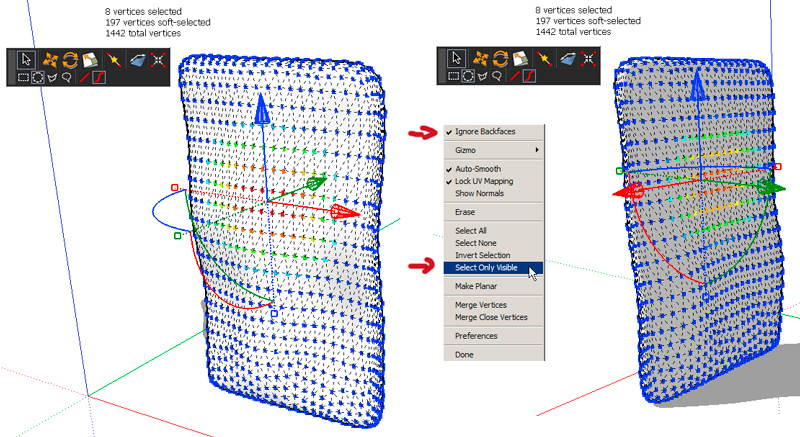
-
I've run across the same thing and wasn't sure what to think about it.
-
I've played a little more and noticed, that it depends on the soft radius: 30cm only selects front vertices, with 40cm the back vertices are selected too...
-
@cotty said:
I've played a little more and noticed, that it depends on the soft radius: 30cm only selects front vertices, with 40cm the back vertices are selected too...
Here are some variations...
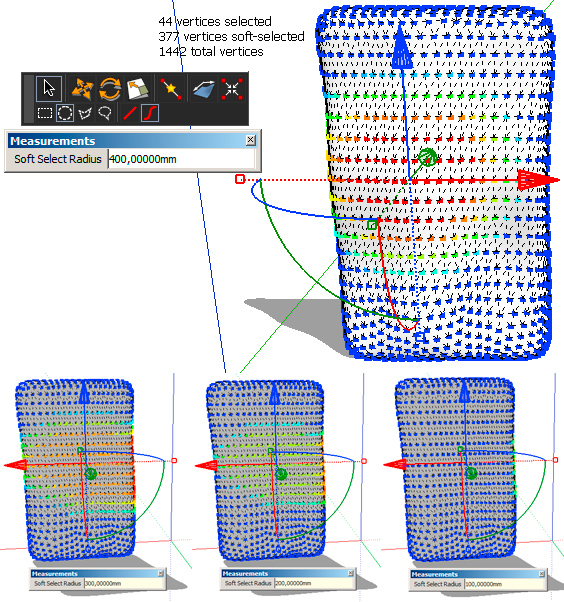
-
Ah, yes. Soft-selection is affected by proximity of the selected vertices - not connected distance. I have it on my list to implement a soft-selection that acts upon connected distance that would have solved your problems in this particular case. Unfortunately that doesn't help you now.

-
nice! i was here to do the same exact request because i just modeled an hanging cloth and found that having an option of "only connected" for soft selection would be really cool.. i know 3dstudio max has a sort of cloth simulator, but i find 3dsmax is.. how can i say.. a "bit more expensive" than your tool..

oh.. and "merge to point" rules!!! go for it!
-
would putting part of the model on a different layer and hiding it help to get only one surface's verts?
-
@thomthom said:
Ah, yes. Soft-selection is affected by proximity of the selected vertices - not connected distance. I have it on my list to implement a soft-selection that acts upon connected distance that would have solved your problems in this particular case. Unfortunately that doesn't help you now.

No (urgent) problem because I'm only playing around

Should a "Select only visible" does help anyway to reduce the selection?@unknownuser said:
would putting part of the model on a different layer and hiding it help to get only one surface's verts?
Yes, a selection with no soft selection (r=0) and grouping these vertices for soft selection is a workaround...
-
@unknownuser said:
would putting part of the model on a different layer and hiding it help to get only one surface's verts?
I was about to say no - but then gave it a second thought and tried it. And yes, it works. Hiding the geometry you don't want affected will prevent them from being affected by soft-selection.

I think I might have to add that to the FAQ. Nice trick.@cotty said:
Should a "Select only visible" does help anyway to reduce the selection?
No - it would only effect selected vertices - not the soft-selection. -
Just grouping the faces on the far side protects them--or am I missing the point?
But you have to be sure your operation doesn't affect the boundary vertices or you'll have trouble getting the shape back together again.
-
@pbacot said:
Just grouping the faces on the far side protects them--or am I missing the point?
That is one possibility, yes. But as you mention - you might end up with not being able to merge the vertices again. Simply hiding the stuff you don't want affected solves it without having to modify the mesh.
-
@thomthom said:
...I have it on my list to implement a soft-selection that acts upon connected distance that would have solved your problems in this particular case...

 I was also wishing for this a few days ago.
I was also wishing for this a few days ago. -
OH, now I see! It somehow retains connection, even when your selection's along the boundary, but still doesn't include the hidden parts in the selection. Ingenious.
-
SCF Premium members can now buy Vertex Tools for a discounted price of 16$
-
Thanks TT. I already have it. How much for Bezier Surface?
-
Not sure what Bezier Surface will be priced at. But existing Vertex Tools customer will get a discount.
-
Heh, just prodding. Can't be had for any price as yet.

-
Just bought it!!! Great plugin TT! I think my arsenal of tools is pretty beefed up now. Thanks.
-
@pbacot said:
Heh, just prodding. Can't be had for any price as yet.

 Yea. It's taking its time. At the moment I'm rewriting a piece of the core which require some larger changes affecting everything. Once it's complete it should allow me to work on the UI features and tools.
Yea. It's taking its time. At the moment I'm rewriting a piece of the core which require some larger changes affecting everything. Once it's complete it should allow me to work on the UI features and tools.
Advertisement







