[Plugin] Superglue
-
Overview
Quickly stick GlueTo components back to the faces they lie flush with, or use solvent to release them. Simply click and sweep across the faces and components.The components will stick to the last face touched and will only stick if the components is lying correctly on the face.
Version 1.1.0
Merged into one tool. UseCtrlto toggle between Superglue and Solvent.
SketchUp Plugins | PluginStore | SketchUcation
SketchUp Plugin and Extension Store by SketchUcation provides free downloads of hundreds of SketchUp extensions and plugins
(sketchucation.com)
Access
Tools -> Superglue
(Supports ThomThom's Menu)Credits
Icons by Paul Davey aka Mattahan. All rights reserved.
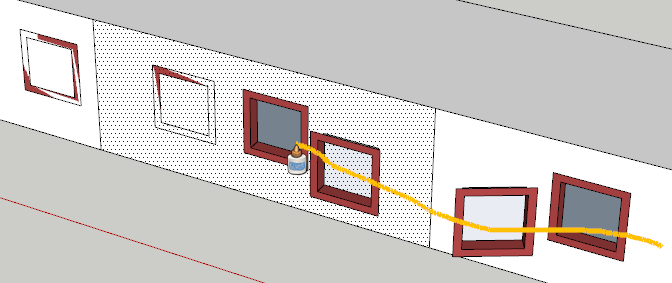
-
Nice, watch your fingers boys and girls.
Thank you.
Deserves another cookie, of an Oreo quality. -
Coming update:
- Merge Superglue and Solvent into one tool - use Ctrl or Shift to toggle
- Different colour for the Solvent.
Any other ideas?
-
A rotatable line of glue, where you can glue things and ajust their position on a fixed base.
-
Hm. I did not notice this so far (not even downloaded it yet) but have used Daiku's "reglue" plugin so far.
I can see the difference in quick usefulness (sweeping through) so will try out immediately but before I fully explore it, what is the difference between superglue and solvent? (Or should I not ask but try? I know...)

And of course goes without saying; thanks again for a cool and useful tool (my components always seem to get unglued somewhere in my workflow)

-
Also, I was planning this little "tutorial" on how to install zipped plugins (as many Windows users will just press the button to unzip the files/folders and Windows tends to put them into a separate folder) so now I finally made it using your plugin thus making it "immortal"


The image is in my Picasa Albums so copying the img url will always enable everyone to add the image into a thread when someone has this issue with installing the plugins.
I know my XP is Hungarian but I hope I annotated the image enough for all language users who understand English.
-
Yes problem in general is the "Unzip" make a double level Folder with the same name!

it's more speedy for unpack
Then you must carreful for move the good folder

-
I alwaysdownload the zip to the ../Desktop/, and extract into the folder it wants to make for the extracted files/sub-folders. Then I open the newly made folder, select-all and drag/drop everything into ../Plugins/ folder. Finally I erase the original folder and zip...
Putting zips directly into the ../Plugins/ folder just clutters it up... If you want to use a ../Download/ folder to keep your ../Desktop/ more tidy - then you can leave the zip behind in it for later reference ??

-
If you have some place on your desktop

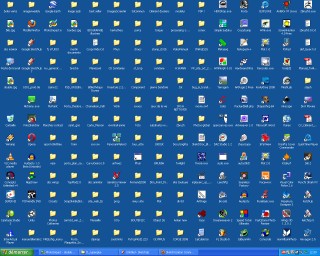
-
@codyv1 said:
A rotatable line of glue, where you can glue things and ajust their position on a fixed base.
Can you explain/illustrate this?
-
@gaieus said:
I can see the difference in quick usefulness (sweeping through) so will try out immediately but before I fully explore it, what is the difference between superglue and solvent? (Or should I not ask but try? I know...)

Solvent unglues.
-
-
@gaieus said:
Also, I was planning this little "tutorial" on how to install zipped plugins (as many Windows users will just press the button to unzip the files/folders and Windows tends to put them into a separate folder) so now I finally made it using your plugin thus making it "immortal"



-
-
About the glue


-
@thomthom said:
...Solvent unglues.
Makes sense...

@tig said:
Putting zips directly into the ../Plugins/ folder just clutters it up... If you want to use a ../Download/ folder to keep your ../Desktop/ more tidy - then you can leave the zip behind in it for later reference ??
I do have a download folder for everything else but have got used to saving plugins (zipped) straight to the Plugins folder. I have this external HD I regularly make backups on and beside my Documents folder, I included some of the folders under Program files (SU materials, components, plugins, KT materials, models, globals etc.) just in case. Much easier and faster to recover should anything go wrong.
But you know, "de gustibus non (est) disputandum" at least as far as one does not screw up his system.

-
Superglue is supposed to work in SU6 ?
Because nothing works!
HAve you a little animation of what must the glue's pot must do? -
@unknownuser said:
Superglue is supposed to work in SU6 ?
Because nothing works!
I have not tested it. Can't remember if there was any SU7 specific code. I'll check.
@unknownuser said:
HAve you a little animation of what must the glue's pot must do?
A video of the plugin in use? Yes I'll make one once I make v1.1.0.
-
Same result in V7, so I must to miss something evident

-
Do you get menus?
Can you start the tool?
Do you see the glue bottle cursor?
Are there error messages in the Ruby Console?
Advertisement







