[Plugin] ExtrudeTools - Full Set
-
The object will be too small.
Scale it x10 or x100, process it, then scale down.
The very segmented arcs/curves will produce thousands of tiny facets, some to small for SketchUp to create at all because the built-in tolerances results in two almost coincident points being interpreted as coincident and therefore no tiny edge and therefore facet gets made...
Tiny facets can exist after a scale-down but cannot be created.I suggest you simplify your curves, excessive faceting will not improve the overall visual smoothness.
But if you need it for other reasons like 3d printing them model very large and scale down afterwards.
If you set your model-units to m at 3dp, with no units-suffix and then assume they are mm ... then extrude you can work efficiently too... the model is 1000x bigger !Are you sure you have the right tool ?
To make a surface like this use EEbyRails [or CurviLoft] ?
To make a 'lattice' LatticeMaker on the mesh ?BUT however it's made avoid tiny facets.
View > Hidden Geometry ON to see the excesses... -
the arc radius is 8' and the height is 56', and i am using extrude edges by lattice, and then i make the face with extrude edge by face and applied the lattice maker but still wont happen let me show u with hidden geometry. am attaching 2 images .. one is zoomed and the other is full view but i think you are right it might be due to the size...
in the previous post i have attached the SU file can u h ave a look please.
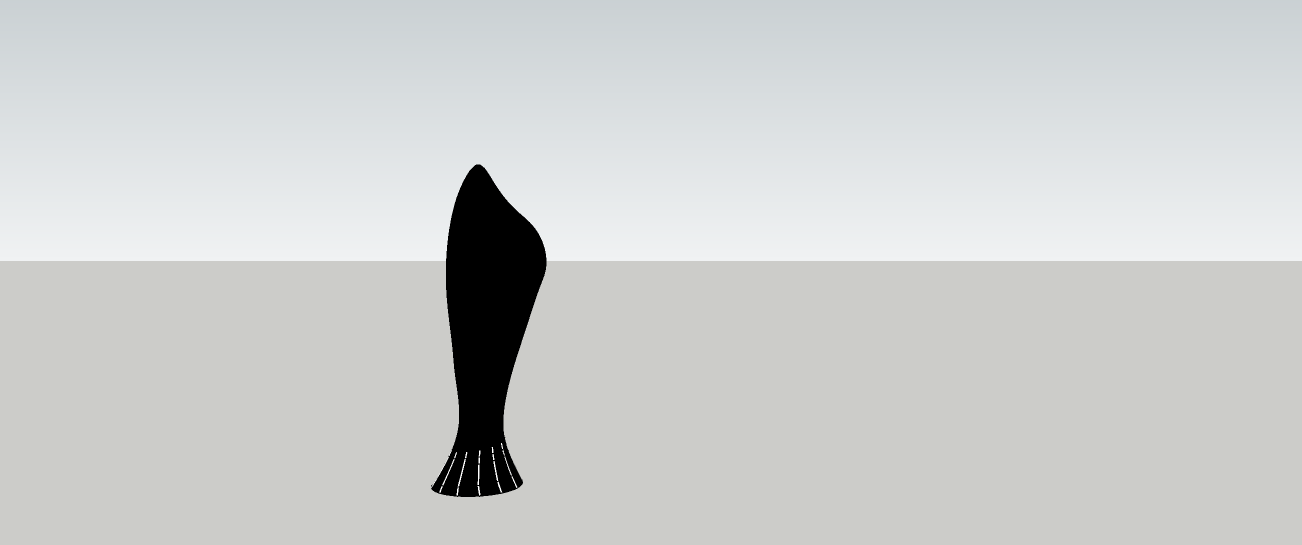
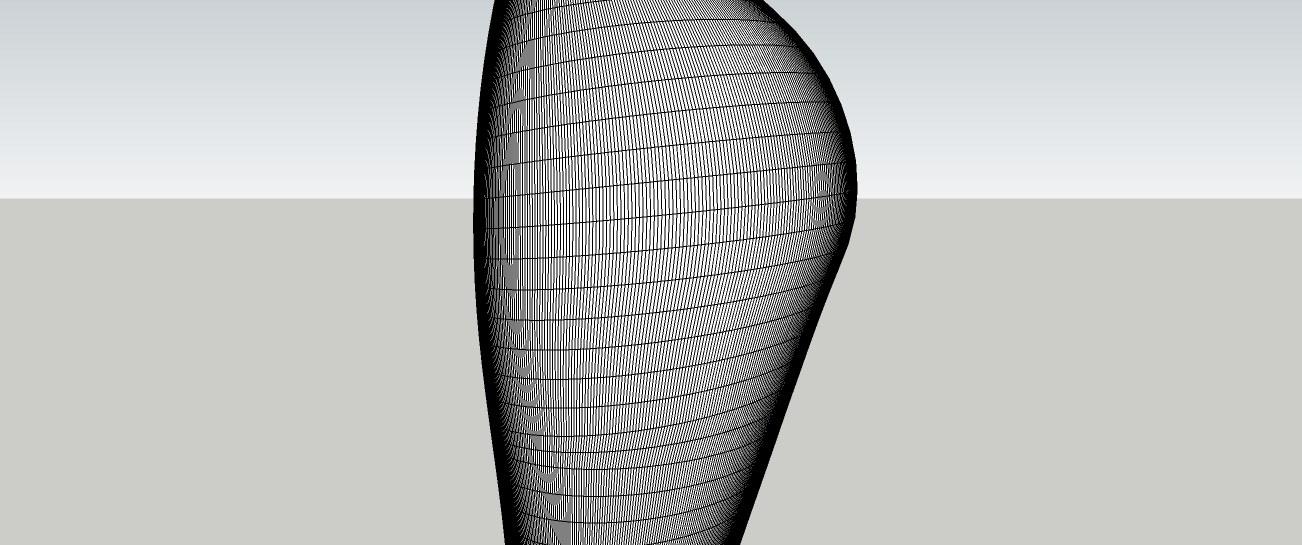
-
With the number of segments you've used for the circle at the base of your model, each segment is only about 3/16" long. TIG is correct that you'll need to scale the model up dramatically to avoid the tiny faces.
-
@dave r said:
With the number of segments you've used for the circle at the base of your model, each segment is only about 3/8" long. TIG is correct that you'll need to scale the model up dramatically to avoid the tiny faces.
oh yes i think i got it now thanks a lot a lot
-
I have another query is there anyway i can make diagonal line and lattice.. reference image is attached?
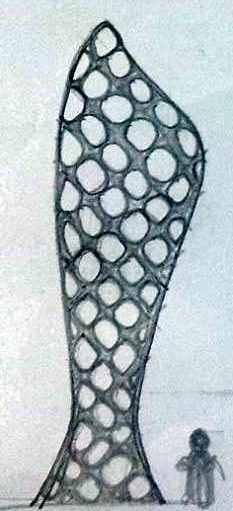
-
the inner hollow shapes can be squares/parallelograms but i want them in diagonal and the lattice maker/extrude edges by lattice will make it straight.
-
I am having problems with this tool. I would be very grateful for some help and advice.
It does not appear to be registering the 4th rail when i am selecting it. It only looks like it can account for three. It says i have to select 4 but it never forms the mesh over all four. Any ideas why something like this might be happening?
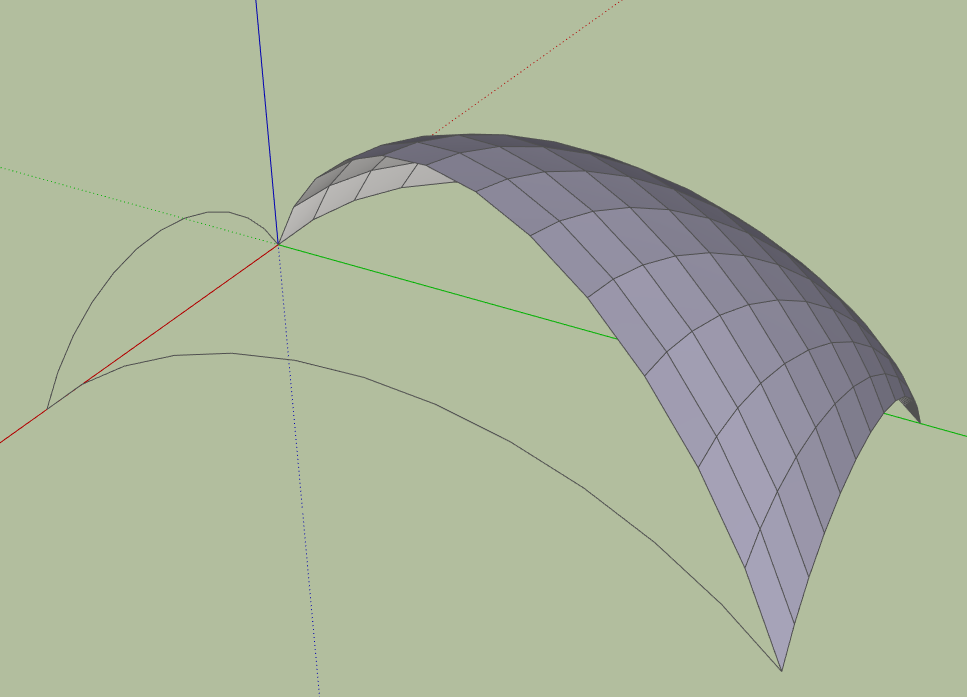
In addition i would like to be able to regulate the number of subdivisions before they happen. I may well be doing something wrong.
In any case i am hugely grateful for this tool but i am finding it difficult to get around these difficulties.
thanks to anyone who can help out.
-
It works for me. Perhaps it is the order in which you are picking? Attach the SKP file which is giving you problems.
As for controlling the number of subdivisions, do that by changing the number of segments in the curves.
-
And post the file in Save as V6 for a more large audience!

Because there are now V6, V7, V8, 2013 users!
-
Dave R thank you for the reply. You were right it was the order that messed things up. it works fine now. no need to upload the file afterall. Many thanks to all and especially to TIG for having made all these fantastic tools available to all.
One small request. I am trying to make a gridshell. I do not need to have the lattice offset from the centreline. i want it to be aligned to the cetreline but not split in two. any ideas? Very grateful to everyone. -
Hello I am new to the forum, and I have a problem with this plugin.

It happens that just intale the plugin as instructed for SU v.8 but the toolbar disappeared, even when this option is enabled on the bar menu "view", "toolbars" .....
However, the tools are in the "plugins", "xtrusion tools" .... the only thing that is missing is the toolbar of this plugin.
I would greatly appreciate your help!
Greetings.

-
How have you installed it?
You give insufficient detail.If you have v2013 that is not fully up to date, then you might have a known glitch - please install the latest v2013 available from Trimble SketchUp... The initial release of v2013 had a fault that affected some new toolbars that were being created by many freshly added tools, these toolbars were added incorrectly - docked in the top menu bar behind existing toolbars - so you couldn't see them... Dragging off all of the overlaid toolbars fixes it - BUT getting the latest version is far preferable !
If this isn't the case then try these ideas...
Remove all files/subfolders from the Plugins folder for this toolset that you have installed to date. Check that you have FULL read/write permissions set for your Plugins folder [select its icon, right-click, context-menu, Properties, Security, Edit...]
Download the toolset's latest RBZ archive from the PluginStore and install it with the SketchUp's Preferences > Extensions > Install... button...
Restart SketchUp and see if it now works. -
Hello, I have a problem. After having installed the extrude tools from the install extension (.rbz file) I cannot see the toolbar. I tried to re-install and nothing happens. Could you help me please.
Sketchup 2013 pro
Thanks a lot

-
Thanks for your reply TIG
It's not the sketchup version the problem.
I tried your step by step advice but the toolbar is still not available.
It's the first time that the .rbz installation doesn't work properly (don't know why).
-
The newer versions of the 'Extrusion Toolset' loads as an Extension.
This might need to be activated [once].
Check Preferences > Extensions list and/or the SketchUcation PluginStore Extension and Plugins Managers.
If it's not being shown in those then it's not loading at all.If it is loading then its submenu item should appear under Plugins.
Its toolbar might need activating from View > Toolbars [or right-click context-menu over a toolbar docking are in v2013].
If its toolbar is shown as being active BUT it is not visible, then it suggests that you do not have the latest version of v2013... its early version had a well reported glitch that left some newly installed tools' toolbars active BUT docked behind already docked toolbars - usually in the top area. This can be resolved by dragging the toolbars off until you see the underlaid one[s] and dragging all of them off. You can now relocate these toolbars as desired. From now on these toolbars should behave as expected - BUT having the latest version for v2013 is highly recommended as it stops the issue altogether !If it's NOT even loading... then do you have FULL security permissions to your main Plugins folder ?
If not, then you might have a 'Compatibility Files...' link/button in one of the top bars of your Plugins folder's Windows Explorer window?
The files will have not been properly installed due to limitations on your permissions.
To set these permissions correctly...
As an admin [if you are not one give yourself that power in the Users Control Panel]
Select the Plugins folder's icon
Right-click
Context-menu
Properties
Security
Edit...
Set all of the users/groups listed to FULL [read/write]
Apply/OKReinstall the toolset[s] and see if it's working now...
-
Ok, done!!!!
The problem was a limitation on my permission!!!Thanks a lot TIG for your help and for your great plugin

-
Glad it's fixed

Another tip...
Find the SketchUp.exe file in the ../Program Files/../SketchUp folder.
Right-click
Context-menu
Compatibility
Tick the check-box near the bottom saying 'Always run this application as an administrator' - this will also help to minimize future issues -
I go into your website, but I cannot download your file .rb. I just get the file .lingvo. Even though I have the file .lingvo, i cannot use extrude tool. why???

-
How did you get the toolset?
If you have tried to install this manually you may have files in the wrong places, remove them and do it properly...
Download it from the SketchUcation PluginStore as RBZ, then install the archive's contents using v8's Preferences > Extensions > Install... button.
If you don't have that button then upgrade to the latest version of v8, early versions are missing the auto-installer feature.
Everything should now be auto-installed correctly, using the correct subfolders etc.
Restart SketchUp to ensure everything loads OK.
Now activate the tool's Extension if needed and also its Toolbar...
Look for its menu entry too...If it's still not working perhaps you have limited permission to add files to your Plugins folder and that is messing things up...
To fix this...
As an administrator [if you are not one already give yourself this capability in the Users Control Panel]
In Windows Explorer find the Plugins folder.
Select its icon.
Right-click > Context-menu.
Properties.
Security.
Edit...
Give every user & group listed FULL read/write permissions.
Apply/OK to complete changes...Also, in the folder that contains the Plugins folder, find the SketchUp.exe file.
Right-click > Context-menu.
Properties.
Compatibility.
Tick the check-box near the bottom of the dialog 'Always Run as Administrator...'
Apply/OKRestart SketchUp and reinstall the toolset, now retry as n the initial paragraphs above...
-
hello everyone!
I have the strangest problem.
I install Extrusion tools manualy, everything works perfectly, but the next time I open the program, it's gone! (some of the rb's are missing from the plugins folder.
I checked the antiviruse's log and didn't find anything so it's not that.
Does anyone have any idea what it could be?
(SU pro 13)
Advertisement







