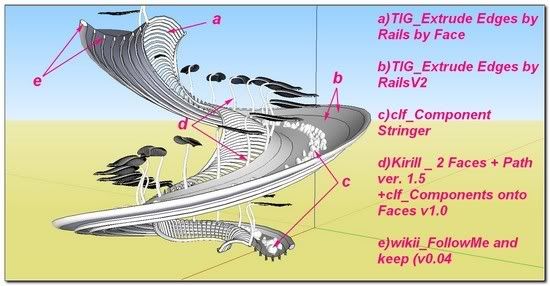[Plugin] ExtrudeTools - Full Set
-
I have no words to say!!!Great man!!!!You make our life better!!!!:)
-
-
I find "Edges by Rails" to be by far my favorite of the set. I find it has the most predictable and satisfactory results.
-
Hi TIG,
Do you think that you could add the date to the topic title when you update them? I find myself checking it daily to see if you've updated the toolset.
With the frequency that you bang out revisions it's hard to keep up with you

Just a thought
-
@unknownuser said:
Do you think that you could add the date to the topic title when you update them? I find myself checking it daily to see if you've updated the toolset.
With the frequency that you bang out revisions it's hard to keep up with you
The zip has the date as its name e.g.
extrudeTools_20100312.zipand I do add an announcement to say it's changed and a link back to the base page, and I do add announcements to the individual tools' page too - linking back to their base pages, which in turn link back to the zipped set's base page. I stopped adding the update's date or version rference to the threads title because I kept forgetting to change it when I updated the zip ! By putting the date in the zip's name I avoid that error...
By putting the date in the zip's name I avoid that error...
So the answer to your request is... 'No'

-
I suppose i was being a little unreasonable

Must organize myself a bit better

-
Here is an updated set http://forums.sketchucation.com/viewtopic.php?p=217663#p217663
Several of the files had a potential [but very rare] glitch in calling sub-methods - it has now been fixed.
The very few users who reported these problems should try this update and see if they now have a fully working set...
Feedback please.
-
Here's another update http://forums.sketchucation.com/viewtopic.php?p=217663#p217663
EEbyLathe has been changed - see its updated help thread for full details...
It now has dynamic angle and segment [45 or 9s] entry in the VCB and a 'ghost display' of what it'll make OR if you enter 0 as the angle you can pick two points to set the rotation angle, with <Alt> to toggle <>180 degrees and <Shift> to toggle c/clockwise...
The affected 'lingvo' files will be updated shortly... -
Great! Thank you, Sir.

-
Here's the update with the lingvo files updated for EEbyLathe http://forums.sketchucation.com/viewtopic.php?p=217663#p217663

I suspect that at least he Chinese one could do with some work
-
Thanks TIG.
Can I ask you to change the title of your first post with the date when you update the scripts? It would be helpful to all to know when the last update was without sifting through the threads.
-
@unknownuser said:
Thanks TIG.
Can I ask you to change the title of your first post with the date when you update the scripts? It would be helpful to all to know when the last update was without sifting through the threads.
You could always just look at the first post in this thread - the zip file has the date on the end of it...
I stopped adding the version/date onto the post title as I often forgot it and caused even more confusion ? -
One could do that yes but I don't read the threads every time there is a new reply. It would be nice to look at the topic title and see if there is a more recent update of the plugin.
Just a thought.
-
@unknownuser said:
One could do that yes but I don't read the threads every time there is a new reply. It would be nice to look at the topic title and see if there is a more recent update of the plugin.
Just a thought.
I would forget to do it now and again - but I always post to bump the topic and link that to the updated first page....
-
I am new to this forum. Can any please explain how to download the file extrudeTools_20100330b.zip? I tried clicking on it but nothing happens...
Thanks -
@minka said:
I am new to this forum. Can any please explain how to download the file extrudeTools_20100330b.zip? I tried clicking on it but nothing happens...
ThanksIf you right-click in the link to the zip file you should get 'Save_Link_As' or something similar - depending on your browser type.
Download the zip file to say your Desktop.
Let it download, then select that new zip file and right-click. you should get an 'Extract...' option [again depending on your 'zip/unzip' application]...
Extract all of the 'loose' files and also all of the files inside their sub-folders into a new folder on your Desktop.
Open the Sketchup ../Plugins/folder.
Open the new folder with these new unzipped files & sub-folders in it.
"Select All" and then Copy+Paste them into the ../Plugins/ folder, overwriting any existing files with the same names that are already in there [in your case there should be any as you haven't done this before ?!]
Restart Sketchup and the tools should now be available to you - in this case in the Plugins Menu under Extrusion Tools... and via toolbar which you activate the one time from View > Toolbars >Extrusion Tools
All scripts have instructions either in their thread[s] [or in the start of the .rb files themselves [which can be read with Notepad.exe]]... -
Dear TIG,
I would like make a request to you for a new extrude tool (or at least for an available option).
A tool to sort the edges skeleton in their own family.
in a kind of way this option already exists with ExtrudeEdgesByRailsByFaces which makes the separation between "Rails" and "Profiles" families...Here handmade isolation of "rails" and "profiles" with eraser tool on an initial skin done with Extrude edges by rails
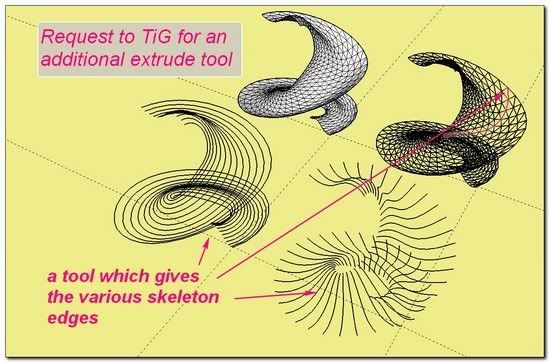
It would be a "generous tool" which would offer a great base to work with various tools (besides yours
 ).
).with my hope you will find this request important as me, hope also it is not a too great duty I'm asking for.
++simonlebon -
Dear TIG,
No reply from you. I feel a bit confused/disappointed .
 Am I wrong with something?
Am I wrong with something?
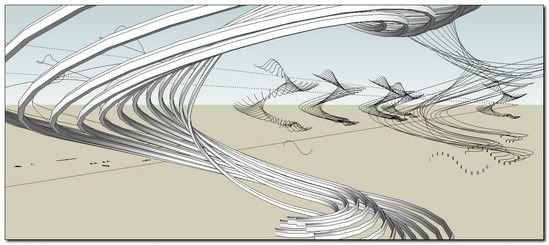
I'm just trying to get all the benefits of your tools and communicate the results here in SCF!Ok, please forget my demand. There is already a pretty fast solution to pick up the families curves.
- using EEbRbF one time for the profiles, one time for the rails.
- explode the resulting groups and explode all the single curves groups.
- select by hand all the welded curves (CTRL)and copy them
- one time for Profiles family, and the same for Rails family.
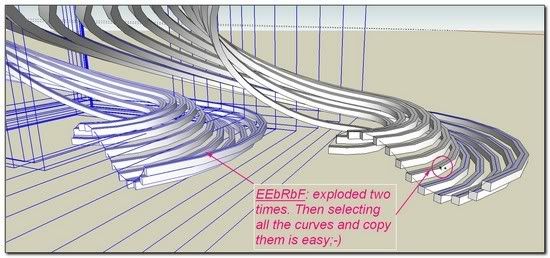
Then we can mix the power of plenty of tools...
with my sympathy,
*simon -
Sorry Simon
 , but I've been a bit preoccupied lately... it is quite easy to do this and I am thinking of including an option with
, but I've been a bit preoccupied lately... it is quite easy to do this and I am thinking of including an option with EEbyRailsto allow you to keep only the Rail-paths, Profile-paths or Rail+Profile-paths... OR I might just make the 'pipe-dream'ExtrudeEdgesToLatticetool... That would do what you want... but also perhaps let you apply a lattice to the untriangulated mesh's faces - using an desired offset from each face's edges and also PushPulled up/down by desired amount[s] too...
I am very 'bogged down' at the moment but I AM thinking about it... -
Thank you TIG for your word, I feel better now.
What you are planning is very exciting .
@unknownuser said:
it is quite easy to do this and I am thinking of including an option with EEbyRails

@unknownuser said:
OR I might just make the 'pipe-dream'
ExtrudeEdgesToLatticetool...


@unknownuser said:
but also perhaps let you apply a lattice to the untriangulated mesh's faces - using an desired offset from each face's edges and also PushPulled up/down by desired amount[s] too..
It is now going to be hard to wait for.
you are the
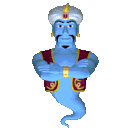
of this place. simon
simon
Advertisement