Getting Rid of Joint Line Between Two Halves
-
Hi
Just joined the forum and I am pleased to be in such exalted company . This is my first post .
I would like to ask a question about a table model I am working on which is my first real model .
I modeled half the table , which was composed of a number of components ( legs ,side rails ,top etc) and then made a component of the completed half . Next I made a copy of that half and using the Flip Along command, I was able to construct a mirrored image and positioned that against the first half to get a full table but I have a line through the table on the join.
Is there a way to "weld" one half to the other so the join disappears ?JM
-
What David said.
Also, if you created a component, duplicated and flipped it, you'll need to "explode" the components to get them to join, otherwise the seam will remain - unless you open up the component and "hide" the visible edge. If you don't already know this, the two halves will need to be symmetrical and planar for the edges to join seamlessly.
-
...or intersect perhaps. ?
-
IF the matching faces are coplanar, the seam can simply be hidden. Otherwise you will need to explode the halves to be able to soften the transition as EscapeArtist says.
Have a look at this tutorial by Eric:
http://www.sketchucation.com/creating-a-hidden-seam-in-google-sketchup/ -
If the two laves don't meet coplanar-ly you will see the hidden seam BUT to keep the two halves as separate mirrored component instances so you only have to adjust one in the future, you can use Jean Lemire's trick - extend the curved surface at the seam so that it goes beyond the join and ends up inside - below other faces. Now smooth [erase+ctrl] the edges that's at the seam location and the seam should now look smoothed rather than hidden...
-
have a look at this tutorial. i am not sure who the author is (although i think it is boofredlay).
-
Thanks for the feedback .
I went through the Eric Lay tutorial as suggested . I accept I am a newbie but there were quite a number of steps to remove the offending lines .
However I did learn from the tutorial the value of hiding parts while accessing /editing other parts , rather than moving pieces out of the way , which leads to inaccuracy .I would still like to ask - If one is modeling a complex object with lots of internal parts ,say an engine or suchlike , would you still adopt the approach of modeling half and mirroring it to form the complete object . I am thinking that when you lift up the bonnet all the objects which straddle the joint would have lines through them unless you carried out the procedure for hiding the joint on each of the objects .
JM
-
This can be useful after some explodes and before some groups /components
You have a plug who erase all no necessary internal faces !
See the wikii post and follow
-
@jonas mac said:
Thanks for the feedback .
I went through the Eric Lay tutorial as suggested . I accept I am a newbie but there were quite a number of steps to remove the offending lines .
However I did learn from the tutorial the value of hiding parts while accessing /editing other parts , rather than moving pieces out of the way , which leads to inaccuracy .I would still like to ask - If one is modeling a complex object with lots of internal parts ,say an engine or suchlike , would you still adopt the approach of modeling half and mirroring it to form the complete object . I am thinking that when you lift up the bonnet all the objects which straddle the joint would have lines through them unless you carried out the procedure for hiding the joint on each of the objects .
JM
i would say never move objects in order to edit others. do use the feature of hiding the rest of the model while editing a group/component if you need some "privacy".
it is good practice to model half an object and mirroring it to create a component that has simmetrical sides. yes you will always have to proceed like indicated in the tutorial in order for the joint not to show.
-
Edson is right - I have shortcuts set up to toggle
View>ComponentEdit>HideRestOfModelandView>ComponentEdit>HideSimilarComponents- sometimes you'll want to see things to snap to in the model or even in the other instances of that component, but often it's much easier to have everything else hidden... it makes component and group editing, with any associated orbiting and zooming etc a much happier experience.

-
Edson - "i would say never move objects in order to edit others."
From my limited experience that sounds like a good rule to follow and will help me avoid some of the problems I have encountered so far - ThanksTig - With reference to your post on 20th I have to confess I did'nt understand your reference to the Jean Lemires trick or what you were advocating .
The toggle for viewing & hiding components you suggest in your last post seems to be just what I am looking for when I want to work on particular components - ThanksJM
-
@jonas mac said:
...Tig... The toggle for viewing & hiding components you suggest in your last post seems to be just what I am looking for when I want to work on particular components - Thanks
JM
In this case, you could even assign a shortcut to these functions (otherwise they are rather hard to access). If you go to Window > Preferences > Schrtcuts, you can find these commands and add anything (I use Ctrl+H and Shift+Ctrl+H as with the H I can remember easier).
Sometimes you need the neighbouring geometry for reference and inference so it is good to have an easy access to toggle them. -
Here's a seam hiding example...
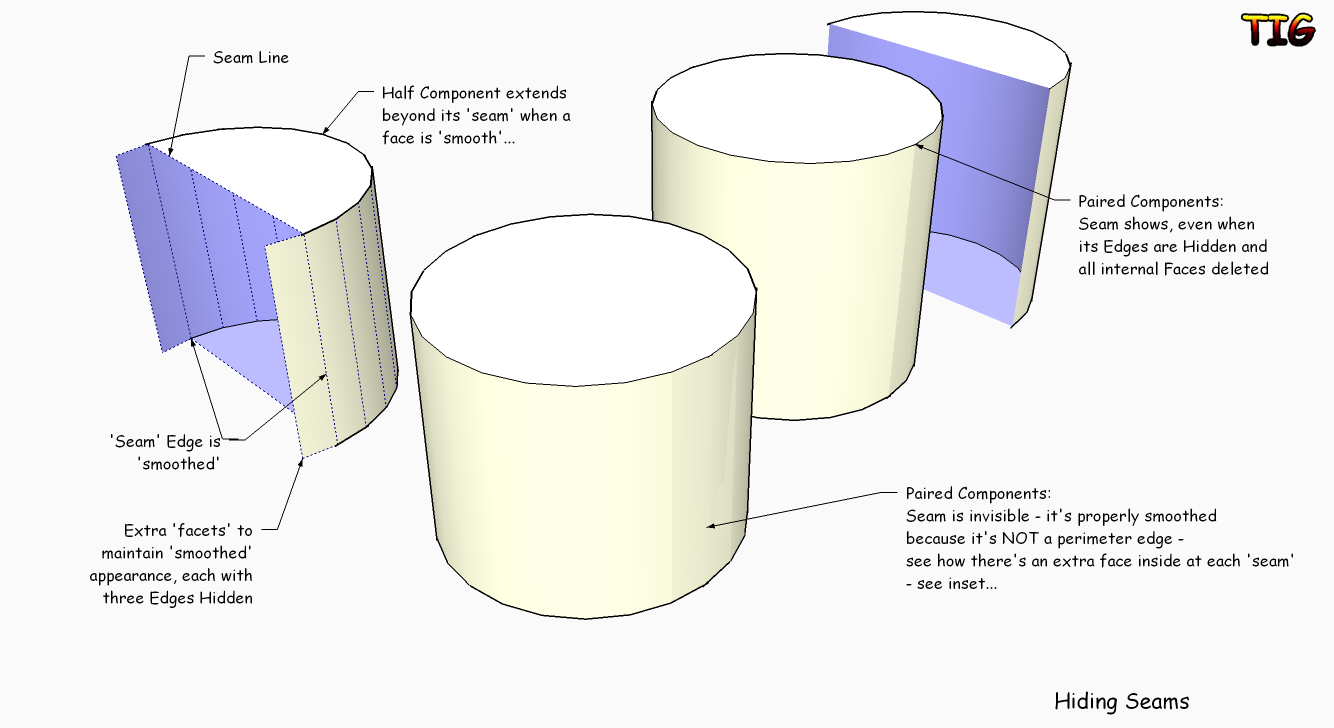
-
For Me, I just Hide the edges along the seam. It doesn't display, but when you turn View Hidden Geometry, you can still edit. See if that works for you.
D
-
I make very complex models using the model one half, copy, scale to -1, put two halves together method. I have alot of curves in some of my models and SU doesn't like to join them automaticly for me after I explode the two groups. To get around this, I explode the two groups, select everything, context click, then select "intersect selected". Then, for the most part, I can go through and erase the joint lines.
-
Hi folks.
This is the file I posted at the beginning of november 2009.
Use the scene tabs to discover the trick.
Best regards.
Advertisement







