Print to scale (SU7free) - another
-
I have become so frustrated with SU's print to scale functions that I wanted to post, even though I know it is already a tried and tired subject to many, esp. those who have no problems. I have found the time consuming work-arounds, but they should not be required (SU PrnScrn --> paste somewhere --> crop --> paste into OOO Draw --->export PDF. A direct print PDF converter doesn't work as it depends on SU's highly irregular print output.).
I have a standard arch C border sheet at the outer limits of my display image in every parallel view I try to print. Check current view (I wish I could window what I wanted to print); uncheck fit to page; uncheck model extent; set the scale as desired (4' SU = 1" print). Even on an oversized output sheet print preview produces very mixed results: always with excess blank space on 2 pages (at best); often with fractured bits on 10-12 pages; sometimes these bits disappear as I page through them!!). Back in modeling mode, if I pan the displayed image into a corner to try to trick it to give me what I want it shifts the output in whatever way it needs to to defeat me. Sly SketchUp!! Perhaps this is related to my dual display setup? I'll check. Tips appreciated, and/or I'd be happy if you found my blindness(es).
Attached are images of
- the SU model screen
- the print preview result
- print dialogue 1
- print dialogue 2
- print dialogue 3
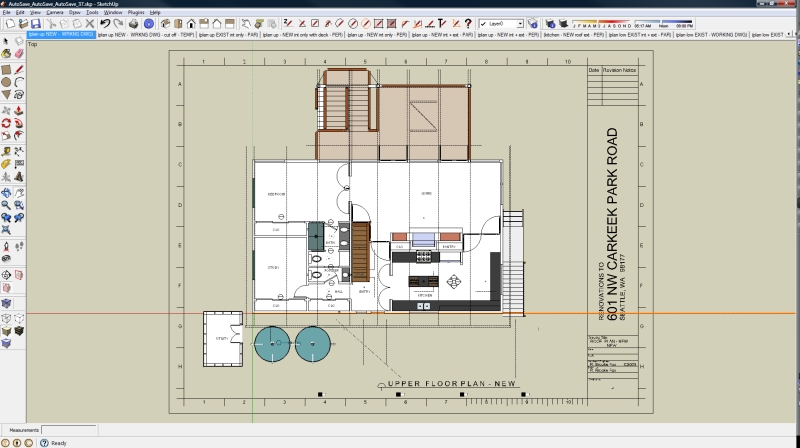
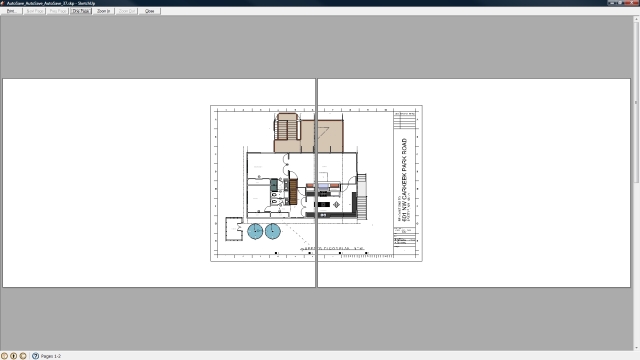
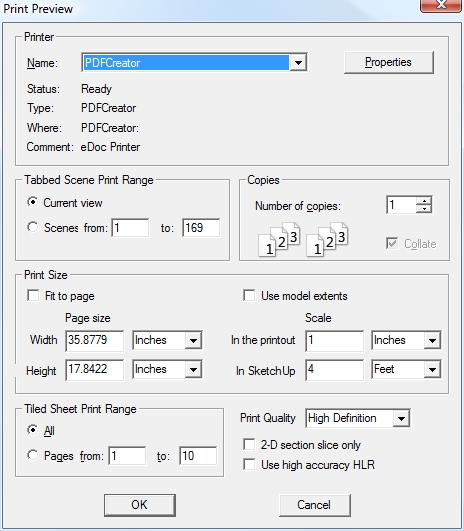
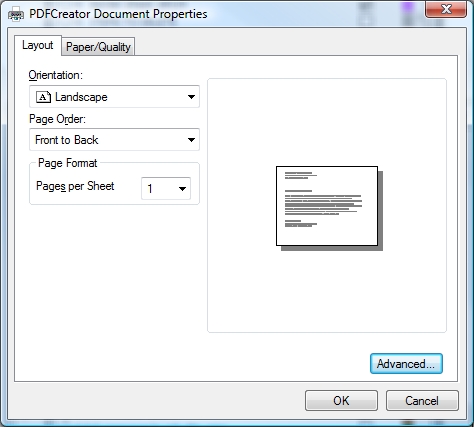
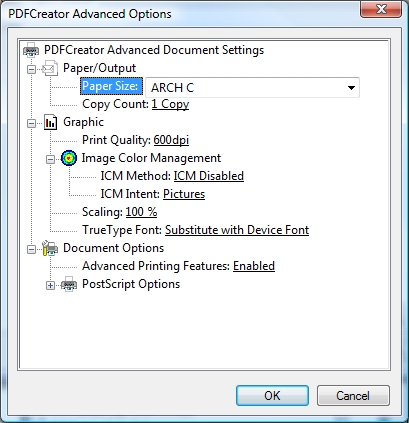
-
It seems to me that SU, like most applications, always adds at least 1/2" of margins around the model. The area shown in your screenshot will in no way fit on one C sized sheet.
So to produce a C size PDF print out of a "C size model" I would do like this (I use Adobe Acrobat, so I don't know if it is wholly applicable to your setup):
- I create a grossly oversize custom page size for Acrobat. It can be any size if it is larger than the C size plus about one inch of margins all around. I would make a single page that is larger than anything I ever want to print.
- I print to that with "use model extents" checked and the scale set to the intended setting
- the print opens automatically in Acrobat
- I select the Trim command(Ctrl-T), and check the "remove white borders" box in the dialog, and click OK.
- Save. Done
Anssi
-
Architectural C size sheet is 18x24", the size of my outer border line. I guess you are saying SU thinks I want the blank space but it gives me no way to tell it that I don't, e.g., by a window selection or something like displayed extents; I'll try (again) a more oversized sheet to allow for the blank area on the display. To clarify, my model extents are far larger than that portion of the model I have displayed or want printed, so asking SU to print to the model extents will likely make for many more pages. I'm running SU free; is your suggestion to print to PDF via an add-on like PDFCreator or with the native SU Pro facility?
I will try also to shrink my screen to my border!!!SU should make no assumptions about the appropriate blank space around; that is deficient. Seems that the print engine needs a fix.... too many loopholes.
Thanks much for your tips.
-
Well, I'm inclined to think you point me in the right direction, translated be me that means SU is making problems with it's assumptions about the blank space in the display and the desired blank space (border space) desired in the print.
This is perhaps more than a bit dumb as PDFs are often used exclusively for soft copies, without any intention of being put to paper.
I'm thinking also that if I were running Pro I would be even more woefully disappointed by this issue.
-
If you were running Pro, you could use LayOut.
-
Well, I know that. And I have wondered, of course, as have most, if leaving the print functions inadequate was/is and will forevermore be an 'encouragement' for users to roll the dice and go Pro. Given the beauty of the thing we know as SU, I find this apparent contrivance sad, if not altogether unique or unusual in the industry.
-
a couple of things to hopefully help you along..
SU is trying to print everything showing in the window.. even if it's blank space.. so yeah, if you're trying to fit something to the exact borders of the paper then you have to make the window the same aspect ratio and zoom your model as far as you can go.. use the zoom window [Camera -> Zoom Window] to get fully zoomed then adjust your window size to get rid of the loose edges (the zoom window technique will get either the top/bottom perfectly fitting or left/right.. the window ratio adjustment will cover the other two)
for your example, the window should look like this:
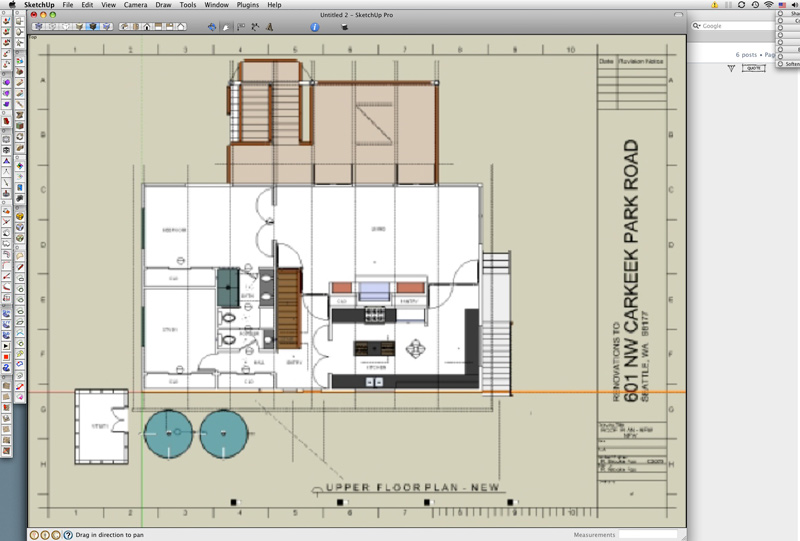
another thing (and this is the thing that i think messes most people up) is just because you know your paper is 18x24, your printer driver is probably telling SU something different..
the best way to find out the actual size SU is trying to print to, click on 'Fit to page'.. the page size listed directly underneath will change to the actual dimensions SU is trying to print to..-using your picture as an example (and yes, this is on a mac but the same thing should apply to windows)
if you don't have a window like this one, find it...
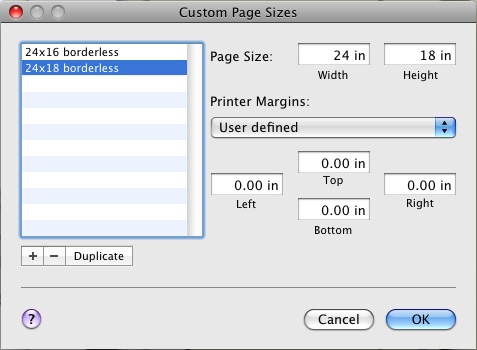
in that picture, you'll see i set the paper to 18x24 with no borders.. (i don't have a printer that can handle that size paper so it's hard for me to give you an idea of what your driver's presets are.. still, i sometimes have to use this dialog for sizes that my printers can handle)
that will give me the following settings.. (and my scale is set 1:1 here because i made your picture exactly 18"x24.. if i had your actual model, i'd set it to 1"=4' or however you had it set up for)

[note- if i clicked on 'fit view to page' at this point, nothing would change.. SU is seeing my paper as a full 18x24 because i'm feeding it borderless info]now, watch what happens if i set up my paper using an HP margins instead of borderless or user defined --
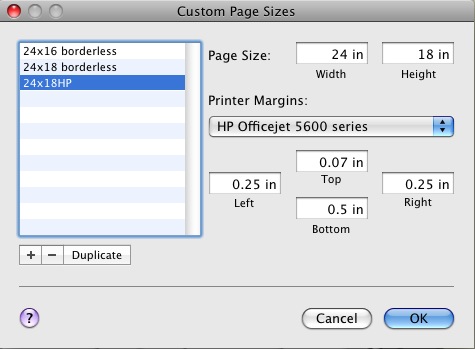
*note the borders which were added.. this is what all printers/drivers are telling SU to print to unless you specifically choose a borderless paper size or define it yourself..without changing anything except the above borders, here's what's happening now in SU:
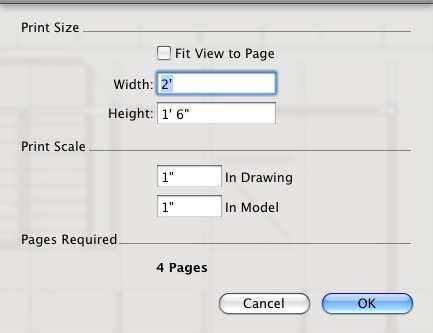
[note, it's now saying i need 4 pages to do the print instead of 1]i'll click on 'fit view to page'..
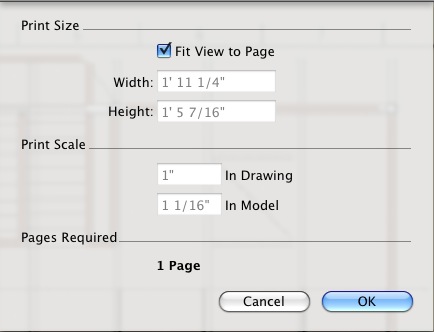
... and the actual dimensions that SU is trying to print to is displayed.. it's now smaller than 18x24 because of the printer driver's border..aside from the fact that there isn't an easier way to select the outer extremities of your desired print without zooming & adjusting your window aspect ratio, SU is getting a lot of undue blame for the problem.. this same thing will happen in other apps too if you don't have a handle on actual paper size vs. printer driver paper size/predefined borders..
one or two more things but i gotta go to sleep now... hopefully this will help out a bit..
-
i was also going to say that i'm not really feeling the idea of printing the border from within sketchup.. when you import images into sketchup, it compresses them and lowers the quality..
personally, if i were printing myself, i'd print the border via photoshop then run the sheet again with only the sketchup drawing.. i think the quality of the border would print a lot nicer + it would give some play for your model to fit properly instead of trying to fit everything exactly to the sheet via sketchup.
if i were going to have the print made at a printing company, i'd combine two separate files (the border and the SU drawing) into one..
[or, did you draw that border in sketchup itself? if so, i guess it would print ok ]
-
Thanks very much for your reply. You give me some good things to explore. To this point try as I may have I could not find the printer specific margin/border dialogues you showed in SU (and I pray they are not limited to Pro) but I will explore this further per your flow.
(Yes, the border was drawn in SU - I'm trying to stay within the one program...)
While you perhaps sleep, I'll be robotically tracing raster contour lines into a model and will get back here soon.
Thanks again.
-
@brookefox said:
Thanks very much for your reply. You give me some good things to explore. To this point try as I may have I could not find the printer specific margin/border dialogues you showed in SU (and I pray they are not limited to Pro) but I will explore this further per your flow.
(Yes, the border was drawn in SU - I'm trying to stay within the one program...)
the printer margin dialog isn't SU specific.. that's a standard OS X dialog which is used by most mac apps.
i was thinking there might be a similar control panel(?) for windows.. i'm assuming there must be some way for windows users to see what their printer drivers are assigning for borders and whatnot.. -
OK, yeah, most Windows apps that print have a page setup dialogue in which margins may be set, but so far I cannot find it in SU Win F. SU's 'print setup' has nothing and neither do the printer specific settings accessible there through 'properties'.
-
I have come to a method which works fairly effectively around the gaping holes (for me) in the native SUfree print-to-scale functions:
Working method:
- zoom extents to page border (after creating same to match desired paper size at chosen scale)
- set printer as PDFCreator or similar; set paper size to arch E or other as appropriate to get it all on one page, in spite of SU
- perform print preview at desired scale; use draft quality for quick check proper paging
- if correct, repeat but set to HDR quality; print to (create) PDF
- trim white excess surround in result with PDFCropper or similar
- resulting PDF can be hard printed by Acrobat or other PDF program and is what SUfree should offer or clearly disclaim: print to scale on a chosen paper size
Advertisement







