[Plugin] CleanUp
-
There's a Download button in the first post of this thread. Click that and then the red Download button on the next page. Change the file's extension to .ZIP, extract the contents of the zip file and place them in the Plugins folder making sure you maintain the file structure. Make sure you also get the TT_Lib support files as indicated in the first post.
-
...and you can use the latest one, it should work in SU7 too.
-
Following my instructions you'll get the latest version.
-
@gbu said:
can someone tell me how to get cleanup for sketchup 7...not 8. I don't seem to be able to find any link anywhere.

Installing Plugins for SketchUp
Update: June 2014 This article was written right before Google sold SketchUp to Trimble. Since then the instructions has changed slightly. In May 2013 SketchUp 2013 was released which included the …
Procrastinators Revolt! (www.thomthom.net)
-
@thomthom said:
@gbu said:
can someone tell me how to get cleanup for sketchup 7...not 8. I don't seem to be able to find any link anywhere.

Installing Plugins for SketchUp
Update: June 2014 This article was written right before Google sold SketchUp to Trimble. Since then the instructions has changed slightly. In May 2013 SketchUp 2013 was released which included the …
Procrastinators Revolt! (www.thomthom.net)
I know how to install them and to which folder, but can't find a link to download the cleanup file. I can see you refer to it many times in sketchucation but wheres the link to download it?- that is the question. If I try to do it using your software from within sketchup 7 (sketchucation plugin store) all I get is a message saying only valid for version 8.
-
Have you read the posts above? (i.e. Dave's one).
-Download the .rbz
-rename it as .zip
-unzip it
-put the content in the plugins folder. -
@gbu said:
I know how to install them and to which folder, but can't find a link to download the cleanup file. I can see you refer to it many times in sketchucation but wheres the link to download it?- that is the question. If I try to do it using your software from within sketchup 7 (sketchucation plugin store) all I get is a message saying only valid for version 8.
They are in the PluginStore here on SketchUcation and on Extension Warehouse. And each of my thread related to my plugins has a Download button that brings to the PluginStore where you can download it.
PluginStore (You find it under Resources > PluginSTore in the blue headers at the top of this site.)
-
-
@tt_su said:
@gbu said:
I know how to install them and to which folder, but can't find a link to download the cleanup file. I can see you refer to it many times in sketchucation but wheres the link to download it?- that is the question. If I try to do it using your software from within sketchup 7 (sketchucation plugin store) all I get is a message saying only valid for version 8.
They are in the PluginStore here on SketchUcation and on Extension Warehouse. And each of my thread related to my plugins has a Download button that brings to the PluginStore where you can download it.
PluginStore (You find it under Resources > PluginSTore in the blue headers at the top of this site.)
Thanks, have no idea how I missed that.
Sarcastic comments not necessary Massimo- all I was looking for was the download link. And Dave R- you obviously didn't read my post properly.
-
@gbu said:
@tt_su said:
@gbu said:
Sarcastic comments not necessary Massimo- all I was looking for was the download link. And Dave R- you obviously didn't read my post properly.
Sarcastic comment? That was neither sarcastic nor a comment. That simply was a question (I asked because there was everything you needed to know in the previous posts) and a couple of tips trying to help...

-
@dave r said:
There's a Download button in the first post of this thread. Click that and then the red Download button on the next page. Change the file's extension to .ZIP, extract the contents of the zip file and place them in the Plugins folder making sure you maintain the file structure. Make sure you also get the TT_Lib support files as indicated in the first post.
Is the red text not what you were after? A very clear indication of where to download the file you wanted. So I don't believe Dave needs to improve his reading skills.
-
Maybe 4 answers by global moderators, 2 from the plugin author and 1 of a Top Sketchucator are not enough help... we have to work harder!
-
@massimo said:
@gbu said:
@tt_su said:
@gbu said:
Sarcastic comments not necessary Massimo- all I was looking for was the download link. And Dave R- you obviously didn't read my post properly.
Sarcastic comment? That was neither sarcastic nor a comment. That simply was a question (I asked because there was everything you needed to know in the previous posts) and a couple of tips trying to help...

apologies, should read:
Sarcastic comments not necessary Dave R.- all I was looking for was the download link. And Massimo- you obviously didn't read my post properly.Massimo I didn't ask for advice on how to unzip and install- I'd already clarified that in a previous post.
All I asked was for the download link.
Thank you.
-
@box said:
@dave r said:
There's a Download button in the first post of this thread. Click that and then the red Download button on the next page. Change the file's extension to .ZIP, extract the contents of the zip file and place them in the Plugins folder making sure you maintain the file structure. Make sure you also get the TT_Lib support files as indicated in the first post.
Is the red text not what you were after? A very clear indication of where to download the file you wanted. So I don't believe Dave needs to improve his reading skills.
Where in the first post is the download button? Explain with a screenshot if necessary.
-
@cotty said:
Maybe 4 answers by global moderators, 2 from the plugin author and 1 of a Top Sketchucator are not enough help... we have to work harder!
Another sarcastic comment- its really not necessary. The author of the plugin answered my query with no fuss at all.
Thanks for the insight.
-
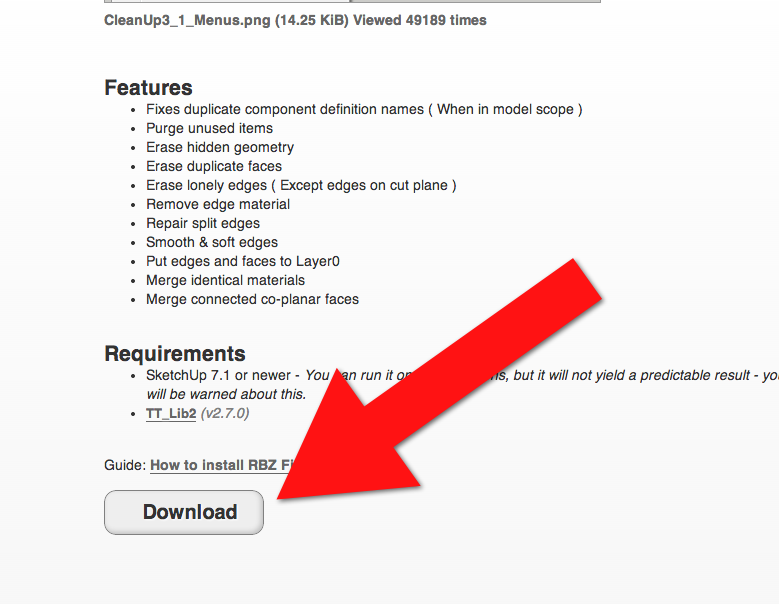
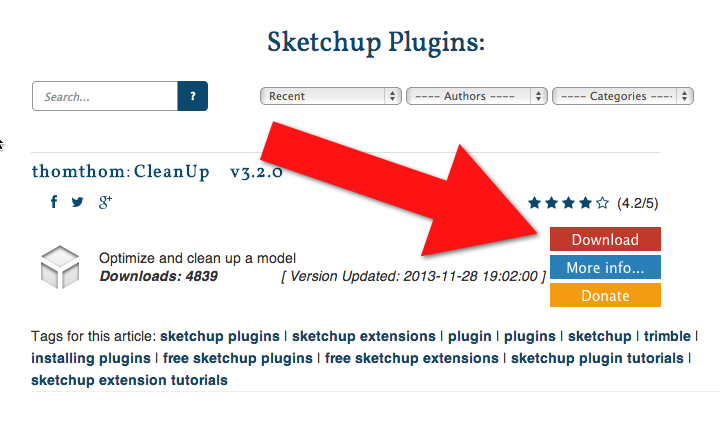
Sheesh! -
Here,
-
@dave r said:
[attachment=1:yqzcc5n7]<!-- ia1 -->dl.png<!-- ia1 -->[/attachment:yqzcc5n7]
[attachment=0:yqzcc5n7]<!-- ia0 -->dl2.png<!-- ia0 -->[/attachment:yqzcc5n7]
Sheesh!didn't see that- must be going blind- apologies.
...or working too hard! ok, fine people of sketchucation, thank you for your help.
-
If you install the PluginStore you can search and install all the SCF hosted plugins from within SketchUp. And it'd be a uniform UI so you'd always find the Download button in the same place instead of the random positioning and presentation of the forum threads.
-
@tt_su said:
If you install the PluginStore you can search and install all the SCF hosted plugins from within SketchUp. And it'd be a uniform UI so you'd always find the Download button in the same place instead of the random positioning and presentation of the forum threads.
Thanks, but as I said previously the PluginStore says only for version 8. I have version 7. If that is not the case I'd appreciate a note on how to download version 7 plugins from within Sketchup.
Thanks
edit: message says: Parts of this process only work with Sketchup >= v8M2.
Advertisement







