[Plugin] Goldilocks
-
Excellent tool! Thanks. This will help me as a relatively new guy on getting that texture right.
-
May I suggest that you only offer one version of the plugin in the start of the thread? You'll find that people don't always scroll down to look for updates, and it can get hard to find the latest if it's hidden down in the thread.
(A screenshot gives you cookies points.
 )
) -
Thanks for this, Adam.
If I am estimating correctly, "1.0" means the texture is about the right size for a 640x480 render for the current camera, right? Then for renderings that are to be printed, I must try to get my textures around the 4.0 spot.
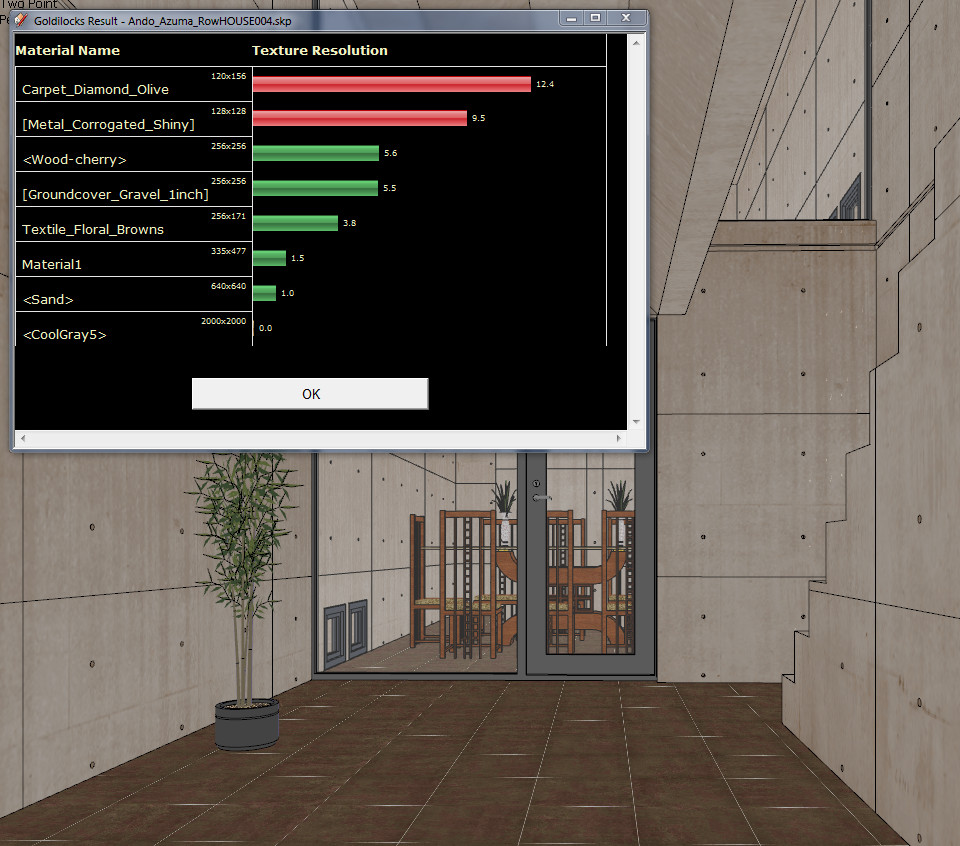
-
Nice ruby for max use of limited resources, thanks Adam
 Just curious! why the name Goldilocks?
Just curious! why the name Goldilocks? -
@unknownuser said:
The Goldilocks Principle comes from a children's story Goldilocks and the Three Bears in which a little girl found a house owned by three bears. Each bear owned a separate copy of many things, such as food, beds, etc. After testing each of the three, Goldilocks determined that one was always too much in one extreme (too hot, too large, etc.), one was too much in the opposite extreme (too cold, too small, etc.), and one was "just right."
-
Hi Adam, OK... so I have a SU model sent to me that has about 12 images that are way oversized.
I can easily see the big files in Windows Explorer and resize the images manually with Pshop... but how can I easily load them back into SU? SU already has these larger material textures loaded ... it would be cool if there were a tool to quickly replace them with the newly re-sized images.
some sort of "Replace all textures in scene that are in this folder"
of course, even better would be to use Goldilocks, but then be able to select any image that is desired to be resized and resize it with that tool all without leaving SketchUp.
If anyone knows of a tool to reload the textures in the SU file from a file folder, please let me know.
-
Its built in since v7.0. You set your image editor in Window > Preferences > Applications.
Then right click on a face that has an image. Chose Texture > Edit Texture Image" and it will open it in your editor. Resize it, close, and SU updates it.
Chris
-
Hi Chris, of course, it's easy if you only have one texture that you know of, but if you have 12 images or more in a file that need to be resized, and you are not sure which they are or names even or even where they are in the scene, you may not have created the scene (large arch. office for instance)... not so fun.

-
Ahh, I see.

Chris
-
Thanks

-
Thank you AdamB this is very useful!!
-
Fletch (or anybody) where do i find the textures of my SU file? Is there temporary folder somewhere? I tried searching but i suck...
-
Press B to activate SletchUp's Material editor.
Select a material with Alt+Click
Go to the Edit tab in the material editor and click on the striped cube with an orange arrow pointing right. This will open the material's texture in your photo editor (Photoshop, GIMP, Paint.NET, etc).If you haven't done already, you might want to first select your photo editor for SU textures in Window > Preferences > Applications.
-
pg09,
If you are using Twilight, and export to XML and choose to export the texture images and IES files, it will export them all into the folder for you... that's how I am able to quickly find the 12 big files out of the 60 image files in the scene without one-by-one checking.Although, with Goldilocks, it's now a different process!
 but in my case above, I was not using Goldilocks, just wondering how to quickly import the 12 resized images and replace the big ones in the scene.
but in my case above, I was not using Goldilocks, just wondering how to quickly import the 12 resized images and replace the big ones in the scene. -
thank you guys!
it was more Fletch's answer i was looking for. Sometimes i have to work with SU files that are just chaotic (not even the purge ruby helps) so this is one more trick to see what's going on...And yes it would be a dream come through if this plugin not only would show the problematic textures but would also fix them per click )maybe offer 2-3 lower res options...
That sounds complicated to program though but what do i know...
-
@pg09 said:
And yes it would be a dream come through if this plugin not only would show the problematic textures but would also fix them per click )maybe offer 2-3 lower res options...
That sounds complicated to program though but what do i know...
Easy enough to do but Goldilocks shows you the density for a specific viewpoint. If you change the view and zoom in closer, the texture that was too detailed before, is now OK. So probably best to just highlight potential problems.
I had a model the other day from somebody which was incredibly slow - turned out 1 texture was 12000 x 10000 pixels. Just the act of Sketchup shrinking it took 1.6Gb on my Mac

Adam
-
I kept using this plugin all the time...
I wonder if you could add a "threshold" checkbox that only shows a report for textures above certain dimensions. For example: "Only show textures above 1024 pixels in the longest dimension", or something like that... perhaps a drop-down for selecting between 1024, 512 and 256. It would be really useful as then I could focus first on the biggest offenders.

-
how much resolution/detail is needed in textures.
Advertisement








