[Plugin] 2D Tools
-
How are you inputting these fillet-radius values ?
Activate the tool and type in the fillet's radius...
Then pick the two edges to be filleted...Do NOT click in the measurements-box.
Just type in the required value "in space" [using your locale's decimal-separator - . or ,]
Read the status-bar prompts...
It works fine for me...
-
Hi Tig
Thank you for this amazing plugin. When I press the download button I only get the .rbz installer, I dont seem to get a zip file. Am I missing something here? The issue is that I can't access the hatch files? Any advice would be appreciated. Thank you so much for an awesome plugin!
-
@seanspace said:
When I press the download button I only get the .rbz installer, I dont seem to get a zip file. Am I missing something here? The issue is that I can't access the hatch files? Any advice would be appreciated.
You're only supposed to get the rbz file. If you are downloading that directly to your computer, go to SketchUp>Window>Extension Manager and click on Install Extension (red button). Navigate to the downloaded RBZ file, select it, click Open...
You could install the Sketchucation Extension Store (from the link at the top of the page) and let it automatically install extensions like this one for you. It'll help you keep extensions you've installed with it up to date and provide you with a bundle of extensions from SCF to install automatically when you move to a new computer or upgrade to a new version of SketchUp.
-
There are no ZIP folders to download - an RBZ is a special ZIP folder used by SketchUp to contain all of an Extensions necessary files needed, and it is installed using the Extension Manager as Dave has explained...
Once the RBZ is installed the hatch image-files are located in subfolders in the 2Dtools subfolder, which is installed into your Plugins folder.
There are two subfolders - Hatching & HatchingExtra.By default the 2Dhatching tool opens a file-browser dialog, starting the first subfolder and you can then choose one of those images to use as your hatch pattern [there are 49 JPG images and an explanatory ReadMe.txt file]: alternatively you can navigate up one level, then back down, into the second subfolder to access those extra hatches [there are 41 JPG images]...
-
Hello!
Is there any way to get public Api of 2d Tool? I want to use it for adding 2d text vie scriptThanks,
Svetlana -
There is no API.
It is 'all rights reserved '.
'.
However you can read the individual RB files in the 2Dtools subfolder to see how they work and 'borrow' parts of their code for use in your own RB file...
If you simply want to 'call' the 2dTextTool from your own script look at the 2D#loader.rb file to see what it loads...
Around line #119 it creates the command for "2D Text". It uses the command:
Sketchup.active_model.select_tool TextTool2D.new
Which will fail when replicated outside of the main module !
You need to use something like:
Sketchup.active_model.select_tool(Tools2D::TextTool2D.new)If you want to use just a part of what it does you'll need to delve into the actual 2DtextTool.rb in the subfolder... there you can see how the user can input values in the dialog, make the component to suit and place it...
-
Thank you!
-
Hi TIG, i tried using the plugin (sketchup 2017), but I couldn't find any way to change the scale of the line style (only the width). I try making a custom one (which would solve my problem), but the dialog box to make the custom styles doesn't show up when I select it.
Thanks
-
You can change the styled-line's width, but you must make a new style for you self - e.g. you want the dashes to be longer and more gaps...
-
@tig said:
You can change the styled-line's width, but you must make a new style for you self - e.g. you want the dashes to be longer and more gaps...
Thanks... sometimes the dialog for the Custom Style doesn't come up.
-
You need to right-click in open space - if there's something below the cursor the dialog won't open, as the context-menu takes preference.
PS:
I just tested it in the latest version of 2020 and I see the issue !
Earlier versions should be OK...
Because the latest update adds the ability to invert a selection and make an empty group/component that 'steals' the focus for the custom dialog.
I'll look at circumventing it... -
Here's v7.7
https://sketchucation.com/pluginstore?pln=2Dtools
It has been adjusted to sidestep some v2020 issues re context-menus & right-click.
The LineStyle and Hatching dialogs will now open with a TAB-key tap in all versions... -
@tig said:
Here's v7.7
It has been adjusted to sidestep some v2020 issues re context-menus & right-click.
The LineStyle and Hatching dialogs will now open with a TAB-key tap in all versions...Thanks!! the glitch is gone

-
Hi,
Line and Text tools work well in 2D Tools v7.7 plugin. The other tools make Sketchup "not responding" and freeze it. Need "Force Quit" and restart Sketchup. Help do nothing when clicking on it. Ruby console remain empty with the none working tools.
Mac OS
Catalina 10.15.6Sketchup PRO
20.2.171Thanks,
Robert -
Please explain exactly the steps you take - with which tool[s] - to get this issue...
-
1- Open a new file in cm
2- Set the view to "Iso"
3- Pick the "Rectangle Icon" in the floating menu bar
4- Click a first point at the origin
5- Drag on the green axis
6- Click again on the second point
7- Sketchup freeze -
I just repeated your listed steps exactly, and the Rectangle tool worked perfectly for me.
Have you reset the axes - they should be the default set up - ?
What is your Z-plane set to ?
When you say 'drag' are you holding the mouse button down ?
Each of the 3 points should be picked with a click... the 3rd point also accepts a typed in size + enter
What are your Model > Units settings - e.g. ensure snapping is off ?? -
In the Template I made, axis have not been change by me... I assume the are the default one. To be sure, I also tried to draw a rectangle with a standard Template from Sketchup; it also freezed.
Z plane is set to zero cm.
I did not hold down the mouse button when I drag to the second point.
I can pick the first point... but when I clic on the second one, Sketchup freeze and I need Force Quit.
In the Template I use, Snapping is on. I also tried with snapping off...Sketchup also freezed.
I worked with a Wacom Pen on tablet. I repeat the same steps with a Mac mouse. Same problems occur.
Please see attached images
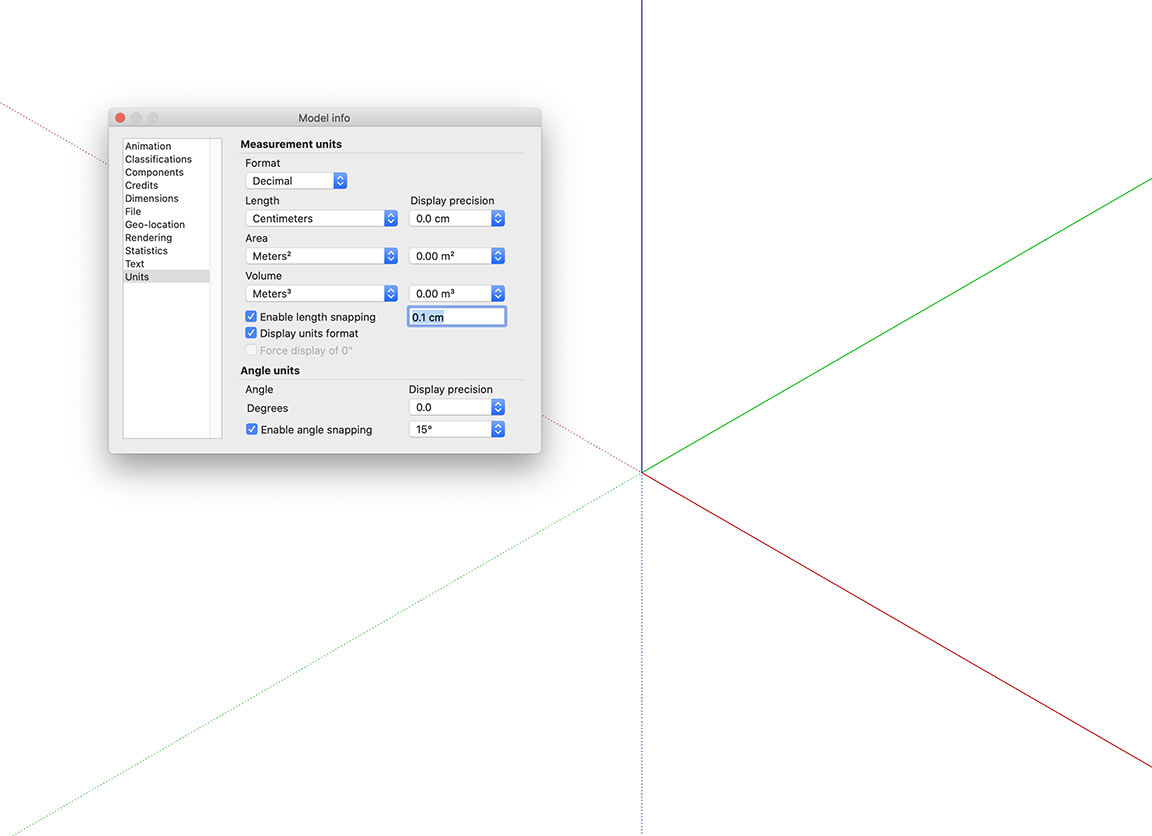
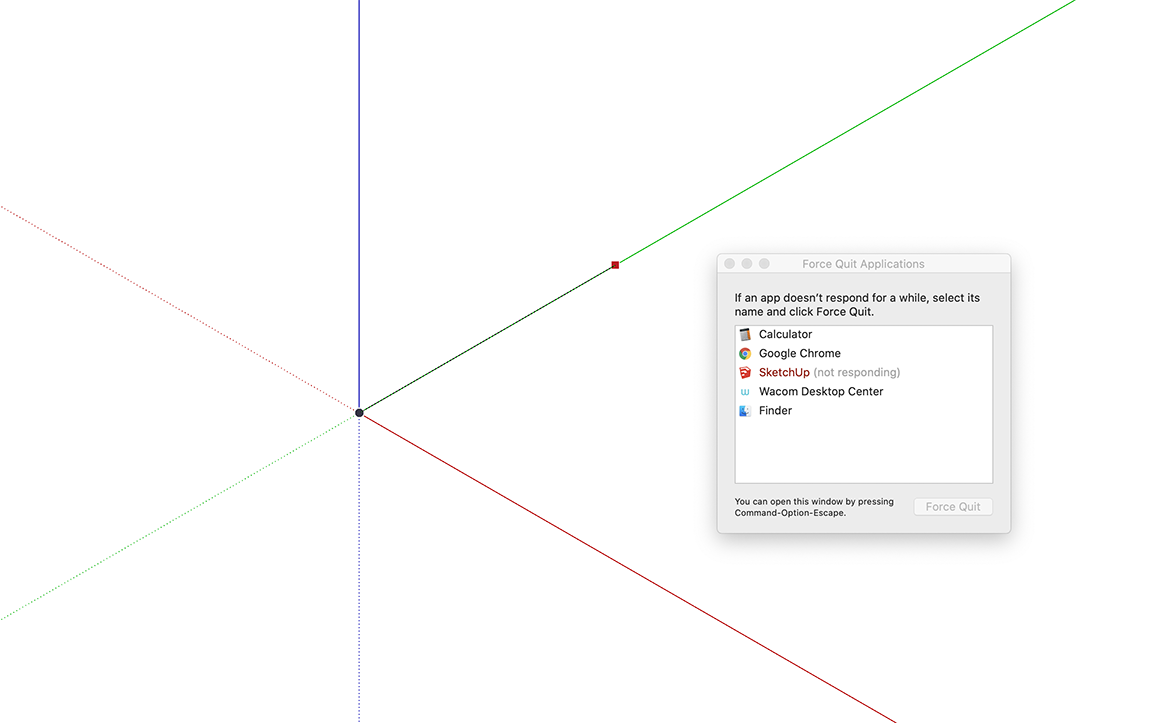
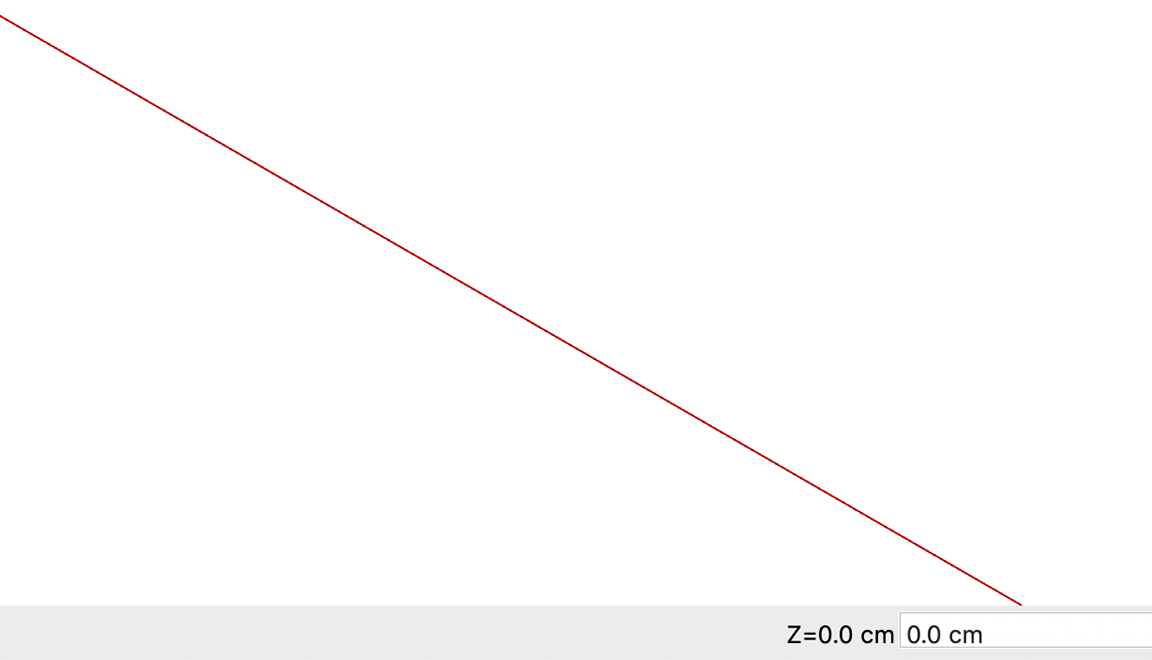
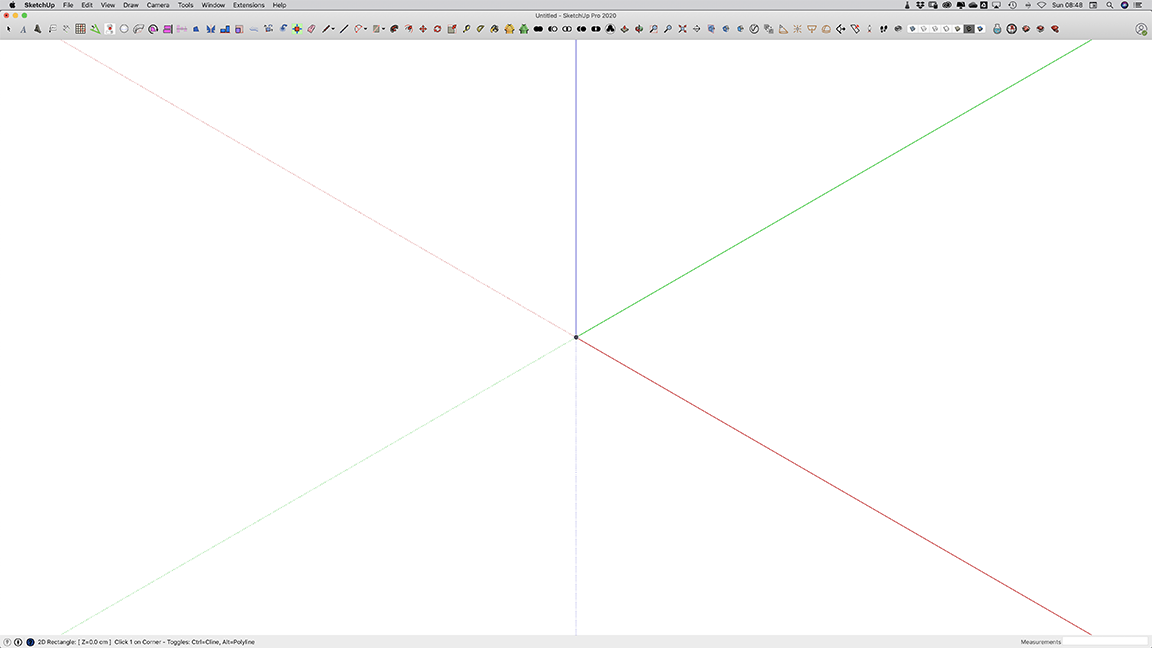
-
If you try to draw the rectangle, but this time pick a random start-point, that is not at the origin [i.e. off-axis], is it any better ?
I wouldn't expect it to be, but sometimes who knows ??What's your SketchUp version ref ?
-
I tried to draw a rectangle at a random-point and Sketchup freeze after clicking at the second point.
My Sketchup version is : Pro 20.2.171
Mac Os : 10.15.6
Advertisement







