[Plugin] Layer manager
-
Super Plugin!
Vive Nancy! -
Hi Didier, love this toolset!
I have a request; see the attached screenshot and notes...
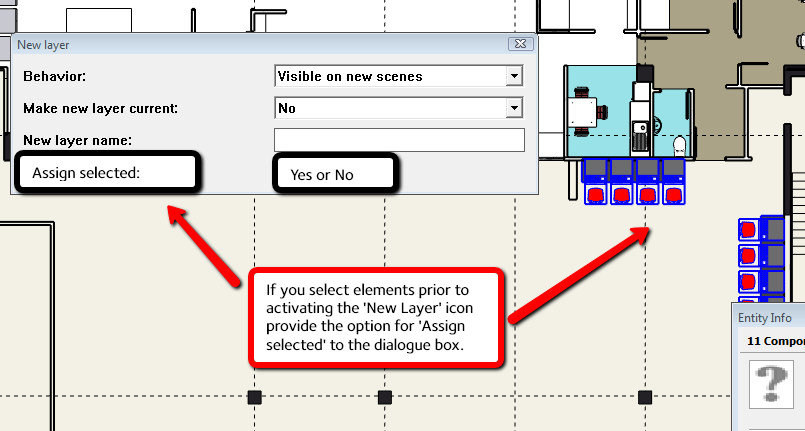
Often I select components or groups to move to a new layer that is not there.
 Do you think you could add a line on the dialogue box to 'assign to selected' with the option of yes or no?
Do you think you could add a line on the dialogue box to 'assign to selected' with the option of yes or no?
This saves time deselecting, creating a new layer, selecting the groups again [which as you know can be tedious if you've carefully selected elements to move to a layer...] then accessing the layer drop down to move to the layer.Is it possible?
cheers
-
Hi Utiler,
Try the attached rbs (replace your old one) and tell me if it works OK, before I incorporate it in a new release.
Regards,
-
Thanks Didier, see comments in the screenshot:
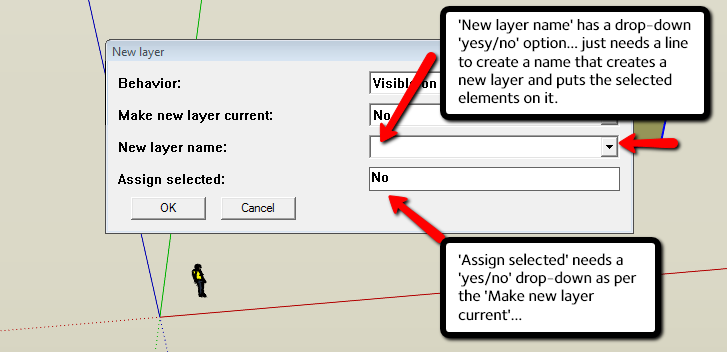
Thanks for listening! if it can work it will make a whole lot of difference i can assure you!!
Cheers

-
-
Thanks Didier, I thought that may be the case....

It's almost right; see attached comments in attached and short screen video...
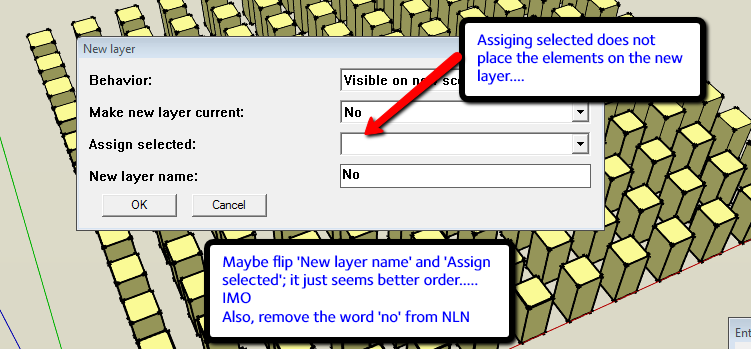
LayerManager-Fix.swf -
Hi,
The problem is that you cannot have (in a dialog box) dropdown lists that are not following each other, so the "NLN" field must be either on the first place or at the last place.
Attached is a fix that WORKS (this time i've tested it ).
).
Would you prefer the new layer name on top ?
Regards,
-
PERFECT!!!!!!
Thanks Didier, this is a massive time saver!!! Thank you so much!
-
Another little tweak that would save time.
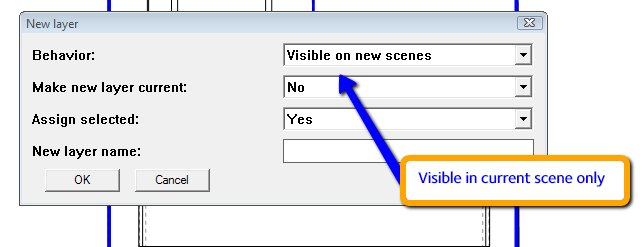
As you can imagine, a file with multiple scenes is a pain to update all manually!!!!
-
Hi,
I've added the new option you suggested (Needs to be more tested than I have).
"Visible in current scene only" is now the default in the dropdown list.
Regards.
-
Hi Didier:
Your layer manager toolbar is great.
Is there any chance of creating a single icon "mini" toolbar for just Toggling Color by Layer on and off?
Regards, John
-
Dear Didier,
Will you be undating the download in the first posting of this topic? Your new version is hard to find in amongst all the requests and comments.
Kind regards,
Bob -
Didier,
I, and one of my students ( he is MAC I am PC) have had a problem with the Layer Manager.
I have tried to download, unzip and reload the whole thing but there is no difference. None of the tools work at all.I have been reading through here and I downloaded the "fixed" layermanger.rb and accidently installed it directly in the PlugIns folder ... and then the Layer Mangager worked. The very first icon did not work but most of the others that I tried did work.
When I realized that I had placed it in the wrong folder, I moved it into the Layer Manager folder, and then the toolbar stopped working again.I do have all the dependent rubies in the "Tools" folder so that is not the problem. Can you shed some light on what the problem might be? Many thanks. I am including reports from both the PC and the MAC from the Ruby console:
PC:
$:
["C:/Program Files (x86)/Google/Google SketchUp 8/Plugins", "C:/Program Files (x86)/Google/Google SketchUp 8/Tools", "C:/Program Files (x86)/Google/Google SketchUp 8/Plugins/ruby"]MAC:
$:
["/Library/Application Support/Google SketchUp 8/SketchUp/Plugins", "/Library/Application Support/Google SketchUp 8/SketchUp/Tools", "/Library/Application Support/Google SketchUp 8/SketchUp/Plugins/ruby", "/Users/dougiecraig"] -
thank you~ for sharing this!

-
Dear Dider,
Your layer manager is really great.

I could't imagine sketching without it.The first time when I used your plugin I realized that some layers are not managed. After experencing with different versions of the plugin (V5, V6, V21) everything worked perfect for me. Though I was wondering why some symbols on the toolbar were twice available.
Now when I set up Sketchup on a new machine I installed only the newest version (V21 isn't it?). On the virgin installation the troubles with some layers were back.
After some new experencing I found out:
Layers containing German letters (probably UNICODE?) in their name are not saved or restored.
If "display layer config" is pressed the plugin shows that there are layers in the model which are not in the config. The same layers (but for each special character one caracter shorter) are listed in the saved layer config but not in model. (see attached screenshot)Now I've tested this on several different machines (2GHz Dualcore WinXP Pro, 2,2GHz Core2Duo WinXP Emb MU, 2,8GHz Core I-7 Win 7 Pro 32bit, 3,3GHz Xeon Win7 Pro 64). Everywere the same behavior.
When I compared what was different to my very first setup I found out that the additional symbols came from the layer_manager_extension_v5.rb. In this combination the names of "German" layers are displayed shortened by the number of special characters too but saving and restoring commands (from version 21) work perfectly.
Dear Dider. Please find this little annoying (German) bug and fix it.
Best regards
-
Hi,
Yes this is a "unicode" bug. I've got the same behaviour with french letters like é,è,à,ü,ê, and so on.
I'll have a look at it when time permits.
Regards, -
Hello all,
I have a question...
Am I looking for a plugin to turn one major layer group or component with different layers and groups inside to one layer!?!?! I don't know if I did right the question...
Like everything inside this major group or component (including sub-groups, lines, faces with different layers) will turn to one layer (major layer)
I'm using the old version of LM_v6 and looks like don't have a way to do it. I don't know if this new version LM_v21 allow me to do that...
Thanks -
Can I save more than one layer state. I am asked what layer state I want to over right when I try to save a new layer state. I do not get an option not to over right a layer state.
Nice tools.
Walter -
@seasdes:
Yes, you can save as many layer states as you want.
Try to overwrite any of your previously saved layer state and see if it is still there.
I guess this is a bug but the layer state you overwrite will not be overwritten.
Regards, -
Ken,
I'm not sure if this has been answered, I didn't read the entire thread, but have you gone to View> Toolbars> Save Toolbar Positions before you install? I used to have a similar problem, but once I save a toolbar position set up all I have to do is run through the process of View> Toolbars> Restore Toolbar Positions, and I'm good to go. Have you tried that? Or does this particular plugin just kill any saved toolbar locations when its installed?
Just curious, and I hope that helps!
@unknownuser said:
Mr. Bur
Thanks for you very useful script.
Just a side note, installation of your script has re-arranged all my toolbars. This is nothing new, it happens with every script installation that adds a new toolbar. So I have to re-arrange the menus, and usually they are not in the same order, and another learning curve is required.
But this time, I have outwitted this darn re-organizational mess. I took a JPG screen snap shot of the toolbars before installation. Imported this JPG into a Sketchup model and saved the model as SketchupToolbars. So now I just load this program and re-arrange all the tools bars as the JPG indicates. Now no new learning curve.
Mr. Bur again thanks for the script.
Ken
Advertisement







