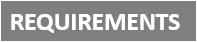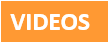[Plugin][$] RoundCorner - v3.4a - 31 Mar 24
-
I am still unable to pay for this on all browsers. All details are correct. Can someone from SketchUcation please assist?
"We weren’t able to add this card. Check all the details are correct and try again or try a different card."
Thank you,
Jason
-
Good Morning!!! PLEASE GUYS PLEASE PLEASE I JUST NEED TO BUY THIS PACKAGE FROM ROUDCORNER, I DON'T WANT IT FREE, I WANT TO PAY.... BUT I CAN'T FIND WHERE. PLEASE!!! I'VE BEEN LOOKING FOR THREE HOURS...
-
Or install Sketchucation Tools
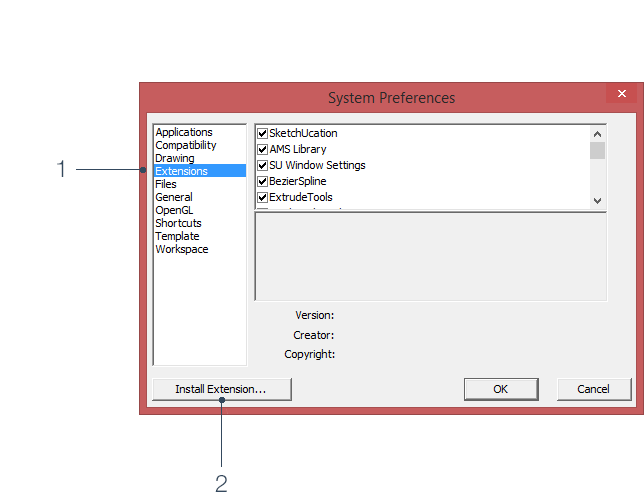
Sketchucation Tools | SketchUcation
3D SketchUp Community for Design and Engineering Professionals.
(sketchucation.com)
Use that to install RoundCorner then in SketchUp under Tools > Fredo Collection > RoundCorner > License click Obtain License
After purchase your license files are available at https://sketchucation.com/webshop/my-licences.php
-
@jsinmichael said:
I am still unable to pay for this on all browsers. All details are correct. Can someone from SketchUcation please assist?
"We weren’t able to add this card. Check all the details are correct and try again or try a different card."
Thank you,
Jason
Its PayPal or your bank that are at odds with each other. Or some VPN if you use that.
-
Hello!
I'm having issues with RoundCorner today and require some assistance.
When I select Round Corner/Sharp Corner/Bevel, the pop-up box that displays all the input information is blank and doesn't respond rendering the tool useless.
I have attached a screenshot of what I am seeing when trying to use any of the three options.
I updated two Fredo tools today, one of them being Solid Inspector (v2.5.0) and I can't quite recall the other - I'm thinking this may have impacted RoundCorner as it was working fine beforehand.
I own the premium version of RoundCorner, so it is most definitely not the trial version expiring.
Any help would be greatly appreciated.
Best
Matt
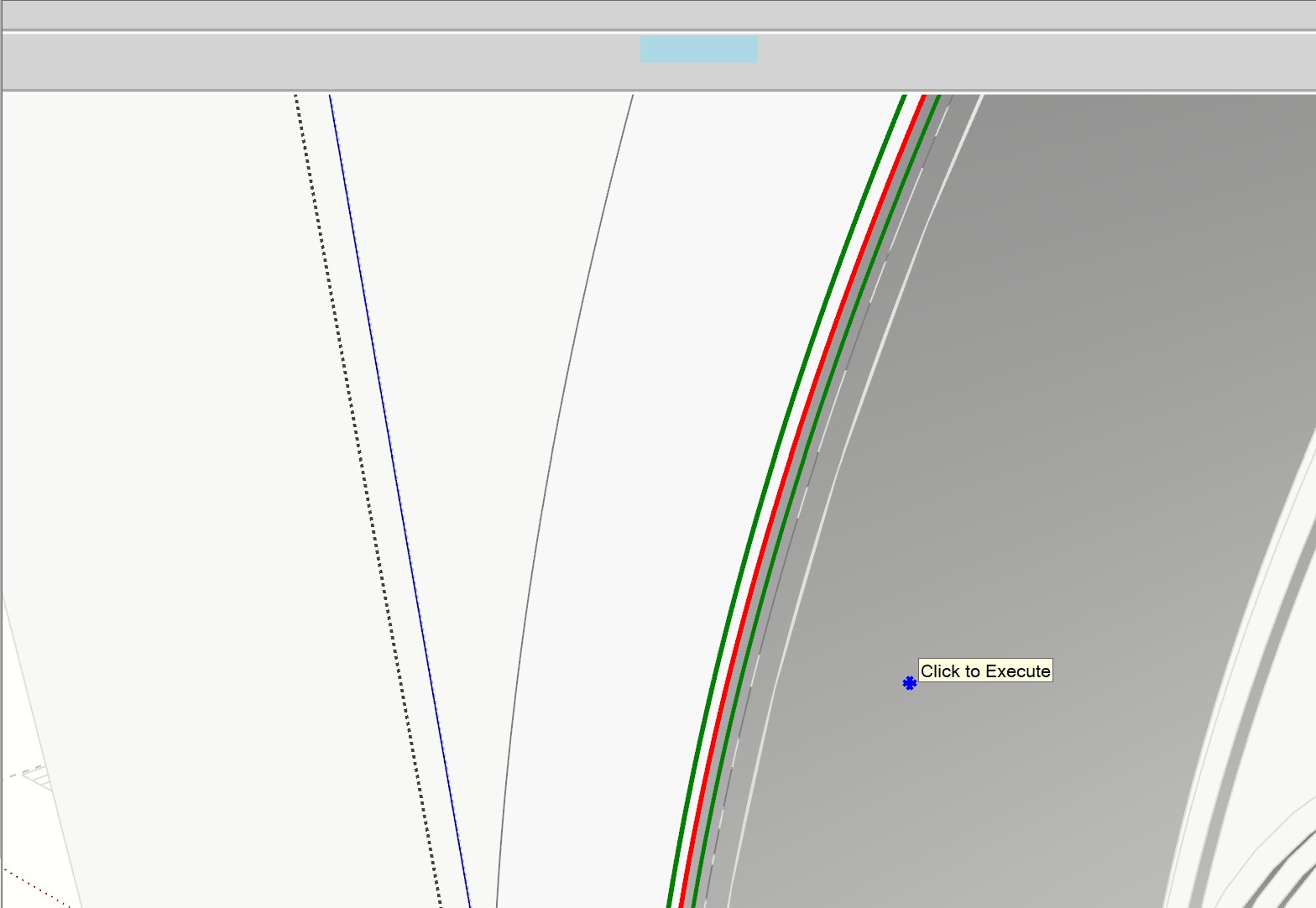
-
@elwobbo said:
When I select Round Corner/Sharp Corner/Bevel, the pop-up box that displays all the input information is blank and doesn't respond rendering the tool useless.
When you start Sketchup, do you see a notification popup about LibFredo6?
Also, before launching RoundCorner, could you open the Ruby console to check if error messages are displayed.
-
I realized that I was missing the v13.5 update to Libfredo6.
I have installed and all is well in RoundCorner land.
Thanks Fredo
-
@rich o brien said:
Or install Sketchucation Tools
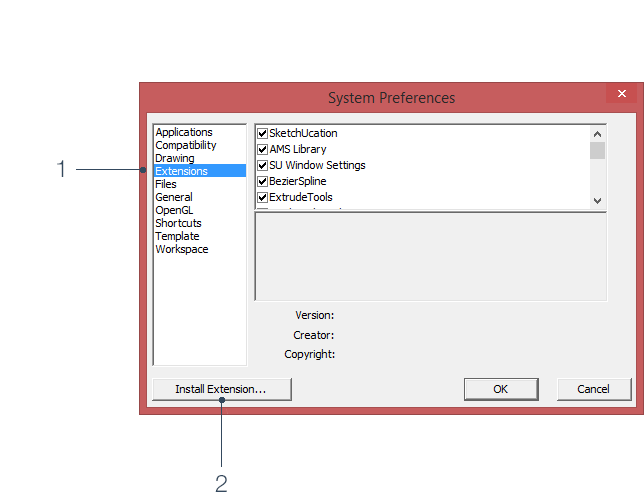
Sketchucation Tools | SketchUcation
3D SketchUp Community for Design and Engineering Professionals.
(sketchucation.com)
Use that to install RoundCorner then in SketchUp under Tools > Fredo Collection > RoundCorner > License click Obtain License
After purchase your license files are available at https://sketchucation.com/webshop/my-licences.php
OMG, thank you so much, it's really confusing how you can purchase the license for the plugin, and you just made it easy lol
-
Hello!
I purchased the license the other day but didn't get any email sending me the license.
My purchase detail:
Your transaction ID:
7XB77226XB476341T
Seller transaction ID:
7HY75214861786046
Purchase date:
8 December 2022
Payment to:
SketchUcation LLC
support@sketchucation.com Payment from:
wenqi zhang
Invoice ID:
2022/28975
Quantity 1
Item 58-RoundCorner
ID number
Price $12.00 USDCan you help me with this problem please?
-
Hey guys, when installing the plugin I get this error.
Any help?
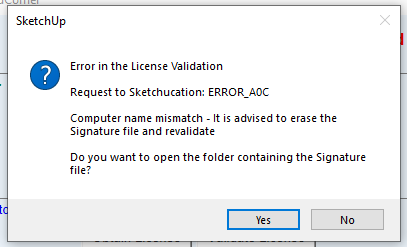
-
@ddoc said:
Hey guys, when installing the plugin I get this error.
Just follow the message instructions.
Press YES in the dialog box and erase the signature file. Then restart Sketchup and do the validation again. -
Hey, I tried that, but now the plugin does not load at all. I tried removing it, and deleting the folder manually. But when I install and run it, nothing happens.
-
Would I be able to purchase just roundcorner (for now) without the bundle & once I have the funds to purchase the 8 plugin bundle (for $40) can I upgrade & pay the "difference". Thanks in advance!
-
Hello!
I just bought and downloaded RoundCorner but am having some issues: every time I have the plugin open and click away to orbit or pan the viewpoint the plugin closes and I have to manually reopen it! Very annoying and would love to figure out how to keep it open for when I'm selecting edges / faces...
Please help!!!
Sketchup Version 22.0.353, on a Mac
-
@snacktaube said:
Hello!
I just bought and downloaded RoundCorner but am having some issues: every time I have the plugin open and click away to orbit or pan the viewpoint the plugin closes and I have to manually reopen it!
Before launching RoundCorner, could you open the Ruby Console and leave it open, so that you can check potential error messages.
-
@fredo6 said:
@snacktaube said:
Hello!
I just bought and downloaded RoundCorner but am having some issues: every time I have the plugin open and click away to orbit or pan the viewpoint the plugin closes and I have to manually reopen it!
Before launching RoundCorner, could you open the Ruby Console and leave it open, so that you can check potential error messages.
I did, but I see no error messages
 . What else can I do to troubleshoot?
. What else can I do to troubleshoot? -
It looks like you Click with the Left button, which is an exit (unless you have edges selected).
Normally, the Middle button used for Orbit and Pan should not affect RoundCorner.
Do you use a special mouse?
-
hello, last year I bought a license of this plugin (RoundCorner).
Now I have switched to sketchup 2023 and when reinstalling this plugin I cannot find my license file.
Can I contact someone to request my license again? -
@simonvdd said:
Can I contact someone to request my license again?
No need to request, your license files are at https://sketchucation.com/webshop/my-licences.php
-
@rich o brien said:
@abdullahc said:
I'm Living in turkey and my trial licence is over. I want to obtain licence but the only payment methot with paypal and the problem is starting here because Paypal is blocked in turkey we can't buy anything with paypal. What I'm gonna do now, please need a help.



We are aware our Turkish friends are unable to purchase but there's nothing we can do until we have more payment gateways. But different gateways would create different pricing. Which is a headache also.
use VPN for payment transaction so it easy to pay through paypal
Advertisement