Dimension display question
-
Is there a way to suppress " ~ " from dimension value without editing text? See image. I don't want to increase units precision.
Thank you.
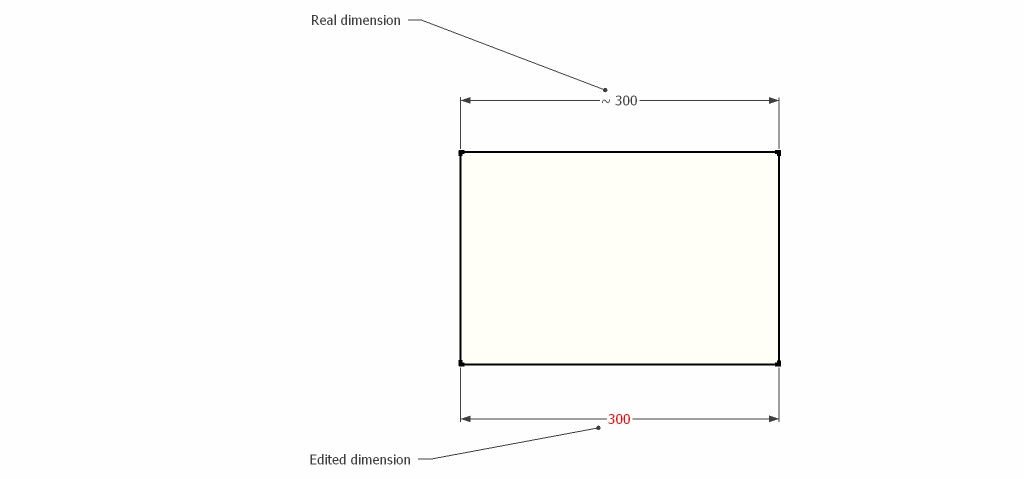
-
The ~300 says it's around 300 (mm?). If you make it exactly 300 then the ~ goes away. To make something exact sizes type in the required length or rectangle size etc as you make it, depending on how meshed into other geometry something is you can also change properties in the Entity Info window - e.g. an Arc's Radius or Segments.
In this case you could use the Tapemeasure tool to offset a temporary guide-line 300 from an edge, then select the edge to move across and use Move to snap the edge to the guide-line, delete the guide-line. The dimension should now read '300' without the '~'...
-
Yeah, if you want it to show 300 mm, make it 300 mm instead of "cheating".
Otherwise, in model info > units, you can set the precision to many decimals and then it would show (say) 300,078 mm (just an example - and the comma as a decimal separator) -
I will repeat the suggestions before that it's best not to override the dimension text.
But it's possible. Attached is an example of a cube that has two dimensions attached, one has text override.
You override the text by double clicking the dimension text. (It's some times a bit flaky to get that edit box to appear)
But as you see in the middle box, when you scale it - the dimension of the overridden text doesn't update - because it's hard-coded. This is one of the reasons why you shouldn't override the dimension value.
But as you can see in the third example (right box) - the dimension value is correct. That's because you can insert a variable; The text for that dimension was "<> bananas". "<>" gets substituted for the dimension value.
-
Just realised you can right-click and choose Edit Text from there.
Advertisement







