Capturing different views of same model.
-
How do I get different dimmensioned views of my model into LO?
I select the front view of a table for example, dimmension it and send it off to LO. Once that view is in LO I select the scale at which it appears and position it on the page. So far so good. But now I want to do the same thing to show the side view with dimmensions. I go back to my SU model, erase the dimmensions I put in on the front view, choose the side view and put in the dimmensions. Now when I want to insert that view into LO my first image ( of the front view) is also showing the side dimmensions just like the side view.(!?!?) What am I doing wrong. I can't believe LO won't allow you to import different views of your model onto the same page. That just doesn't make any sense.
I don't suppose there's a complete LO book or manual around is there? -
G'day Gidion
The way I have handled this issue is to use a series of Layers for my dimensions. For example make "front view dimensions" "side view dimension" etc.
I move the various dimensions to the appropriate SU layer then make a Scene for each view with only the dimensions for that view visible. For example Scene Front View has only "front view dimensions" visible. In LO I then just select the particular Scene I need for the view in question.
Hope this is a clear explanation !
Tasman
-
Yes, your problem, Gidon, seems to be what's otherwise the strength of the SU-to-LO workflow; i.e. the SU model remains (inter)actively connected to what's displayed in LO.
So if it were a simple SU workflow and you wanted to create scenes for further 2D export, you wouldn't delete those dimension lines if they are not needed in a particular scene, would you?
Instead, what Tasman says, put them on different layers, maybe create your scenes accordingly and then export to LO. In LO what you get is what you have in SU. -
Thanks guys.
I tried that method and it works just fine.
I wish I could save style settings for the different scenes so that I could have one scene with textures and shadows and the next scene the model would be just black and white without shadows and with profiles etc.
I thought that was possible but, try as I may, I can't get it to do that for me. -
You should be able to do this, Gidon (and it works the same way in SU6, too).
First of all, make sure that in your scenes dialog updating of styles is checked. Then if you use this method from Preferences (see attached), you can create new styles for any scene and all the settings will be updated and kept for each scene (experiment with this first with a not very crucial file however).
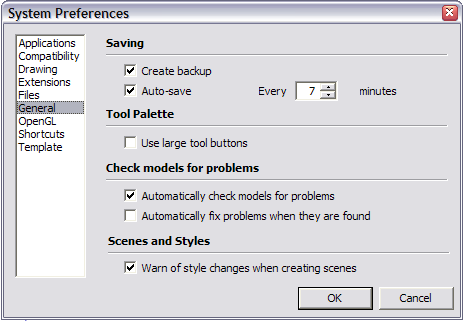
-
Gidon,
I also do this quite frequently and it is very simple to do with SU and LO together. To start, I make the required scenes in SU. Components, dimensions and dashed lines have appropriate layer associations so that some things can be hidden for certain views. Then the various scenes are placed in the LO document. I use LO for leader and other text. Here's an example page for a plan document I did recently.

The views on the cover sheet are of the same table. The dimensions don't show in the 3D view because their layers are made invisible for that scene. there's some shading on that view of the table because for that scene, the style was set to Monochrome. I haven't bothered to apply wood grain materials in this model so I just used the light gray. It uses less ink, too. The front and end views are Hidden Line style.

This page shows exploded views. I copied the table off to one side in the drawing window and pulled the components apart and various layers turned off.

This image is just a quick eport of the exploded view scene with additional layers turned on. So all of the components (there are no groups) that make up the table model are there. The exploded views of the base and the frame for the top from the previous image come from this area in the model.
-
Gidon,
@unknownuser said:
I wish I could save style settings for the different scenes so that I could have one scene with textures and shadows and the next scene the model would be just black and white without shadows and with profiles etc.
I thought that was possible but, try as I may, I can't get it to do that for me.Remember, as long as the style exists in the model, you can apply it to the model in LO. The style does NOT have to be assigned to the scene.
Also, since you can find the standard views (plan, elevation F,B,R,L , etc) through LO, you dont have to assign a camera position/view to a scene. All you need to do is assign the dimensions, either by layers or visibility/hidden, to the scene.
Have a look at my attached LO file and extract the skp from it. You will see in the the scene manager how I set up my scenes. You will also see that I applied the LO "In Model" styles to the different model views.
I hope this helps
Cheers
CMD
-
Here are a few images showing how I set up the Scenes and where you can find and apply styles in LO that can be applied to each model instance on your LO page.
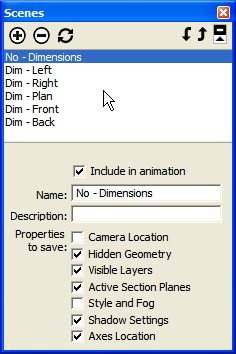
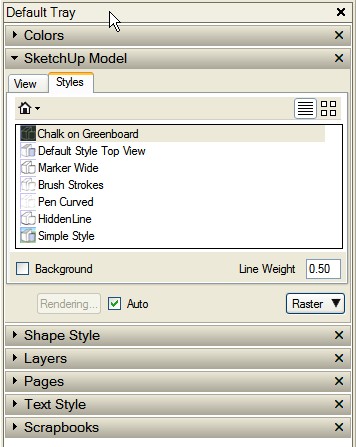
-
@cmd said:
Gidon,
@unknownuser said:
Have a look at my attached LO file and extract the skp from it. You will see in the the scene manager how I set up my scenes. You will also see that I applied the LO "In Model" styles to the different model views.
CMDG'day cmd
Have just downloaded your folder to a Mac and its not making a great deal of sense to me as I cannot locate a valid LO file ? I did however find the jpeg examples in your next post useful. It would be great to see your LO example.
Cheers
Tasman -
@tasman said:
@cmd said:
G'day cmd
Have just downloaded your folder to a Mac and its not making a great deal of sense to me as I cannot locate a valid LO file ? I did however find the jpeg examples in your next post useful. It would be great to see your LO example.
Cheers
TasmanFor whatever reason the download appears as a Zip file on a Mac, instead of trying to unZip the file, delete the .zip file extension and it will be a Layout file and will open in Layout. Odd, but one of those things.
Karl
-
@kmead said:
For whatever reason the download appears as a Zip file on a Mac
Note that Layout files are actually (renamed) ZIP files so it may make sense that your Mac recognises them and renames them. I've seen such glitches with our forums software's attachments on Macs so it's more likely phpBB and some weird Mac setting colliding here.
-
@kmead said:
For whatever reason the download appears as a Zip file on a Mac, instead of trying to unZip the file, delete the .zip file extension and it will be a Layout file and will open in Layout. Odd, but one of those things.
Karl
Thanks Karl that solved the problem.
Tasman -
Hi Guidon
Dave has a very good method, but there is one more method that I have used a couple times and it works quite well
What I do is:
In Sketchup
- create a scene for the part you want to show dimensions
- create all the dimensions you need on every faces (Probably you will want to put those dimensions
on a dedicated layer) - in the Model/info/dimension goto "expert dimension setting"
- activate "Hide when Foreshortened" You may have to adjust the slider for the proper level
- Now if you rotate your model (part) the dimensions on the others faces will be hidden
In Layout bring in the part, position it for the first view you want, only the dimensions for that view shoud appear
copy that part for the next view, rotate the part to suit your need and again
you shoud have only the dimensions that are visible for that viewHope that is clear because I am not too good qith English
-
G'day Bert
Thanks for your tip, this is really a very smart way of hiding the dimensions in LO, much better than my method of creating Layers. Works like a charm.
Regards
Tasman -
Thank you so much guys!
I used a little of each tip and I am very happy with the results.
There are a couple of issues that came up while I was playing around with all your suggestions.1.I found that making a template for myself is easy enough but LO only brings it up for the cover page. Inside pages start off completely blank. I found a work-around whereby I duplicate the cover page a number of times and then insert the appropriate scene or scenes on each page.
I imagine there's a way of making LO use the template for ALL the pages but I haven't found it.2.For new page I have to go to File>insert>the model in question. Then I go to the scenes box and choose the one I want. I have to go through this every time I want to add a scene. Is there a tool that I'm missing that'll shorten the process?
3.How do I control the size of the printed area? After I put several items on a page I wanted to see what it would look like if printed. To my surprise the print preview showed that not all of the LO page fits on the printed page. I chose an A4 paper size but some of the ellements close to the edges don't show up in the preview. How do I overcome this?
Is there a difference between a LO A4 and an actual A4? This problem is even more acute when trying to use A3.Sorry for the long post but LO looks like it's going to be an important tool for me so I'd like to make the most of it.
-
Gidon, I sent you a PM regarding your questions.
-
Hi Gidon,
- As for templates with cover and inside pages, start a pre-made template to explore first; how it is built up, what layers and kind of pages it has. To create your own template actually an existing one is the best and easiest to use as well. If you have a look at the screenshot attached, notice the Layers in the Tray; how there are layers which appear on every page (these are generally locked by default so you won't accidentally modify them on any page).
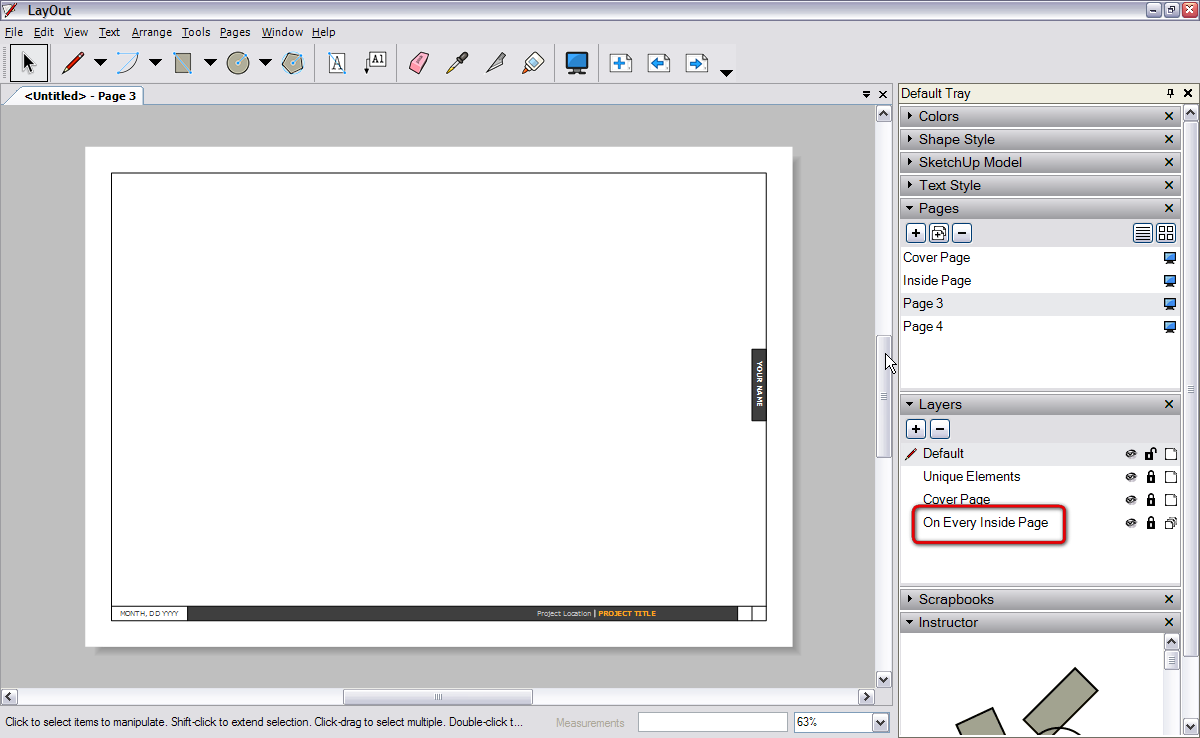
2. As for adding scenes; once you inserted your model (which has scenes), you can easily copy the inserted "Model window" and paste it into several pages in LO. Now if you click on any of these model instances on a page, at the SketchUp model in the tray, you can select which scene to show o0n that particular page.
Well, maybe there is (should be) and option, when sending a model to LO from SU to create pages from the SU scenes automatically so that you don't need to do this manually. But even this way it's not that big deal actually.- Note that in a LO model, there are two settings under the Files menu; Document setup > Paper... and Page setup. If you want to use an A4 paper for printing, make sure both are set accordingly and properly.
And yes, from what Dave is using LO for instance, it is perfect for Woodworking drawings. Architects may be tied to certain conventions LO doesn't properly provide but thank God woodworkers (and archaeologists
 ) are more flexible
) are more flexible -
@dave r said:
Gidon, I sent you a PM regarding your questions.
Oh, Come on, Dave, this is not fair. We also wish to suckle on your wisdom!
-

 wisdom? me?
wisdom? me? 
I showed him with a "live" demo. Figured it was easier than writing about it but I basically showed him the same stuff you wrote about.

-
Dave hi,
I can't thank you enough for helping me with getting started in Layout.
That on-line lesson you gave me via Skype was amazing.
Thank you so much.
Advertisement







