[Plugin] Shape Bender Beta
-
Hi
have tried scaling to 10 and x 100 and still freezes mid calc.
dont understand comment about making separate groups. From what in can see i have inadvertently joined both halves together BUT now i need to separate. They must be "touching" somewhere i would imagine to form " one component"
My ? is is there an easy way to separate apart from a complete redraw ?
thanks -
Work on a copy of the SKP.
Make a copy of this 'joined' object.
If it's a component use the context-menu item 'make-unique' on one of the instances - otherwise editing one would change the other!
But there's no need for that step if it's a group, because editing a copy makes it unique automatically.Now Edit these two parts in turn.
Use a fence to Select the unwanted parts and <delete> them.
Use Erase tool to remove other parts as you need...Now you have two separate pieces...

-
Hi Make unique is not available. also comment "use a FENCE"....
I am an absolute newbie at this and i dont think you re understanding what i need. The SKP is made of 2 halves 1 is a male form and 1 is a female form. at the moment they are supposed to be together with just a .3mm gap between them. This keeps them separate. Somewhere i have made a mistake and they became joined which to me means they MUST have a connecting point somewhere.
This i cannot find. The two parts are to be machined complete with the curve that i cant get to work so that they fit tight together when finished.I cant separate so i cant edit!!!!
its doing my head in. -
Make some copy, explode and kill on some copy that you don't want
Like this you can rebuild some parts that you wish
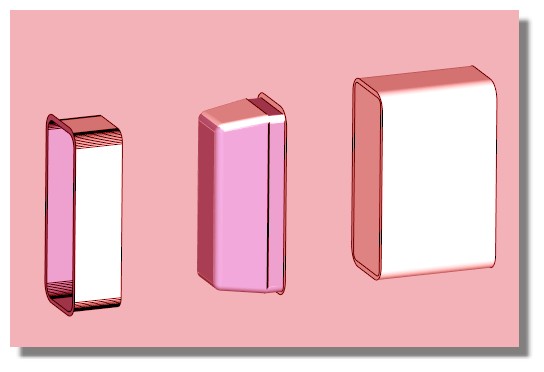
-
You have quite a few problems in your modelling which are standard beginner error.
You need to understand how to make groups and components so that your geometry doesn't stick together. You need to understand front and back faces, the default front face is white and back face is a blue/grey.
Scale as Tig has mentioned several times is critical to tiny faces, there are already small faces missing in your model before bending it.
You need to be able to see what you are working on so learn about hiding faces or section cuts so you can get inside.All of this discussion isn't really suited to this thread, shape bender isn't making the problem, your model needs to be corrected and you would do better getting into the newbie forum to learn more about the basics.
In the image I have shown you one place where the two sections overlap. You need to get in there and make the model correctly.
-
If make unique is not available then presumably Entity Info reports it as being a Group.
Then follow the steps outlined to copy the Group. and Edit those into the two parts...To Edit a Group double click it or select it and use the context-menu...
When you Select things you can pick them individually, adding to the selection by holding Ctrl or removing them from the selection by holding Ctrl+Shift etc...
Single click selects the picked object [e.g. an edge or a face], double clicking selects the picked object and everything immediately connected to it [e.g. a face and its bounding edges], treble clicking selects the picked object and everything thing connected to it [e.g. a face, its bounding edges AND all other geometry (edges and faces) which are connected to that face].You can also Select 'by fence'.
Active the Select tool [from the menu or toolbar or by pressing <spacebar>]
Then press the mouse button to the side of what you want to 'fence', and hold it down, then drag the cursor to one side and a dotted 'fence' appears.
Finally release the button and everything in side the fence will be selected.
Like other CAD programs the direction of the 'drag' affects the selection.
Dragging Right to Left will select only objects that fall wholly within the fence, so any that straddle the fence are ignored.
BUT dragging Left to Right will select all object that have some part within the fence, so even partial inclusion adds objects to the selection.
Using the different drag directions is useful in making partial selections of some geometry, e.g. when deleting...This is SketchUp 101

-
Hey thanks so much for the info guys. Yes even i can follow your comments.
It still hasnt answered my original post about adding the curve to the completed parts using shape Bender. no matter what size i make it it still crashes.
thanks
Richard -
Hi Again
i have redrawn the complete item and have tried to bend but gets halfway and crashes ...
Is there something basic i am missing?
any help appreciated I think i have my model pretty good
Richard
-
@rjsutton said:
Hi Again
i have redrawn the complete item and have tried to bend but gets halfway and crashes ...
Is there something basic i am missing?
any help appreciated I think i have my model pretty good
RichardApparently it is just a problem of size. Something that Sketchup often has difficulty with. I scaled everything in the model by 2 and was able to successfully bend both groups.
-
Hi Thanks for that but on my comp it still crashed. I downloaded YOUR skp and it worked . the scale is abit out but can fiddle with that
thanks again
Richard -
@a nelson said:
Aha! I figured it out. I extracted the CONTENTS of the folder to the PLUGINS folder but I was supposed to extract the entire folder. Hope this helps someone else.
C:\Users\XXXX\AppData\Roaming\SketchUp\SketchUp 2014\SketchUp\Plugins

-
Hi Me again
even the bent form you have saved has alot of errors in it. Have tried unsuccessfully to repair one at a time (has taken hours) i still cant seem to make the item "solid" as when i save in a different format ( 3ds eprt etc) i am not getting a solid Is it the program or me?
Help please
thanks
Richard -
Missing facets are indicative of tiny geometry.
This has been cover ad nauseam...
SketchUp has a tolerance of 1/1000".
Points closer than that are considered coincident and so very short edges do not get made.
In consequence any faces relying on those omitted edges are not made.
Hence you get missing facets.
This occurs in the native tools, like FollowMe, and scripts making new geometry where there might be tiny facets formed.
The 'trick' is to work at a size that does not create such tiny geometry.
Scale up the object in question x100 [depending on its starting size x10 to x1000 might be more appropriate].
Do the operation.
You should now have a perfect result.
Scale it back down to the desired size.
Tiny geometry can exist, but it cannot be made from scratch.
It the group is still not a 'solid' under 'Entity Info', use thomthom's 'Solid-Inspector' to see what is up...
Then manually fix the indicated issues, or try a tool like my 'SolidSolver' which will try to 'heal' it...
But, if it is not a solid to start with it certainly won't be after bending it. -
Hi!
I'm having trouble with the plugin installation...
I've read that the plugin runs both on mac and on windows, but i'm a mac user and its not that straightforward has all the users are finding it to be.
i download the plugin from the link on page 1 and i get, besides the .png files, clf_shape_bender.rb and clf_shape_bender_loader.rb.
I can't click on neither to install or run the plugin. (it opens on text wrangler and its chinese to me)
-
when i enter SU8 and go to Preferences>Extensions (i don't see the plugin) >Install Extension, the .rb files are all "grey". It seems they don't get recognized by SU8 and I end up having nothing to click on...
-
I don't have extension warehouse on my window tab. Don't know why. But thatts why I haven't tried this.
What am I doing wrong?
Thanks for your time.
Regards
Joao
Portugal -
-
The linked ZIP on the first post is out of date anyway, and your web-downloader seems to be extracting its contents as it arrives !

Can I suggest you get the latest version of the tool in RBZ format from the PluginStore...

SketchUp Plugins | PluginStore | SketchUcation
SketchUp Plugin and Extension Store by SketchUcation provides free downloads of hundreds of SketchUp extensions and plugins
(sketchucation.com)
Use Preferences > Extensions > Install... button, to automatically install and load everything for you from that RBZ...
-
Hello all,
i'me using clf_shape_bender_0-6-1_0 (last version on EWH), working fine with SU2015 when saved in the C:\Users\XX\AppData\Roaming\SketchUp\SketchUp 2015\SketchUp\Plugins but doesn't work when saved in my Fredo6's additionalPluginFolder.
It is not an error when loading the plugin at the start of SU but after selecting my component, when clicking the Shape Bender button, i've got the "Please select a single line that lies on the red axis" message on the bottom of the screen, but the selector arrow turns to white without the little line under and i can't select any line on the red axis ???I tried to install the TIG's version of the post just above with no more success. I tried to modify the rb file as explained by TIG in this post but i didn't find those lines in the 3 Shape Bender rb files...
Did i miss something ?Any suggestion ?
Many thanks !

EDIT : I think i've found the lines to be changed in the clf_shape_bender/clf_shape_bender_data.rb file. Lines 106 to 108.
I've changed them from :line_cursor_path = Sketchup.find_support_file("line_pointer.png", "Plugins/clf_shape_bender/images") curve_cursor_path = Sketchup.find_support_file("curve_pointer.png", "Plugins/clf_shape_bender/images") default_cursor_path = Sketchup.find_support_file("default_pointer.png", "Plugins/clf_shape_bender/images")to :
line_cursor_path = File.join(File.dirname(__FILE__), "clf_shape_bender/images", "line_pointer.png") curve_cursor_path = File.join(File.dirname(__FILE__), "clf_shape_bender/images", "curve_pointer.png") default_cursor_path = File.join(File.dirname(__FILE__), "clf_shape_bender/images", "default_pointer.png")Now, the plugin works fine but the selector doesn't change its icon in the different steps of work. It keeps the white arrow all along.
Another little thing to change ?

-
The latest versions of this plugin is available through the EWH and PluginStore as RBZ, BUT it still includes three lines of code which prevent it loading and working properly from a folder than is not the default Plugins folder !
I suggest you reinstall it afresh in case you have messed up something...The code that is problematical is in the file:
../clf_shape_bender/clf_shape_bender_data.rb
In lines #106/107/108
line_cursor_path = Sketchup.find_support_file("line_pointer.png", "Plugins/clf_shape_bender/images") curve_cursor_path = Sketchup.find_support_file("curve_pointer.png", "Plugins/clf_shape_bender/images") default_cursor_path = Sketchup.find_support_file("default_pointer.png", "Plugins/clf_shape_bender/images")
Open that RB file using Notepad or a similar plain-text-editor [not a wordprocessor], then make these three changes and save it.
line_cursor_path = File.join(File.dirname(__FILE__), "images", "line_pointer.png") curve_cursor_path = File.join(File.dirname(__FILE__), "images", "curve_pointer.png") default_cursor_path = File.join(File.dirname(__FILE__), "images", "default_pointer.png")
Restart SketchUp and it should then work fault-free from any custom-plugins-folder in the$: -
Many thanks TIG !

Works fine now as usual.

Chris Fullmer, if you want to replace this file in your RBZ archives :
-
I came a problem. with this curve .
shape bender Can not provide the correct ramp .What was wrong with my model?
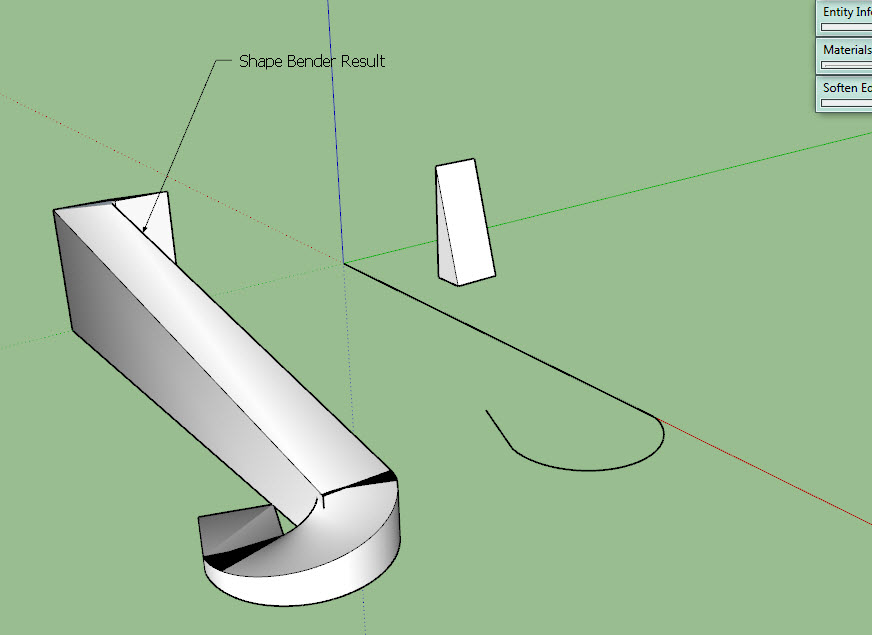
-
It might be that you need to locate the guide line and the curve more logically - line and curve having the same ~length - and also place the group directly above the curve.
What did you expect the extrusion to look like ?
Advertisement







