Idea for plugin: Bump Map From Geometry
-
@thomthom said:
I'm wondering, could you use this technique for what you're talking about? http://www.youtube.com/watch?v=fDzNJYi6Bok
hmmm... I am not sure... for example, it seems some edges on the excavator "shovel" are darker than some features which are farther away from the camera. Also, I guess you need to render the image in parallel projection. I wonder if the fog would work in parallel projection.
-
similar to that videos method you can make bump maps with SU and kerkythea. First off model your detailed piece of engine or hull plating etc, then make a scene right above it in SU with parallel projection on. Export the model to kerkythea and turn parallel projection on in kerky. Then when you render use setting 24, depth render. Save your image and then open it in photoshop, and invert it. That will be your bump map. Also you could then run the Nvidia normal map filter with invert y box checked if you need a normal map. Heres a quick example of the little test panel i did and the bump and normal maps obtained from the aforementioned method.
hope this helps

the nvidia normal map filter is available freely from the nvidia website as well
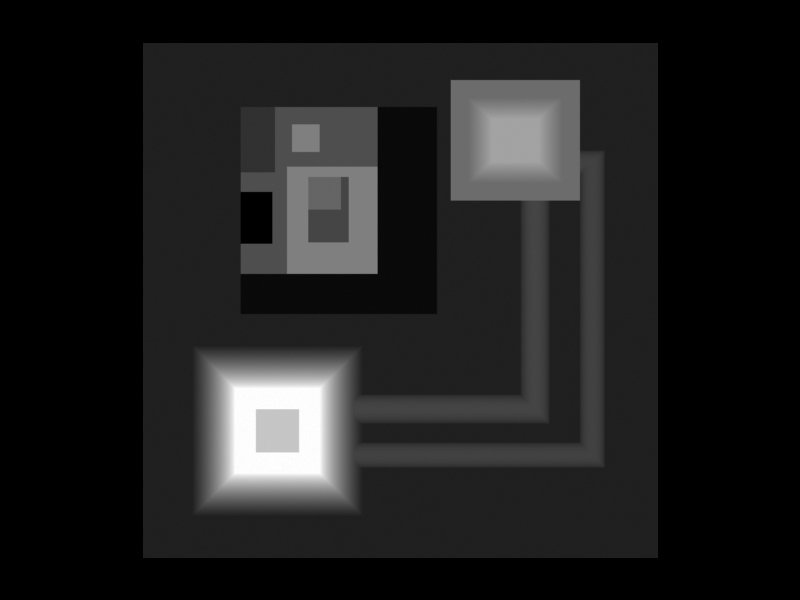
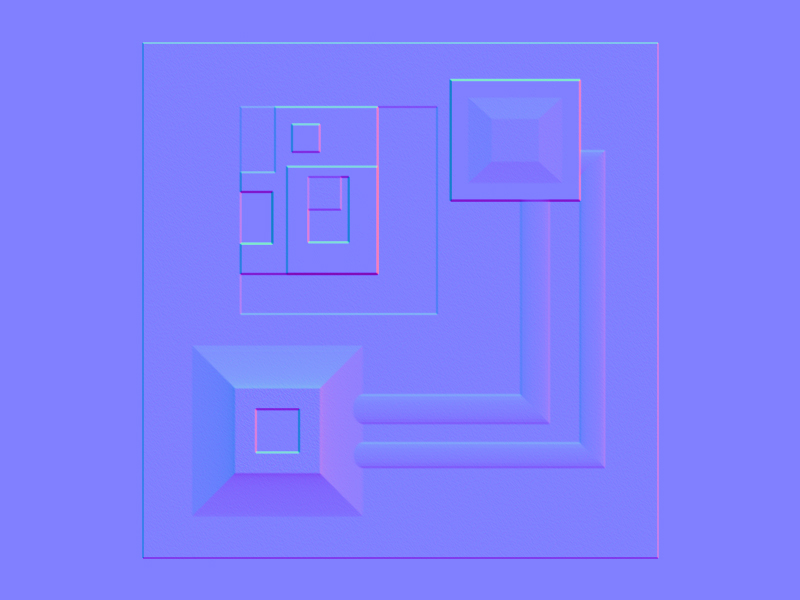
-
Didier's http://www.crai.archi.fr/RubyLibraryDepot/Ruby/EM/heightfield_gen_v6.rb makes the mesh from the image so it should be possible to reverse engineer...
-
what renderers accept normal maps? I think VRAY only works with bumpmaps right?
anyway, the Kerky idea above is quite good... with that, I can say its almost useless to create a plugin for the same effect... of course, unless you dont want to have Kerkythea installed on your computer.
-
found another use for this...
CREATING TERRAIN ELEVATION MAPS, taken from GoogleEarth.
basically, Terrain Elevation Maps are only easily available to USA.
You can import GoogleEarth elevation data into Sketchup, but you cant export it as Terrain Data... and you cant export it directly from GoogleEarth either (and Ive found no plugin to do that in GoogleEarth).
If you could export from GoogleEarth to Sketchup, and from Sketchup to bitmap 256 colors heightmap, you could then import it into Terragen for example, and then create realistic panoramas, that can be imported back into Sketchup/VRAY.
-
Rick
The Height field Image is a great idea - works quick and easy
Insert it a Model bounds min Z rather than zero - otherwise weird effects ?
I can see how to automate all of the steps in Ruby except for the projected texture - eyedropper bit... To use the new 'raw' texture won't project it ? Texture.size doesn't seem to fit ? -
@rickw said:
A non-ruby workaround (and perhaps the functional basis for the ruby script) would be to have a graded image (black to white) that you insert into your model in the XZ or YZ plane, at zero Z.
Scale it so the height of the image is the max height of your model, then scale it again to 1.001 (to make sure any flat faces at the top of the model are white).
When you explode the image, the resulting texture is set to "projected". You can then eyedropper the texture and paint it onto your model for a perfect grayscale heightfield indicator.
Go to a non-perspective orthagonal view and export the image, then crop it in your photo editor.
[attachment=1:2s7p1am7]<!-- ia1 -->heightfield image.png<!-- ia1 -->[/attachment:2s7p1am7]
haha, thats awesome simply! And quite smart!
I wont have time to test this weekend, but next week I will try to import a GoogleEarth image into Sketchup, apply your technique and export a heighfield image into Terragen to generate a terrain. Lets see if the generated terrain keeps the same geometry from the GoogleEarth image.
-
A non-ruby workaround (and perhaps the functional basis for the ruby script) would be to have a graded image (black to white) that you insert into your model in the XZ or YZ plane, at the model's lowest Z point.
Scale it so the height of the image is the max height of your model, then scale it again to 1.001 (to make sure any flat faces at the top of the model are white).
When you explode the image, the resulting texture is set to "projected". You can then eyedropper the texture and paint it onto your model for a perfect grayscale heightfield indicator.
Go to a non-perspective orthagonal view and export the image, then crop it in your photo editor.
-
I've made a color by z plugin that is also helpful.
It does run into problems though because it determines what color to paint a face based on the center point of the face. So faces that are very tall get only a single color, even though it might run the whole z distance of the model. The plugin could be update to slice the model 256 times horizontally to make sure that all faces get the right z color.
Also, since this was one of my first scripts, I'm sure theres lots of room for improvement in the script
 Also, its a bit slow because it takes SU a long time to create each new material.
Also, its a bit slow because it takes SU a long time to create each new material.Chris
-
@tig said:
Insert it at Model bounds min Z rather than zero - otherwise weird effects ?
That's true. I did make a bad assumption that models don't go below zero, and that's just not necessarily true. I'll adjust my instructions.

EDIT: One also needs to adjust the shadow settings: Either turn on shadows or turn on "Use sun for shading", and set both the light & dark sliders to 100. It also helps to use noon on 3/21 (or 9/21) at a location near the equator.
-
The brilliance of Rick's method is that there's only one new material added and that's scaled to the model extents in the Z. The only stumble is how to use it as a projected texture...
To 'colour' things in the Z you could have a texture that's 'spectral' in the Z, rather than a black-to-white gradient...
If you get the facemade by exploding the imported/transformed image and then mat=face.material, does this then work as projected when used for all other faces faces.each{|face| face.material=mat} ?
-
I just did a quick test. Results:
-
You don't get any resulting entities passed when exploding an image. Workaround: add the image to a disposable group, explode the image inside the group, then explode the group and collect the results (exploding a group or instance does return results).
-
The exploded image will be projected (as expected - duplicates the manual behavior)
So, scripting this is good to go. All I would add is creating a new "Bump Map" style and a "Bump Map" orthagonal top-down scene tab with that style applied.
-
-
TIG - good suggestion
I may have some time this weekend to knock something out.
-
We created a prototype of a routine to generate a bump map from SketchUp geometry and showed it to some folks at SketchUp about two years ago.

Our idea was to create bump maps of background geometry - say windows and other detail on buildings in the background, so that the geometry could be rendered as a bump map using fewer polygons in the model.
-
@rickw said:
I just did a quick test. Results:
- You don't get any resulting entities passed when exploding an image. Workaround: add the image to a disposable group, explode the image inside the group, then explode the group and collect the results (exploding a group or instance does return results).
- The exploded image will be projected (as expected - duplicates the manual behaviour)
So, scripting this is good to go. All I would add is creating a new "Bump Map" style and a "Bump Map" orthogonal top-down scene tab with that style applied.
I recommend this slightly different way:
Insert the image [from file] and rotate/scale-transform it [using model.bounds maxZ-minZ+~1% for its 'height' and putting the image's bottom at minZ, 90 degrees etc]...
Add a group to the model: group=model.entities.add_group(image).
Explode the image inside the group and leave it there - don't explode the group itself - if you do some of its raw geometry edges might clash with the model's edges on their final erasure.
So, find the group's only face: group.entities.each{|e|face=e if e.typename=="Face"}.
Get the face material - material=face.material
Do the material changes to the model [global material changer et al] as needed.
Set up an appropriate scene and style.
Finally erase the original image's group to tidy up - having avoided raw geometry clashes...Presumably the new 'Bump Map' style will have no edges, no shadows, no fog etc.
The top scene+zoom_extents is relatively easy to do [for you]...Waiting for your solution with considerable interest...
-
wow, thats quite interesting, Hart
-
Has that made it past prototyping?
-
Send me a model you want to try, and I will create a sample bump map.
I will run the bump map through IRender nXt, and perhaps you can show what it does with another rendering or Photoshop rendering.
-
Hey i just found this thread in my search for an easy and effective way of generating a gray-scale height-map from a Google sketch up terrain, for importing into a sandbox editor such as unity or the cryengine. I was enjoying the thread so far but it seems to have gone dead, has it moved else where.?
Al Hart will you be making your plugin available.? -
Upload a sample model, and I will see if I can find the utility to create a bump map. The model should be just the terrain, because I create the bump map by rendering the model from a top view, retaining the Z-values, and then using them to create the bump map.
Advertisement








