The "Duh!" thread (aka the Doh! thread)
-
@unknownuser said:
@paulside said:
Come on, Own up, how many of us have tried to orbit a jpg !

Not being able to orbit in JPGS only illustrates their limitions. If we were an advanced society at all we would be able to this.

and why do image files need to be rectangular?? it would eliminate the need for transparency if images could be irregular shapes, maybe even having holes in them.

-
Trying to orbit jpegs is just too funny. I do it all time.
I liken it to a nautical term "sea legs" if your on a boat too long you get used to moving with the rock of the ship and when you come aground you feel funy and walk like you had too much to drink. Trying to compensate for something that is not there.
When you try and orbit do you turn your head to the side and hope for it to work?
-
-
-
@xrok1 said:
and why do image files need to be rectangular?? it would eliminate the need for transparency if images could be irregular shapes, maybe even having holes in them.

I don't understand this.. Can't you just apply an image to a face, and the edit that face?
-
-
@chris fullmer said:
@daniel said:
My second moment was embarrassing. I gave a short seminar to the local community design center on using sketchup, and I was explaining how SU will not cast shadows below the point of origin (default ground plane), and open a model to illustrate it, only to discover that SU had apparently fixed that (with version 7?).
Version 6 also let you cast shadows below the ground plane. At least the copy I'm running does?
Chris
Same here. Though, you do have the setting in the Shadows Window "On ground" which makes SU cast a shadow on the origin plane. But shadows still appear below. Could be a graphic card driver issue.
-
Duhduh by missing to read the Documentation

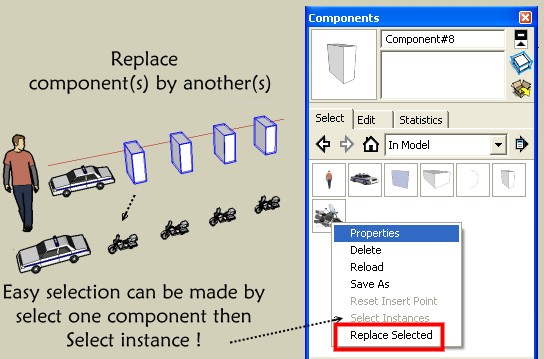
-
@thomthom said:
Same here. Though, you do have the setting in the Shadows Window "On ground" which makes SU cast a shadow on the origin plane. But shadows still appear below. Could be a graphic card driver issue.
Well, then I am now kind of confused. I definitely remember a certain issue when the modeller put the model (partly) under the ground plane and it was a long topic until we solved the problem that the shadows weren't cat properly.
If I have a look now, it's easy:
- turn off shadows on ground
- make a big,horizontal face below
- turn on shadows on faces
Now why didn't this work back then? To tell the truth, I'm not experienced in this issue because I regularly build my structures above the ground level...
-
I can't tell for sure either. I usually keep above ground as well. And I started using SU during version 6.4, so perhaps it was an issue earlier...
-
My biggest Duh's always come when switching between Acad or Vectorworks to SketchUp (either direction) but mostly I am constantly looking for the tape measure in the cad programs.
Another Duh is finding that by holding the spacebar down you can control the zoom in so you don't zip past the object your zooming to.
However I do find myself in situations where I am trying to zoom into the back side of something I'm modeling trying to peer over it on the computer, as if I was looking over a fence.
-
Duhduh line

As a line can't be directly a component
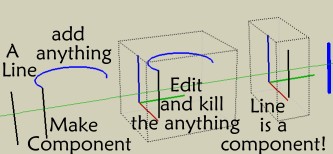
-
The funny thing is that it CAN be made a component. In fact, there are four ways to make a component (after you select the geometry):
- with the make component button in the Principal toolbar;
- from the Make component command from the Edit menu;
- through a shortcut (the default is G);
- finally from the context (right click) menu.
Now with a single line entity, only this latter (#4) doesn't work - all the three above (#1-3) do.
I would call it "major inconsistency"
-
That begs the larger question. Why would you want to make a single line a component?

-
How about creating only "dummy" or "proxy" components?
The problem dosn't necessarily lie only here. The same goes with groups (only that there are only two ways of making them) and nowadays with SU autobreaking overlapping lines, you may wish to separate even single lines, too.
Also, any selection that only contains a single entity (not only a line) cannot be made a component (or group) this way. If you select a sphere (with a bounding box), there's a single "surface" selected only and you right click to turn it into a group/component in vain.
BUT if you select the sphere by triple clicking on it,it will autoselect and highlight the softened edges bounding the facets as well and there you go; you are now able to make a group/component. Note that the resulting group/component will be the same in either way you select them.
-
proxies occured to me right after I posted this so . . .I stand corrected sir.

another D"UH moment for me.
-
@unknownuser said:
That begs the larger question. Why would you want to make a single line a component?

I will answer you to this the best I can:
Let's say I want to render some big repetitive scene (50000 dummy dolls, let-s say). Sketchup doesn't support so many polygons. So I will make some 2d representation of them and the high-quality component will be replaced when exporting for render (i use maxwellrender and it supports proxy_objects) ... but SketchUp is still unresponsive So what I choose? LINES !! YES
So what I choose? LINES !! YES  if 50000 2d people are too many, 50000 lines are ok. And all that lines must be instances of the same component.
if 50000 2d people are too many, 50000 lines are ok. And all that lines must be instances of the same component.
So... that's why you would make a line component. -
@unknownuser said:
Now with a single line entity, only this latter (#4) doesn't work - all the three above (#1-3) do.
I only use the right click

That is the real big Duhduh of my day
-
@unknownuser said:
@unknownuser said:
Now with a single line entity, only this latter (#4) doesn't work - all the three above (#1-3) do.
I only use the right click

That is the real big Duhduh of my day
Ditto Duh! Never occurred to me the behaviour would be inconsistent depending on where in the UI you looked.
-
Well, gentlemen, this is the grand "Duh" topic!
We are all "duh'hing"
Advertisement








