The "Duh!" thread (aka the Doh! thread)
-
@unknownuser said:
One for me was when Gaieus was from Gaieus' talk at the Basecamp (I saw the video) and using the rotate tool.
When you click the rotate tool and click the rotation point, don't let go of the mouse button... drag it out to either red or green (or any other snap point you set up) then click to start. This relieves any need for a vertical plane to get your rotation set up.
See image for example.
[attachment=0:1opsd1fn]<!-- ia0 -->ClickHold.jpg<!-- ia0 -->[/attachment:1opsd1fn]
I have been using SU since V2 and never knew that until last year.
This is one of my biggest Duh as well
 It's almost a year before I discovered it- by Accident!
It's almost a year before I discovered it- by Accident!  Before, I first do new axis, then rotate.. I've read the thread above, it's so funny and informative especially when I read things that I encountered, reminding me that I'm not alone:)
Before, I first do new axis, then rotate.. I've read the thread above, it's so funny and informative especially when I read things that I encountered, reminding me that I'm not alone:) -
@d12dozr said:
@unknownuser said:
@unknownuser said:
You can use the Move tool on the cardinal points to change the radius of an extruded circle as well
This is amazing! It's like working in 3DSmax edit poly mode haha
-
Okay my latest Duh might be not very helpful to everyone as compared with above mentioned Duh's.. but for those who forgot it- "turning on/off Hidden geometry" from view menu helps you edit a smoothened surface. Imagine I even posted a thread on wishlist requesting for un-smoothen or anti-smooth plugin lol
 .
. -
My Duh! When you have started a new model from scratch, autosavewill work only after you have saved and named the file yourself first.
-
I just noticed that when orbiting with the wheel, if you hold down the left button it turns to pan. I really like that, don't have to use the keyboard to pan.
-
@cordless101 said:
I just noticed that when orbiting with the wheel, if you hold down the left button it turns to pan. I really like that, don't have to use the keyboard to pan.
Wow, I really have to try that!
-
I noticed that the text tool have the second use to place a label on the screen: you can just select the tool and put the icon to the blank place and click...
You can write:copyright xxx~
I know someone have known that, but to me it's a big shock, and drives me to find more new method to use sketchup.And I realized the "paste in place" can be used between different files in October this year.
-
One more Duh:
If you are using a draw tool- drawing a line or a rectangle or an arc etc, and you've just drawn a first point,
you can now use the camera tool like walk, position camera, look around etc, to change your view, and then again use the draw tool,
your first point won't lose, you can finish your line or rectangle~
Below is a short example(a small video)
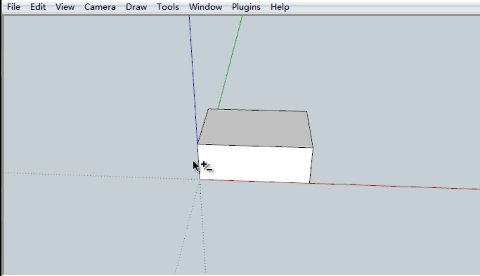
If you are working in a narrow space, it's useful~
-
@unknownuser said:
your first point won't lose, you can finish your line
Seems it's valuable with all tools of visualisation

CLick on mouse wheel, + Shift and move etc... -
Also, this is an older one, but:
I knew that if you used the push pull on a face and typed in a pull length, it would push/pull to that length. Double clicking on the face or another face would repeat the push/pull again. But it took me forever to realize that that was on just WHITE faces...if you double clicked the push/pull on a BLUE face, it would push/pull the exact OPPOSITE direction!
Example: Pull a white face up on the blue axis two feet. Double click on another white face, it repeats. Double click on a BLUE face, it SUBTRACTS two feet.
-
OMG, the K key makes back edges visible! How could I have used this thing for 2 years and discover that NOW?!?
I feel like Superman now with my X-ray vision!
-
@gr8fzy1 said:
...Double click on another white face, it repeats. Double click on a BLUE face, it SUBTRACTS two feet.
It is always in the direction of the positive face normal (white=front).
-
@gr8fzy1 said:
OMG, the K key makes back edges visible! How could I have used this thing for 2 years and discover that NOW?!?
I feel like Superman now with my X-ray vision!
Thanks! Great tip for me.
-
@gr8fzy1 said:
OMG, the K key makes back edges visible! How could I have used this thing for 2 years and discover that NOW?!?
I feel like Superman now with my X-ray vision!
hehe - I ran into this a couple of months ago my self. Thought initially I'd activated X-Ray mode, and kept tapping the X key, couldn't work out what what going on. doubleduh!
(Today's not-quite SketchUp duh... or doh!: Tried to orbit a png file... tried to pinch the monitor, because my laptop got touchscreen and my "smart"phone. x_X not the best of days...)
-
@gr8fzy1 said:
OMG, the K key makes back edges visible! How could I have used this thing for 2 years and discover that NOW?!?
I feel like Superman now with my X-ray vision!
SU did not even have back edges 2 years ago - only since last September.

@gr8fzy1 said:
I knew that if you used the push pull on a face and typed in a pull length, it would push/pull to that length. Double clicking on the face or another face would repeat the push/pull again. But it took me forever to realize that that was on just WHITE faces...if you double clicked the push/pull on a BLUE face, it would push/pull the exact OPPOSITE direction!
Also be very careful with this feature. When you draw a shape on the ground plane, it has its back face up. Now PP it to a height - it will suddenly reverse that pushpulled face and it will be a front face. Now repeating the operation by double clicking will PP it back but also your 2D shape disappears since it's PP'd to the (now) opposite parallel face (just like when you PP an opening)
-
@gaieus said:
SU did not even have back edges 2 years ago - only since last September.

Yay, so that takes ONE year off my duncery! Thanks Gaieus! Shakes hand
-
i recently had an actual duh using sketchup.. (and i thought i was done with duhs
 )
)often when moving or drawing, i'll need to get an inference to get my direction set then type in the distance value.
well, in many situations, getting the inference requires some zooming/orbiting in order to get a a lock on an axis due to other the other geometry in the object grabbing endpoints/mids/etc..
there are situations however when i can easily get the axis lock if i move in the opposite direction because i don't have any geometry on that side..
so, the duh i had is that i can start moving/drawing in the easy_to_catch inference direction then type in a negative value in the measurement box ( **−**64" etc) in which case the object will move in the desired direction..
i actually came across this from using rhino a lot lately which often requires you to use negative values to get things going in a certain direction.. i'll post an example .skp later which demonstrates this advantage..
there are other cases where this can be very useful as well but i'm a bit long winded already..
[edit — ok.. one simple quicky example of alternative uses.. ]
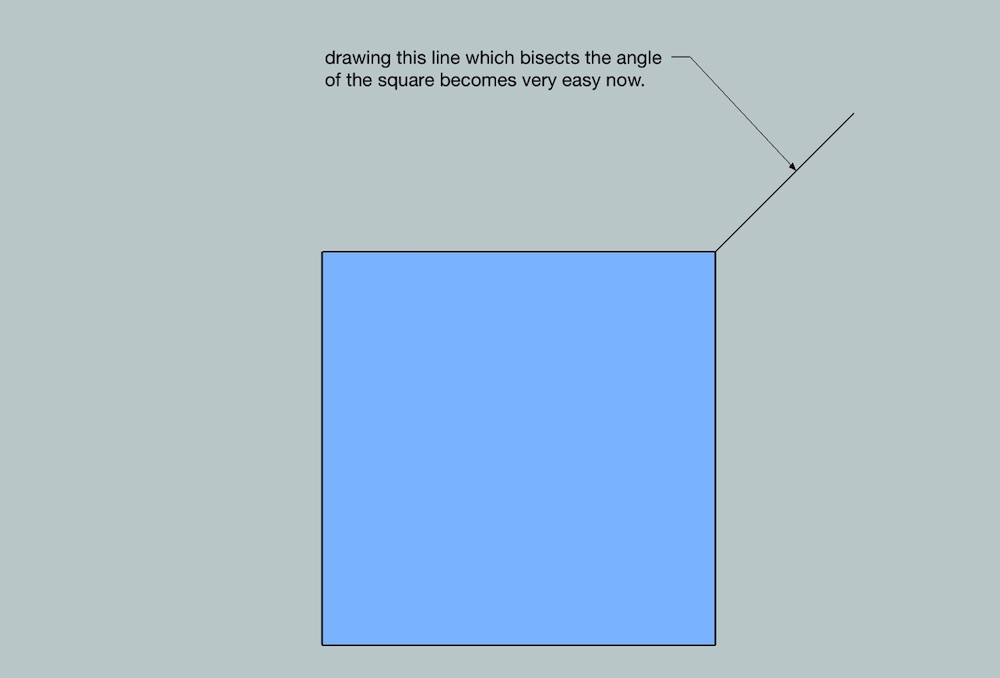
-
Some little Doh!s about the text tool (they all are in the online manual, but who read it?!):
- If you doubleclick a face with the text-tool, the text is connected to that face without a leader line (not as screen text!)
- Leader text have two styles (View Based and Pushpin) changeable in the element info window (and I like the view based (not standard) much more...)
- By clicking on an corner of a group or a component the name of that element is shown
- Double click on enter ends editing of text
- ...
-
^ a little more on text that wasn't immediately obvious to me..
you can edit text via entity info and change the font/size/color from there on individual text items..
aside from pushpin or view based for leader text, there's also a choice for 'hidden' in the text's entity info dialog (not the checkbox 'hidden' which hides the whole thing.. rather the 'hidden' available in the leader popup..)using that option will allow you to place something that looks like screen text except it stays in the position of leader text.. (i.e.- it's like screen text except you can pan it etc..)
-
Hi,
Also, I had again a Duh moment yesterday in thread: InnerBevel
http://forums.sketchucation.com/viewtopic.php?f=15&t=41649&p=374612&hilit=inner+bevel # p374612
The method ... Convert arcs to cylinders is very suitable for engraving maybe also for carvings.
Charly
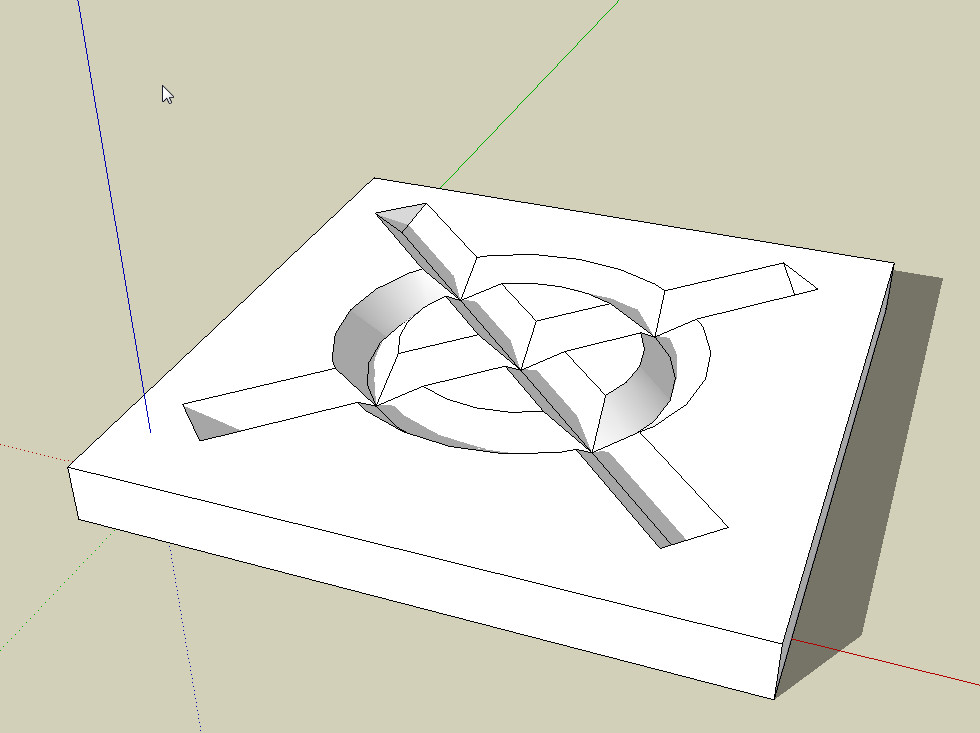
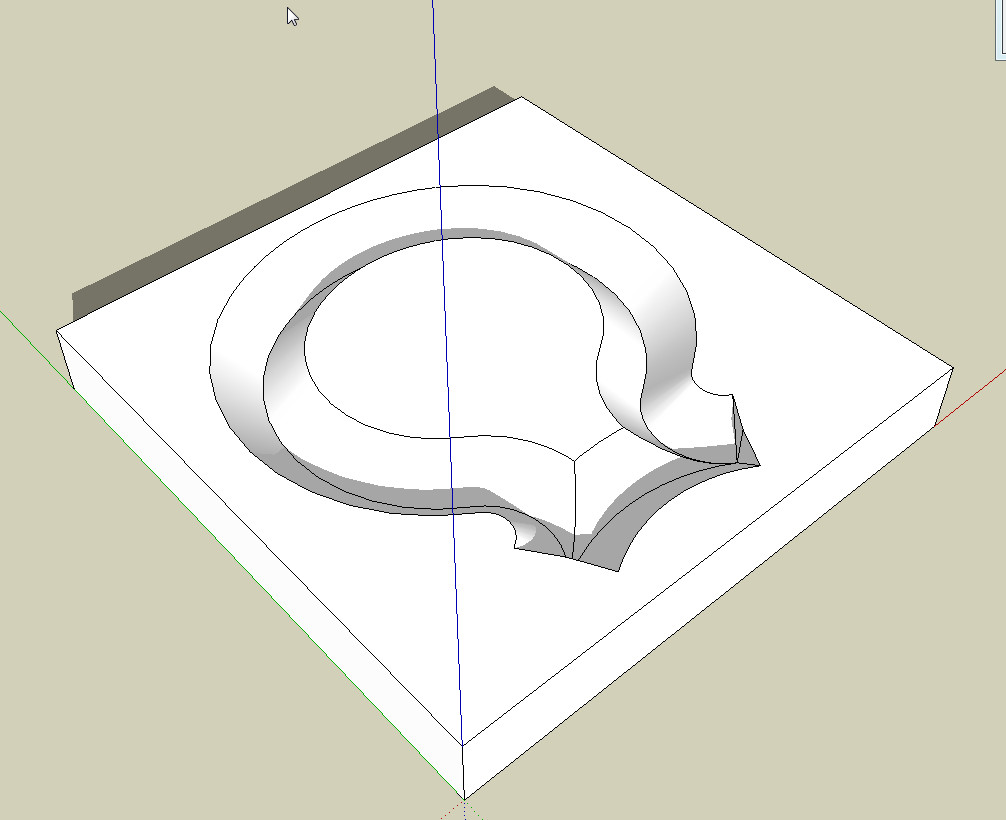
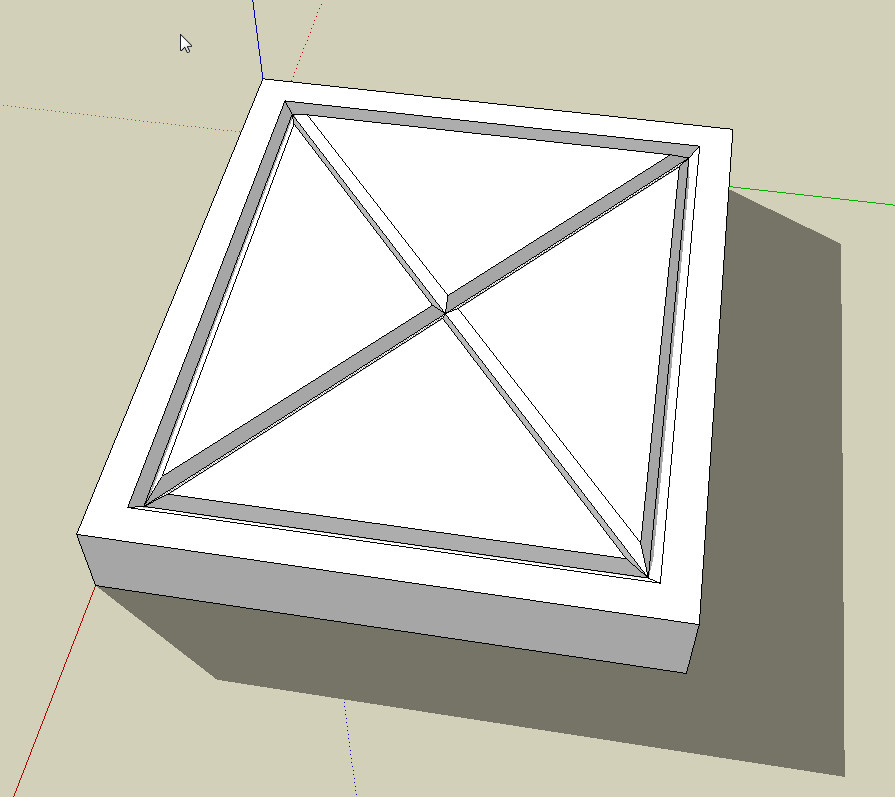
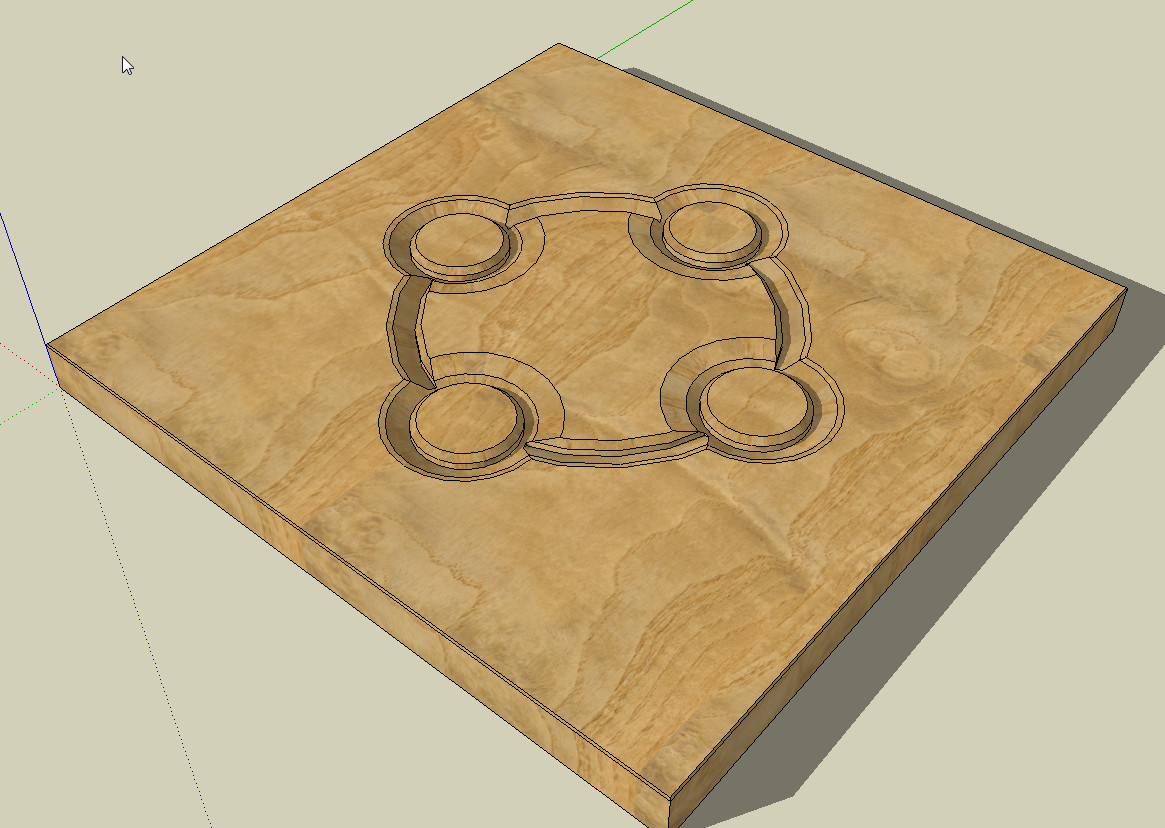

Advertisement







