Transparent watermark
-
Hi all !
I have a style by default that contains a logo and some text. I want this logo to have just white color transparent, because it is above the drawing.I tried to make white color of this logo transparent, save as PNG, and inserted in the drawing. I placed it above the model space, but white color is displayed! No transparency... And I can't use blend method, because logo must be clarly readable!
Can you help me, please?
Thank you!
-
I dont suppose you could make the model background white? Then it would all blend together...
-
Was the logo saved as an Interlaced PNG.?
-
Thank you for your quick answers!
Model Background is already white, remus.
Here is the logo: But model is above him. So you don't see logo all the time.
But model is above him. So you don't see logo all the time.
 And when I try to put logo above model space, white color of the logo is displayed:
And when I try to put logo above model space, white color of the logo is displayed:
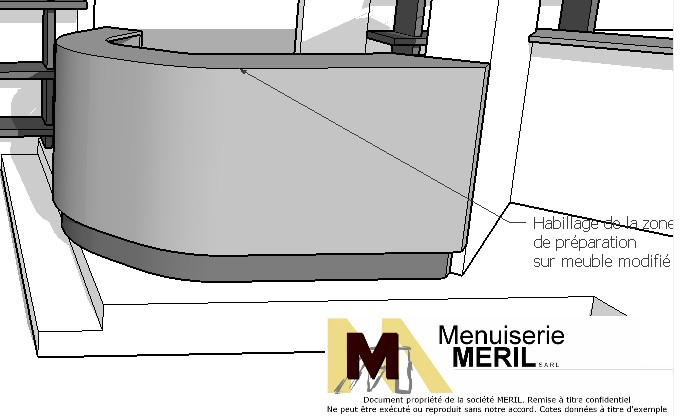 i want logo above model space but without white color... Like this:
i want logo above model space but without white color... Like this:

@unknownuser said:Was the logo saved as an Interlaced PNG.?
I don't know... I don't understand all PNG parameters

Thank you!
-
Can you post the logo image you are using?
-
Yep!
 Thank you for your interest Thomthom!
Thank you for your interest Thomthom!
EDIT : What is this f*****g black color????

-
That blackness you see in that thumbnail is due to the thumbnail generator not handling transparency in the original image.
I'll look at your image now.
-
I found the cause of the transparency problem.
SU doesn't like transparency in images with a palette. When I converted your image to be full-colour image the transparency worked fine.Attached is the image that works.
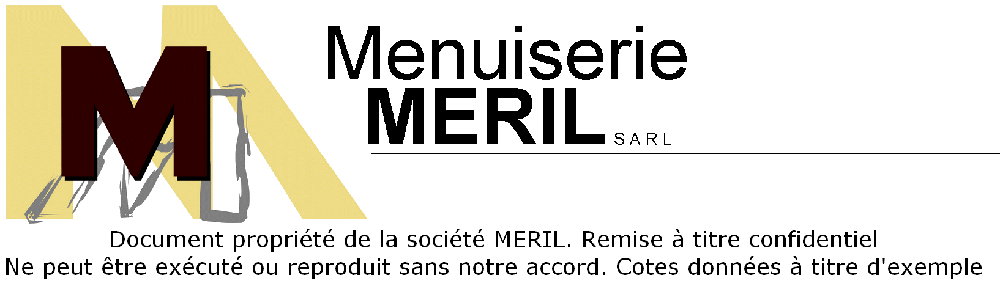
-
Wow thank you thomthom! I don't understand how you do that, but it works fine!
@unknownuser said:
transparency in images with a palette
Neither Don't understand this...@unknownuser said:
your image to be full-colour image
Nor Don't understand that!


 Sorry... I don't like transparency
Sorry... I don't like transparency 
-
Your image had reduces number of colours. An palette of 256 colours. All I did was open it up on Photoshop and set it to full colours. (16.7 millions)
Image->Mode->RGB Color. You will see that your original image has Indexed Colorticked when you open it up in Photoshop. That indicates it has reduced number of colours. -
Ah, Ok! Thank you for theses explanations!
Advertisement







