[Obsolete] FredoScale 1.0e (Free Scaling, Taper Scaling)
-
@watkins said:
Dear Fredo6,
One little known option of the native SU Scale tool is the ability to input final dimensions via the VCB (example: 100mm,100mm,100mm). The scale box is then scaled to those dimensions. Is this something that could be include in your script?
Kind regards,
BobBob,
Just press TABwhen the scaling handle is highlighted (or use the contextual menu). You should have the Dimension box appearing. For teh time being, I preferred to reserve the VCB to scale values.
Fredo
PS: Daniel S. has found some issues with this dialog box. Maybe you can report if found any.
-
@unknownuser said:
The taper scale tool, however, isn't working at all.
It displays the bounding box and shows the results of all of the tool manipulations, but it never actually changes the object geometry. Picture attached. Hitting return or clicking outside the box erases the bounding box and the cube remains as is.
Let me know what I can do to assist diagnosis.
Thanks again.
It is clear that there is an error in the execution of the deformation, as shown on your image.
The best would be to turn on the Ruby console and see what it says. I don't know if it could be related to Mac.
Also can you tell me if your run SU 7 or 6.Fredo
-
many thanks dude... that is special!
-
Hi Fredo!
Here is the Ruby Console result from attempting to taper scale.
I am using SU7, OS 10.5.6.
Thanks!
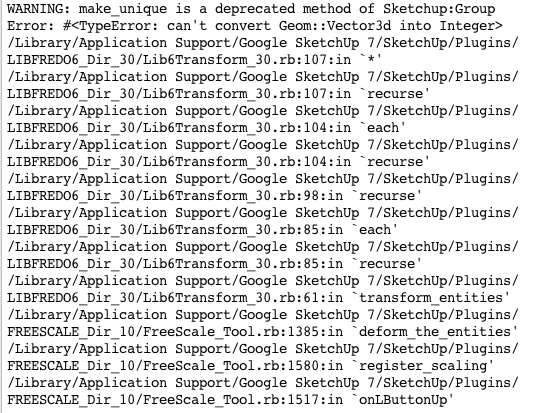
-
Fredo:
When i put in the ruby console
Traductor.string_to_length_formula "20"It returns:
Traductor.string_to_length_formula "20"
nilWhen i have open the ruby console and try to use the dialog box don`t report anything.
I have the same problem with the taper.. it dosen´t accept what i put on the dialog box.I attach a screenshoot of my units.
Daniel S
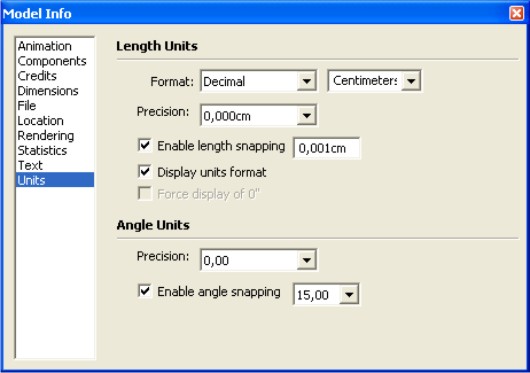
-
this looks great! thanks for your hard work
-
Holy Sh!t! Just what I was thinking of asking for the other day. I love the taper. Reminds me of the Falloff function in Modo. Thanks Fredo!
-
phenomenal tool. works perfectly on my windows machine. same issue as kannonbal on my mac.
i'm amazed at how intuitive and simple such a great tool can me made. I absolutely love the little green check mark!! such a great idea. This will make SDS proxies so much easier! thanks!
-
To Daniel S(on problem of dimension dialog box)
I don't understand what is happening.
Can you then try the 3 commands below, one by oneTraductor.string_to_length "20""20".to_lTraductor.string_to_float_formula "20"Apparently other users have not reported the problem (yet). So it may be something specific to your environment.
Fredo
-
To Chuck (Kannonbal) on issues with Taper Scale
I made an update to LibFredo6 in relation with the issues you signaled.
Could you download and install again LibFredo6 and advise if you still have the problemThanks
Fredo
-
@unknownuser said:
Did anybody see my jaw? I lost it somewhere...
Fredo, the Taper function looks killer! If it does the job on Nested Components and Groups as well, then people don't have to explode the geometry anymore to perform a Free Form Deformation on it.
The only thing I didn't understand about the YouTube video was when you scaled that ship. What were you demonstrating there?
Coen,
Thanks for your encouragements.
Taper Scale should work on nested components and groups, but it has to make all components unique and explode all curves. So it's a little bit destructive. No mystery, Tapering is not a transformation that can preserve the unicity of a single definition for components (same rule as for Sketchy FFD).
For my ship, the purpose was just to show that Free Scale can handle large models full of components and groups, because it is actually just based on regular Scaling. Free Scale is not destructive at all, in contrast with TaperScale. Otherwise nothing special.
Fredo
-
Fredo: This is the ruby console result when I enter the commands:
Traductor.string_to_length "20"
nil
"20".to_l
7.8740157480315
Traductor.string_to_float_formula "20"
20.0I attach a screenshot too.
Daniel S
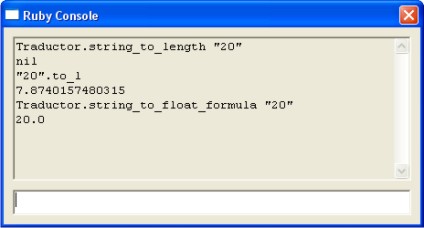
-
Daniel,
I still don't see what it could be, and why you have it specifically in your environment.
Just in case, I made a slight change in LibFredo6. So you have to re-install it again and check if it improves. Can you try?
Fredo
-
I tried with the new version of LibFredo6 but have no luck... still can`t use the dimension dialog box.
But i find something strange in my Plugins directory: there is a new folder called "DEFPARAM_Dir" and is empty. I delete this folder, but every time that I open a new SketchUp it creates the folder again.
I never had this folder before.Daniel S
-
Wow! Another brilliant plugin, Fredo6!
-
@daniel s said:
I tried with the new version of LibFredo6 but have no luck... still can`t use the dimension dialog box.
But i find something strange in my Plugins directory: there is a new folder called "DEFPARAM_Dir" and is empty. I delete this folder, but every time that I open a new SketchUp it creates the folder again.
I never had this folder before.Daniel S
Daniel,
I think I know what it could be. I guess you have a set up where you should use the comma as the decimal separator.
I made a change in LibFredo6. Maybe it will clear the issue.
Thanks for your patience.PS: DEFPARAM_Dir is just the place where my scripts (today only FreeScale) stores the default parameter. It is a separate folder so that the parameters are not lost when upgrading.
-
@whaat said:
Wow! Another brilliant plugin, Fredo6!
Dale,
You can be sure that I appreciate the compliment, coming from you.
Fredo
-
Now works!!!... but not well!!

I don`t know how to explain it in english but i attach a video showing that it dosen´t scale well (i put 30 and the result is 76,200cm). But now works!!Thank you for looking into this,
Daniel S.PS. It must be only my problem because I remeber in the past I had problems with TIG`s slicer... was working for everyone but not for me and then he fixes the problem and said that was a problem about the comma.
-
@daniel s said:
Now works!!!... but not well!!

I don`t know how to explain it in english but i attach a video showing that it dosen´t scale well (i put 30 and the result is 76,200cm). But now works!!Thank you for looking into this,
Daniel S.Daniel,
My fault in the update.
Can you make a last try for today with the update I made in LibFredo6.Thanks again for your patience.
Fredo
-
Now is working right!
Amazing Plugin!!Thank you Fredo!!!
Daniel S
Advertisement







