[Obsolete] FredoScale 1.0e (Free Scaling, Taper Scaling)
-
[Edit - 29 Mar 09 - 11:00 CET] New version 2.0 is available at http://www.sketchucation.com/forums/scf/viewtopic.php?f=180&t=17948#p144180. It contains additional deformations, such as Shear, Stretch, Bend, Twist.
[Edit - 10 Feb 09 - 21:40 CET] updated version 1.0ewith a big bug fixed concerning Scale to Target, and trapping of TAB on Mac for dimension dialog box). It includes the first translation in Italiankindly provided by Marco Cosedi.
Also, do not forget to load LibFredo6 3.0e (10 Feb 09), so that you are up to date.[Edit - 03 Feb 09 - 00:20 CET] updated version 1.0dwith a big bug fixed when releasing the update 1.0c (thanks to Daniel S. again for signaling).
Also, do not forget to load LibFredo6 3.0c (2 Feb 09), so that you are up to date.[Edit - 02 Feb 09 - 22:30 CET] updated version 1.0cwith bug fixed concerning the stability of scaling and tapering with negative scales (thanks to Daniel S. for signaling).
[Edit - 28 Jan 09 - 23:30 CET] Refresh with translation to Spanish provided by Pichuneke, and support of Construction Points.
Also, please make sure you download again LibFredo6 3.0a, same date and time, which contains a number of fixes.
See http://www.sketchucation.com/forums/scf/viewtopic.php?f=180&t=16020#p124684FredoScale is a variant of the native Sketchup Scale tool, but with free orientation of the scaling box. I also derived Taper Scale, which uses a scaling box to perform tapering of the selection by scaling only one of its faces.
I made a short video (English / French) to show the main concepts.
http://fr.youtube.com/watch?v=sfXg4Q8J5pk[attachment=0:3qrmxd50]<!-- ia0 -->FredoScale Illustration.jpg<!-- ia0 -->[/attachment:3qrmxd50]
There are a few additional features.
- can scale single edges (or aligned edges)
- mode “Scale To Target” to drive scaling by matching 2 points
- drive scaling by entering the dimensions of the scaling box
- wireframe preview (easier to use inference, when dragging the scaling handles)
- selection of several entities in implicit selection mode (via Ctrl key)
- you can control the display of icons, and the location of the menu (by default, it installs in Tools > Fredo6 Collection.
One big caveat however is that it does not support Smart Scaling of the new Dynamic Components introduced in Sketchup 7
The goal was also for me to release the first consolidated version of a shared library, LibFredo6, which I should use for other plugins (it used to be called LibTraductor in earlier times).
The plugin is translated to English and French (but the doc is only in English). It is now possible for generous contributors to make the translation in other languages and share it with the Community.
REQUIREMENT: You must download and install LibFredo6 version 3.0. See this post for the zip file and the instructions. It should install a small file LibFredo6.rb and a subfolder LIBFREDO6_Dir_30.
see this post http://www.sketchucation.com/forums/scf/viewtopic.php?f=180&t=16020&p=124684#p124684INSTALLATION of FredoScale:. Unzip (with Select All) the attached file FreeScale_10.zip. It should install a small file ZLoader__FreeScale.rb and a subfolder FREESCALE_Dir_10.
WARNING for Mac Users: FredoScale and LibFredo6 use Web Dialog Boxes, which have known problems on Mac platforms. As I don’t have a Mac myself, I cannot guarantee this works fine. This only concerns the dialog boxes for setting the default parameters and language translation however.
Note for icon designers: if you wish to design alternate icons and cursors, just follow the naming convention (FSC…), respecting the hot spot for cursors, and then pack them in a folder with the naming IMAGES_xxxx, which can then be dropped into the FREESCALE_Dir_10 directory. Finally, go the Default Parameters… dialog box and set it as an alternate icon folder.
Fredo6
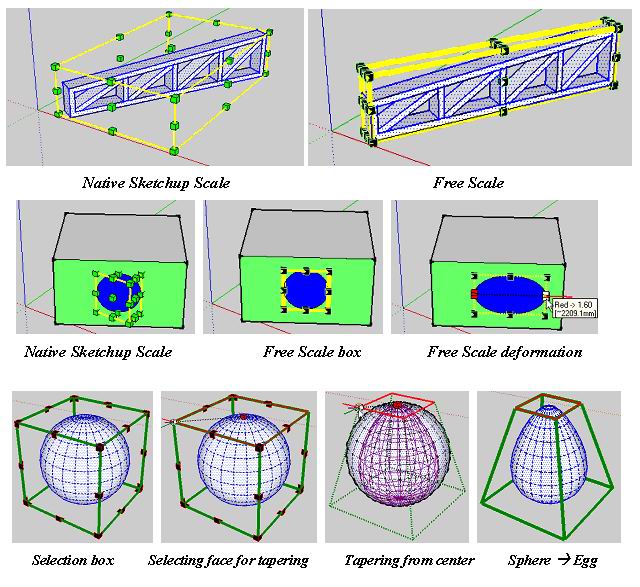
-
(<- AFAIK this smiley was introduced as an honour of your efforts by Coen back when you released TOS)
Orientation of the scale tool: great!
A big time saver (need not change axes) but
Taper scale: fantastic!







Thanks again for your generous work - these all could well be serious commercial plugins!
(You can count on me for translations for sure)

-
Cheers fredo, another indispensable script.
-
No, Fredo,I was wrong. Free scale is not "only" great - it is much more than that.
-
Super bestial ! Very tricky!


-
Fantastic fredo!
Very useful. It will be one of those tools you cannot live without once you used it.
You guys (the wizard ruby masters) should take over the further development of sketchup as a whole.
Thank you very much.

-
Thank you for another great plugin.
-
Dear Fredo6
I have just tried FreeScale. EXCELLENT!!!
Thank you for your generosity.
Kind regards,
Bob -
Yes! I was thinking just this week that it'd be so nice ot be able to taper scale objects. This is another must have plugin. Thank you very much Fredo.
-
Great! Thanks for your effort.
-
Solo is going to find his cartoon characters a great deal easier with this. This is clearly another great leap for Sketchup.
-
Wonderful! Great! Excellent! Thank you, thank you, thank you...


-
to be able to run on Mac I had to create DEFPARAM_Dir under plugins dir (due permissions restriction the mkdir command in Lib6Core_30 failed)
nice work Fredo
-
Bravo!!

Just what I need for my character modeling, thanks a ton.
-
Dear Fredo6,
One little known option of the native SU Scale tool is the ability to input final dimensions via the VCB (example: 100mm,100mm,100mm). The scale box is then scaled to those dimensions. Is this something that could be include in your script?
Kind regards,
Bob -
Great script! Thank you thank you!.
However, I, as you know, am on a MAC and I am having serious issues with this script.
The standard scaling tool works beautifully and as expected. Being able to set the orientation is brilliant!.
The taper scale tool, however, isn't working at all.
It displays the bounding box and shows the results of all of the tool manipulations, but it never actually changes the object geometry. Picture attached. Hitting return or clicking outside the box erases the bounding box and the cube remains as is.
Let me know what I can do to assist diagnosis.
Thanks again.
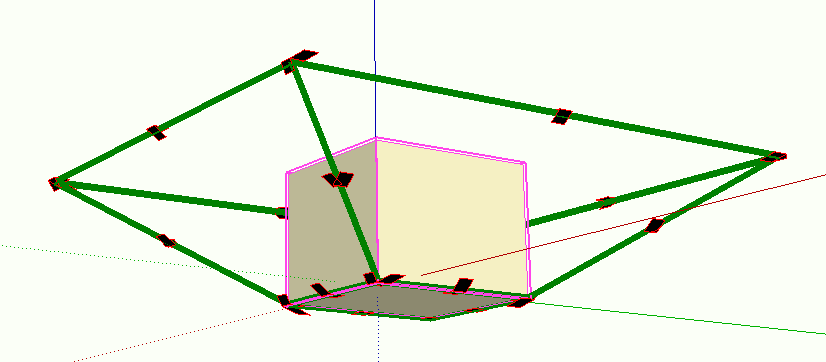
-

 Awesome !!! Thank you Fredo !
Awesome !!! Thank you Fredo ! -
Hi Fredo
Incredible enhancement



MERCI
MALAISE
-
Awesome!!!
Thank you Fredo!!!I only have a problem when set the dimension in the dialog box by pressing TAB. It dosen´t accept what I put.. just make a beep

I attach a video example of this.Daniel S
-
@daniel s said:
I only have a problem when set the dimension in the dialog box by pressing TAB. It dosen´t accept what I put.. just make a beep

I attach a video example of this.Daniel S
Daniel,
Strange. What is the default decimal separator you normally use in your version of Sketchup.
Just in case, can you turn the Ruby console on to see if anything is displayed.
Can you also type in the Ruby console the following command:Traductor.string_to_length_formula "20"and see what it does.
I don't know if any other users has found that problem?
I will analyze what it could be in parallel.
Fredo
Advertisement







