What's your beginners tip?
-
Hi!
How can I size an angle formed by two lines?
There is this video?(Sorry, google translator)
-
@local do you mean how to measure the angle between two lines?
-
@rafferty94 said:
@local do you mean how to measure the angle between two lines?
Can be measured by the 'Protractor' tools, but is not scaled.
-
Measure using the protractor and then using the rotate tool, rotate the line you wish to move around to match the construction line given by the protractor tool? :-S
-
@rafferty94 said:
Measure using the protractor and then using the rotate tool, rotate the line you wish to move around to match the construction line given by the protractor tool? :-S
It's Okay.
How to scaled (Dimensions)?
-
In AutoCAD:
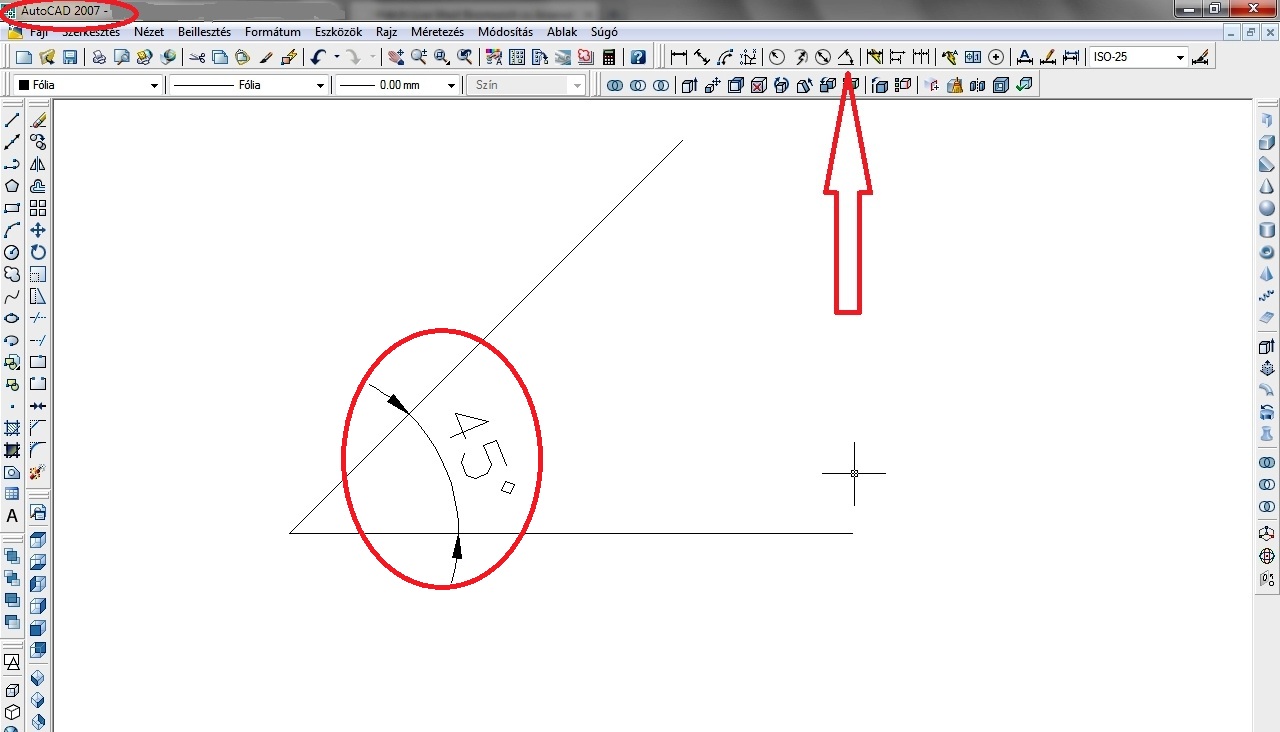
-
Anyone can jump in on this but I don't think there is a way to input angle dimensions in SU.
Chris Fullmer has created a free plugin called ShapeBender that seems quite good at shaping text to a curve or arc.
If whatever you need this for is just going to be used to see the dimension then I would suggest drawing and arc between the two points and then curving the text (The dimensions of the angle) to the curve.
http://sketchucation.com/forums/viewtopic.php?f=180&t=18210&st=0&sk=t&sd=a&hilit=bender
-
I understand. I think there is a faster way.
thanks
-
There is an Angular Dimension tool available.
http://sketchucation.com/forums/viewtopic.php?p=376893#p376893 -
My tip would be to make sure you know what scale you are working in. If you start with something downloaded from the warehouse that is a random size, everything else can go pearshaped. You start adjusting things by eye to look right and then find there is nothing you can actually put a tapemeasure on, no known dimensions.
-
My tip is :
Be patient, or become one...!
-
I've tried reading through a lot of these "Beginners Tips" posts, but there are a LOT, so please excuse me if this has already been posted...
Imagine you want to delete a large number of small objects, like the segments to a curved line for example. If they are isolated from other parts of your model it's easy to group select and mass delete. If they are tucked away amongst other objects it can get pretty tedious clicking each one with the eraser tool or trying to select and hide the rest of your model.
My tip is; did you know you can click and hold the eraser tool to paint multiple objects, easily selecting lots of fiddly objects, then when you release the mouse button they all delete

This has saved me thousands of mouse clicks cleaning up models, I hope it does the same for you!
Merry Christmas!
James
-
After creating your first object learn the value of placing it within a container (group or component).
-
@cl said:
My tip would be to make sure you know what scale you are working in. If you start with something downloaded from the warehouse that is a random size, everything else can go pearshaped. You start adjusting things by eye to look right and then find there is nothing you can actually put a tapemeasure on, no known dimensions.
I would suggest always working at full scale. If you download something from the warehouse that is not sized properly (been there!), resize it the best you can to make it so (done that!).
-
Full scale isn't always correct, for example if you are making parts for a watch or something very small it pays to work at a larger scale to avoid the tiny face issue and scale down when complete.
-
To be filed under, "The blind leading the blind"; a beginner's advice to beginners.
Having started learning SU solo, a very trial and error approach (mostly error), I found I spent more time fixing mistakes than I did on modeling or learning 'best practices'. My tip is simply this: Learn from the people who have gone before you. Stick to the basics first. Actually DO the tip or exercise you read. Rinse and repeat as necessary. Knowing is doing and doing is knowing. Your skill level will advance much more quickly if you do. Mine certainly has.
As I post this, I am going back through my models and applying what I have learned here. My hat is off to you SketchUcation instructors and old hands. Lot of good stuff on these pages. Thank you for your contributions.
Phillip
-
next playing around and having fun:
if you make a model, never use Layer 0 !!! -
So I have a question here that I hope someone can help me with.. . or maybe this should go in the "DOH" thread. .. but for now. . .
How to import an ACAD 2015 drawing with "Smart 3D" walls into SU without dumbing it down first to an ACAD version 14 dwg or dxf. Can it be done? I've never been successful at this.
Thx,
David
-
Well . ..I dunno. I use layer 0 exclusively for drawing and creating and use layers for groups and
components. But.. .to each his own I guess. -
Hi David
"...I dunno. I use layer 0 exclusively for drawing..."
Why I recommend to avoid Layer 0? When I download (for example) a 3D-tree component from the warehouse, this is (mostly) drawn on Layer 0. Of course, I can assign this component to another layer "Tree". But the "content" of that component - often many subcomponents and subgroups - still remains on Layer 0. Within SketchUp that's usually not a problem, but if you often export to other CAD software, this layer-, component-, and group assignment often gets lost. So I'm always happy when a model avoids Layer 0 in principle - as well as in other CADs ...
So my SketchUp-template even starts with the active layer 1, extended by the layers "010 Walls", "020 Windows" etc ... (some standards, which I always need) and Layer 0 is always inactive and never visible...
Advertisement







