What's your beginners tip?
-
@greentoaster said:
 And . . . don't use X as a shortcut key or you won't be able to create linear or radial patterns.
And . . . don't use X as a shortcut key or you won't be able to create linear or radial patterns.Not true. I have used X as my x-ray shortcut for years and have never had a problem.
-
Do this and it won't work - and I guarantee it:
Step 1
Select a group (very important)
Step 2
Window -->
Preferences -->
Shortcuts -->
Edit/Item/Flip Along/Group's Green -->
Add Shortcut (insert X in field) -->
Press the "+" button -->
OKStep 3
Copy the group -->
Now, the "x" function does NOT work
-
Maybe Eric uses the * symbol for multiplying in arrays

-
Brad you are correct. If I do that "X" will not work as a shortcut. I was simply responding to your general statement saying: "Don't use X as a shortcut..." because you can, and I do.
-
I use X for explode. No problems there either. Even if I move/array a group. It will not explode the group.
Chris
-
Another tip ... Some things that are very important for me, and probably helpful to others:
-- I have trouble controlling fine movements with my mouse, so I use a WACOM TABLET. It's wonderful for SU work. The stylus is easy to use. It has buttons I can set to whatever I want. I put the tablet on my lap when I am at my desk, and I also have a left mouse that I use sometimes, especially for Rclick.
-- And when I go to the local coffeeshop and work, I bring my laptop. I'm obsessive about lightweight. The Wacom Tablet is too heavy and I hate touchpads. I found just the thing: a V-MOUSE. http://www.v-mouse.com/ It is a very lightweight optical mouse that you hold like a pen. I also got a teeny-tiny mouse for my left hand that I use only for its buttons.
-
@joelm3dm said:
-- I have trouble controlling fine movements with my mouse, so I use a WACOM TABLET. It's wonderful for SU work. The stylus is easy to use. It has buttons I can set to whatever I want. I put the tablet on my lap when I am at my desk, and I also have a left mouse that I use sometimes, especially for Rclick.
Id second that, i really like my wacom.
-
While on the subject of hardware that can help, I would really suggest folks trying the 'Space Explorer' or 'navigator', it's not for everyone and does take getting used to, but once you get going it can increase productivity tremendously. I use it daily and owe my ability to model as fast as I do to it.
-
This is my first post to this group. I've found that using a wireless KB/trackball has been a great help. For PC I use an Adesso WKB 3000UB (http://www.adesso.com/products_detail.asp?productid=336). It's like a 2 handed mouse so you can quickly toggle between orbit (scroll wheel in and trackball) and pan (scroll wheel in and L mouse and trackball) when moving around the model. I see they have many more models now. Some may be better (like programmable function keys) but I find this KB to be ergonomic heaven. Anyone else using it or other input tools like this?
-
Hi all,
Before doing a big change that you are not sure of the result.....first, for security, make a copy of your work (save as). Sometimes, it's difficult to go back (even with CTRL+Z).
I think it's a good idea to save multiple releases of the same project, at importants steps. -
Erase all the centerlines that was been used for autocad before importing.
Instead of using multiple curves, try to make points so you wouln't forget drawing the arc itself in sketchup as curves inn autocad almost seem to fail connecting in one of its ends.
For fast modeling try to just use the exterior wall lines, use the windowizer for the doors and windows, its easier and faster when you're in a hurry.
Enjoy every bit of it modeling.
Tesmeko
-
-
When the 'scroll wheel zoom' is not working as you wish... Press Z and zoom the good, old fashioned way.
-
To zoom on the selection, Right click > Zoom extents.
-
Until you get used to the 3-point perspective SketchUp uses, you might want to activate the colored crosshairs (Window > Preferences > Drawing > Display crosshairs).
My 2 cents.
-
-
As a complete newb myself, i would have to say use the instructor function to familiarize yourself with each tool and spend some time with each one.
Think of a simple project to do and see how it turns out.
Use this in conjunction with asking for advice and you will be pleasantly surprised.I would like to thank Gaieus for helping me out with a simple pvc fitting tut.
With that, i was able to create more complicated fittings on my own, first try!Thank you Gaieus for the help!
-
Work with all aspects of "Inference Locking" so it becomes second nature to you.
http://www.youtube.com/watch?v=fFfmIgJqlIw&feature=channel_pageCMD
-
I don't know if this was mentioned yet but:
Use the Tape Measure tool and the SU Axis lines to create Guides (Construction Lines).
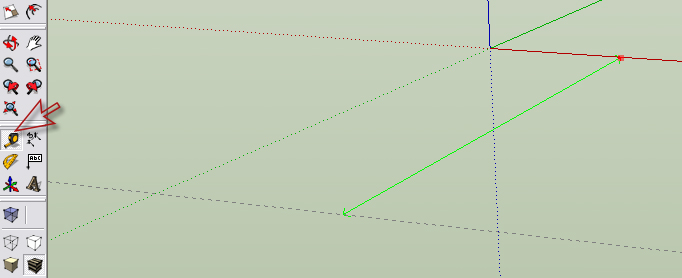
-
@edson said:
the three pillars of modelling well (IMHO, of course):
- work ALWAYS on layer 0;
- GROUP whatever geometry you are creating (in case there should be more than one copy of it, make it a COMPONENT);
- place it on another LAYER whose name makes sense (essential for controlling the model's visualization).
This is very true, but it can lead to a lot of problems, when you export your model to another program, to render it. It happened to me, exporting the model to 3D Studio, and I had to open every group and re-assign all the geometry.
-
@ecuadorian said:
- Until you get used to the 3-point perspective SketchUp uses, you might want to activate the colored crosshairs (Window > Preferences > Drawing > Display crosshairs).
My 2 cents.
niiiiiiiiiiice!
-
@greentoaster said:
I create a small box so I can quickly reorient the screen cursor onto either of the three default planes - put the cursor on one of the faces of the box, hold down shift to lock the orientation - this works but I'm sure there's a shortcut but I've never discovered what it is.
Happy Sketching,
Brad

Maya style, if I understand what youre doing

The shortcuts are there: ctrl+1, 2, 3 enable front, left, top etc (not in this order I am only making an exmple here) -
@kenny said:
To deselect you can use ctrl-T as well as clicking in white space. I use this a lot to avoid zooming out to get white space to click in.
Kenny
doesn't work on macs.. what i like to do in these circumstances(zoomed in with no white space) is just select something that is visible to then shift/select it... that will deselect everything in the model + it's just plain intuitive for me to work like that..
-
i'm not sure where i learned it from but something that really helped me out/sped me up/ridded me of some frustrations was learning about the single/double/triple click selecting...
if someone knows a link, post it up.. otherwise, i'll look around for it a little later..
(i'll edit this post once it's been sorted out)
Advertisement








