Select by Material?
-
Is it possible to select all faces for a given material? So that I could delete them, or copy them, or group them? TIA, Chipp
-
Go to your material browser > In model and right click on a material and choose "Select". It will then select all faces with the same material but only in the context you are in i.e. if the faces are within a group, and you have painted them within the group's context, they will not be selected. If you have painted the group as a whole (from outside) however, the whole group will be selected. This will work even if some faces were painted from inside and then you closed the group and painted the rest from outside.
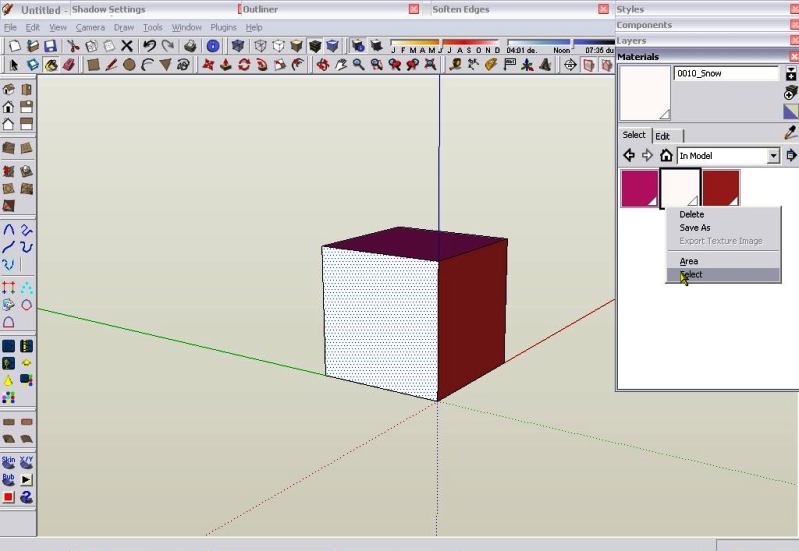
-
Thanks. So, then I suppose there's not an easy way to select all the faces in disparate groups which have the same material. It makes sense as editing faces in groups is modal.
-
If you want to change the material on all faces, you can always reload another one instead. If the faces are in components, they can be edited easier - you just edit one and the changes will be made in all instances.
-
can you tell me how to reload a colour? I only know how to edit it.
ah, yes. and is it possible to exchange one?
(eg. you have three colours. now you want colour1 to be painted in colour2 - meaning, every face in colour2 will stay that way, but every face in colour1 will be painted in colour2) -
Well, for textures, you can always choose an option in the Edit dialogue to use a texture selected from elsewhere (this is kind of "reloading").
For simple colours, there is the "match colour on screen" or "match colour of object in model" when you would end up using your colour2 although there would still be two colours listed in the material dropdown in your model. Even is you rename the second one to match exactly the name of the first one, there are two of them
True that this would lead to "sloppy modeling" but at the very end (say before deadline), with a complex model you may be happy with it.

-
Related option: http://www.smustard.com/script/Repaint
-
this isn't mine. cant remember where i got it from either, but works on the latest version of SU
-
@gaieus said:
Go to your material browser > In model and right click on a material and choose "Select". It will then select all faces with the same material but only in the context you are in i.e. if the faces are within a group, and you have painted them within the group's context, they will not be selected. If you have painted the group as a whole (from outside) however, the whole group will be selected. This will work even if some faces were painted from inside and then you closed the group and painted the rest from outside.
I have been trying to clean up the materials in a model. I have tried this several times and it only seems to work part of the time. I have several materials that when I select them, right click on the material, then click on Select nothing shows. I have tried purging the model of unused items and these materials still hang around. I really need to clean up the materials in my model but so far have found nothing that really works.
I am running 2017 Pro on Windows 10. Any suggestions?
-
For this purpose I first use thomthoms Material Tools (v2.7.1):
"Remove From All Edges", "Remove All Backface Materials" etc..
Then I purge unused materials with the default material tool. -
I've always wanted SU to have a native select untextured faces. I'm surprised it has never been added.
Advertisement







