Print to scale - but not using Standard views
-
@wo3dan said:
@thomthom said:
I got a model where I have two buildings at different axes. I've set up a scene for each building with custom axes to match the buildings.
Now I'd like to print off a parallel view of each side of the buildings in scale. The problem is that the print scale option only occurs when I've clicked on one of the Standard Views. And the Standard views only matches the original axes of the model, not the custom viewport axes.
Is there any way around this? or is the only way to rotate each building to match the original model axis? I'd rather not have to take the model apart and mess around every time I want to do a scale print.
And I don't understand why a Standard view has to be selected to get the print scale options. As long as the view is parallel it shouldn't matter.
Thomthom,
Try this to see if it works.
%(#0040FF)[- For each face create a scene in which you have the Blue axis running 'down' towards the face that you want in front view. (don't save yet)- Select 'Parallel Projection' (...not yet)
- And right clicking on one of the rotated axes will let you choose 'Align View', (learned that from Suzan, thanks).
The origin will be in screen center and you will be looking 'down' on that particular face. - Pan and zoom to rigth view/position.
- Now save this scene ('as a new style') with the right scene name as a scene, for use any time.
(in top of the screen (left) you will see 'Top')]
I hope this will do the trick. (try with one first)
Wo3Dan
I can't get this to work...
- I create a new scene
- I align the model axis so the blue z axis runs towards the face.
- I select parallel projection (you said "not yet.." here, didn't understand that one. if not then, when?)
- I align the view with the axis
- I pan & zoom to fit
But there is no text in the top left of the viewport indicating a standard view, nor do I get print scale options.
What am I missing?
-
No, do this:
- align the axes to the object
- select the parallel projection (and don't do the scene update yet - Wodan was meaning that).
- go to top view
- click on one of the horizontal (R/G) axes.
- pan and zoom as needed.
-
 Still isn't getting it...
Still isn't getting it... 
I tried following the steps to the letter, but I can't do the second last point as described. Simply clicking the axis doesn't do anything. I assumed you meant right-click and align view. But when I do that "Top" disappears from the upper left part of my viewport.
Also, when am I suppose to update the scene?
-
I retried and the TOP didn't disapper. Did it align your object however?
And only refresh your scene when you have the view that you want (at the end). -
It did align the view to face the my object. But the result where just the same as when I select a face and choose "Align View"; I end up not in a standard view and can't print to scale.
... what SU version do you have? Mine is SU Pro 6.4.112
-
Did you also right click on the axis (say red) and aligned the view to that?
I don't know where you are missing the point.
-
Yes, after I'm in parallel Top view I right click the axis and Align View. That's when the "Top" text in the upper left part of the viewport disappears.
Thanks for trying to help me out, but it seems my brain just can't wrap itself around this. Feels like a Monday...
-
Thomthom,
sorry, I was away for a while reading other things blablabla....
I updatet the text a bit, hoping it will be clearer now:@wo3dan said:
Try this to see if it works.
- For each face (to be printed later) create a scene in which you have the Blue axis running 'down' towards the face that you want in front view. (don't save yet, well you may)
- Select 'Parallel Projection' (you only need to save or update when you temporarely want to switch to another scene. Ultimately you only need one scene for each face) (so do not save yet, you may)
- And right click on one of the rotated axes will let you choose 'Align View', (learned that from Suzan, thanks).
The origin will be in screen center and you will be looking 'down' on that particular face. - Pan and zoom to right view/position.
- Now save (or update) this scene ('as a new style') with the right scene name as a scene, for use any time.
(in top of the screen (left) you will see 'Top')[/color]
I hope this will do the trick. (try with one first)
Wo3Dan
-
I'm posting step by step screenshots of what I do.
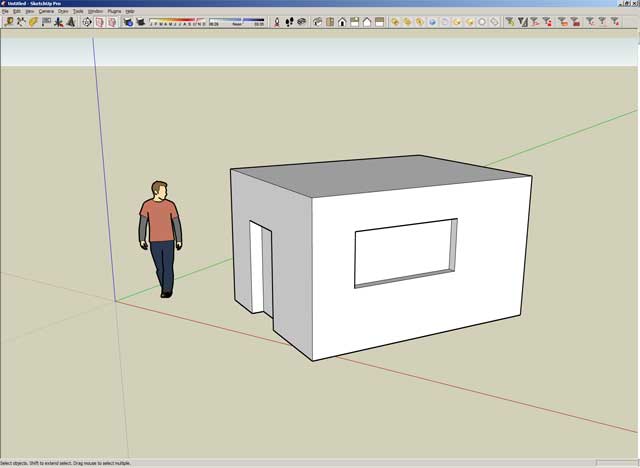
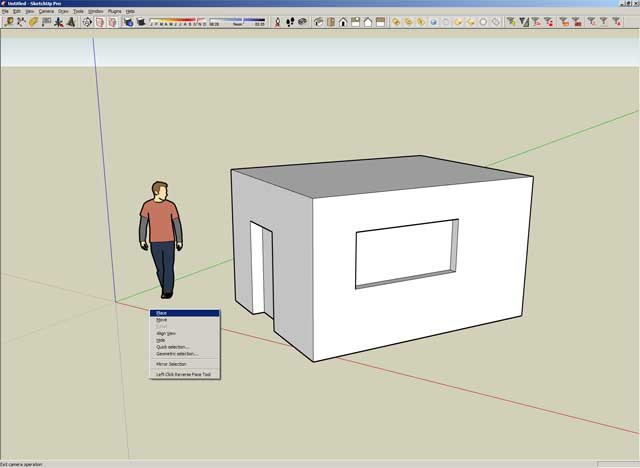
more coming...
-
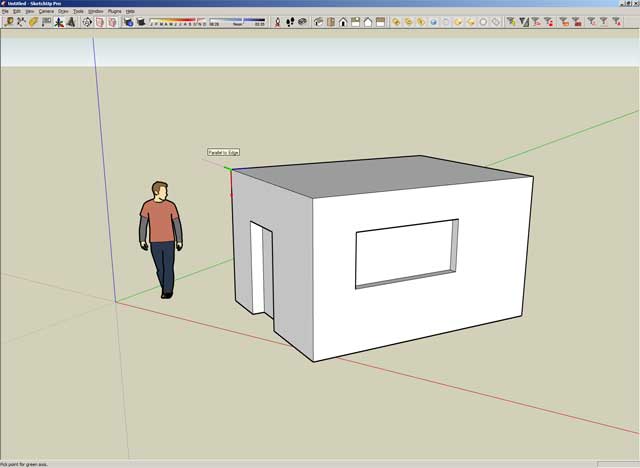
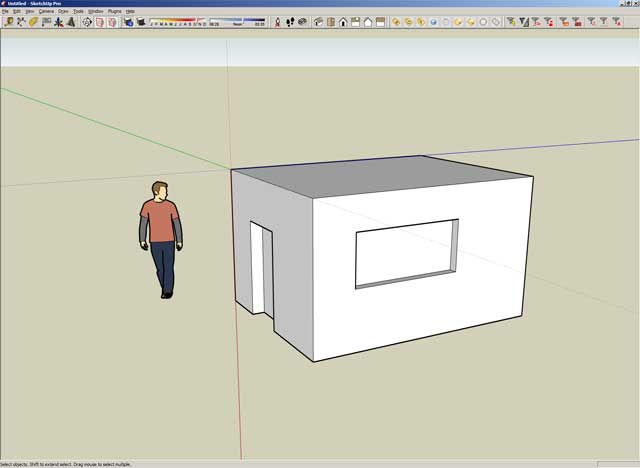
more coming...
-
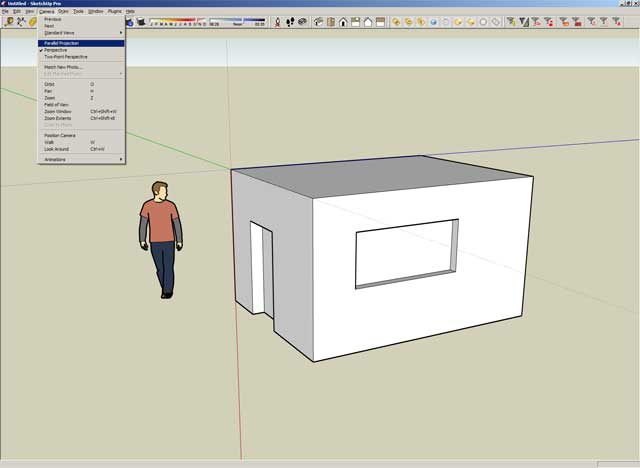
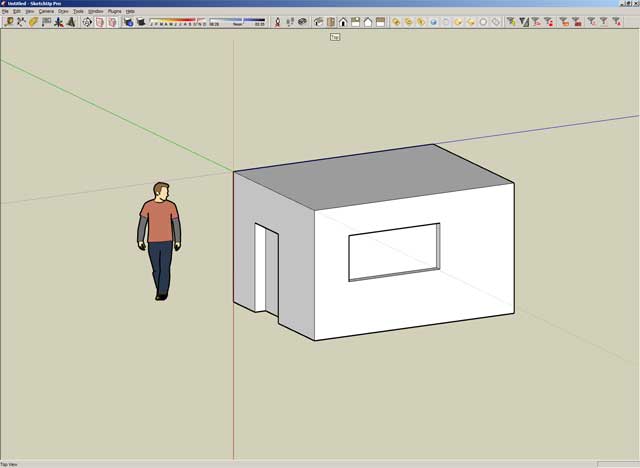
more coming...
-
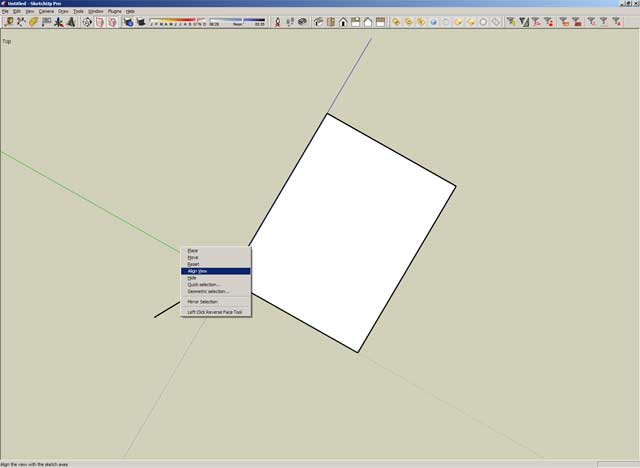
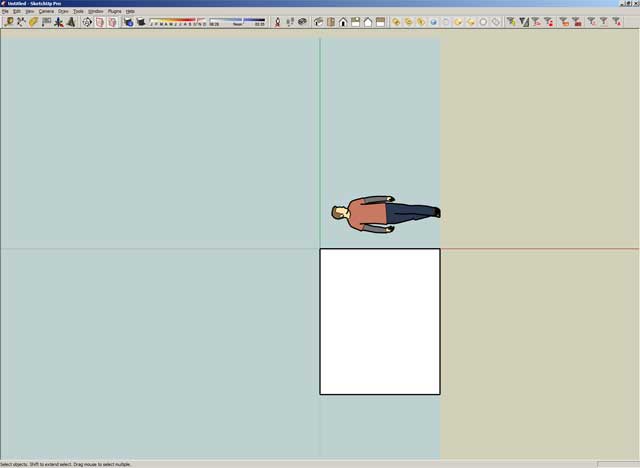
End of screenshots.
-
Well, the very last image is obviously not TOP view. The problem is that you aligned the axes to the house wrong. Align the green and red axes to two sides of the base line (horizontally) by clicking on one of the lower corners first to establish the origin and another lower corner second to establish the red axis. Now you may need to click again to the same poit to finish the alignment.
NOW right click on either the R/G axes and align the view.
-
Thomthom,
Please see updated text above.
And you aren't supposed to use the 'Views' icons to get this working for they
always use the original (unrotated) axes, no matter what!
It's about 'Align View' on (rotated) axes and Blue running 'down' in the right direction when applying this alignment!Wo3Dan
-
I'm having trouble getting this to work as well - I'm sure I'm following your instructions properly, but I'm obviously missing something or doing something wrong.
-
The trick that generally works for me is to put a section plane in the model, even if I don't plan on using it (put it well ahead of geometry if you don't want a section slice). I right-click on the visible section plane and choose "Align View." If I go to a print dialog then, with the camera view aligned to the section, I probably will still not have a non-grayed option for scaled output...unless I click the little box in the lower right corner for "2-D Section Slice Only." Then I can input a scale.
It is important, after putting the scale in, to un-check that box. The option for scaled input returns to grayed-out, but it holds the value I put in when it was just a section-cut-only print. And if "Fit to Page" and "Model Extent" are both NOT checked, the resulting output will be at the scale I specified a moment ago for that section slice.
I just tried it...yep, it still works.
-
Ok, when I set the axis I start at the bottom left corner of the model and then click on the right bottom corner, this sets the red axis. I then click once again and the axis is set. I right click the axis and align view and I'm then into a "Top" view where the model is squared up. So far so good,
However, I'm seeing the top of the house. I don't see how I can align the axis so I end up seeing one of the sides...
Sorry for keep asking the same questions guys.
-
@lewiswadsworth said:
The trick that generally works for me is to put a section plane in the model, even if I don't plan on using it (put it well ahead of geometry if you don't want a section slice). I right-click on the visible section plane and choose "Align View." If I go to a print dialog then, with the camera view aligned to the section, I probably will still not have a non-grayed option for scaled output...unless I click the little box in the lower right corner for "2-D Section Slice Only." Then I can input a scale.
It is important, after putting the scale in, to un-check that box. The option for scaled input returns to grayed-out, but it holds the value I put in when it was just a section-cut-only print. And if "Fit to Page" and "Model Extent" are both NOT checked, the resulting output will be at the scale I specified a moment ago for that section slice.
I just tried it...yep, it still works.
ThisI managed to get working!

Though I can't work out why I couldn't get the other method to work...
Either way. I'm going to post in the request forum and really REALLY hope scale printing is improved and made easier in coming versions of SU.
-
Ahha. Tricky, now I cannot do that either (only top view seems to work). Hm... Let me try...
-
Thomthom,
see attached file.
remember that red is left to right and green is to top unless you need a different orientation for the print. (That's the drawback with the section plane methode)Wo3Dan
Advertisement









