Print to scale - but not using Standard views
-
Well, the very last image is obviously not TOP view. The problem is that you aligned the axes to the house wrong. Align the green and red axes to two sides of the base line (horizontally) by clicking on one of the lower corners first to establish the origin and another lower corner second to establish the red axis. Now you may need to click again to the same poit to finish the alignment.
NOW right click on either the R/G axes and align the view.
-
Thomthom,
Please see updated text above.
And you aren't supposed to use the 'Views' icons to get this working for they
always use the original (unrotated) axes, no matter what!
It's about 'Align View' on (rotated) axes and Blue running 'down' in the right direction when applying this alignment!Wo3Dan
-
I'm having trouble getting this to work as well - I'm sure I'm following your instructions properly, but I'm obviously missing something or doing something wrong.
-
The trick that generally works for me is to put a section plane in the model, even if I don't plan on using it (put it well ahead of geometry if you don't want a section slice). I right-click on the visible section plane and choose "Align View." If I go to a print dialog then, with the camera view aligned to the section, I probably will still not have a non-grayed option for scaled output...unless I click the little box in the lower right corner for "2-D Section Slice Only." Then I can input a scale.
It is important, after putting the scale in, to un-check that box. The option for scaled input returns to grayed-out, but it holds the value I put in when it was just a section-cut-only print. And if "Fit to Page" and "Model Extent" are both NOT checked, the resulting output will be at the scale I specified a moment ago for that section slice.
I just tried it...yep, it still works.
-
Ok, when I set the axis I start at the bottom left corner of the model and then click on the right bottom corner, this sets the red axis. I then click once again and the axis is set. I right click the axis and align view and I'm then into a "Top" view where the model is squared up. So far so good,
However, I'm seeing the top of the house. I don't see how I can align the axis so I end up seeing one of the sides...
Sorry for keep asking the same questions guys.
-
@lewiswadsworth said:
The trick that generally works for me is to put a section plane in the model, even if I don't plan on using it (put it well ahead of geometry if you don't want a section slice). I right-click on the visible section plane and choose "Align View." If I go to a print dialog then, with the camera view aligned to the section, I probably will still not have a non-grayed option for scaled output...unless I click the little box in the lower right corner for "2-D Section Slice Only." Then I can input a scale.
It is important, after putting the scale in, to un-check that box. The option for scaled input returns to grayed-out, but it holds the value I put in when it was just a section-cut-only print. And if "Fit to Page" and "Model Extent" are both NOT checked, the resulting output will be at the scale I specified a moment ago for that section slice.
I just tried it...yep, it still works.
ThisI managed to get working!

Though I can't work out why I couldn't get the other method to work...
Either way. I'm going to post in the request forum and really REALLY hope scale printing is improved and made easier in coming versions of SU.
-
Ahha. Tricky, now I cannot do that either (only top view seems to work). Hm... Let me try...
-
Thomthom,
see attached file.
remember that red is left to right and green is to top unless you need a different orientation for the print. (That's the drawback with the section plane methode)Wo3Dan
-
I can get the section plane method to work aswell, but I still can't get the other method to.
I have downloaded your file Wo3Dan but the 'B=frontview' scene still cannot be printed to scale (the options are greyed out)?
-
Yes Wodan, I got to this point too but now you are not in any of the standard views and therefore cannot print to scale.
When you do this from a top view, you are still able to print to scale - and Tom would like to do that. -
Just to see if I could make "the section plane method" fail (this is a trick I've been using since SU4), I've rotated the section plane in my method and put it at odd angles to everything else in the model. I can't make it NOT work, except by switching back to perspective.
-
And Lewis, can you also print to scale using it? I have tried but no avail (if it is out of the original global axis alignment). Otherwise I could just simply align to the face itself.
-
Gaieus,
I have no clue why the word 'Top'is not in the top/left corner.
Maybe that has to do with not being able to print to scale.
See if you can with the last 4 scenes in this attached file?Lewis, You may be right and I could be overlooking something.
But can you even get it to see the horizon not horizontal on screen?
That is what I was referring to. Sometimes necessary.Wo3Dan
-
With the section cut method I can print from any odd angle in scale.
With the other method I can only manage to print top and side view, but not front view. This is because it only seem to work if you have the red and green axis end at the same point. In order to face the front view I need to make the green axis end up at a different point, but then Align View doesn't result in a Top view.
"How many SketchUp monkeys does it take to print to scale? (Insert punchline here)"
-
I DO have the TOP worrd on screen where necessary.
Hey wait a minute, on my office machine I have SU 6.0.1099 (free) while you guys have a newer version. I1ll check this at home where I have the latest (pro) version.
This is what I get:
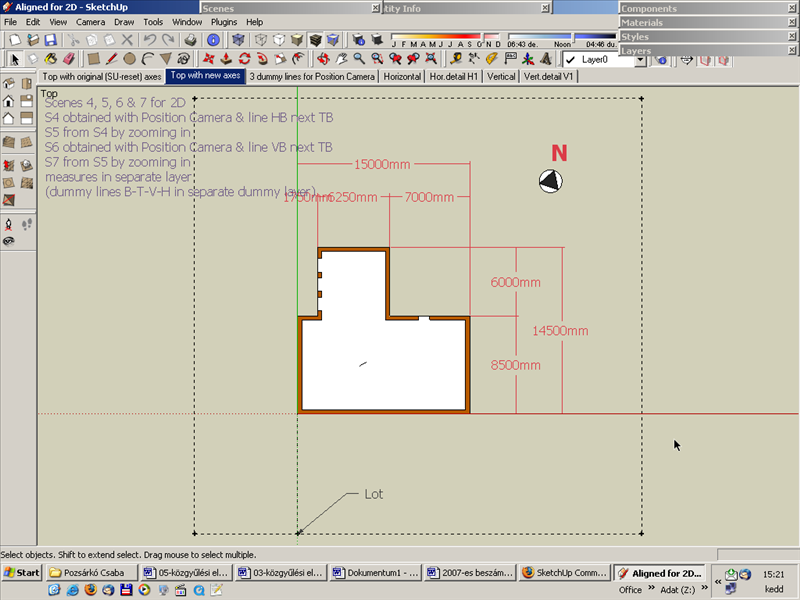
Damn... nice find though - I think I should somehow put it into the SU Bugs. What do you think?
Bruce, I couldn't get the print to scale options with the section cut method. Maybe this is also version dependent?

-
I think it'd be great if the SU team would look at this issue. Some response from them would be great.
-
When orbiting in 'Parallel Projection' mode I now notice that even these 'Front, Left, Right etc' words are (within a small tolerance in viewpoint) in a way 'connected' to the original unrotated axes, even when axes are rotated. Like other tools are: Paint bucket applying paint straight from the material browser, creating components etc.
So if print to scale is only possible when these words appear on screen then this is a major drawback with buildings oriented other than north/south. I assumed that print to scale only had to do with being in 'Parallel Projection' mode.(Good thing I said in first post: try with one first.)
If so this is one for the 'Wish list'
Wo3Dan
-
@thomthom said:
With the section cut method I can print from any odd angle in scale.
Unfortunately no luck for me yet.
@thomthom said:
"How many SketchUp monkeys does it take to print to scale? (Insert punchline here)"
Four, I guess. One with tape measure, one with calculator and one spraying the ink.... And one supervisor!
-
You would think, that since this has been a problem for at least three SketchUp releases to my knowledge that it would have been dealt with...I'm sure I answered this question for SketchUp 5 on the old @last/Google SketchUp Forums at least once with the same workaround.
It's another one of those reasons that I've been using, when I can, other pieces of software that seem to be subject to more timely updates and fixes.
-
This is something that has been puzzling me all the time I have used SU.
I just do not understand why Print and Export 2D image have to be so totally different in approach. Exporting vectors to DWG/DXF and PDF/EPS can be done to full scale from every parallel view. Of course only elements parallel to the view plane will be to scale, others are foreshortened. The PDF/EPS size is limited. Activating the Scale option for this shouldn't be too difficult.
Also, there is no straightforward way of making an accurately rotated Plan view, as the standard views do not follow modified axis directions.
The customary workaround is to make your buildings in separate files using the standard axis directions, and printing the plans from them, and then using the terrain model only for the assembly, with the buildings as components.
Anssi
Advertisement









