Change line color
-
That's a nice expansion a good tips about purging.
Thanks, Alan!
-
PS. Holding down Shift while applying the paint tool will replace All instances of a given colour throughout the model (or group), even if they are not contiguous. It will also repaint the edges, unlike Ctrl.
-
It's much easier to paint the lines when in wireframe mode....otherwise you keep painting the faces instead.
The fact that you can paint lines also explains why you sometimes need to forcibly delete a colour (because it won't purge, even though you may have repainted all the surfaces).
If you right-click a colour in the materials browser and select Area from the menu...and if it gives the area as 0 but the colour still won't purge, it's because there are lines painted that colour. Normally you won't see them, because the usual line mode is "All the same", in other words, black....but that doesn't mean they haven't been assigned a colour.The usual way that lines get painted (unintentionally) is if you triple click an object to select all of it...both faces and lines...then colour it. If you subsequently change that colour by, for instance, painting a face while holding down Ctrl (to paint all contiguous surfaces of the same colour) You will only repaint the faces, leaving the lines the original colour.
-
Yes but unfortunately it won't replace the colour of entities painted within the context of groups / components (although this can be an advantage sometimes). Maybe a control of this could be useful.
-
i would paint them and after i would soften the line between them
-
I thank you all for your imput, but I find it very hard to select a color, then try to apply this color to a specific line. I need two hands on the mouse and try clicking for about 10 or more times to get the color to change. I was looking for a quicker way. I cannot see myself doing this for every line color change I am looking to make. Unless I am missing something here, this approach sucks.
-
Do like Alan said, change to wire frame mode before trying to paint your lines.
Another way to change the line color of many lines at once is to go to wire frame mode again, select your lines, go to entity info and change the color from there. This way you don't have to keep painting line after line.
My $.02
-
Yeah, the pre-select is the trick. Then you do not need to (meticuously) aim at the lines with the paint tool.
-
How would you change the color of some lines, while keeping the others black?
Ben
-
Continued,
Because once you select "color by material", it's across the board for the entire model, right?
-
When you select Color by Material, the edges will be black by default...and stay that way unless you paint them something else, individually or collectively, it's not a whole-model setting.
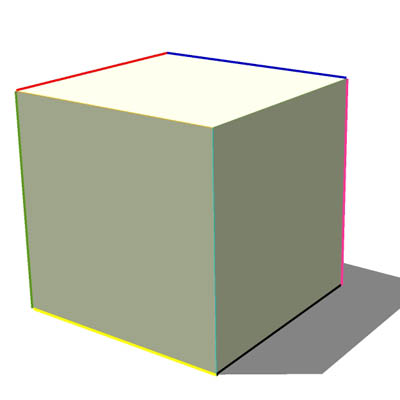
-
@alan fraser said:
When you select Color by Material, the edges will be black by default...and stay that way unless you paint them something else, individually or collectively, it's not a whole-model setting.
i am sorry, alan. i do not quite get it. if i select color by material in a model full of colors and materials all edges will take up those colors and materias, is it not?
what i would like to know is how to keep some edges black while others have different colors.
-
Hi Edson
sorry for barging in... the answer is, from the Styles Control window, select the Edit tab and choose the Edges button (first on the left). At the very bottom of the control window, where it says 'Color', open the pulldown and choose to display the edges "By material" (the default is "All same"). Update or create this as a new style. Now, you can change just the colors of the edges using the Materials editor, paint-dropping a material on the desired edge... Faces can indeed have a different material (color or texture) from edges. Hope this helps.Cheers,
- Diego -
-
To elaborate on what Diego has already said....if you double or triple click an object or several faces, so that you have both the faces and their bounding edges selected, then use the Paint tool, the edges will indeed take on the same colour as the faces.
(In fact they even do this when the edge colour is set to All the same...ie. black...it's just that you can't see it. That is why you are sometimes unable to purge a material even when its surface area is zero...because it is the lines that are coloured, not the faces. In that case you have to forcibly delete the colour.)However, just because you happen to mass-paint the edges along with the faces, doesn't mean that you can't paint them individually...whatever colour you like, even if it is quite different from the adjacent surface.
-
hi diego,
this is understood from the beginning. then if i decide to keep some edges black i will have to paint them black. is that what you are saying?
-
@edson said:
hi diego,
this is understood from the beginning. then if i decide to keep some edges black i will have to paint them black. is that what you are saying?
Edson,
A group or component can only have one colour. In this group or component each entity whether an edge, a face or a nested group or component can again have its own colour. (faces even two, one for front and one for back).
If an entity is not the default it will overrule the colour of the ‘one level higher’ group colour or component colour.b.t.w. instead of painting edges (or faces) black you can paint them default.
For edges this means they appear black on screen even in mode ‘Colour by Material’
This may be better then painting them black, to avoid confusionWo3Dan
-
could anyone tell me why, in the image below, some edges have assumed the material's color, some remained black and some turned white (without any interference from me)?
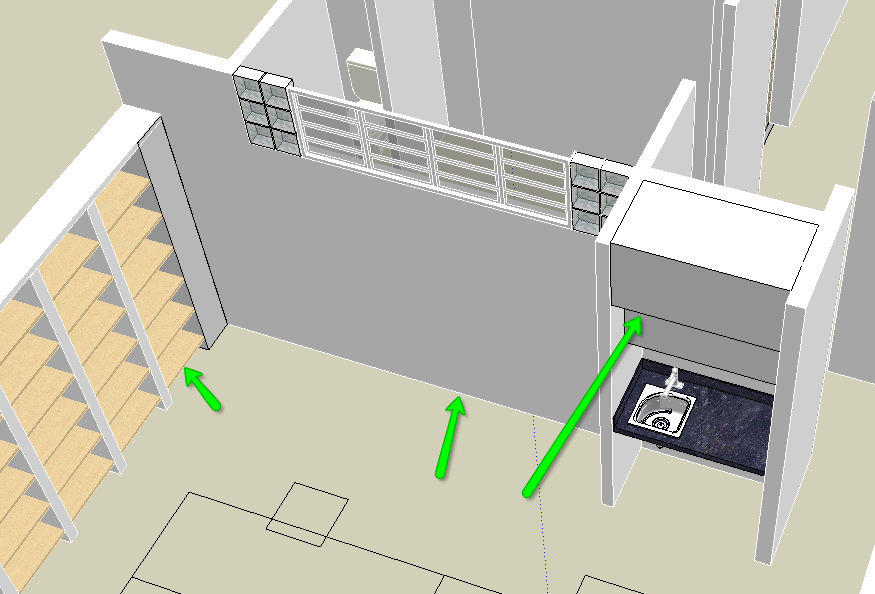
EDIT: one thing that i noticed is that if you set the edge colors to by material before you do anything in a model then it is easy to control them. all of them come in black as you model but when you change a line's color the others remain black.
Advertisement







