Joint Push Pull Classic (Old version) - v2.2a - 26 Apr 17
-
Thanks very much, this plugin feels more like a stanard SU tool tha a ruby.
-
Totally Amazing!!
How can i set for default for Joint, Vector and Normal Push pull in the finishing options "thickening" instead "erase original faces"?? it´s easy with the TAB or F5 keys... but when i restart SketchUp i have to set my defaults again.Thank you,
Daniel SPS. It´s possible to make the plugin work like the SketchUp push/pull? I mean... now you must select at least one face before running the plugin... and after doing the PP you have to select the icon again to PP another face....
-
@daniel s said:
Totally Amazing!!
How can i set for default for Joint, Vector and Normal Push pull in the finishing options "thickening" instead "erase original faces"?? it´s easy with the TAB or F5 keys... but when i restart SketchUp i have to set my defaults again.Edit the rb file, line 334, and change @option_finishing = 'D' to @option_finishing = 'K'
@daniel s said:
PS. It´s possible to make the plugin work like the SketchUp push/pull? I mean... now you must select at least one face before running the plugin... and after doing the PP you have to select the icon again to PP another face....
This would only work in single-face push pull (but there would be no difference compared to the Sketchup tool). Because you need to be multi-face, you have to select the faces first. Remember that 2 successive JPP may not be equivalent to a single one on the total set of faces!
-
that's great.. i like the feel much better than the first one.. it's faster and more intuitive for me..
a couple of the tool bar icons are showing up blurry.. any idea why?
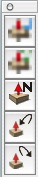
-
@unknownuser said:
Edit the rb file, line 334, and change @option_finishing = 'D' to @option_finishing = 'K'
Thank you! it´s working like i wanted!
@unknownuser said:
This would only work in single-face push pull (but there would be no difference compared to the Sketchup tool). Because you need to be multi-face, you have to select the faces first. Remember that 2 successive JPP may not be equivalent to a single one on the total set of faces!
i understand... the problem is single-face or multi-face...
it´s like the SketchUp push/pull vs your normal push/pull.
In theory is better your normal push/pull because you can extrude single and multi faces... but the SU push/pull is faster... because it auto-selects faces on hover instead having to select faces first. Of course that are used in different situations but i think that you understand what i try to say.
SketchUp has a lot of problems with curves faces (including no offset) ... This is one of the features that i was waiting for SU7... use the SU push/pull for curved faces... that is exactly your JPP for single faces.
I attach a video example of what i´m trying to say...Daniel S
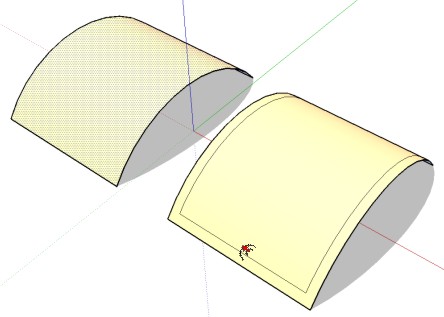
-
I am really impressed by this script! Outstanding work!
-
As mentioned by others, this really is an incredibly well thought out/well executed/all inclusive/well documented script. Thank you for your superb effort, Fredo
===============================================
Curved Offset.
Yes, I was hoping there would be a way to use a combination of the existing JPP options to trick it into producing a "multi-facet"-offset.
===============================================
There is a small typo. There is a right-parenthesis following "Thickening" in the Create Border Faces drop-down list.
===============================================
"The editor makes full usage of the Sketchup inference mechanism so that you can
visually adjust the distance by reference to a particular point in your model, as in most
Sketchup tools. However, when you drag, you may want to skip some inferences. For
this, just keep the SHIFT key pressed down, while dragging faces."For me, keeping the SHIFT key depressed doesn't appear to do anything. The black triangle at the cursor seems to be inferencing to other geometry. Perhaps I am misinterpreting its usage?
-
Fredo, this is a SIGNIFICANT improvement over the last version. What a tremendously useful tool. Thank you very much!!
-
Brilliant new interface, thanks.

-
Is it possible for this script to explode the curve after it is run? Or at least segment it into parts. It would cut down on a step if you are trying to erase lines for a cleaner face. See image.
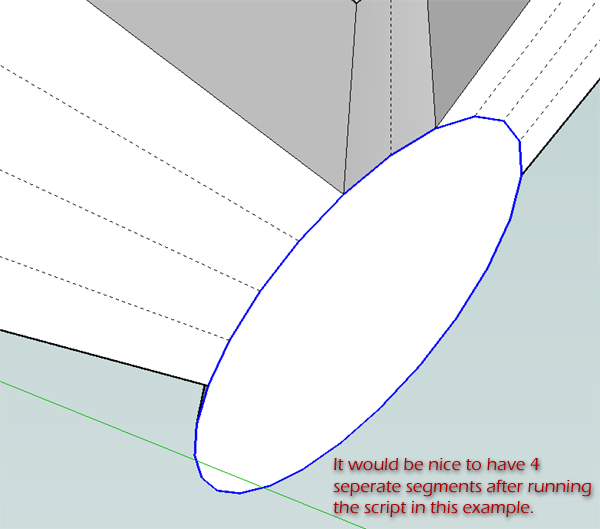
-
@unknownuser said:
...I also very much want to see an offset tool for curved surfaces.
Can it be done?Well, to me this is practically theoffset tool for curved surfaces. Or am I missing something?
-
Thank you so very much for this amazing plugin.
This is another step towards SU being able one day to model organic shapes with ease.
The idea of an offset tool for curved surfaces would be fantastic.
We have so many talented coders here that I believe Google is sitting back watching how SU is upgrading itself without much input from them as the users have given this amazing app a life of it's own.
OT: Now if only we can get some uber geek help on the texture mapping thing.
-
@unknownuser said:
Is it possible for this script to explode the curve after it is run? Or at least segment it into parts. It would cut down on a step if you are trying to erase lines for a cleaner face. See image.
I put precisely some code to keep curves on the original surface (to be as less destructive as possible). Note however that the generated corresponding contour is not welded as a curve. Is it the situation you have?
-
@unknownuser said:
that's great.. i like the feel much better than the first one.. it's faster and more intuitive for me..
a couple of the tool bar icons are showing up blurry.. any idea why?
I guess you are on Mac.
No idea of what happens with the PNG files, especially because only 2 of them appears in the 'fog'. They all come from the same source (thanks to Daniel S. who designed them). One idea, make sure you got all 5 icons of the latest version (they are all 24 x 24). The two I designed and published in the initial version were 32x32. -
On offset tool for curved surfaces:
I am not totally clear on what several of you are targeting. Personally, I see 2 categories of such surface offset tool:
-
Only offsets the external border edges of the surface. This means for instance that all interior faces are left untouched. This does not exist in native Sketchup but can easily be done by a script. Actually the faces are just there to give the overall contour the planes for offsetting and the direction interior / exterior.
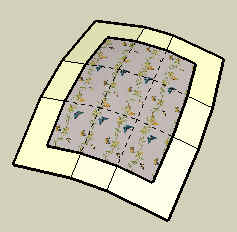
-
Deform continuously all faces of the model to accommodate the offset of the contour. In such a case, I think it would always change (even slightly) the shape of the overall surface. The best is probably to Scale the surface in all directions, and then move it to the closest position to fit the original surface. This can also easily be automated by a script.
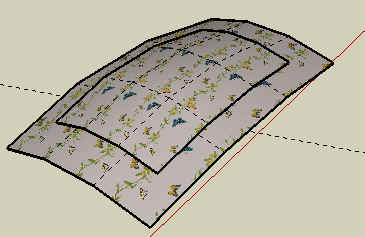
Maybe I lack imagination and there are other forms of surface offset someone would think of!?
-
-
@jclements said:
"The editor makes full usage of the Sketchup inference mechanism so that you can
visually adjust the distance by reference to a particular point in your model, as in most
Sketchup tools. However, when you drag, you may want to skip some inferences. For
this, just keep the SHIFT key pressed down, while dragging faces."For me, keeping the SHIFT key depressed doesn't appear to do anything. The black triangle at the cursor seems to be inferencing to other geometry. Perhaps I am misinterpreting its usage?
The black triangle will seem to 'block' on other geometry, but it position will be ignored when you drag the faces. So inference is skipped 'geometrically', but I did not find a way to skip it 'visually'. Hope this answers your question.
-
About the icons.. i made the two that are blurry on mac on a different day.. so perhaps i export the icons with different settings...
Jeff here i attach the two icons again... tell me if this fixes the problem (i don´t have a Mac for testing).And about the offset the best method for me will be option nº 1: Only offsets the external border edges of the surface.
Daniel S
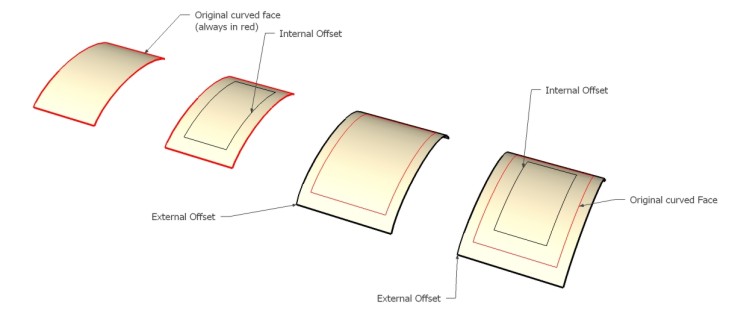
-
hallo Daniel,
I´ve tested the 2 icons on my mac -> same problem as before

but the icon of the very first edition of jpp were OK, so we can use them

urs
-
-
[EDIT] daniel posted the latest update while i was typing this reply.. iconsformac2 are correct..
i switched to the first icons and they worked ok..
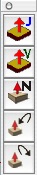
the new pngs display as sharp in all other apps except sketchup.. i compared the blurry ones against the sharp ones in PS and found the image sizes are different.. i changed the blurry J & V files to the following size..
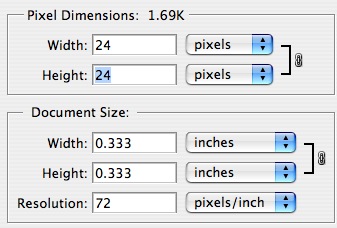
..and now the new icons look ok..
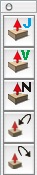
it's a strange thing to me because the new icons are all 24x24 px.. it's just the resolution and wxh are set different but i would have thought they would display on a monitor according to the pixel size alone..
fwiw - the blurry icons are set to 24 x 24 px... .08 x .08 inches .... resolution 299.974..
Advertisement







