Annoying pop up
-
Hi these 2 pop ups have bugged me for years
When i adjust the circumference of a circle up pops
“Curved segments must be in the range from 3-999”
And if i draw over hidden geometry, by mistake i get
“Your recent operation has caused visible geometry to merge with existing geometry that is hidden” this takes about ten clicks to clear it
The first one is just friggin annoying, anyway to get rid of them?
Cheers Dean -
@Leggy said in Annoying pop up:
When i adjust the circumference of a circle up pops
“Curved segments must be in the range from 3-999”That implies to me that you are trying to enter the radius in the Segments field instead of the Radius field. You can't edit the circumference of a circle in Entity Info. You can edit the Radius and the number of Segments. If you want to change the circumference, edit the Radius.
@Leggy said in Annoying pop up:
And if i draw over hidden geometry, by mistake i get
“Your recent operation has caused visible geometry to merge with existing geometry that is hidden” this takes about ten clicks to clear itSo don't draw over hidden geometry. Or group that geometry and hide the group if you don't want the geometry to merge. You shouldn't be leaving loose geometry in your model anyway.
@Leggy said in Annoying pop up:
The first one is just friggin annoying, anyway to get rid of them?
I guess do things right.
-
No , standard segments for a circle are 24, i prefer 48 so i change it and get the pop up
Don’t tell me you’ve never drawn over hidden geometry
-
@Leggy
The simple fact that edges <1/1000" can't be created [so that their associated faces fail to form] still apples. Increasing the number of circle segments decreases their length. That only becomes a problem with smaller circles. SketchUp is trying to warn you about the consequences of your actions. If you want a really heavily segmented circular, for example to 3d print, the way is to model in meters and export in mm, that way the form is big enough to exist, but converts for 3d printing safely. Another way is to use the 'Dave Method' to sidestep issues - make your object a component and make a temporary copy off to the side to edit and work on. If you Scale it up by say 1000x the small segments are no longer an issue. Later if you exit and erase that copy the original smaller sized one now incorporates the tiny segments - this tiny geometry can exist but it cannot be created, because SketchUp ignores the two end points of a tiny edge if they are <1000" apart and the it's omitted, and any related faces etc also fail.Why do you have hidden geometry to draw over ? If you use Tags to hide objects and their edges etc you don't get any clashes. If you have some hidden edges, in say a surface, then using the setting to view hidden geometry will forewarn you of the issue.
All of your edges and faces should be assigned 'Untagged' and then their container group or component takes the Tag needed to hide/show it and its contents. Incorrect use of Tags can lead to madness, especially if different Tags are associated with faces and their edges, then erasing an edge on a visible Tag will also delete its associated faces on a hidden Tag! Meaning that when you turn its Tag back on things will seem to have vanished.
Hiding edges is a temporary step, and normally should only be used long-term within a group/component context. Smoothed/Softened edges needed for curve surfaces are similarly protected when that surface is within such a context and not floating around the model 'loose'. -
@Leggy said in Annoying pop up:
Don’t tell me you’ve never drawn over hidden geometry
I haven't because I don't leave loose geometry in my models. One of the first lessons I learned about using SketchUp, even before learning about Hide, is that the geometry is sticky and new geometry will merge with existing geometry.
-
Just a thought, why don’t you , I don’t know the word , reformat SU , so that instead of scaling up x 100, you make 1mm equal to 100mm
-
@Leggy said in Annoying pop up:
why don’t you ...
Who is "you"? To whom are you making that suggestion?
@Leggy said in Annoying pop up:
nstead of scaling up x 100, you make 1mm equal to 100mm
You can do that. When I model for 3D printing I model with units set to meters to allow me to use larger numbers of segments in circles and other curves without running into the tiny face issue. In my models 1 meter equals 1mm. No need to scale those models down. These were modeled that way.

If I need to show small objects at real world size in a model; objects like drawer pulls, for example, I use the method TIG describes.
-
"you" I mean SU, ;o)
ill give the meter to mm a try -
Ok tried my first meter sketch, so just scale down by 0.001 then export and we should be spot on in mm, just making sure I’ve done it right
-
Dave has explained this many times, if you are doing this for 3d printing there is no need to scale down.
In this image you see what was a 1m by 5m shape exported as 'model units' when opened in Cura you see that it has read that as 1mm by 5mm.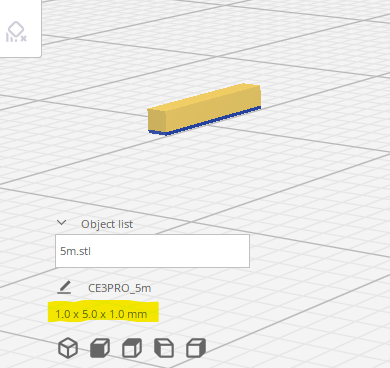
-
@Leggy said in Annoying pop up:
so just scale down by 0.001 then export and we should be spot on in mm
No. As I wrote:
said in Annoying pop up:
No need to scale those models down.
And as @Box wrote.
I've shown examples like this before. The SketchUp model:
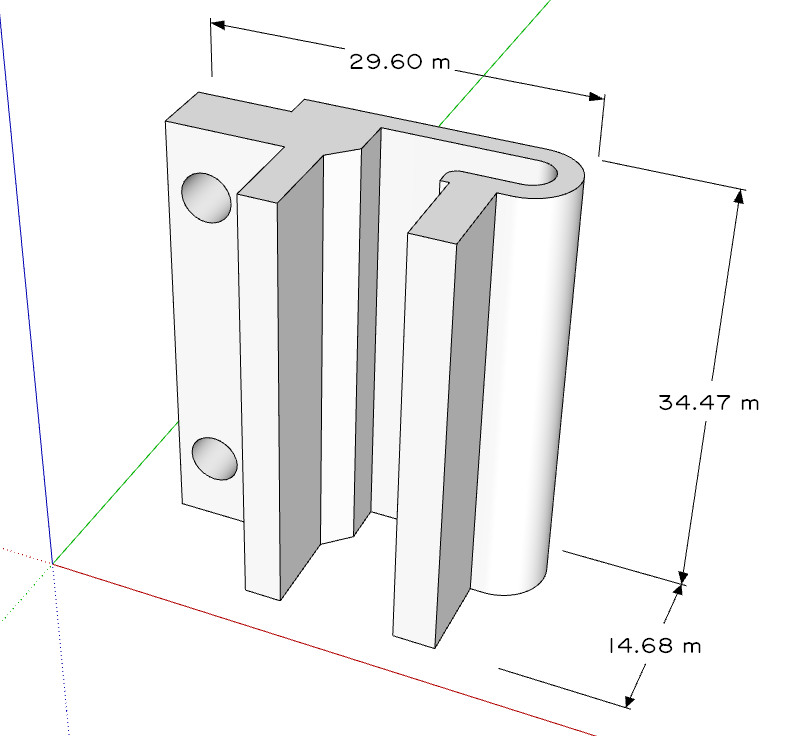
And the 3D printed object.

No scaling of the model required. The .stl file was exported at Model Units (meters). but the slicer reads the dimensions as millimeters.
Advertisement







