How to export img that every entity is shown by exact color
-
Hi all , I want to find a way to export seg img to Stable Diffusion.
Can Sketchup export image , that every thing is shown with the exact color defined by it's tag,no shadow,no darkness,no high light,no fade.... just some flat color.
Like this:
IF the tag's color is rgb(120,120,120),in the eported img ,eveyr object use this tag is a field color of rgb(120,120,120).Thank a lot.
-
Style > Color by Tag [Layer] checked.
Shadows > Light=0, Dark=100 -
@tig said:
Style > Color by Tag [Layer] checked.
Shadows > Light=0, Dark=100Thank you for reply.
I do it as your prompt, color RGB(120,120,120) export to img, changes to RGB(144,144,144).Dark = 80 ,color RGB(120,120,120) export to img, changes to RGB(119,119,119).
Dark = 81 ,color RGB(120,120,120) export to img, changes to RGB(121,121,121).can Sketchup export img with exact RGB(120,120,120)?
-
That's as close as you can get...
-
-
Try adjusting the Dark slider down a little. For me the Light slider at 1 and the Dark slider at 80 works.

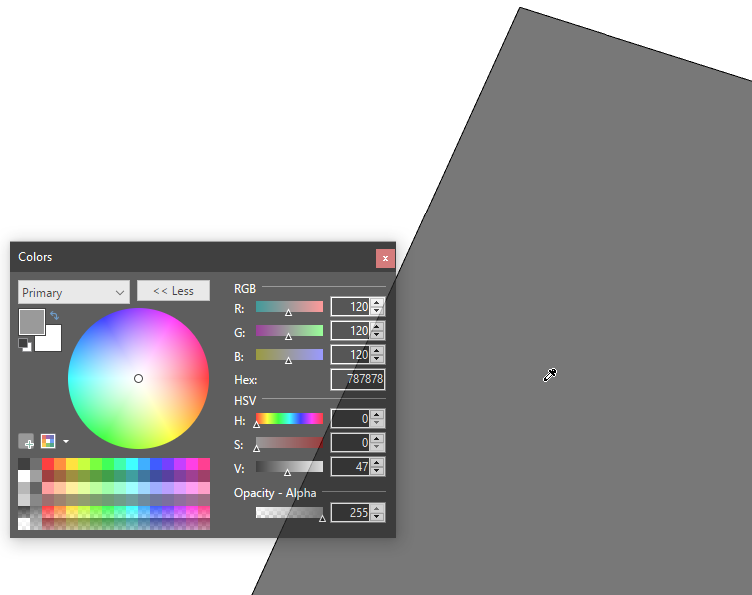
With your graphics card it might be different.
-
@dave r said:
Try adjusting the Dark slider down a little. For me the Light slider at 1 and the Dark slider at 80 works.
[attachment=1:20q54dze]<!-- ia1 -->Screenshot - 4_19_2023 , 6_36_38 AM.png<!-- ia1 -->[/attachment:20q54dze]
[attachment=0:20q54dze]<!-- ia0 -->Screenshot - 4_19_2023 , 6_36_13 AM.png<!-- ia0 -->[/attachment:20q54dze]
With your graphics card it might be different.
Thank you!
-
Hi All, maybe not exactly what is asked here but because colour accuracy is the topic here and this question is professionally very important for me as well.
As a rule, and only where colour accuracy is priority #1 which happens quite often with me: In these cases I never export a pixel image out of SkUp but always a PDF (with or without lines). I import this PDF into Adobe Illustrator (or any similar tool), automatically select the relevant fill colours and then, within Adobe Illustrator, convert them to the exactly calibrated colours of our own specific Adobe colour profile. If necessary, I also combine this (still rather dull) PDFs within Adobe Illustrator with an ambient occlusion or shadow rendering of my model which I overlay multiplying there.
 I hope this method helps...
I hope this method helps...
Advertisement







