Automatic Hiding of Model Content
-
Sorry All, I asked this decades before
 - but I never get it anyway
- but I never get it anyway 
When I edit within a group or component, the rest of the model fades away completely - not the geometry itself, but in particular all the used textures (which could be scanned plans also). Often I would still like to have any visibility of a reference floor plan, for example.
Is there a way to preserve at least a rest of visibility through some settings and if, how does this work?
I am happy about your help
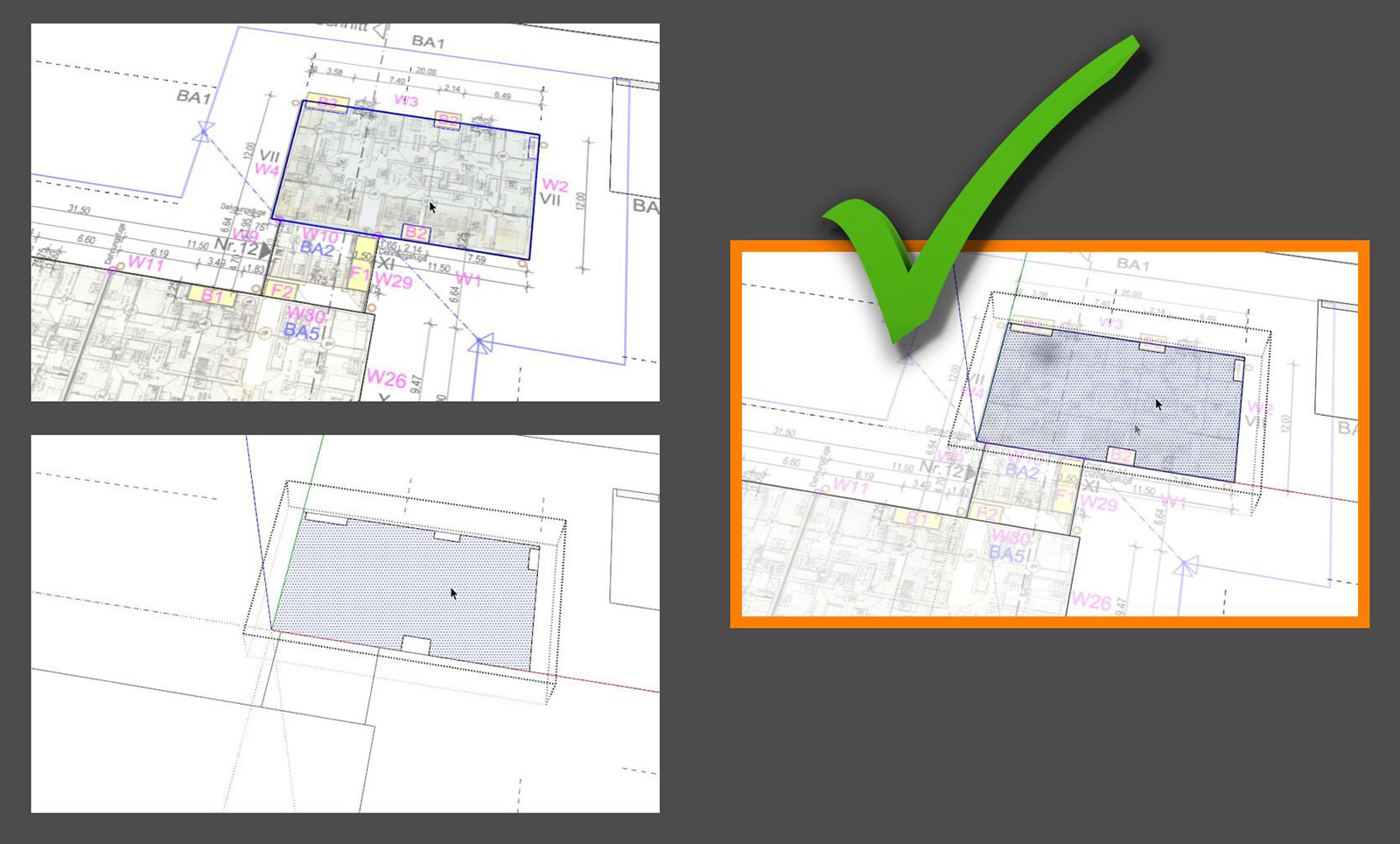
-
Window/Model Info/Components gives you some adjustable settings for that.
You'll also find it under View/Component edit.
You can set a shortcut for hide rest of model so you can turn it on and off with the tap of a key.Edit: Images don't fade away but an exploded image will.
-
 thank you very much Box. Ok, if I understand correctly (at least that's how it works for me) textures or generally spoken exploded images always fade away completely and my desired state of visibility can only be achieved with directly placed but unedited raw image data?
thank you very much Box. Ok, if I understand correctly (at least that's how it works for me) textures or generally spoken exploded images always fade away completely and my desired state of visibility can only be achieved with directly placed but unedited raw image data? -
To the best of my knowledge, I think you got it right.
Only images remain always visible.
Someone else may have a different answer.
But you can work around it if need be, here I have used and kept the image intact but used the Use as material option. This way I still have then image even if I need the material.
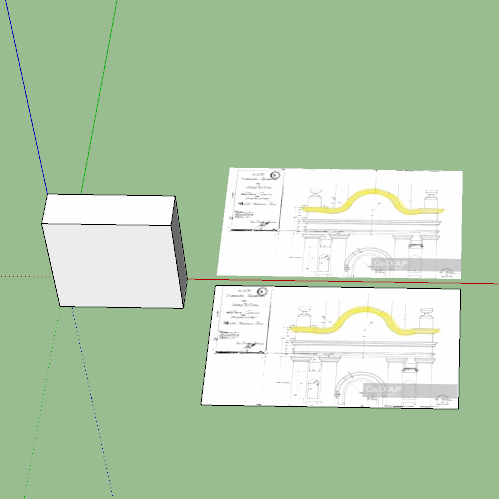
-
Box is correct. If the image is left as an image, it will remain visible when you are editing a group or component. If you import it as a material (or import as an image and immediately explode the image which converts it to a material) the material won't be visible if it is outside the context of the group/component being edited.
I've seen some tutorials showing the importing of images to use as references where the advise it to immediately explode the image and then group the geometry. I've never understood the reasoning for the added steps, especially if the image is only a reference and will not be used as a material.
Advertisement







