How to make an object solid
-
I drew TopViewNotSolid in 2D perspective, as it was less confusing.
I changed to 3D perspective and pulled the top faces to 3D, at least it looks like I did.
I tried to combine these into one object, I got "Not a Solid" error.
The bottom view shows that it is not a solid.How do I make it a solid?
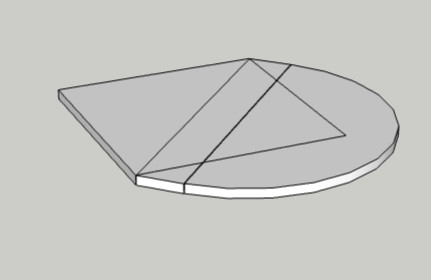
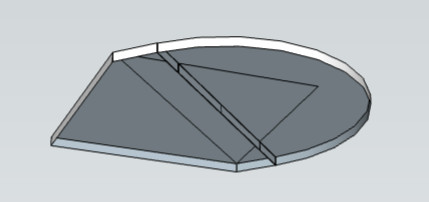
-
Delete the edges on a flat polygon then pushpull it to give volume
Click image to play GIF
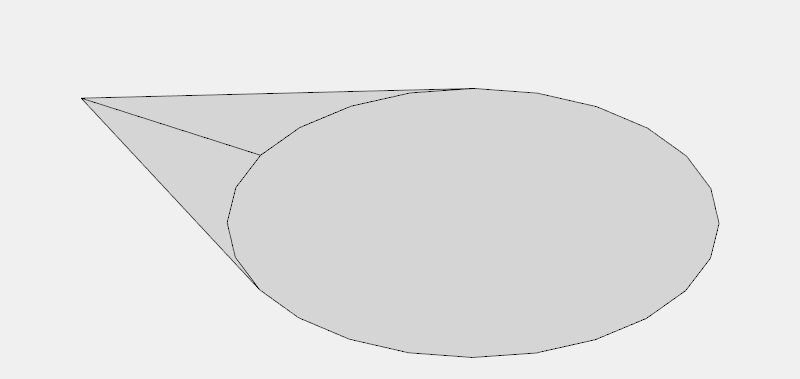
-
That does not work, either.
I did notice that some of the points of the different original objects were not actually connected, just very close. (Had to zoom way in to see this) I fixed those, but that did not help.I can select the object, which gives a blue outline. When I click the pull tool, the object becomes un-selected. When I move the pull tool over faces of other objects, the face becomes selected with blue dots on the face. But for my object, it's face is never selected. No blue dots. I'm guessing this is because, it is not a closed object. When I zoom in as far as I can, all of the edges appear to be connected.
Is there some sort of heal command that will make the very close but not quite connected points actually the same?
-
The object is framed in blue because it is a group or a component. Pushing pulling doesn't work. With the select tool, you have to double click to open the group, there you can push and select the faces.
To use the solid tool, you only need groups, otherwise it won't work. -
@unknownuser said:
Is there some sort of heal command that will make the very close but not quite connected points actually the same?
No command I know of. There is an extension by Fredo to Inspect Edges...
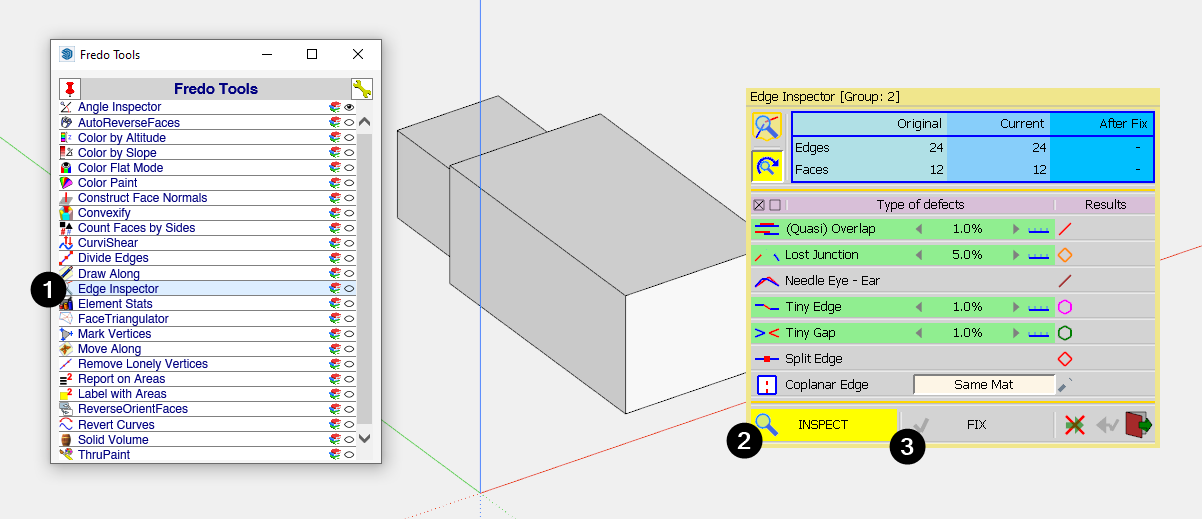
...called Fredo Tools
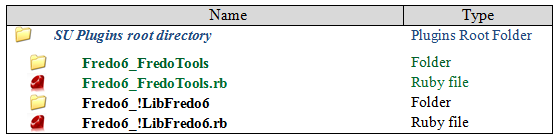
FredoTools | SketchUcation
3D SketchUp Community for Design and Engineering Professionals.
(sketchucation.com)
-
How would you make this object? It consists of a square, a rectangle and a half circle. The half circle diameter and rectangle length are the same as the square diagonal. I've tried several ways. I always end up with gaps, as in the Zoom View. I can't get rid of the gaps. I set the precision to the max, that did not work either.
I want to merge the three objects into a single object, not a group.
Thanks
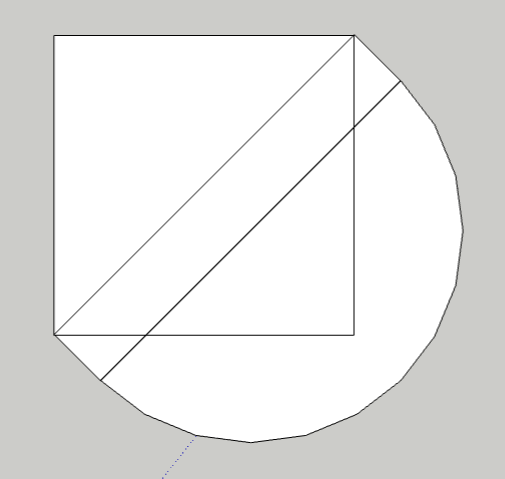

-
Everyone here is happy to help you but you need to help yourself first. You are asking questions that show you have no understanding of the very basics of how the software works. You are asking for driving lessons when you don't know how to open a car door.
I have already given you a link to the sketchup campus in one of your other threads, but here it is again. https://learn.sketchup.com/ Spending a short time going through the fundamentals will save you and us lots of time, effort and frustration.The shape you are trying to make is very simple and I can think of many ways to create it, this is one method. Note once I create it I make it a group which stops it sticking to a copy of itself.
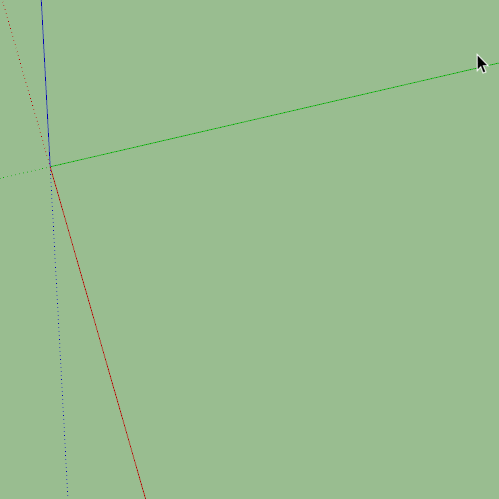
-
Thank you for the little demo. It showed techniques that would have taken me a while to figure out.
It seems that many of you think I may have never used a drawing program. I've used plenty. There are differences between them, usually minor. I don't read the manual when I start using another, I just jump in and check the help file if I have an issue. Contacting a help forum is very rare, for me.
I did use sketchup a bit, a decade ago. It wasn't quite suitable for my needs at the time, so I never became particularly proficient.
Sketchup has one "feature" that is vastly different from any other drawing programs I've used. I'm sorry, but I can't help thinking of it as a bug. When two separate objects touch or get close, (I don't know the exact criteria) through some black magic, these two objects become some kind of half merged object. They are not truly a single object, as you can select part of the object with a window selection. And yet, they are not truly separate objects, as moving the window selected part of the object drags the common points and distorts the edges of the non-selected part. This happens to drive me completely bonkers! I can't think of any possible utility for it!
I will eventually need to merge the objects, when I have the separate pieces aligned where I need them. I don't want the software to partly merge the objects while they are in the wrong position, because then I can't move therm to the correct position without distorting edges to to some nonsensical position.
When I tried to make my shape, I made the 45 degree semicircle first. I then made the thin rectangle, and tried to move the rectangle to the semicircle. I hoped it would merge, but it didn't. I assume snap to grid prevented it from getting close enough. Next I made a small square with the upper left corner at final square correct position. I then dragged the bottom edge of the square to it final position. The final step, to drag the right edge of the square to it's final position caused great havoc. The crossing points of square and rectangle and semi circle dragged the edges into bazaar shapes.
In most drawing programs, order you make individual pieces and bring them together matters little. In ketchup, the order matters a great deal. Some orders make the process a cake walk, other orders make it nearly impossible to get the desired result. Now that I know what intermediate shapes to avoid, I can come up with ways to make what I need.
One question: Is it actually possible to disable the stickiness function?
Once again, thanks for your assistance.
-
@gilliganu said:
I don't read the manual when I start using another, I just jump in and check the help file if I have an issue.
Your long string of questions makes that obvious. You could go to learn.sketchup.com and go through the SketchUp fundamentals. You could also spend some time going through the Square One videos
@gilliganu said:
One question: Is it actually possible to disable the stickiness function?
No. That's done by creating groups or components to contain the geometry.
Advertisement







