Medeek Wall Plugin
-
Version 2.0.7 - 05.01.2021
- Fixed a bug with the tee intersection gypsum cutout algorithm for shed walls.
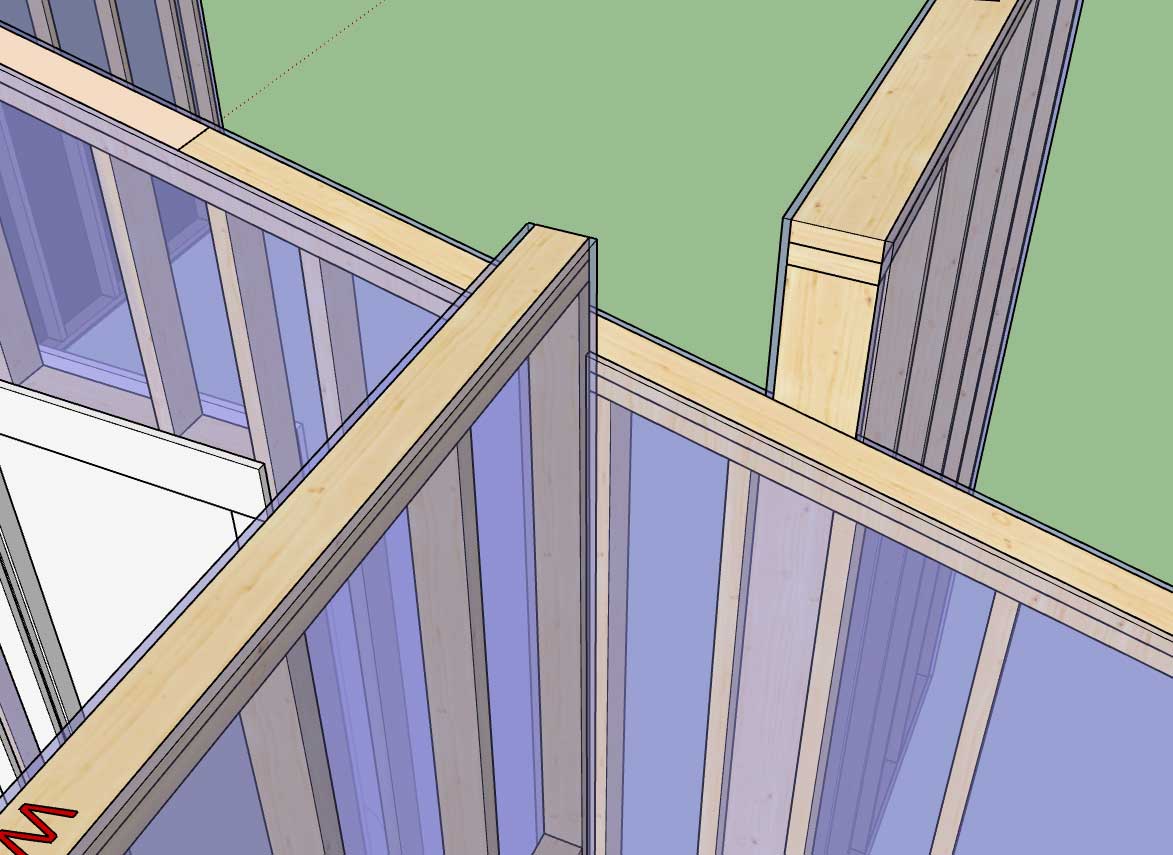
A similar fix will probably be required for gable and hips walls but I haven't dug into that section of the code just yet.
-
Version 2.0.7b - 05.01.2021
- Fixed a bug with the tee intersection gypsum cutout algorithm for gable and hip walls.
-
Here is an interesting framing situation. You have two internal walls that tee into a wall which has a pocket door that bisects the tee:

Overall no major problems the three walls can be configured correctly with "tee" intersections and the offset can be set to 1.75" for the two tee walls so that they meet properly at the top plate.
The only issue is the that the gypsum backer studs are drawn full length and should be truncated at the header (hence the clash). The offending gypsum backer is colored red in the screenshot.
The manual work around is to use the Trim Tool (Medeek Truss) and quickly trim the gypsum backers. I will have to examine this situation further and see if some additional logic can remedy this clash. This is not a huge deal breaker/ hot item in my opinion but it is a special framing case that needs a second look.
The other obvious (simple) solution is to turn off the tee intersection backers in the global settings but this is really not a good option since it will disable the gypsum backers for all the walls in the model, not just this one.
View model here:
3D Warehouse
3D Warehouse is a website of searchable, pre-made 3D models that works seamlessly with SketchUp.
(3dwarehouse.sketchup.com)
-
First look at "Pentagon" windows:

Note that if one sets the window height to zero you can also achieve an isosceles or equilateral triangle window (the degenerate cases).
Since I'm fresh on windows right now I thought that it might be the opportune time to add in the pentagon picture window as well, one less monkey on my back. The only other significant window missing is probably the quarter circle.
-
Pentagon window with "Perimeter" style grill:

-
First look at exterior trim with a Pentagon window:

-
First look at pentagon windows with the various casing options:

-
First look at a gable wall with a combination of rectangular, trapezoid and pentagon windows:




This type of gable wall would probably be used with a scissor truss set where the bottom pitch of the truss set aligns with the pitch/slope of the windows.
View model here:
3D Warehouse
3D Warehouse is a website of searchable, pre-made 3D models that works seamlessly with SketchUp.
(3dwarehouse.sketchup.com)
-
Version 2.0.8 - 05.05.2021
- Added pentagon windows to the window draw and edit menus for all wall types: rectangular, gable, shed and hip.
- Added isoceles/equilateral triangle windows to the window draw and edit menus for all wall types: rectangular, gable, shed and hip.
-
Version 2.0.8b - 05.06.2021
- Fixed a bug with exterior trim and wainscoting for trapezoid and pentagon windows.

***** CRITICAL BUG FIX *****
If you are using either trapezoid or pentagon windows with exterior trim or wainscoting this is a critical bug fix. It is highly recommended to upgrade to this latest release to address this issue. -
Tutorial 20 - Trapezoid and Pentagon Windows (16:59 min.)
-
Version 2.0.8c - 05.06.2021
- Minor update to the window draw and edit menus.
- Customized the wireframe preview for the Trapezoid and Pentagon window geometry.
-
When a wall tees into another wall the “hide wall lines” algorithm does not remove those lines.
I’m fixing that algorithm so that all the top plate lines/edges are hidden and you end up with a result like this:

-
Version 2.0.9 - 05.07.2021
- Improved the "hide wall lines" feature for all wall types: rectangular, gable, shed and hip.
-
Version 2.1.0 - 05.08.2021
- Added a 2D symbol for pocket doors to the top of the wall for the following wall types: rectangular, gable and shed.
- Introduced additional logic into the Custom Material Library to prevent users from using double or single quotes in custom material names.
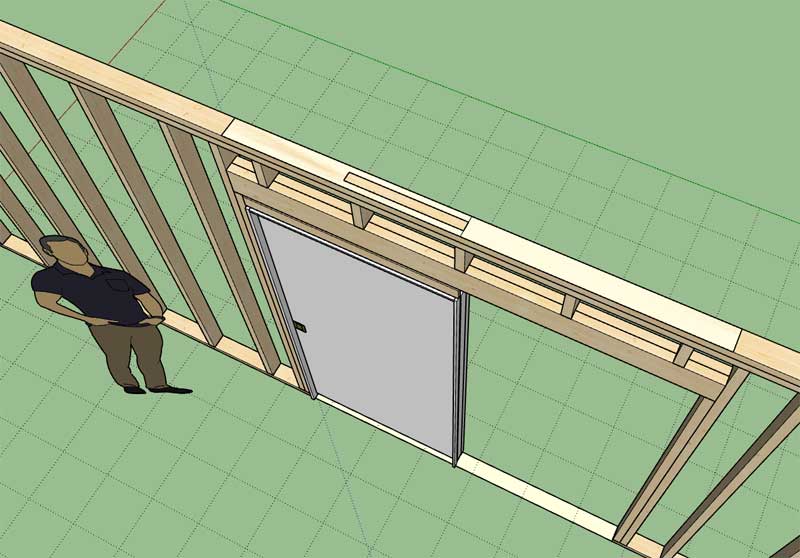
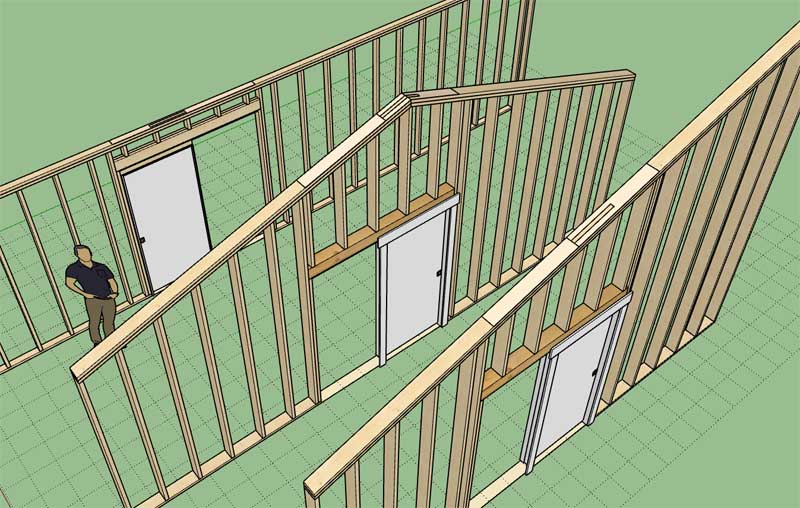
-
You add a plate below some headers. When is that required?
-
The plates below and on top of the header are not required however I have the request for both options so in order to make the plugin as flexible as possible I provide for all options.
-
Version 2.1.1 - 05.09.2021
- Added an option for subtractive geometry into the Walls tab of the Global Settings.
- Sub-groups within wall panels can be made persistent and "subtractive" by naming these groups to (subtract1, subtract2, subtract3, etc...)
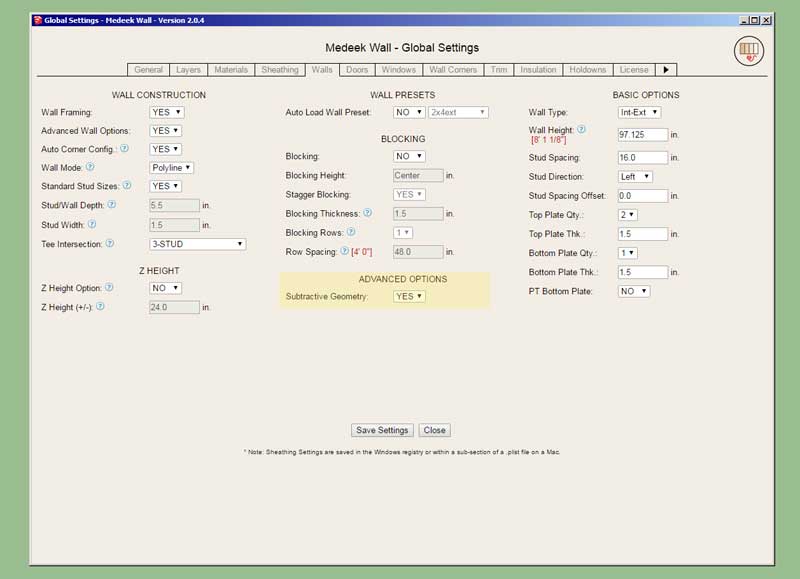
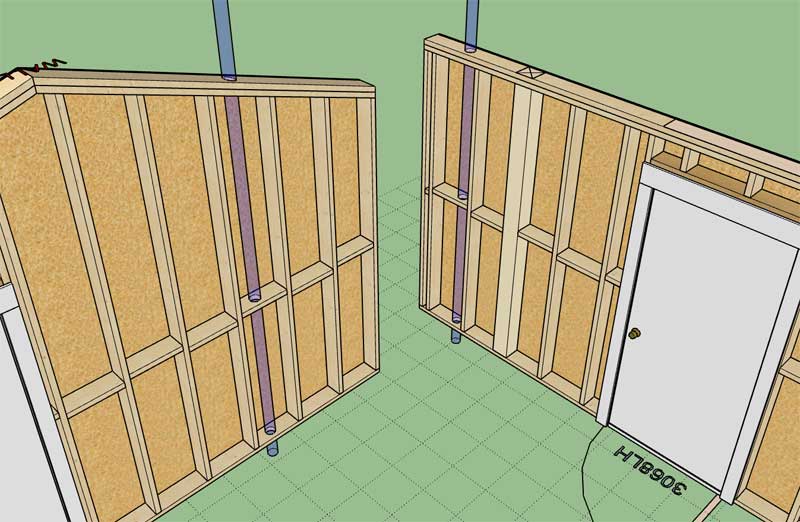
This is quite a major breakthrough for the wall plugin. I've been trying to think of a way to enable (manual) customization of the wall geometry for quite some time, specifically subtractive modifications. This system will now allow the user to achieve that goal.
Naming a group within the wall assembly to include the key word "CUSTOM" (case insensitive) will allow it to persist upon rebuild.
Naming a group within the wall assembly to include the key word "SUBTRACT" (case insensitive) will allow it to persist and boolean subtract from other groups within the assembly upon rebuild.
The subtractive group needs to be a valid solid for it to function correctly and its entity name needs to contain the key word "subtract" or "SUBTRACT".
What I like to do is create a special tag/layer for the subtraction geometry and then once I am done modifying or creating it I turn off the visibility of the layer/tag and only the holes or results in the wall geometry is shown.
-
Version 2.1.1b - 05.09.2021
- Components within wall panels can also be made persistent and "subtractive" by naming the component instance to (subtract1, subtract2, subtract3, etc...)
-
Version 2.1.2 - 05.10.2021
- Added logic into the add and draw menus to prevent users from using single and double quotes in preset names.
Advertisement








