Medeek Wall Plugin
-
First look at exterior trim with a Pentagon window:

-
First look at pentagon windows with the various casing options:

-
First look at a gable wall with a combination of rectangular, trapezoid and pentagon windows:




This type of gable wall would probably be used with a scissor truss set where the bottom pitch of the truss set aligns with the pitch/slope of the windows.
View model here:
3D Warehouse
3D Warehouse is a website of searchable, pre-made 3D models that works seamlessly with SketchUp.
(3dwarehouse.sketchup.com)
-
Version 2.0.8 - 05.05.2021
- Added pentagon windows to the window draw and edit menus for all wall types: rectangular, gable, shed and hip.
- Added isoceles/equilateral triangle windows to the window draw and edit menus for all wall types: rectangular, gable, shed and hip.
-
Version 2.0.8b - 05.06.2021
- Fixed a bug with exterior trim and wainscoting for trapezoid and pentagon windows.

***** CRITICAL BUG FIX *****
If you are using either trapezoid or pentagon windows with exterior trim or wainscoting this is a critical bug fix. It is highly recommended to upgrade to this latest release to address this issue. -
Tutorial 20 - Trapezoid and Pentagon Windows (16:59 min.)
-
Version 2.0.8c - 05.06.2021
- Minor update to the window draw and edit menus.
- Customized the wireframe preview for the Trapezoid and Pentagon window geometry.
-
When a wall tees into another wall the “hide wall lines” algorithm does not remove those lines.
I’m fixing that algorithm so that all the top plate lines/edges are hidden and you end up with a result like this:

-
Version 2.0.9 - 05.07.2021
- Improved the "hide wall lines" feature for all wall types: rectangular, gable, shed and hip.
-
Version 2.1.0 - 05.08.2021
- Added a 2D symbol for pocket doors to the top of the wall for the following wall types: rectangular, gable and shed.
- Introduced additional logic into the Custom Material Library to prevent users from using double or single quotes in custom material names.
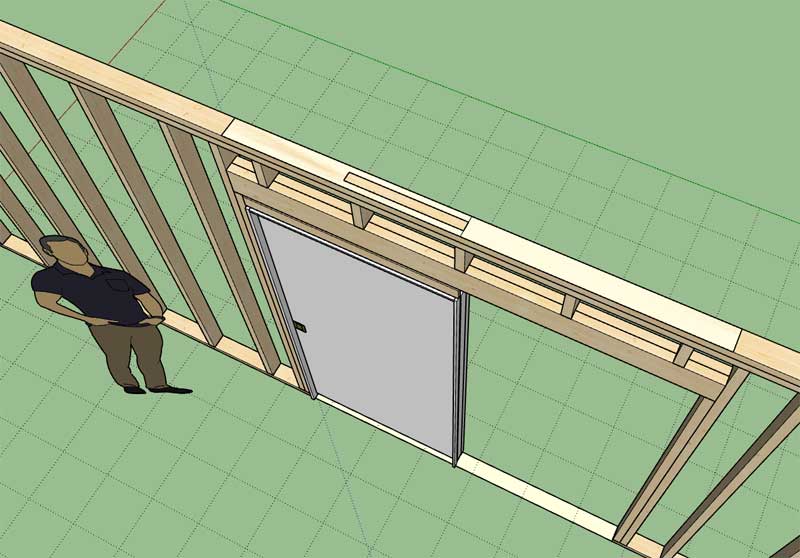
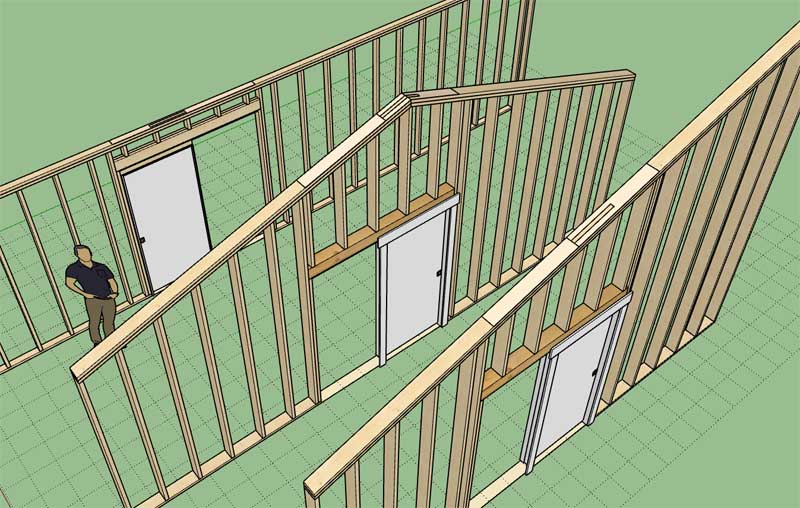
-
You add a plate below some headers. When is that required?
-
The plates below and on top of the header are not required however I have the request for both options so in order to make the plugin as flexible as possible I provide for all options.
-
Version 2.1.1 - 05.09.2021
- Added an option for subtractive geometry into the Walls tab of the Global Settings.
- Sub-groups within wall panels can be made persistent and "subtractive" by naming these groups to (subtract1, subtract2, subtract3, etc...)
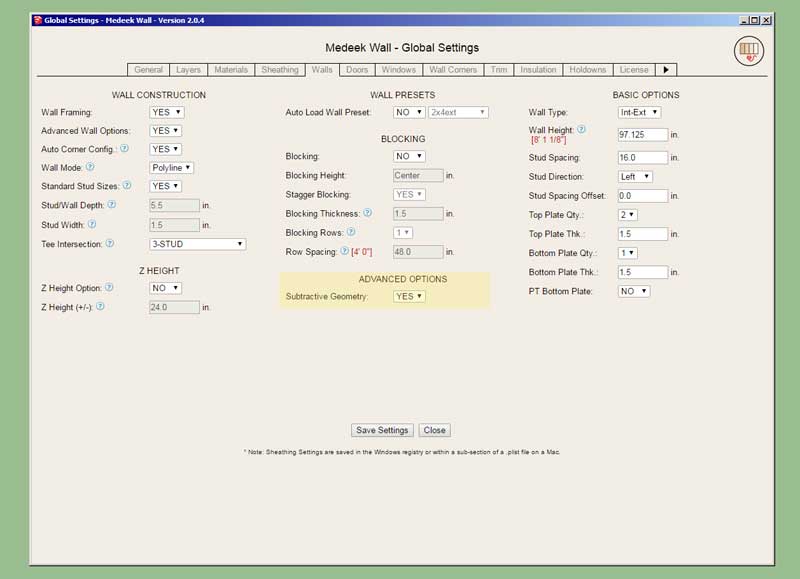
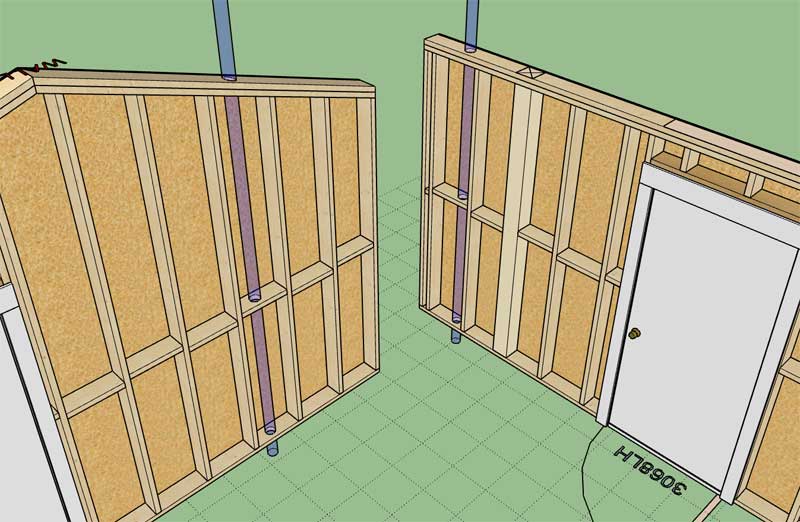
This is quite a major breakthrough for the wall plugin. I've been trying to think of a way to enable (manual) customization of the wall geometry for quite some time, specifically subtractive modifications. This system will now allow the user to achieve that goal.
Naming a group within the wall assembly to include the key word "CUSTOM" (case insensitive) will allow it to persist upon rebuild.
Naming a group within the wall assembly to include the key word "SUBTRACT" (case insensitive) will allow it to persist and boolean subtract from other groups within the assembly upon rebuild.
The subtractive group needs to be a valid solid for it to function correctly and its entity name needs to contain the key word "subtract" or "SUBTRACT".
What I like to do is create a special tag/layer for the subtraction geometry and then once I am done modifying or creating it I turn off the visibility of the layer/tag and only the holes or results in the wall geometry is shown.
-
Version 2.1.1b - 05.09.2021
- Components within wall panels can also be made persistent and "subtractive" by naming the component instance to (subtract1, subtract2, subtract3, etc...)
-
Version 2.1.2 - 05.10.2021
- Added logic into the add and draw menus to prevent users from using single and double quotes in preset names.
-
Version 2.1.3 - 05.20.2021
- Fixed a bug with pocket doors when using the "No Frame" or "CMU" wall framing mode.
-
Version 2.1.4 - 05.29.2021
- Added an option for vertically offsetting text and symbols within the General tab of the Global Settings.
- Annotation text and symbols for doors, windows, garage doors, columns, Simpson Strong walls, and shear walls can be vertically offset a custom amount from the bottom of the wall.
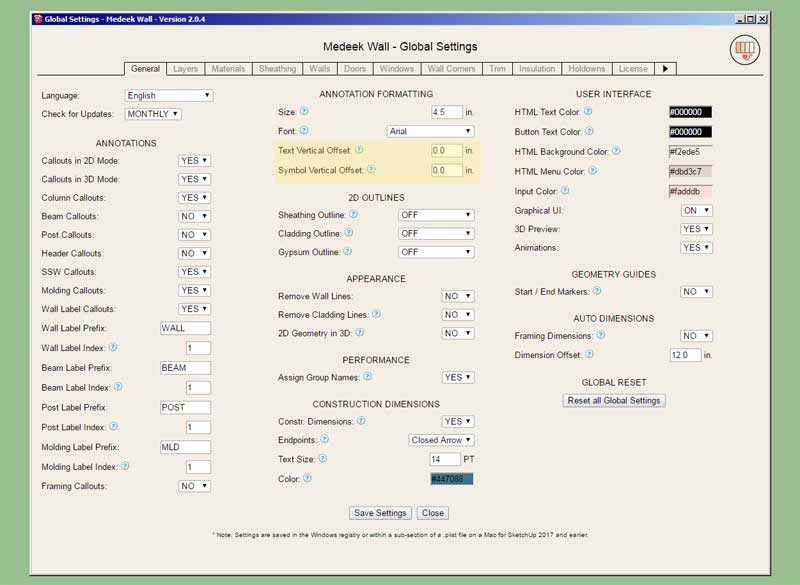
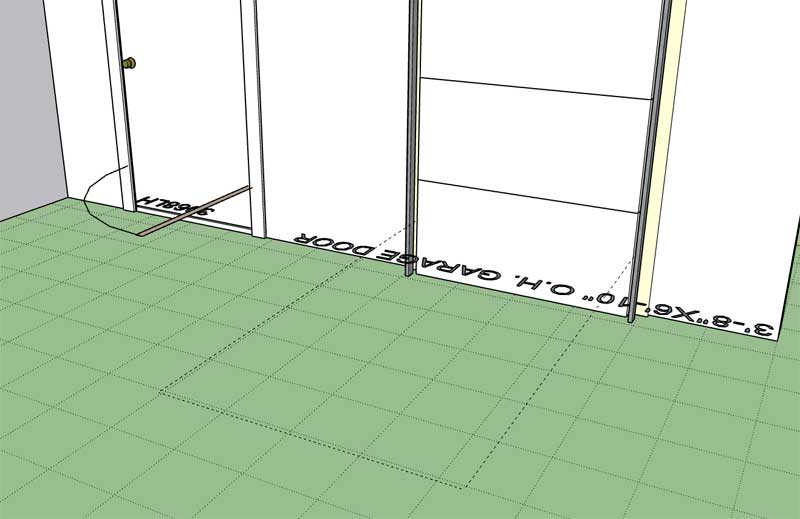
-
Version 2.1.5 - 06.06.2021
- Updated the Medeek Estimator to include lumber/member lengths in both feet-inches (fractional) and decimal inches when using imperial units.
- Further optimized and organized the Medeek Estimator code base in preparation for expansion of its functionality.
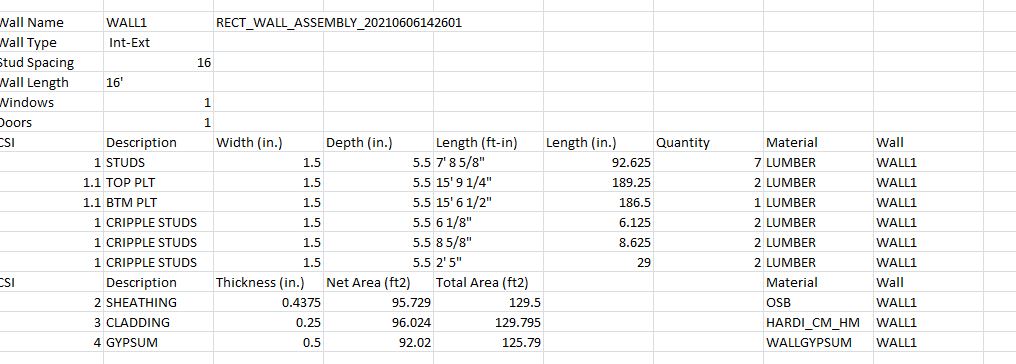
-
Version 2.1.6 - 06.07.2021
- Enabled an option for a steel framing (Cold Formed Steel) texture for lumber/studs in the global settings.

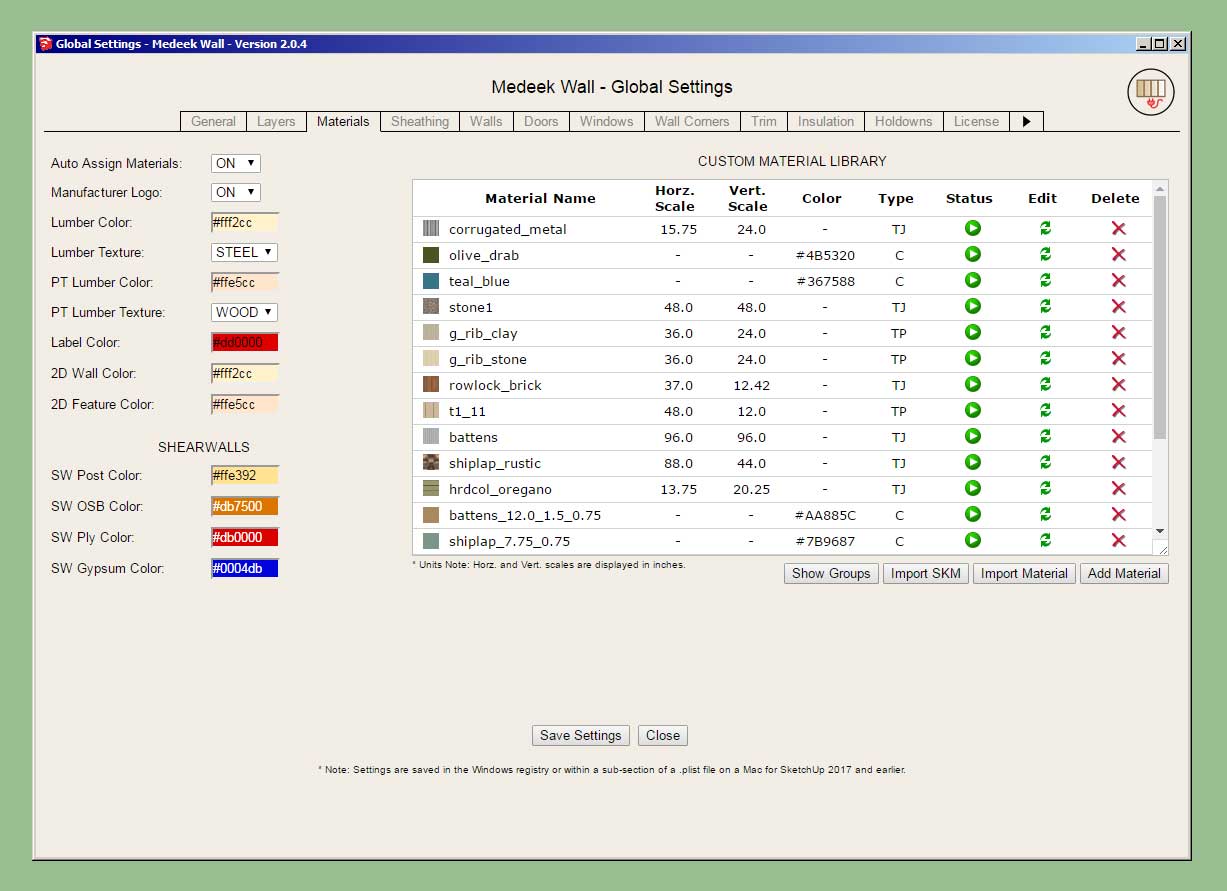
In the 2D mode the steel framed walls will appear a grey color as shown:
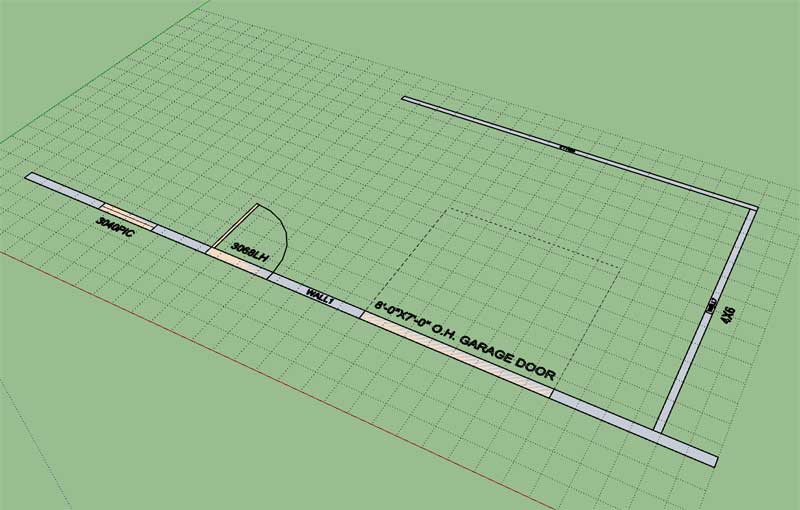
I was about to dive into the estimating module this morning but I received yet another email regarding steel framing. This update only provides what I like to call a "cosmetic" steel framed wall. All I am really doing is applying some textures (and hiding one face) to the otherwise standard wood studs so that they resemble a steel stud. These are not proper steel framed walls in my opinion.
This option in the Materials tab of the global settings is somewhat experimental and I am sure further improvements can be made so please send me any feedback, but realize that dimensionally these are not "real" steel framed walls. To take it to that level would probably involved creating an entirely new plugin devoted only to steel framing (CFS).
Please see model here:
3D Warehouse
3D Warehouse is a website of searchable, pre-made 3D models that works seamlessly with SketchUp.
(3dwarehouse.sketchup.com)
-
Version 2.1.6b - 06.08.2021
- Steel framing indicated (by color) in 2D or 3D "No Framing" mode.
- Enabled steel framing for gable, shed and hip walls.
- Fixed a bug within the window edit menu regarding window presets.
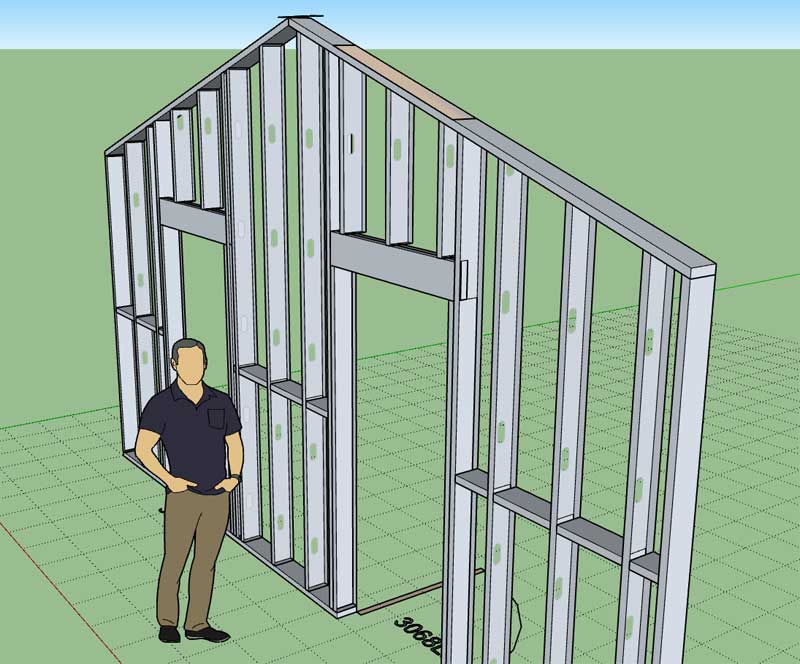
View model here:
3D Warehouse
3D Warehouse is a website of searchable, pre-made 3D models that works seamlessly with SketchUp.
(3dwarehouse.sketchup.com)
Advertisement








