Medeek Wall Plugin
-
Version 1.7.4d - 11.23.2020
- Completed the "Columns" tab within the Global Settings.
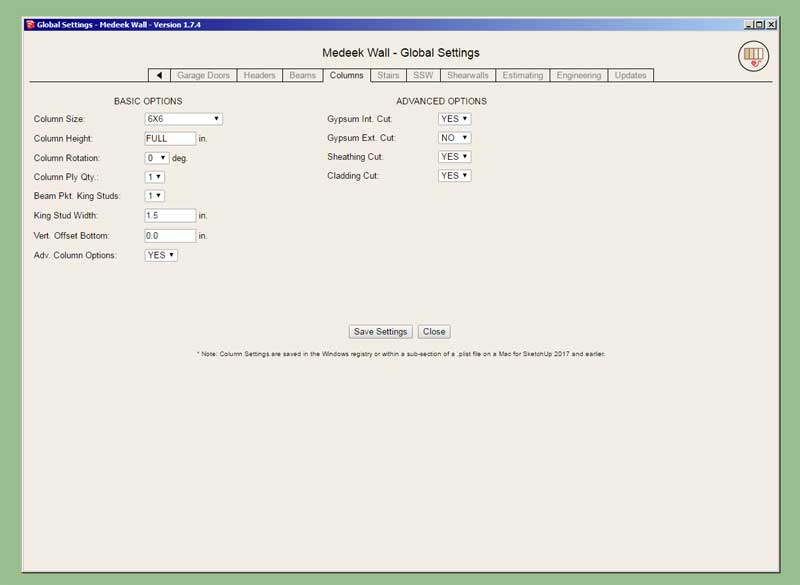
-
We’ve all had a trying year these last few months but somehow, thanks to our customers, we’ve managed to keep up the good fight and are still actively developing our extensions here at Medeek Design.
In recognition of the overwhelming support I have received from the SketchUp community these last few months I will be immediately offering 40% off of the mdkBIM bundle price using the coupon code GIVETHANKS20. (ends Dec. 1, 2020).
This will reduce the bundle price from $170.00 USD to $102.00 USD. This promo code does not apply to any of the extensions purchased separately or to the electrical plugin. The offer also ends on Dec. 1 and no rain checks will issued thereafter.

-
Sold!
This is a great suite.
@medeek said:
We’ve all had a trying year these last few months but somehow, thanks to our customers, we’ve managed to keep up the good fight and are still actively developing our extensions here at Medeek Design.
In recognition of the overwhelming support I have received from the SketchUp community these last few months I will be immediately offering 40% off of the mdkBIM bundle price using the coupon code GIVETHANKS20. (ends Dec. 1, 2020).
This will reduce the bundle price from $170.00 USD to $102.00 USD. This promo code does not apply to any of the extensions purchased separately or to the electrical plugin. The offer also ends on Dec. 1 and no rain checks will issued thereafter.

-
Version 1.7.5 - 11.25.2020
- Updated the Global Settings Reset button with additional parameters.
- Fixed multiple minor bugs with the default settings (storage) for Doors, Windows and Garage Doors.
-
Nathaniel,
I have a question.
Does right mouse button "Edit Truss Assembly" work with a "Truss Assembly?"
-
@gus r said:
Nathaniel,
I have a question.
Does right mouse button "Edit Truss Assembly" work with a "Truss Assembly?"
Yes, but not every type of truss assembly is editable yet. The most common are but I am still working on quite a few of them.
-
OK, I tried with all three and I can't edit any of them.
Stepdown, northeast and terminal.
I just tested the 3 using default settings.
@medeek said:
@gus r said:
Nathaniel,
I have a question.
Does right mouse button "Edit Truss Assembly" work with a "Truss Assembly?"
Yes, but not every type of truss assembly is editable yet. The most common are but I am still working on quite a few of them.
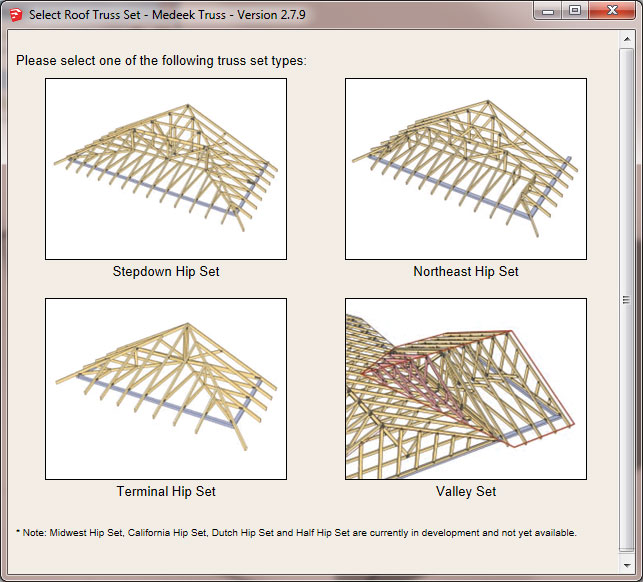
-
This should be moved to the Truss Plugin thread but correct the hip sets are not yet editable. Common trusses and other truss types are see details here:
Medeek Design Inc. - Medeek Truss Plugin Changelog
Medeek Design Inc. - Medeek Truss Plugin Changelog
(design.medeek.com)
Enter a Ctrl-F and then search for the term "edit". This will show you which assemblies have had the edit function enabled.
-
OK, thanks.
@medeek said:
This should be moved to the Truss Plugin thread but correct the hip sets are not yet editable. Common trusses and other truss types are see details here:
Medeek Design Inc. - Medeek Truss Plugin Changelog
Medeek Design Inc. - Medeek Truss Plugin Changelog
(design.medeek.com)
Enter a Ctrl-F and then search for the term "edit". This will show you which assemblies have had the edit function enabled.
-
I have some questions about double wall construction lately.
I don't have a specific double wall algorithm however it is possible to create double wall structures with openings using the Wall plugin in its current state, see model below for an example:
3D Warehouse
3D Warehouse is a website of searchable, pre-made 3D models that works seamlessly with SketchUp.
(3dwarehouse.sketchup.com)
P.S. Note how the window ext. trim and installation is enabled on the exterior wall and then the interior casing is enabled on the interior wall. I then adjusted the casing extension depth in the edit menu of the interior wall so that it extends to meet the window in the exterior wall. No manual editing and everything is still parametric.
-
Version 1.7.6 - 12.04.2020
- Added a wall justification hotkey/option (Tab key) to the rectangular draw wall tool: Front, Center, Back.
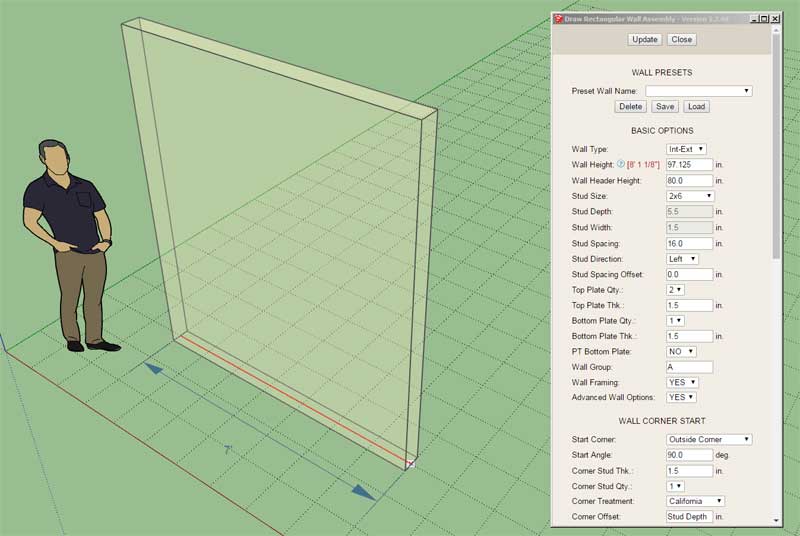
Note, that when the wall justification is set to "Center" or "Back" the draw tool switches from polyline mode to simple line mode, this is by design.
-
Version 1.7.6b - 12.05.2020
- Added a wall justification hotkey/option (Tab key) to the gable, shed and hip draw wall tools: Front, Center, Back.
- Enabled the left and right arrow keys for each of the draw wall tools in order to constrain the tool to the X or Y axis.
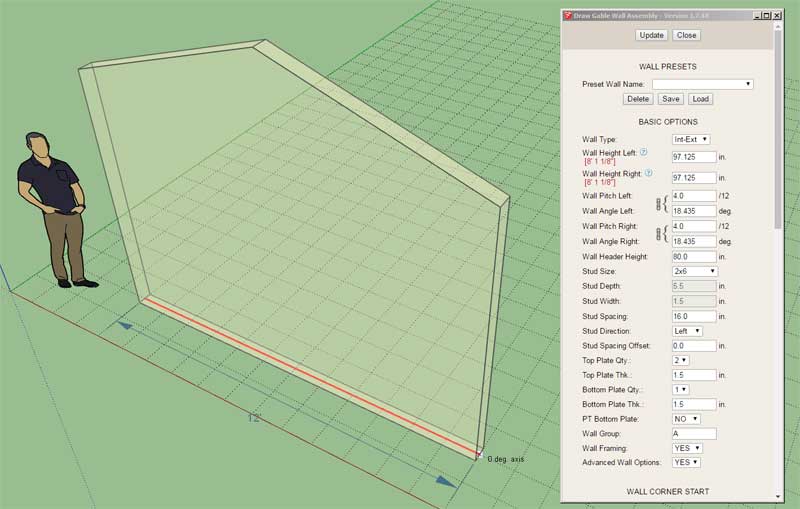
The behavior of the draw wall tool is now similar to the native SketchUp line/edge tool.
The right and left arrow keys will constrain the wall to the X and/or Y axis. Additionally the Ctrl key will toggle the wall to the 45 deg. and 135 deg. directions. You will notice that when the constraint is active the primary line will indicate either Red, Green, Blue (45 deg) or Purple (135 deg) and the line thickness will increase from two to three.
-
Lately I've had quite a few people asking me where they can find the video tutorials for the plugin. They are listed on the plugin web page but I guess they tend to get lost in all the content. Here is the direct link to that section:
Here is also the listing for each video:
The following video tutorials are currently available on YouTube:
- Introduction - The Vision (20:58 min.)
- Tutorial 1 - Extension Overview (21:58 min.)
- Tutorial 2 - Drawing Walls (19:37 min.)
- Tutorial 3 - Beams and Columns (15:31 min.)
- Tutorial 4 - Wall Presets (8:04 min.)
- Tutorial 5 - Multi-Story Construction (19:58 min.)
- Tutorial 6 - Custom Material Library (16:11 min.)
- Tutorial 7 - Stairs (23:19 min.)
- Tutorial 8 - Gable Wall Workaround (17:25 min.)
- Tutorial 9 - Split Wall Tool (6:36 min.)
- Tutorial 10 - Posts (14:24 min.)
- Tutorial 11 - Split Wall Cladding (6:49 min.)
- Tutorial 12 - Blocking (12:42 min.)
- Tutorial 13 - Stretch Wall Tool (7:41 min.)
- Tutorial 14 - Join Wall Tool (5:54 min.)
- Tutorial 15 - Quoins (8:34 min.)
- Tutorial 16 - Garage Doors (19:17 min.)
- Tutorial 17 - Tag/Layer Groups (13:41 min.)
Note, that the Gable Wall Workaround (Tutorial
 is now obsolete, and gable walls can now be created automatically with the plugin. At some point I should probably indicate this tutorial is deprecated.
is now obsolete, and gable walls can now be created automatically with the plugin. At some point I should probably indicate this tutorial is deprecated. -
Haven't look at the Shearwall Module in some time and I think it would be important to have it at least able to insert shearwall panels into the wall panels even if the engineering portion is not yet complete.
After some thought and reviewing my AWC literature and my own Shearwall Calculator (Spreadsheet), here are my preliminary list of parameters for a shearwall panel (there can be multiple panels within a given wall).
Basic Options:
Name: Initially set by auto-increment value but can be modified by user.
Start Location:
End Location:
Length: Determined by start and end location
Description: Custom comments or notes by userLeft Post:
Left SW Post: 2x4, 2x6, (2) 2x6, 4x6, 6x6 etc...
Quantity: 1,2,3,4
Species: DF, HF, SP, SPFLeft Holdown: YES/NO
Holdown Type:
Holdown Vert. Offset: in/mm
Holdown AB:
Threaded Rod Length: in/mm
Strap Placement:Right Post:
Right SW Post: 2x4, 2x6, (2) 2x6, 4x6, 6x6 etc...
Quantity: 1,2,3,4
Species: DF, HF, SP, SPFRight Holdown: YES/NO
Holdown Type:
Holdown Vert. Offset: in/mm
Holdown AB:
Threaded Rod Length: in/mm
Strap Placement:Sheathing Exterior:
Ext. Sheathing Material: Ply, OSB, Gypsum, NONE
Sheathing Thickness: 0.4375"
Sheathing Fastener: 8d Common, 6d Common, 10d Common, 8d Galv Casing, 10d Galv Casing
Field O/C Spacing: 6", 12"
Edge O/C Spacing: 2", 3", 4", 6"Sheathing Interior:
Int. Sheathing Material: Ply, OSB, Gypsum, NONE
Sheathing Thickness: 0.4375"
Sheathing Fastener: 8d Common, 6d Common, 10d Common, 8d Galv Casing, 10d Galv Casing
Field O/C Spacing: 6", 12"
Edge O/C Spacing: 2", 3", 4", 6"Sole Plate Fasteners:
Sole Plt. Fasteners: YES/NO
Fastener Size: 16d,SDS25412
Fastener O/C Spacing: in/mmAnchor Bolts (Sill Plate Fasteners):
Anchor Bolts: YES/NO
Anchor Bolt Length: 10,12,14
Anchor Bolt Dia: 1/2", 5/8"
Washer: 2x2,3x3
Bolt O/C Spacing: in/mm
Edge Distance: in/mm
Vertical Offset (default is zero)Blocking:
Install Blocking: YES/NO
Blocking Size: Single 2X, Single 3X, Double 2X
Heights: 48|96|144 (allow the user to specify the exact height of each blocking line - in/mm)Top Plate Clips:
Framing Clips: YES/NO
Clip Type: A35, A34,LTP4, LTP5
Cllip O/C Spacing: in/mm** Let me know if you think I am missing anything.
-
First look at some shearwall panels (notice the absence of the shearwall posts/studs and holdowns, that is coming next) and the shearwall edit menu:

I had to take a little break from the programming over the holidays but in a space of a few hours I've mostly got the basic code for the shearwall module put together. Now I just need to sort out a few of the details.
I've also decided to make the shearwall panel sheathing with variable opacity since they are primarily visual in their representation of the actual shearwall sheathing. The color and opacity will be customizable within the global settings (Materials tab).
Initially there will be three shearwall sheathing materials (OSB, Plywood and Gypsum). Each material type will have its own unique color and opacity, all of which can be customized. This will allow the user to visually determine the shearwall sheathing material very quickly within the model.
-
Version 1.7.7 - 12.28.2020
- Enabled Draw, Edit, Move and Delete shearwall tools for all rectangular walls.
- Added four additional parameters to the Materials tab of the Global Settings pertaining to shearwalls.

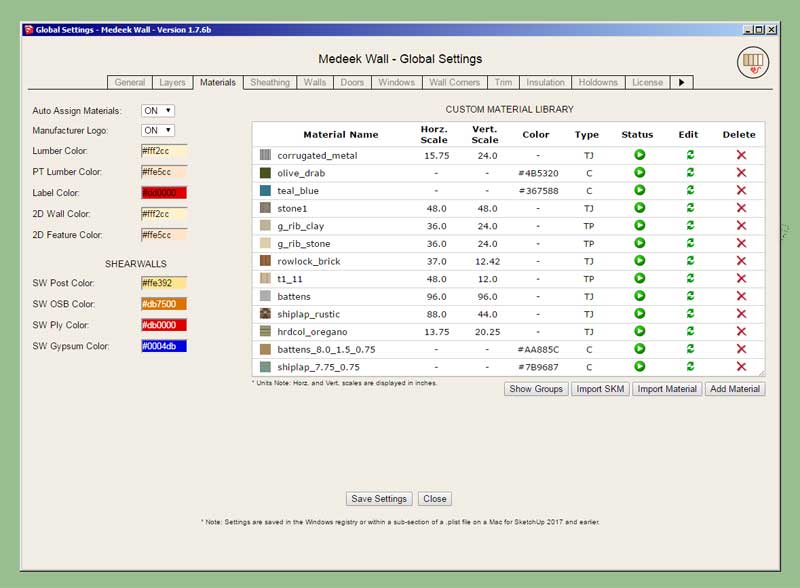
Note, that the shearwall tools will only work with rectangular walls currently. I will enable them for gable, shed and hip walls but that may be a few more days since it gets a bit more complicated.
Also note that the four items within the shearwall module are currently not active yet and are still in development (probably a couple more days):
Sole Plate Fasteners, Anchor Bolts (Sill Plate Fasteners, SW Blocking, Top Plate Clips
View model here:
3D Warehouse
3D Warehouse is a website of searchable, pre-made 3D models that works seamlessly with SketchUp.
(3dwarehouse.sketchup.com)
As this module is completely brand new I expect there will be a few bugs and items that need to be addressed or corrected moving forward. Your beta testing of this new feature and any feedback is highly appreciated.
-
Impressive! Do you end up with a list of shear walls and identification by type and length?
-
@pbacot said:
Impressive! Do you end up with a list of shear walls and identification by type and length?
That would be the next step.
It would be nice if there was a function which created a Shearwall schedule, like I make on my own structural sheets.
-
Working on the shearwall (panel) anchor bolts and sole plate fasteners.
First look at some anchor bolts associated with a shear wall:

When a shearwall rests directly on a slab-on-grade then the anchor bolts are typically connected directly to the sole plate of the shearwall, however when the wall rests on a floor as shown then the anchor bolts will anchor the sill plate below the wall and threaded rods with coupler nuts are utilized to extend the holdown bolts up to the HDU holdowns. In this situation the engineer will also typically call out the size and spacing of fasteners that connect the sole plate of the shearwall to the rim joist below it.
To facilitate various wall/floor configurations the vertical and horizontal offset parameters for shearwall anchor bolts are made available for each shearwall, and can be adjusted independently.
P.S.
Looking at this image it immediately jumps out at me that a critical component within this shearwall assembly is missing. Note that I am not showing fasteners, they are too small to model for the most part. Let's see if anyone can pick it out.
-
Version 1.7.7b - 12.28.2020
- Enabled anchor bolts within the shearwall module.
- Enabled sole plate fasteners within the shearwall module.
- Enabled top plate clips within the shearwall module.

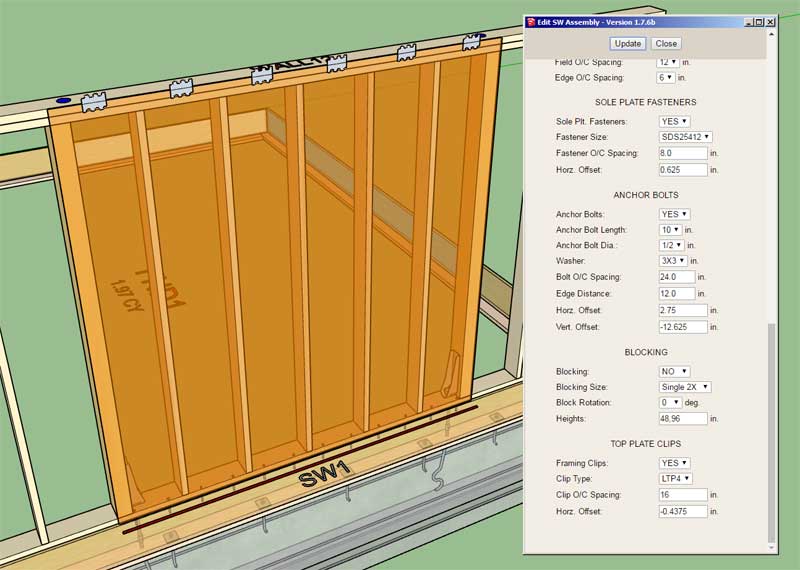

All that is left is the specialized blocking for shearwalls.
Advertisement








