Follow Me problems with non radial curves
-
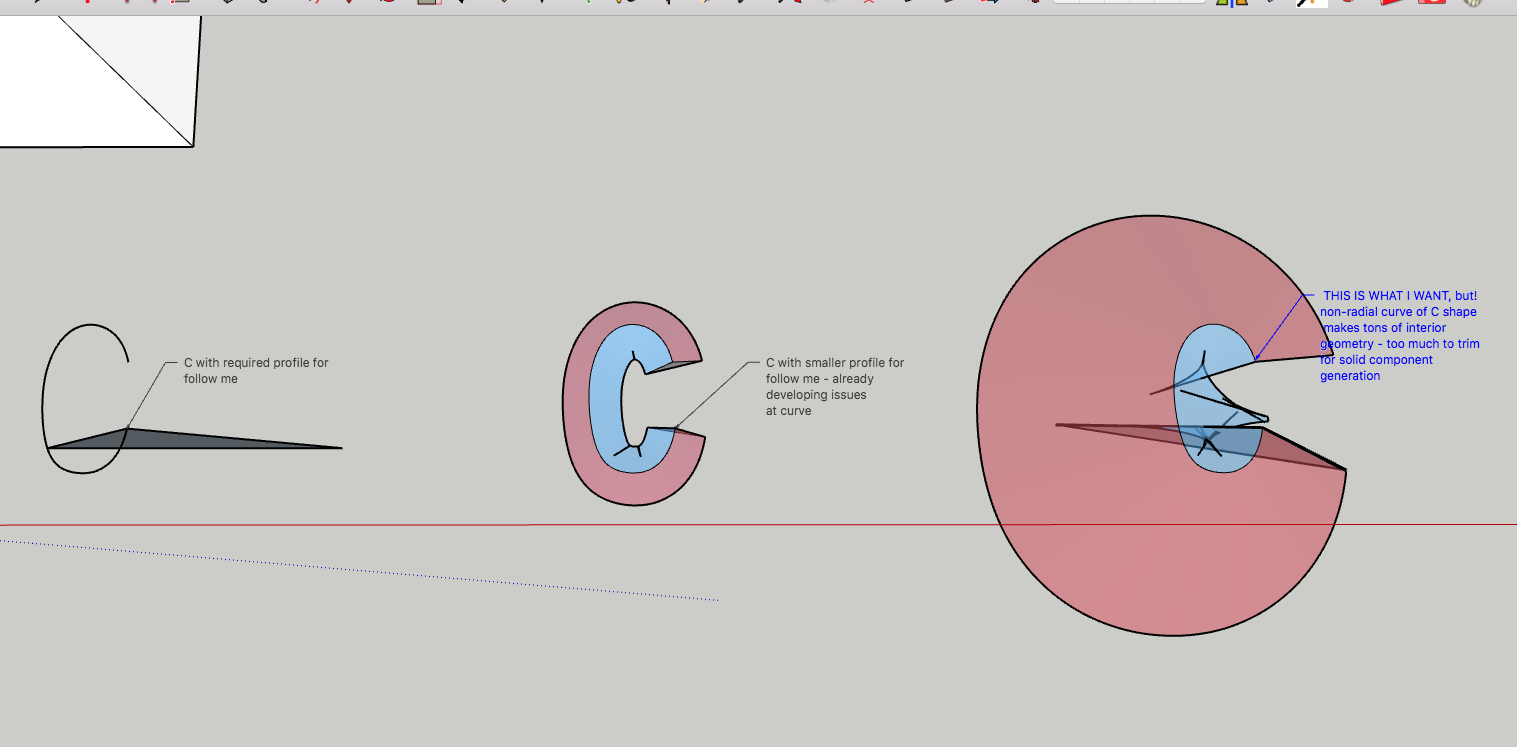
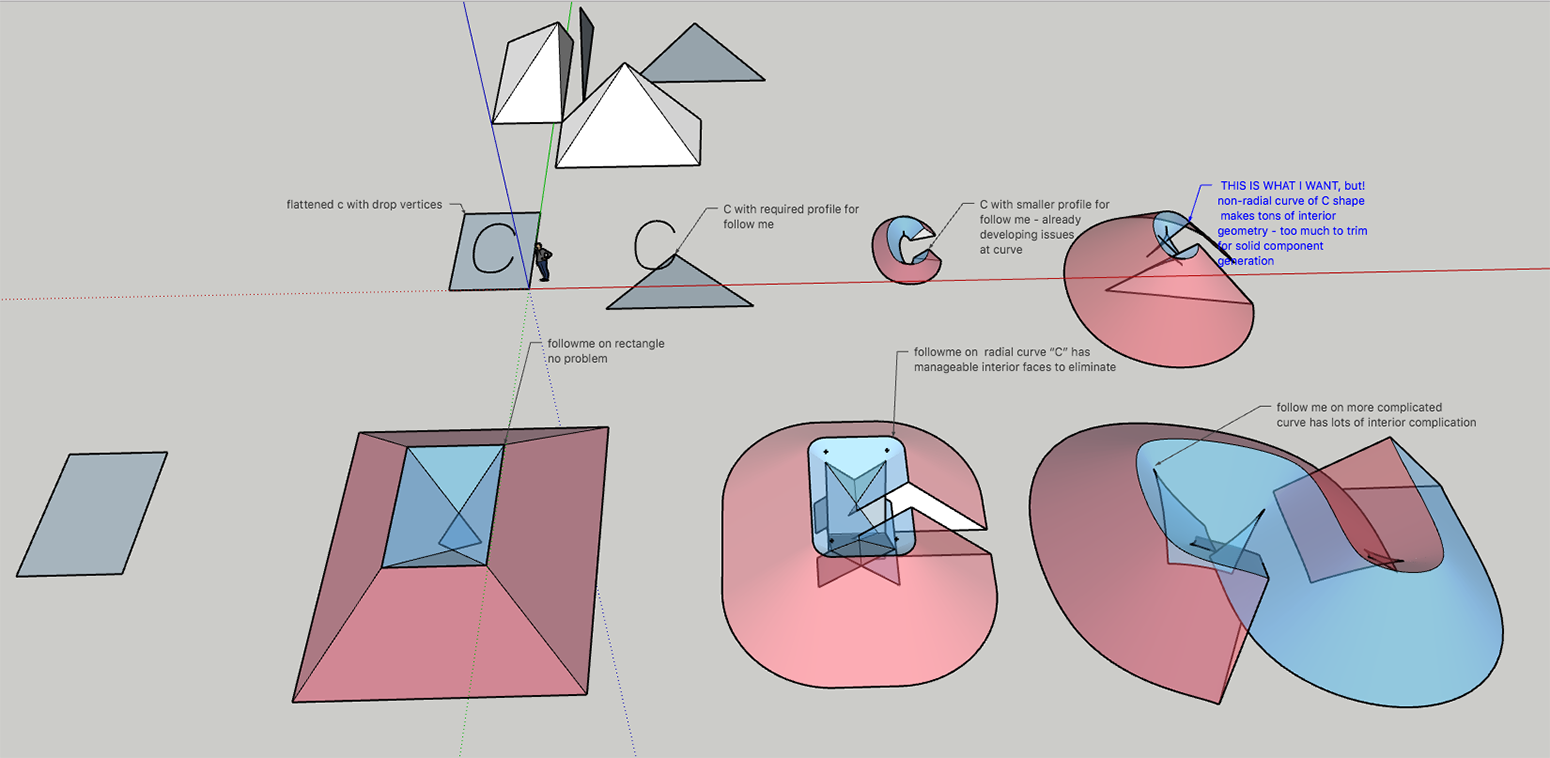 Hello,
Hello,
Thanks for taking a look at this issue. I had tried to solve this problem with Joint Push Pull previously and posted over there.
I have a project where I need to extrude letter forms from a line - not a real shape or I would use the editable 3d text tool.So, Im making these letters very thick, thicker than they are tall - say 8' tall letter extruded to 10' deep. This works fine for anything without curves: A, F, X, 4, 7 etc.
And it is possible to make work with letters that have radial curves such as U or R. I got a pretty good S too.But what is driving me crazy is the non-radial curves in my alphabet. G, C, Q - etc.
I had tried to extrude the bottom of existing letters, but now I have returned to just the rail of the letter with a triangle the proper shape of the cross-section of the letter. Really the problem seems to come from when follow me is applied to a non-radial curve and produces irregular interior geometry. That is, with a radial curve in essence you get a cone with a single vertex. But with a changing curve, wow - it produces a bunch of interior geometry and I can't for the life of me figure out how to fix these.
Does anyone have a suggestion of how to accomplish this or better ways to go about it?Thanks!
-
The face used for the FollowMe must be positioned perpendicular to the start of the path.
You must either manipulate the face to be perpendicular or add an extra edge onto the start [and end?] of the path so the form is as expected.
You then erase the unwanted geometry...Note that convoluted paths can 'twist' the extrusion of some faces.
There are some extensions available which try to sidestep this - e.g. look at Eneroth's at the EWH...
https://extensions.sketchup.com/en/content/eneroth-upright-extruder -
There are some known limitations of follow me. Probably the best known is the consequence of SketchUp's small edges (in)tolerance, which can lead to holes in the extrusion from loss of small faces. The workaround is to enlarge the geometry before doing the operation.
But there are also issues when the profile is too large compared to the radius of curves in the path. In such cases follow me may create spurious "wings" jutting from of the extrusion at the curves. Evidently the algorithm can't figure out how to clean them up to form a tidy miter. One workaround that often works is to make sure that the profile is positioned to the outside of all tight curves, as the follow me algorithm has less trouble pivoting the profile around that way (though, again, it can produce small edges at the inside of the curved extrusion).
-
Hello and thank you for both of your suggestions.
Tig, I have retried with a confirmed perpendicular face and a bit of a starter rail too. In this case it seems as though it didn't do the trick. And thanks for the suggestion of the Upright Extruder plugin by Eneroth. It definitely seems to have treated the process differently, but unfortunately perhaps produced even more internal geometry to clean up. If you had other recommended plugins to try I'd be interested to give them a go - I don't see any obvious ones in the plugin store.
slbaumgartner, you got it right on. The thing is that if I could just click "intersect geometry" and erase a bunch of interior lines/faces I would do it and be fine. The micro lines are the killer here though - they take forever to find and they are quite insidious - on both inside and outside of the form. I did start at 10" but have run into short lines before and about a week back shifted to 10' scale to try to minimize the scale issues. Still very small holes that literally disappear when I zoom in continue to exist.
I find myself wishing there was some way to select a shell form and then just eliminate all interior geometry from that, but neither I nor Solid Solver or Solid Inspector can really make a closed form here.
I think my next plan is to draw a more simple plug on top of where the inside of the conical space should go and try to use trim to cut this away from a block with the outer form of the letter. But I can only do this as a workaround since this is not time-sensitive, it wouldn't work in a normal circumstance.
As I say, thank you both for your suggestions. I appreciate them and any other ways that you might suggest I approach the problem.
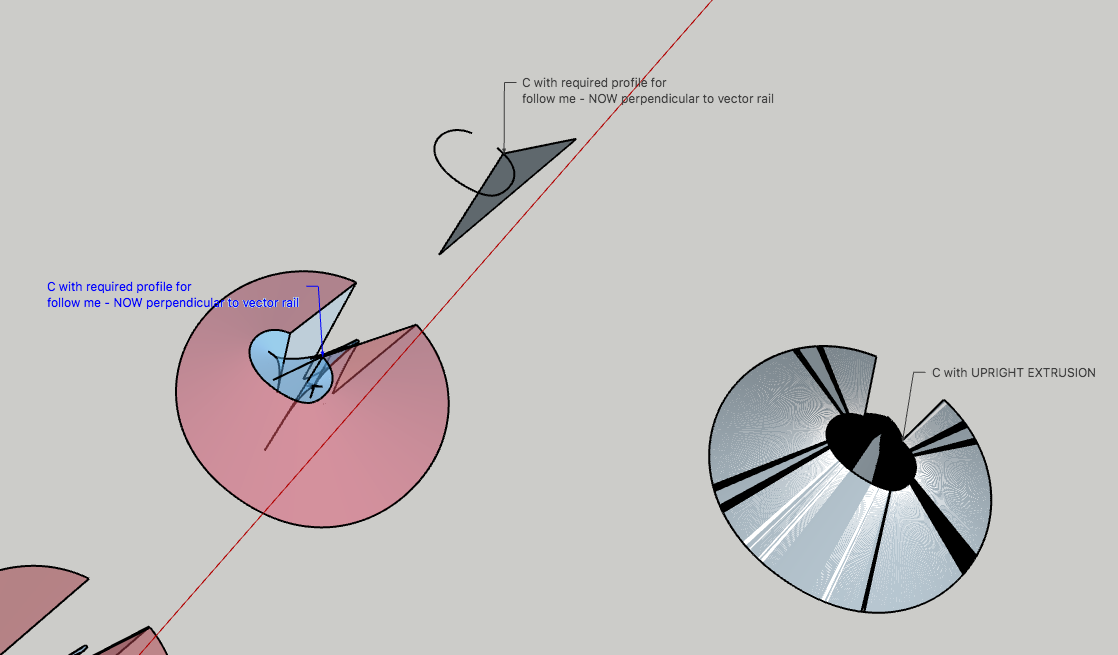
-
Please save your file in a previous version of SU, at least 2015 or even V8.
Lot of people do not update every year. -
@gilles said:
Please save your file in a previous version of SU, at least 2015 or even V8.
Lot of people do not update every year. -
-
I never understood why people don't save any time by default in V6

(look at the "6" - there is no problem)
-
@pilou said:
I never understood why people don't save any time by default in V6

(look at the "6" - there is no problem)
Personally, I don't understand why someone would still run version 6 / 7/ 8 anything lower than 2016.
-
@unknownuser said:
Personally, I don't understand why someone would still run version 6 / 7/ 8 anything lower than 2016.
Here it's not the problem : someone has a 32 bits system!
So he can't use the trick of the "Open Newer Version"So the V6 is the cool go betweener for any situation!

(except Dynamic components) but I quasi never seen someone post something with them!
-
Yep! I totally agree. I wish that the new versions of sketchup would not always default to the newest version to save. This is really why. This constantly causes me trouble when I go to use a computer connected to a CNC cutter I have access to. Have to remember to save as ver 2015 or it just doesn't work. And I suspect it's forced obsolescence, not a mandate that the versions be incompatible. Aaargh!
Oh and Pilou, that 6 is exactly the kind of thing I'm working from! That much I have, it's when the center of the bottom loop of the 6 becomes a closed cone that I get my problems.
Advertisement








