Layout Lists
-
In Layout, is there any possible way to adjust the tab stop spacing after a bullet/number in a list? That half-inch space is taking up valuable drawing real-estate and is driving me nuts. My cumbersome workaround is to have one text-box for numbers and a separate text-box for the notes.
In the past, I have also experimented with creating my notes in open office, saving as .rtf, and then inserting into layout, and I lose the formatting I set up in the .rtf file anyway.
Thanks for any help.
-
How are you creating the list? If you make it as an RTF file in a word processor, you can control the formatting or you could make a table with the bullets in one column and the text in the next column.
-
My spacing issue is using a regular bounded text box, and formatting using the list tab under text style. Inserting a properly formatted rtf file is losing the formatting in the insertion.
I haven't played with the table function much. Maybe that's the answer, if I can hide the grid lines and resize the cells.
-
And maybe my rtf file issue is really an openoffice issue. The formatting for numbered lists is frustrating there as well.
-
Maybe it is an Open Office thing. I use LibreOffice and regularly make lists with tab separated columns. No problem with formatting.
It might be that you'd have better luck if you insert your bullet glyph as a character instead of using the Bullets tool.
-
It's actually numbers that I am having the space issue with. I have just noticed that bullets have the same issue.
I appreciate your help. I'll keep playing with it and maybe check out LibreOffice to see if I can make that a part of my process.
-
Just an update: I tried the rtf import from LibreOffice, and it works much better. Thanks!
-
Excellent!
-
I find it SO MUCH easier to just build lists in LayOut using an array of Text Boxes!
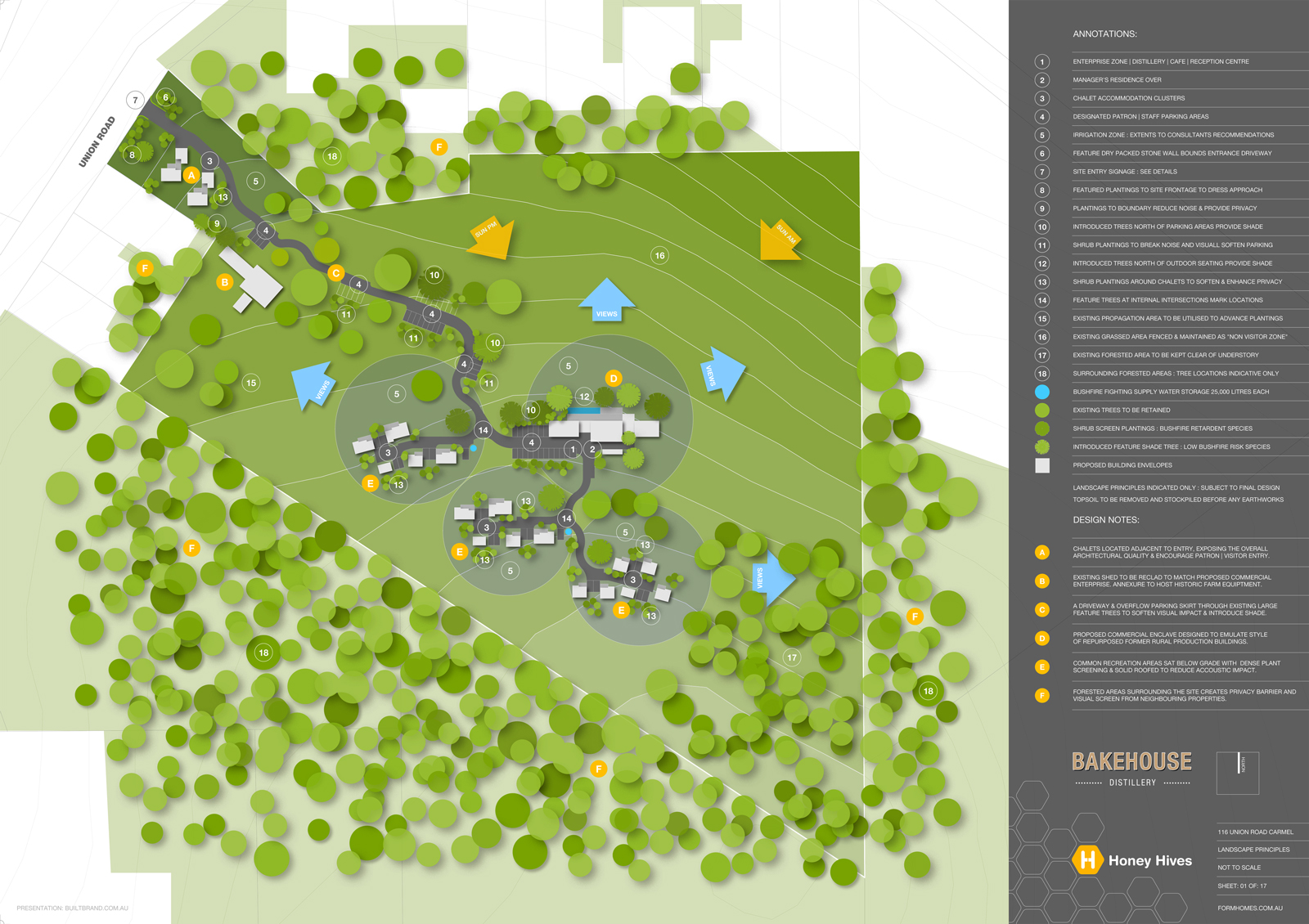
-
Great drawing Richard! How did you do the drop shadows on trees and arrows?
-
Thanks mate, to add the shadows I dragged the PDF from LayOut into Indesign!
-
Richard, I really like that look. Excellent job.
I don't know InDesign very well. How hard is it to create those shadows from the PDF?
-
@dave r said:
Richard, I really like that look. Excellent job.
I don't know InDesign very well. How hard is it to create those shadows from the PDF?
Dave, so simple!!!! Indesign is really intuitive.
Export PDF from layout with layers enabled > in Indesign drag the PDF onto a page the same size as the original > turned off all tree layers for the flat background > copy the PDF > paste in place > turned off all the background layers > turn on tree level 1 > add drop shadow > copy PDF > paste in place > turn off tree level 1 > turn on tree level 2 > repeat from level 3. > Export PDF.
If I make any changes to the Layout plan, I just re-export the base PDF and refresh the link in Indesign.
-
Very interesting. Thanks for the explanation. Are the circles created in LO or in SU?
-
Beautiful drawing, Richard. I hope to be able to get to that point someday!
-
@dave r said:
Very interesting. Thanks for the explanation. Are the circles created in LO or in SU?
Everything is from LO other than the shadows Dave!
-
That looks great...
Couldn't you create the drop shadows in LO? Copy all the arrows to the side, shift them all, then force them behind the arrows, shade in a transparent color? Or use layers?
I know that they aren't as pretty and fuzzy, but with layers its pretty easy.
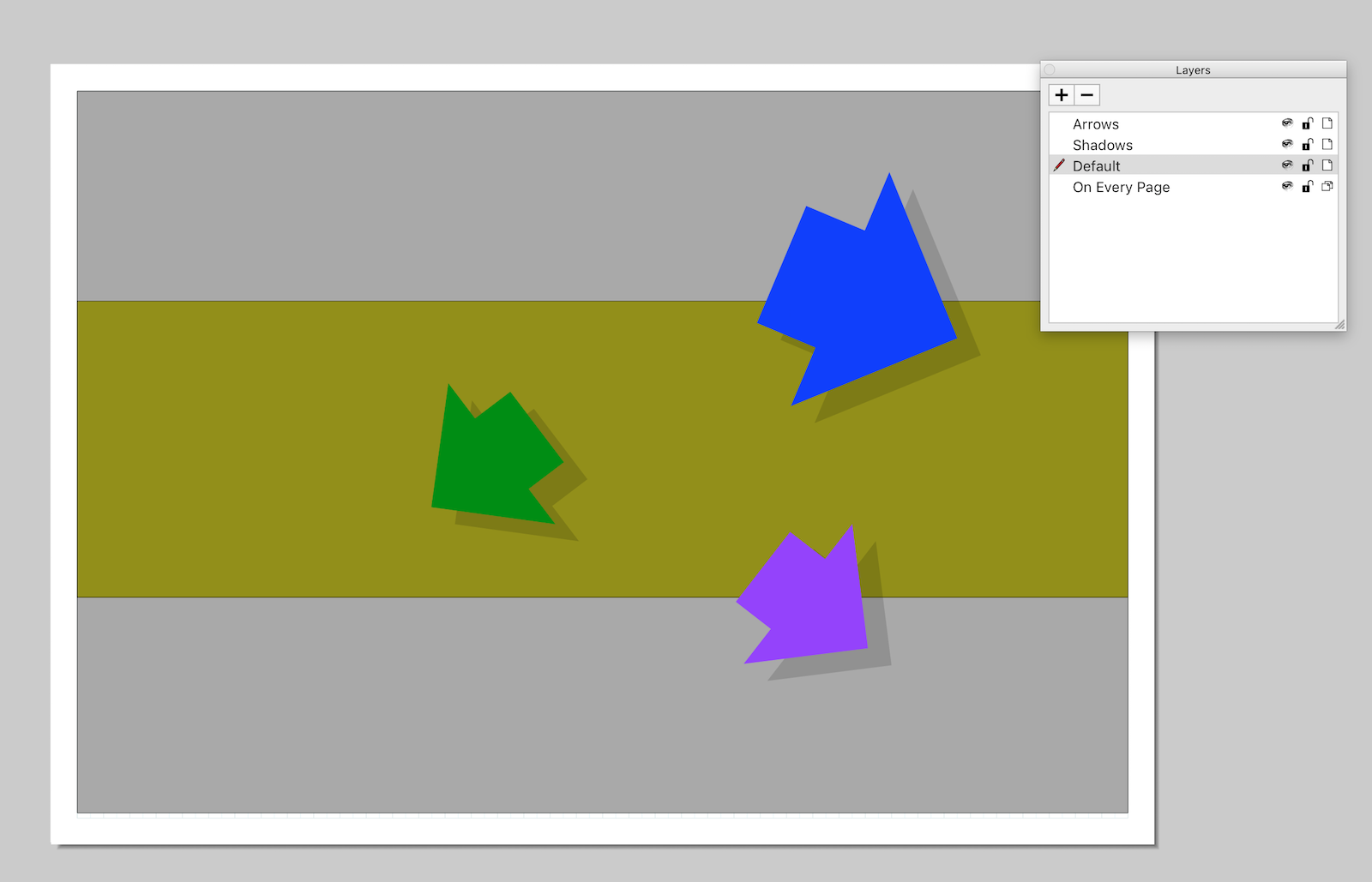
-
@bmike said:
That looks great...
Couldn't you create the drop shadows in LO? Copy all the arrows to the side, shift them all, then force them behind the arrows, shade in a transparent color? Or use layers?
I know that they aren't as pretty and fuzzy, but with layers its pretty easy.
[attachment=0:1d7spjwp]<!-- ia0 -->Screen Shot 2017-03-23 at 3.44.08 PM.png<!-- ia0 -->[/attachment:1d7spjwp]
For sure mate, I tried this in the past with floor plans - though the hard shadow is a bit harsh, plus it doesn't represent so well as the shadow cant be set as multiply like you can in photoshop or indesign. So in the end it all ends up a bit flat!
Advertisement







