Point Snapping Error in SU2016 on Windows 10
-
Having recently purchased a Surface Book with Windows 10 for running Sketchup, we're having the following issue with the cursor snapping to points in the model's geometry:
In all previous combinations of Windows and SU iterations, the actual point that you are snapped to in the geometry has either a purple (within component) or green (outside component) dot to show you where and how you are selecting the geometry in question - this is extremely helpful and was clearly visible because the cursor could float off to one side whilst remaining "snapped" to the geometry in question (see example image from Windows 7). Both SU versions are 2016:
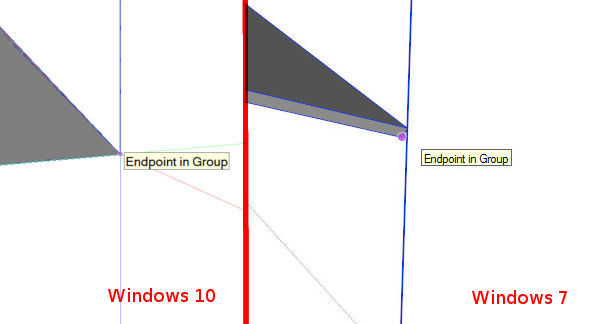
However, it appears that in Windows 10, this floating behaviour doesn't work and the cursor ends up obscuring the dot that shows what you are snapped to. This means you can't be sure that you are snapped to the right part of the geometry and makes it very difficult to draw/move anything accurately.
We've played around with Preferences and Model Info but it appears that there is an allowance in the software that allows the cursor to float to one side in Windows 7 which isn't functioning in Windows 10.
Has anyone else encountered this? Its a surprising hindrance to drawing accurately in SU.
-
It appears this is a resolution issue with the 3000x2000 display on the Surface Pro.
Dropping the display resolution to 1920 x 1200 makes things significantly better.
-
@ashscott said:
It appears this is a resolution issue with the 3000x2000 display on the Surface Pro.
Dropping the display resolution to 1920 x 1200 makes things significantly better.
I'm running Win10 now with SU 2016 (1920x1200 desktop monitor) and I am getting all kinds of point snapping errors. I've tried adjusting all of the drawing settings in various ways and I still have an issue where when I go to draw a new line, Sketchup decides to start the line from either some random point in space or from a parallel line I don't have my cursor anywhere near. The only way to get rid of this random point so that I can draw the line from where I want it to begin (i.e. another endpoint, line, etc.) I have to start drawing from the Sketchup supplied "random start point", then hit escape to clear the bogus start point.
I've been using Sketchup professionaly for 7 years and haven't had this issue once before. It's getting really annoying very quickly.
-
Yeah, that sounds really frustrating - can you supply a screenshot of the cursor not snapping to an endpoint?
-
Have you updated your Graphics-Card's driver to the latest version ?
AND set its Control-Panel settings to let the 3d-app [SketchUp] decide on its own settings...
This sounds like a possible cause ?? -
This is one of the known problems SketchUp has with very high dpi displays: the snap markers for inference (and some other things) are based on pixel size, not as-displayed size on the screen, so they are too small to see easily. Trimble is aware of these issues and made some progress in SU 2016, but they still have a ways to go.
-
@slbaumgartner said:
This is one of the known problems SketchUp has with very high dpi displays:
If 1920x1080 is "very high dpi" then their first problem is that they haven't moved into the current decade yet.
-
Wait till you try to get it to work on a 2000x3000 MS Surface Book display - the number of unnecessary errors is incredibly frustrating.
Even on old faithful, my four year old laptop, inferencing isn't always 100% accurate and you end up with lines that are actually out by a fraction of a degree
-
@airwindsolar said:
@slbaumgartner said:
This is one of the known problems SketchUp has with very high dpi displays:
If 1920x1080 is "very high dpi" then their first problem is that they haven't moved into the current decade yet.
Please re-read the earlier posts. He was talking about 3000x2000, which I think is still considered very high dpi.
Advertisement







