Arrange Trays in 2016
-
Is there a way to arrange the trays in 2016?
Here is a screen shot of the way my trays are aligned. I would like to be able to control/arrange the sequence of the trays along the edge of my screen. When you go into Tray Management, they are in alphabetical order. But I would like to be able to put the ones I use the most often (or at least think I use the most often) and the top and have the Help (instructor) one at the bottom. I have not figured out any way to do that yet.
-
As you can rename them ....

-
@pilou said:
As you can rename them ....

Yes, that is certainly an option but it would be good if they gave us the option of being able to arrange them the in the order we wanted. At the minimum, you would think that maybe they would be in the same sequence as the are in the Tray Manager.
After playing around a little more, I did get them arranged the way I want them. I unpinned them all and then drug them to the side in the sequence I wanted them which worked fine. However, if I want to add another one or change their position I will have to go through the entire process again though.
It would also be great if you could put a given tool in more than one tray (i.e. Layers). This way I could create a tray that had items that I manage together in a single tray but also be able to combine that same tool with something else.
-
If you pin them, you can drag the tabs at the bottom to order them. Once unpinned, they will be arranged.
-
@jim said:
If you pin them, you can drag the tabs at the bottom to order them. Once unpinned, they will be arranged.
Can you show an example?
-
-
@jim said:
Thanks for the video. You have given me an idea of how I might rearrange my trays. In the current environment, I am find it kind of annoying to have a series of trays all docked along the side. A slight movement and they appear/disappear and at times it is annoying as heck. If you do not click the try when it pops out and you move your mouse it is gone again.
Entity Info is a great example. If I am doing things with a model and want to look at/adjust something it appears/disappears. I have not found a way to get totally comfortable with it yet.
-
@ntxdave said:
...annoying as heck......Entity Info ... appears/disappears.... I have not found a way to get totally comfortable with it yet.
Same here.
Already several months since the new trays were released and I still prefer the V2015. In V2016 its playing whack-a-mole (auto-hide side panels) OR scrolling a lot (stacking the trays LO-style) OR hiding and un-hiding to get to the right tray because another tray is open already and they were stacked etc (trying to mimic the old ways). Wasted space(entity info, materials - no autosize), small annoying rename bug (entity info + outliner) etc...Crossing fingers in M1 they will fix some things in the UI.
-
I too have a tough time getting used to the new tray set up. It is not so much the concept, I can appreciate the idea, but the time it takes for a docked tray to slide open and then it sliding closed if you inadvertently slide your courser off of it and the time waiting for it to slaide closed and get out of my way, along with bigger trays exteding off screen when open....all of that, is a little fussy. Much of it is getting used to it, but much of it is a flaw in the concept I think.
So, in the mean time, just undock the trays and throw em on your other screen. You can easily open and close them from the drop down window tab needed.
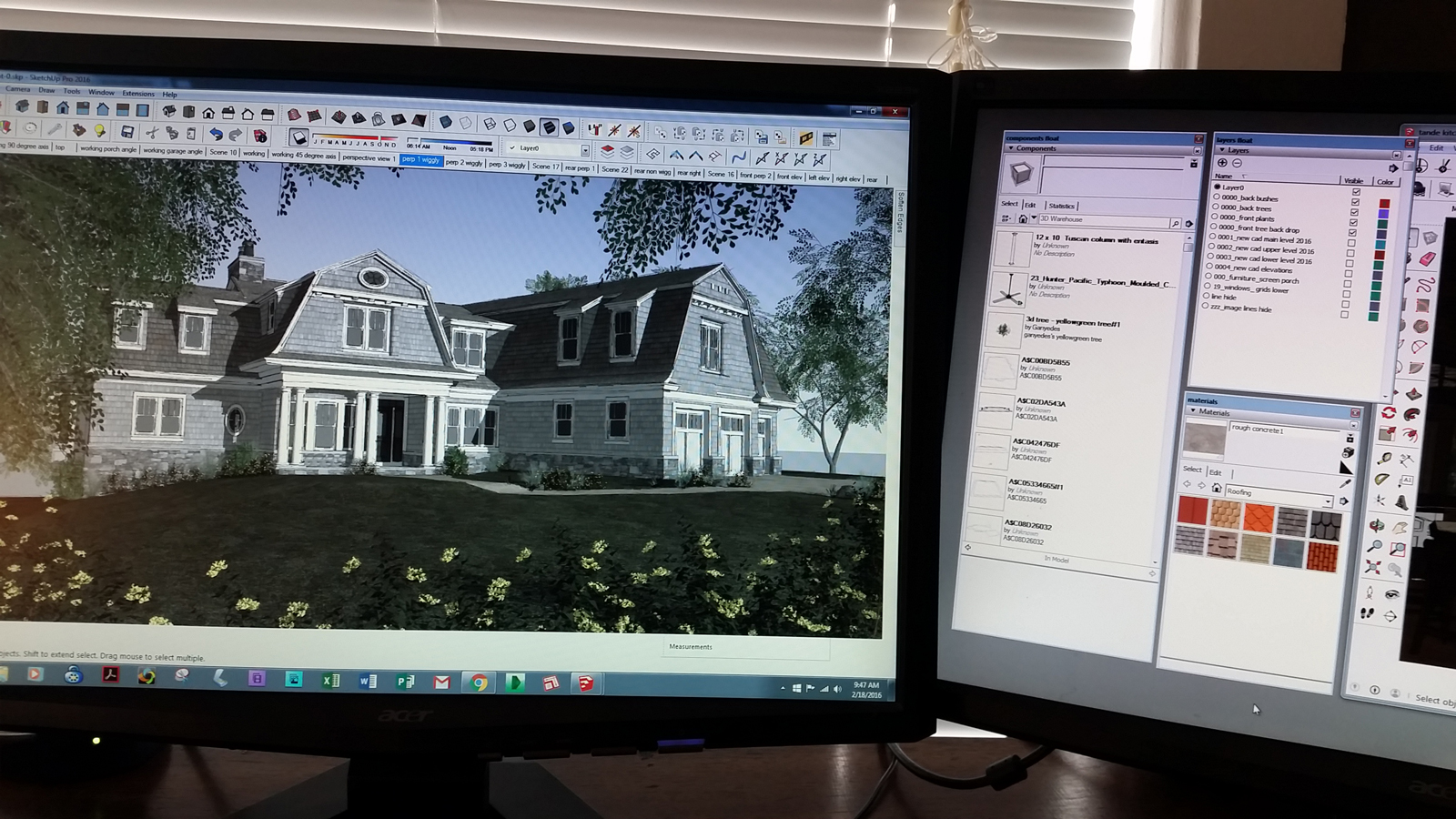
-
But when you only have a single screen and it is a I laptop, it can be painful.
-
@ntxdave said:
But when you only have a single screen and it is a I laptop, it can be painful.
Very true. Do work exclusively on a single screen laptop or is it an occasional out of office situation?
I can't imagine working on one screen all the time. Any reason you can't hook up a second monitor to your lap top?
One thing I do when using my lap top out of office is to use short cut keys for opening trays.
For instance I have shiftl for the layers tray. It pops up instantly and I do what I need to with it and then close it to get it out of the way until I need it again. The benefit I see in that is it pops up instantly and does not require moving the mouse around and then waiting for the tray to slide open.I must admit that I also have a small monitor that I slip into an over sized computer bag that I usually bring with when I am going to be working away from the office.
-
Why I am using a laptop exclusively is a kind of long story but the bottom line is that I am a retired guy who does some part time modeling (less than 10hrs/month) for a company that builds car washes. It is their laptop which is a gaming machine with plenty of memory and a 17" screen. I do most of the work sitting in the kitchen and do not have an external monitor sitting in here for me to work with. If I had a dedicated work environment I would definitely use an external monitor. They recruited me and got me started using SketchUp. I do not have an engineering background and although I like computer graphics, I do not consider myself an artist in any stretch of anyone's imagination. However, all of that said, I am enjoying learning how to use SketchUp and am trying to expand my knowledge base.
I like the concept of the trays because they allow me to at least semi organize my work environment the way it is most convenient for me. I tried having the trays docked on the right but the constant flying in and out and having to try to catch the tray sometimes and having it disappear at the wrong time because of mouse movement kind of gets to me.
I organized them as follows:
- Objects - this try combines Entity Info, Materials, and Soften Edges since these are the most used facilities when developing components or working on model layouts. I also use the Entity Info to assign items in the layout to a Layer for later controlling what is visible in a given scene.
- Components - I put this try by itself because I have build around 200 components (pieces of car wash equipment) that I then use in the layout for a car wash.
- Scenes/Layers- I combined these two because I use scenes in every layout to show different views of the car wash layout. A couple of those scenes show dimensions and text that tells what each piece of equipment is and is location in feet along the conveyor. By combining the Scenes/Layers into a single tray can easily manage which layers are visible in a scene without jumping back and forth to different trays.
- Outliner - The only thing in this tray is the outliner. This gives me quick access to the outliner and managing the organization of the layout. I do not use this tray very often but it does give me access to the facility.
- Styles - I have a pretty standard style that I use for all of my car wash layouts so I do not mess with them very often. I have also added things like shadows, fog, & match photo combined on this tray because I rarely these function.
- Help - Again, I rarely use this tray but it is there if I need it.
Here is an image of my current tray configuration:
I do have this one docked on the right side of the screen and is always there. I have found this to be more convenient for me and the way I work.
Advertisement







