Aligning multiple components to sit on one plane
-
Hello everybody,
This is my first post on sketchucation.
I am new to sketchup and I am still struggling with the basics. I have found answers to most of my questions on existing threads but this time I’m stuck. Perhaps it’s a matter of naming the problem properly.I want to align multiple components so that they sit on the same level/surface. I know how to do this manually by aligning each object separately using the move tool and locking the direction using the shift key. For aligning a couple of objects this is no problem but what if I were to align tens of objects? The attached picture illustrates the issue.
I have tried googling phrases such as “Aligning multiple components” or “Aligning components to face” but obtained not satisfying results. Most often I would come across the Align Plugin for SU which seems to be dedicated to aligning two components together.
Simon

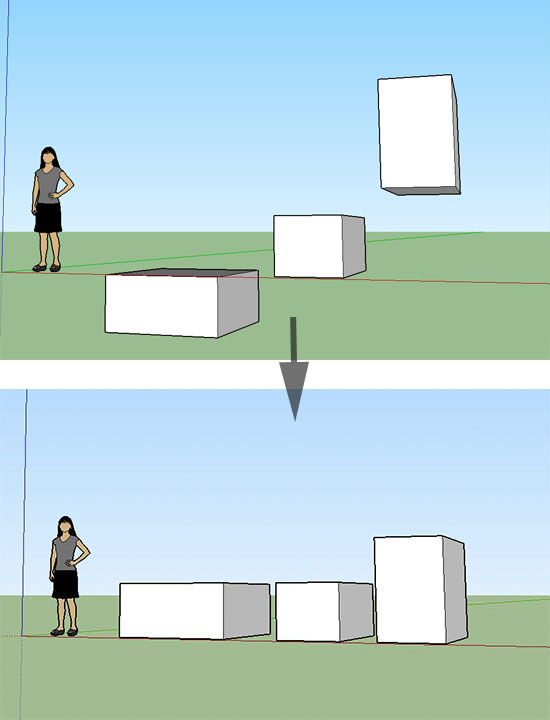
-
You might try Smart Drop.
-
@malanski said:
I want to align multiple components so that they sit on the same level/surface.
Select the components, open Windows>Ruby Console, paste this one-liner and press enter.
Sketchup.active_model.selection.grep(Sketchup;;ComponentInstance).each{|ci| ci.transform! Geom;;Transformation.translation([0,0,-ci.transformation.origin.z]) }This will put all selected components on the XY plane.
-
Have a look at the 'Throw to' plugin.
-
-
Select the components, open Windows>Ruby Console, paste this one-liner and press enter.
Sketchup.active_model.selection.grep(Sketchup;;ComponentInstance).each{|ci| ci.transform! Geom;;Transformation.translation([0,0,-ci.transformation.origin.z]) }This will put all selected components on the XY plane.[/quote]
sdmitch, thank you. Just what I needed. Just have to be careful to copy and paste the whole thing, even the last } which is on the bottom line.
Advertisement
 Dave is using a Script?
Dave is using a Script? 








