How to Import a Dynamic Block from AutoCAD
-
I often need to insert screws into a model. I found an AutoCAD Dynamic Block (http://cadsetterout.com/autocad-dynamic-block-wood-screw/) which works great (I can change the diameter and length easily), but I can't figure out how to get it into SU. I have access to AutoCAD but only very, very basic working knowledge of the program.
I want to be able to open the block in AutoCad, change the dimensions of the screw, and then save that specific size screw to a file that can be imported into SU.
Any one have experience with this sort of thing?
Thanks,
Tom -
You want to save the resulting drawing as a "dwg" or "dxf" file from AutoCAD. That can be imported to SketchUp
-
Import the file into a blank drawing, change its settings to what you want, then explode it. You can then make it a new block, or just import it directly into SKUP. SKUP doesn't understand dynamic blocks.
-
@jga said:
Import the file into a blank drawing, change its settings to what you want, then explode it. You can then make it a new block, or just import it directly into SKUP. SKUP doesn't understand dynamic blocks.
Autocad wont let me explode this block for some reason. After a few hours.... I alter the block to what I need, select the block, right click, "edit block in place", right click again and "close REFEDIT > SAVE REFERENCE EDITS", save file as dwg, import, and all looks okay. It does import all hidden geometry, but this works for me. Any screw I need.
That being said, I'm an idiot for not checking the 3d warehouse first. Someone way smarter than me already uploaded a screw as dynamic component! https://3dwarehouse.sketchup.com/model.html?id=uf108e08a-9de2-4953-9584-0ac6e0e56fb9
Thanks for the replies and putting up with a damn Autocad question.
-
I don't know if this will help but I'll just put it out there. I frequently need to show screws and/or bolts in project plans I create for Fine Woodworking. A long time ago I drew an "adjustable" wood screw component and an adjustable bolt component. For the wood screws I started with the longest commonly available #12 flat head screw and saved that component to a local collection. I only made that one screw, though. As new sizes of screws are required, I bring out a copy of the larger screw component and adjust it to suit. I use the Tape Measure tool to scale by head diameter and adjust the length by removing unneeded threads and resizing the shank to suit. If I need a round head screw, it only takes a minute or so to draw a new head. Once the new screw component is created, I give it an appropriate name and save it to my screw collection in case I need it again.
[url=https://flic.kr/p/9CqceY]

For some screws such as lag screws, they don't get used without a flat washer so I create a component of the screw and flat washer.
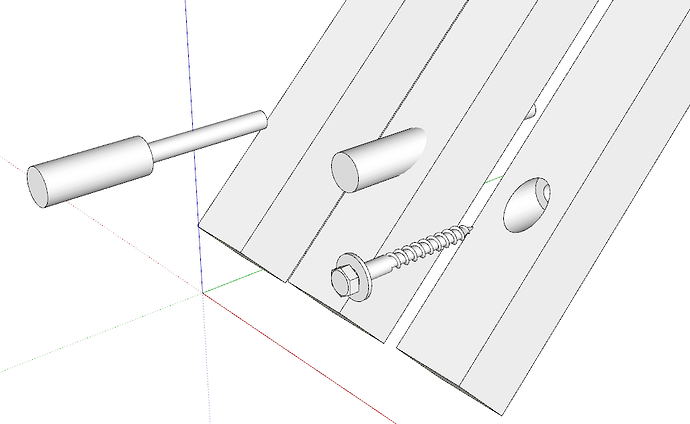
I figure there's no point in having screw components I wouldn't use so I just make them as I need them.
I also locate their insertion points so they can just be dropped into place without any screwing around.

-
For future
Block that will not explode in Acad you have to go into block editor and bring up preferences and turn on the edit block check box.
Advertisement







