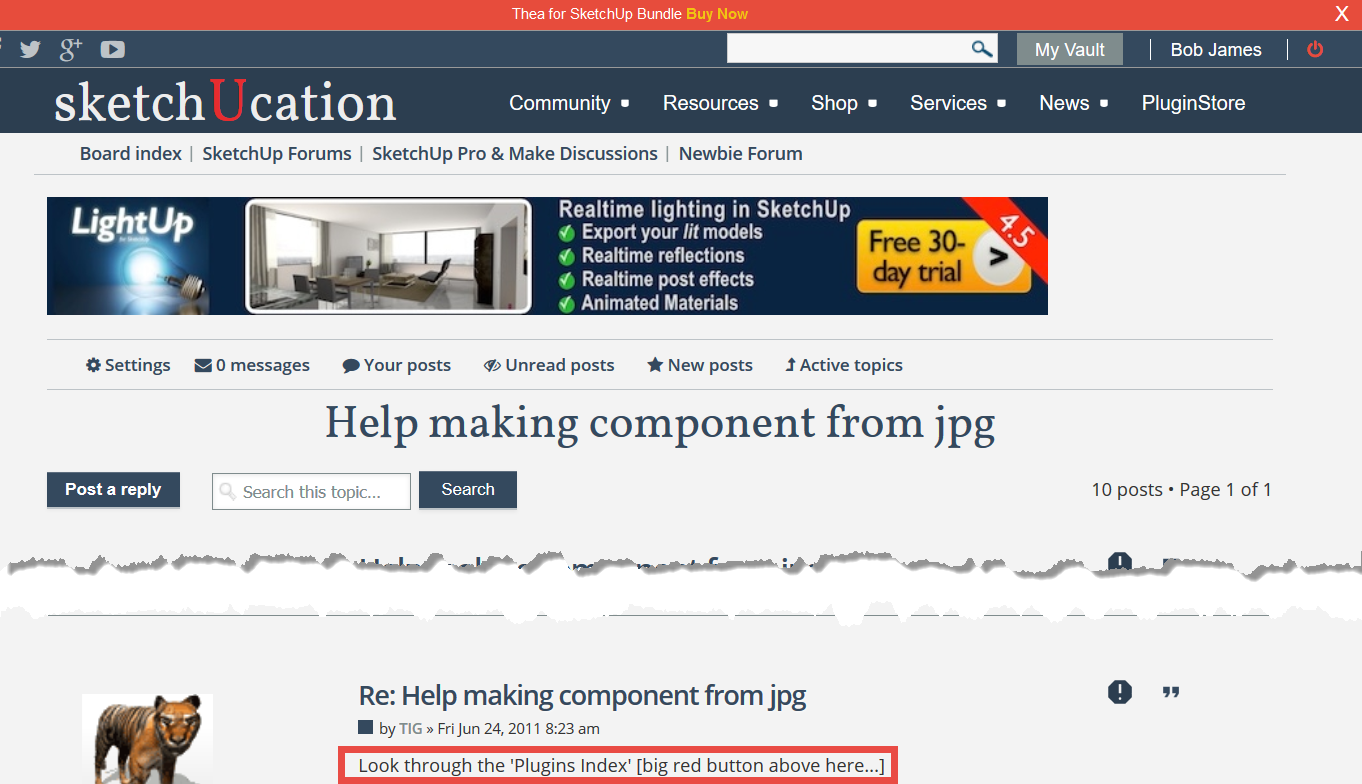Help making component from jpg
-
Good morning .
I am George , new user of Sketchup Make free and I need to find a solution for my small drawing .
It is a way to make it more straight lines? In my dravings all lines look as a sow blade ...
Thanks a lot .
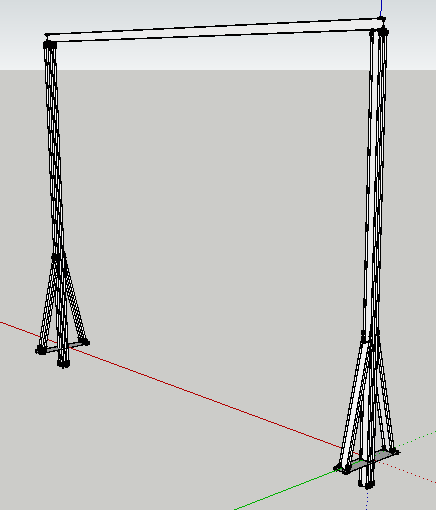
-
The jagged lines look like a graphics card issue. Go to the Window menu . Preferences > OpenGL and look under Capabilities to see if your graphics card is good enough to support anti-aliasing. If there are a number of capabilities, see how SU performs with the best one selected. If there's only one...and anti-alias is set to zero, then there's not much you can do about it.
If hardware Acceleration and Fast Feedback aren't checked you may not see more than one capability...and probably none with anti-aliasing. In that case, you may have to turn them on...then close the Preferences box and re-open it again to see if you've got any more choices.
-
-
If you look back at at the date of my post... it was over four years ago.
Since then the appearance and contents of the SCF forums' pages has changed considerably.
The "Plugins-List" was replaced shortly after my post by the much better "PluginStore", and the link to that is now through the "Resources" submenu...

-
Good morning .
Mr Alen , in attachment below you can see my open GL , not the best
Thanks for your answer .
With respect .


-
Excuse me , what happened with pictures ?
-
@gi0 said:
Excuse me , what happened with pictures ?
The images are corrupted and won't display.
I suspect you did not really want to post in this thread ?
These posts are not about "OpenGL"; and of course, who is "Mr Alen" ?
I guess English is not your first language - use Google Translate...
Step back and try again, being more careful to get everything right... -
I apologize for my incorrect writing ,indeed it is not my language of origin .
Mr Alan Fraser ,(not Alen , sorry) advised me to check if the if Anti-Alias is 0x or not .
It doesn't matter any more , graphics card is not good enough to support anti-aliasing ,so every time when I am drawing something I do some settings in style as in attachment below .
Thanks for your help .
With respect .

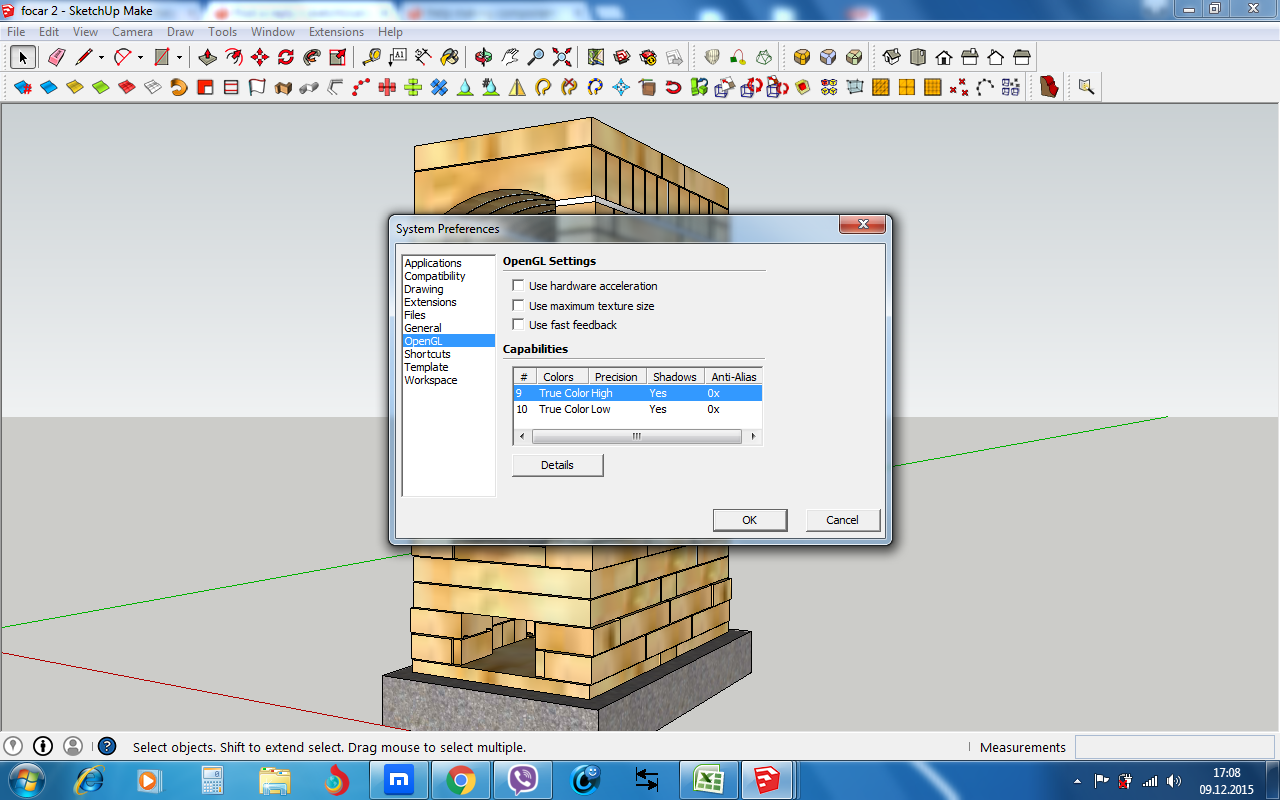
-
There are three 'check-boxes' in the Preferences > OpenGL settings.
Have you tried using any of those in combination to see what happens ?It might well be that your current Graphics-card either needs updating or replacement...
-
Yes , I did . The solution is to change the laptop only
 .
.
Best wishes .
Advertisement