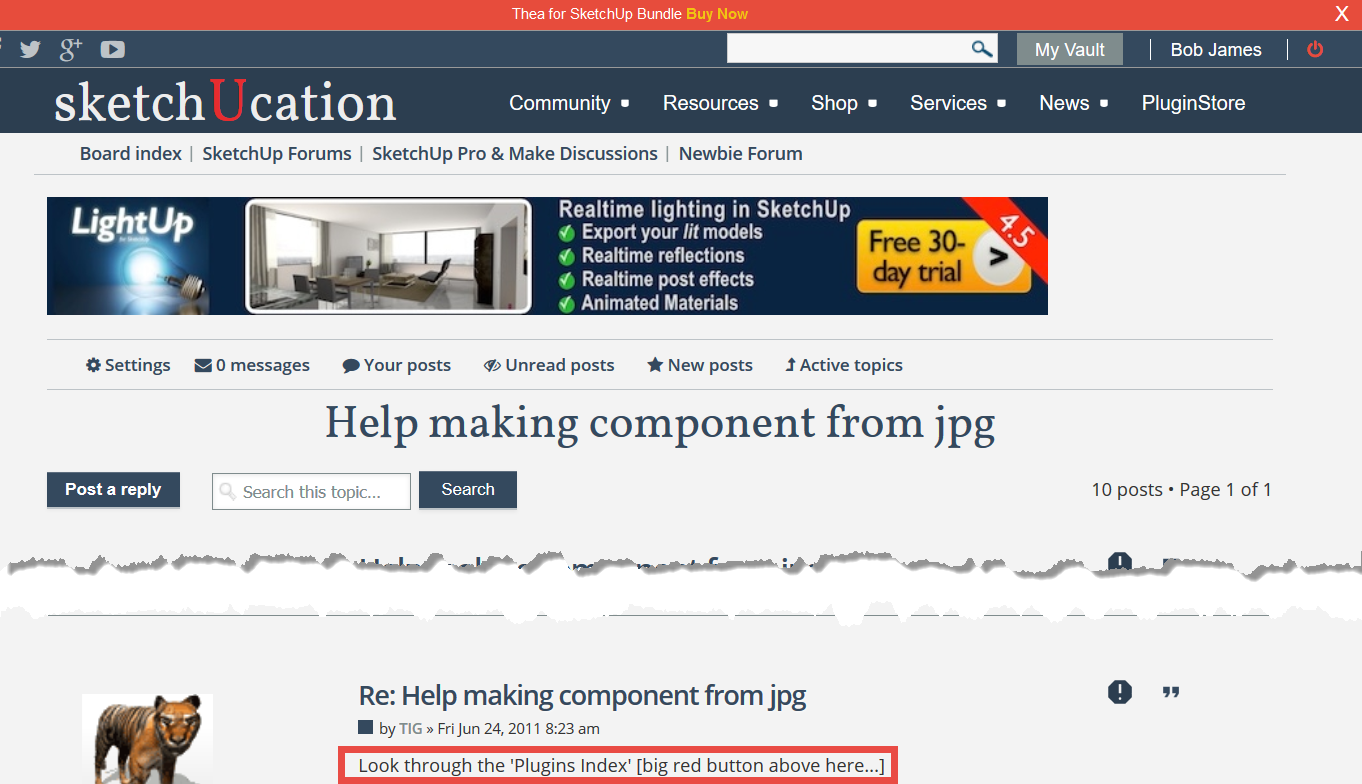Help making component from jpg
-
I have searched the google warehouse for electrical symbols I can use in floor plans, and have not found any that are usable. So I have several symbols in JPG format that I would like to create into a library to use in sketchup. I opened components, went to "open or create local collection" went to the directory where the JPGs are located, it saw the sub folders, but when I open a sub folder it does not see the JPGs.
How do I convert the JPGs to a format that Sketchup recognizes and where I can use them in my floor plans?
Thanks very much for the help. -
You can't use an image file [like a 'jpg'] as if it were a skp or component.
You can import image-files as a special kind of 'image' object, or import image-files as textured materials.
You could therefore bring in your jpg image[s] into an empty skp - file>import or drag+drop.
Then explode it so its then a face with a textured-material and then adjust/resize the parts to suit etc.
Then you make a component from the geometry and do a save_as to export these as skp files into a components library folder... from where you can then use them in any future skp as components...Frankly you might be better off quickly drawing over the imported images and then making that simplified geometry into the required components, using save_as to external skps etc since simple lines would probably suffice...
-
did the latter... thank you... rough but works.
-
great description Tig.
I have created hundreds of softscape symbols that way... Shrubs, Trees, Palms, Cactus and more
Just import the JPG/PNG as an image which will result as a single face.
Then explode and cut out the background with lines.
Select it all and right-click to create a component.
There are some cool options for components like follow camera.
From there you can put all of you custom components into the components folder so you can drag-n-drop them into your design. -
Also if you import a PNG image file with a transparent 'background' [easy done in an image-editor like Gimp or PShop] then my 'ImageTrimmer' tool can auto-process it and remove the transparent areas for you, to make the 2d cut-out geometry with the image applied as a material in a component, with a closing option to simplify the potentially complex edges drawn around every pixel for you.
-
WHAT! Image Trimmer tool?
Where where where? -
Look through the 'Plugins Index' [big red button above here...]
ImageTrimmer - link OR Search for ImageTrimmer
You need to install the SKMtools set which includes several extras like ImageTrimmer, ImageAnimator etc...
...or if you are too lazy, see
http://forums.sketchucation.com/viewtopic.php?p=294815#p294815
and
http://forums.sketchucation.com/viewtopic.php?p=293677#p293677 -
I am all over it... that is GREAT, I have been doing it manually, thanks for the plugin Tig!
-
Good morning .
I am George , new user of Sketchup Make free and I need to find a solution for my small drawing .
It is a way to make it more straight lines? In my dravings all lines look as a sow blade ...
Thanks a lot .
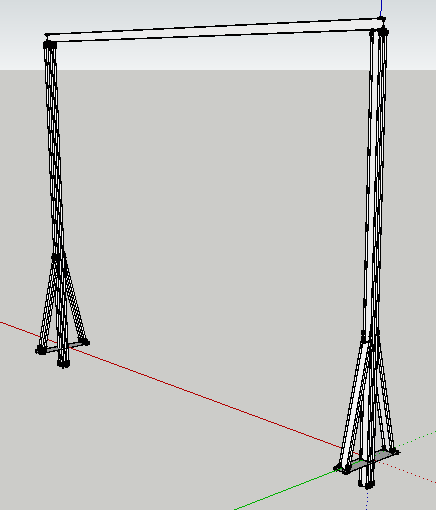
-
The jagged lines look like a graphics card issue. Go to the Window menu . Preferences > OpenGL and look under Capabilities to see if your graphics card is good enough to support anti-aliasing. If there are a number of capabilities, see how SU performs with the best one selected. If there's only one...and anti-alias is set to zero, then there's not much you can do about it.
If hardware Acceleration and Fast Feedback aren't checked you may not see more than one capability...and probably none with anti-aliasing. In that case, you may have to turn them on...then close the Preferences box and re-open it again to see if you've got any more choices.
-
-
If you look back at at the date of my post... it was over four years ago.
Since then the appearance and contents of the SCF forums' pages has changed considerably.
The "Plugins-List" was replaced shortly after my post by the much better "PluginStore", and the link to that is now through the "Resources" submenu...

-
Good morning .
Mr Alen , in attachment below you can see my open GL , not the best
Thanks for your answer .
With respect .


-
Excuse me , what happened with pictures ?
-
@gi0 said:
Excuse me , what happened with pictures ?
The images are corrupted and won't display.
I suspect you did not really want to post in this thread ?
These posts are not about "OpenGL"; and of course, who is "Mr Alen" ?
I guess English is not your first language - use Google Translate...
Step back and try again, being more careful to get everything right... -
I apologize for my incorrect writing ,indeed it is not my language of origin .
Mr Alan Fraser ,(not Alen , sorry) advised me to check if the if Anti-Alias is 0x or not .
It doesn't matter any more , graphics card is not good enough to support anti-aliasing ,so every time when I am drawing something I do some settings in style as in attachment below .
Thanks for your help .
With respect .

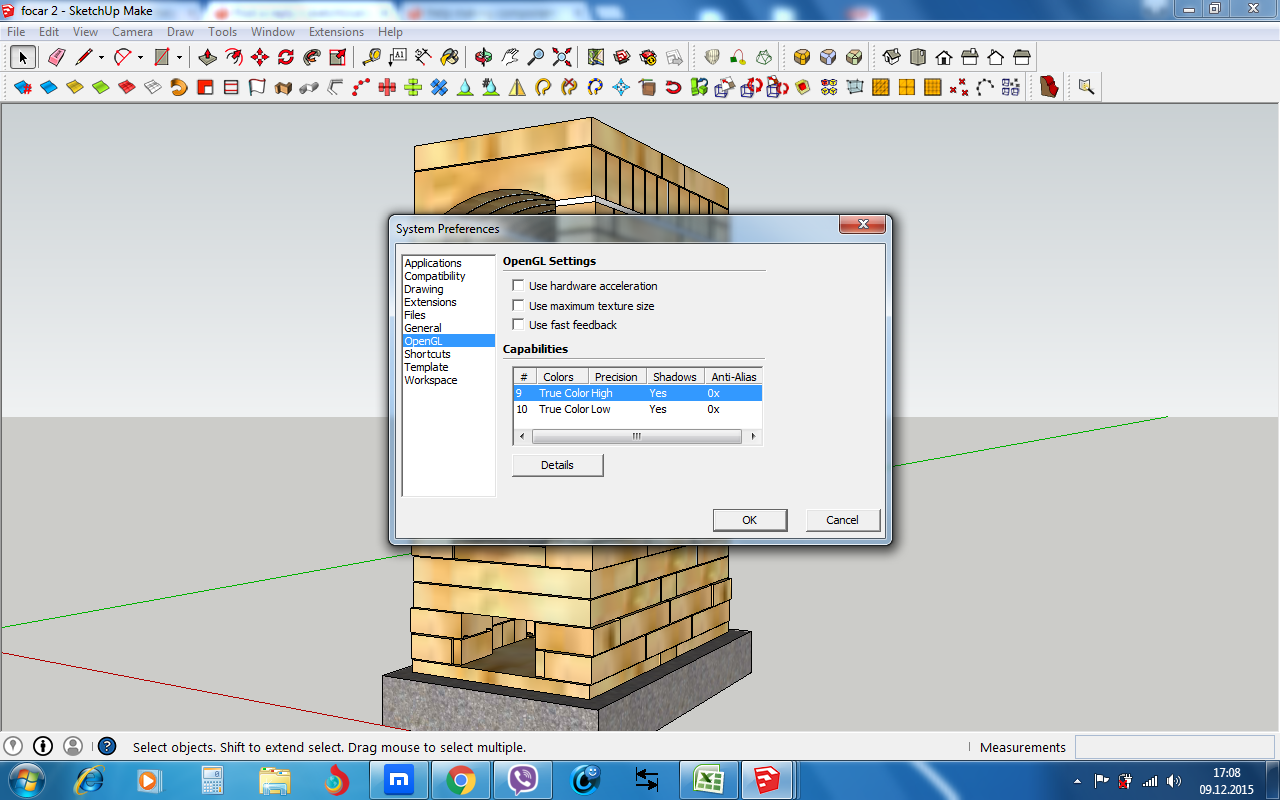
-
There are three 'check-boxes' in the Preferences > OpenGL settings.
Have you tried using any of those in combination to see what happens ?It might well be that your current Graphics-card either needs updating or replacement...
-
Yes , I did . The solution is to change the laptop only
 .
.
Best wishes .
Advertisement