I cant connect (or glue) a component directly.
-
Hi there.
I really need some help urgently, so any will be greatly appreciated.I have a component which needs to be glued to another object. The thing s its not working.
Every time I move the component onto the other object it goes through the object. I understand this happens normally.
But how do I just simply glue these objects together accurately?There is an image of the two objects in an attachment.
The curvy object is what I want attached to the rectangle bit of the other object and have that permanently glued on, so I can then make the overall object a component.
Please, any help would be great.
Thanks
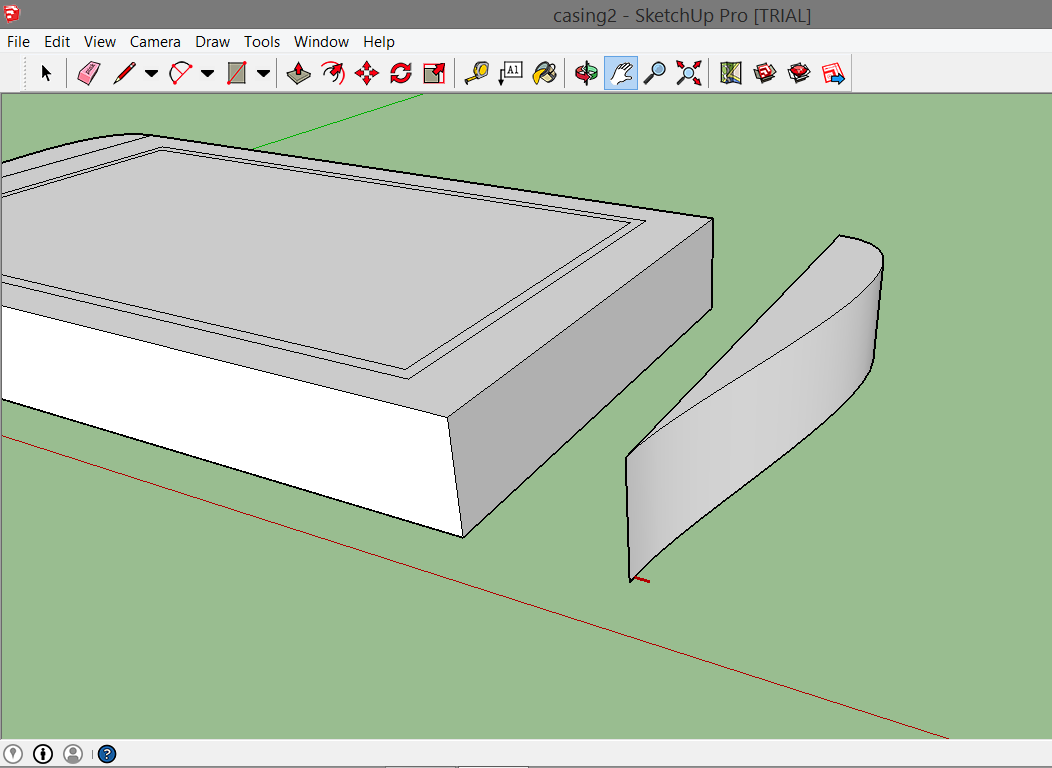
-
You should be able to Move one selected object 'onto' a matching face of another object - using two picked points, the first on a corner in the object to be moved, and the second point on the equivalent corner on the target object...
You illustration suggests a simple Move, but even if the two objects were not initially 'aligned' in 3d, then after a Move a simple Rotate [or two] should then 'snap' them together.
I don't think you want to actually 'glue' it, this a technical term relating to things like windows that 'glue' onto wall-faces, perhaps cutting a hole as well.
If you do want to do that the component must have its blue-axis pointing out of the face onto which it might 'glue', AND it needs to have its 'gluing behavior' set [edit its definition]... -
@tig said:
You should be able to Move one selected object 'onto' a matching face of another object - using two picked points, the first on a corner in the object to be moved, and the second point on the equivalent corner on the target object...
You illustration suggests a simple Move, but even if the two objects were not initially 'aligned' in 3d, then after a Move a simple Rotate [or two] should then 'snap' them together.
I don't think you want to actually 'glue' it, this a technical term relating to things like windows that glue onto wall.
If you do want to do that the component must have its blue-axis pointing out of the face onto which it might 'glue', AND it needs to have its 'gluing behavior' set [edit its definition]...Thank you. This may be a silly question but if I do move the object and their not initially 'aligned'. How do I snap them together using the rotate tool? So they are touching each other accurately .
Also that tip about the blue axis and gluing will be useful .Thanks for the help.
-
Actually, I think I may know what you mean. Use the rotate tool if the object is not fully horizontal. Such as if its wonky, (sorry for nontechnical term
 )
) -
Would it be possible for you to post your model? Especially given the 3D nature of SketchUp, it can sometimes be very hard to tell exactly what is going on based on a 2D picture. For example, though the curvy part looks like it is aligned along the red axis with the other part, it could actually be down and behind. There is no way to tell from the 2D picture; you need to rotate the view in SketchUp to be certain what is really there.
-
Here's a quick one for aligning a component that is off on more than one axis.
And then exploding two components to make one.The two off screen menu selections are, Explode, then Make Component.

-
@box said:
Here's a quick one for aligning a component that is off on more than one axis.
And then exploding two components to make one.The two off screen menu selections are, Explode, then Make Component.

Ahh, thank you, that's a lot more clear.
slbaumgartner, I will post the sketchup file with future problems.
Thanks for help. Much appreciated.
Advertisement







