Spiral help please
-
regardless of how you choose to draw the helix & cylinder.. maybe to get a better representation of the things in the photo, use 3 helixes on the cylinder .. 1 circle segment apart..
select the middle helix and scale it.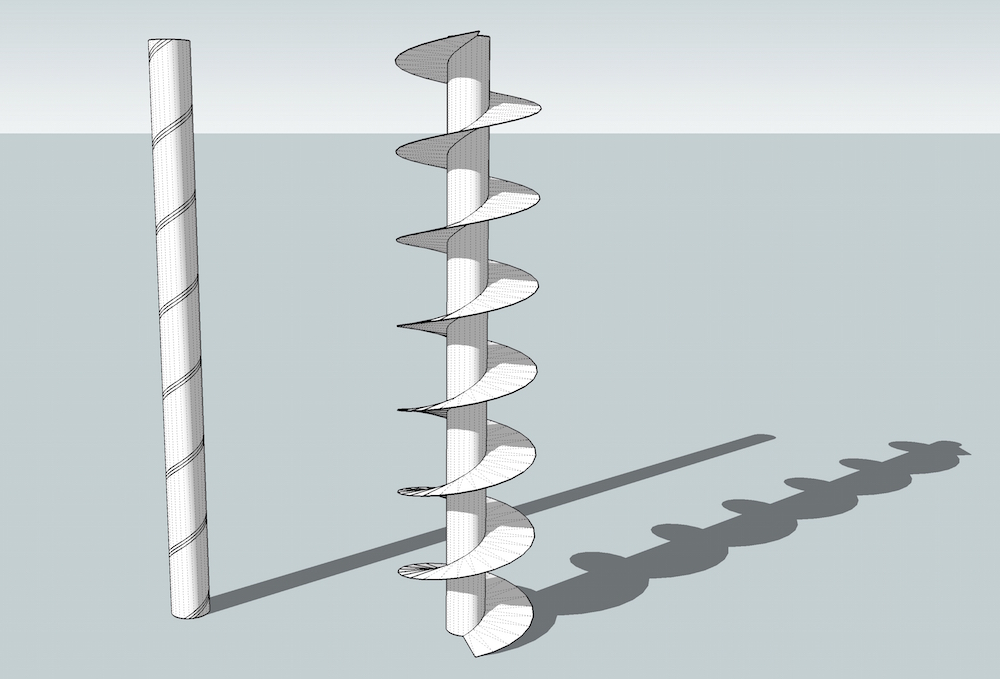
-
Hi Kathryn
Gosh! you were all busy yesterday - I saw your initial post and you were already getting assistance. (Good here, isn't it!). Congratulations on your achievements so far & don't quit... I think everyone's been through that 'Doh!' stage and the forum members are incredibly helpful and generous. Don't forget to show us the end results! -
@kathryng said:
gilles:
Installed and experimenting, but I am not understanding the 5 entities? It worked with the component, but of course that is not the look I am going for, the other one is, and when I follow what you did, I get nothing ?"5 entities" just says its raw geometries.
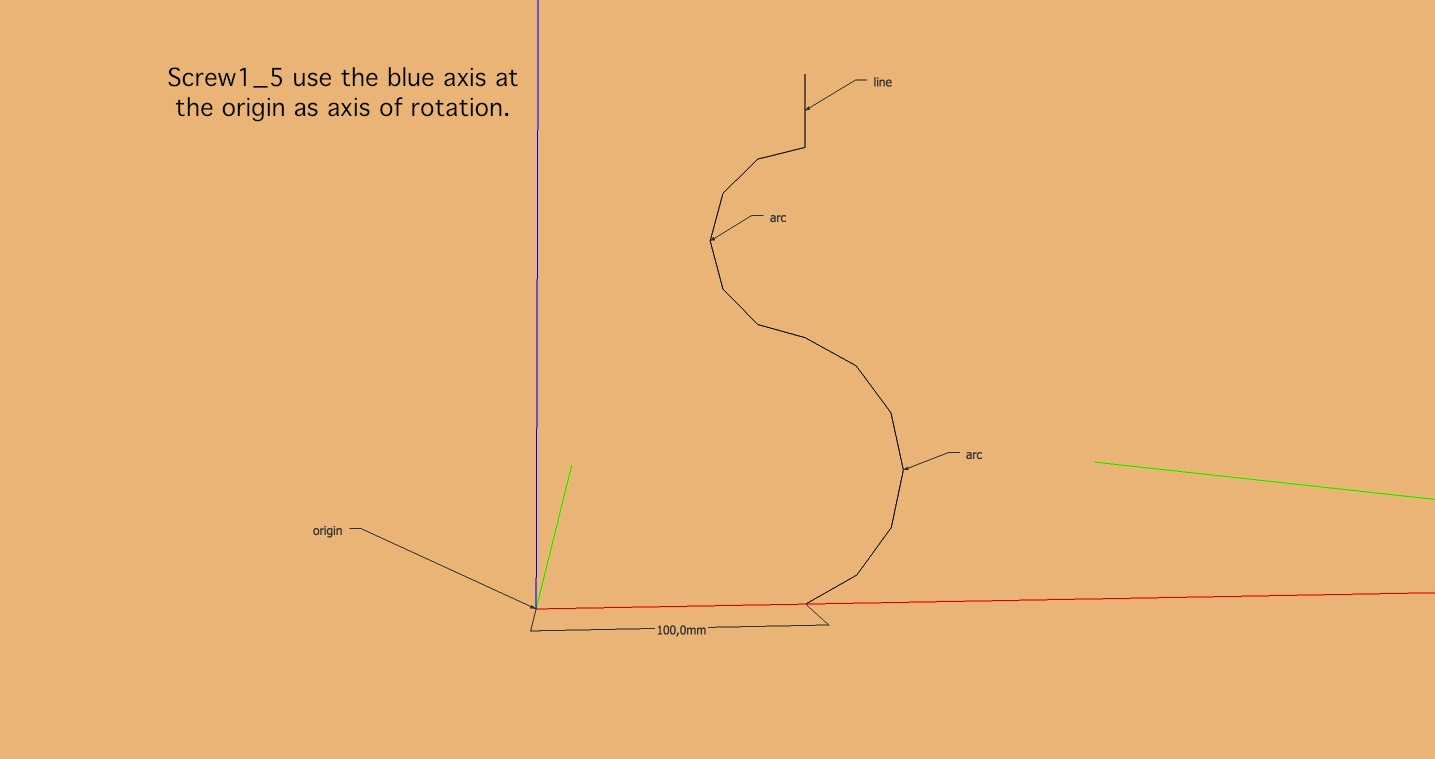
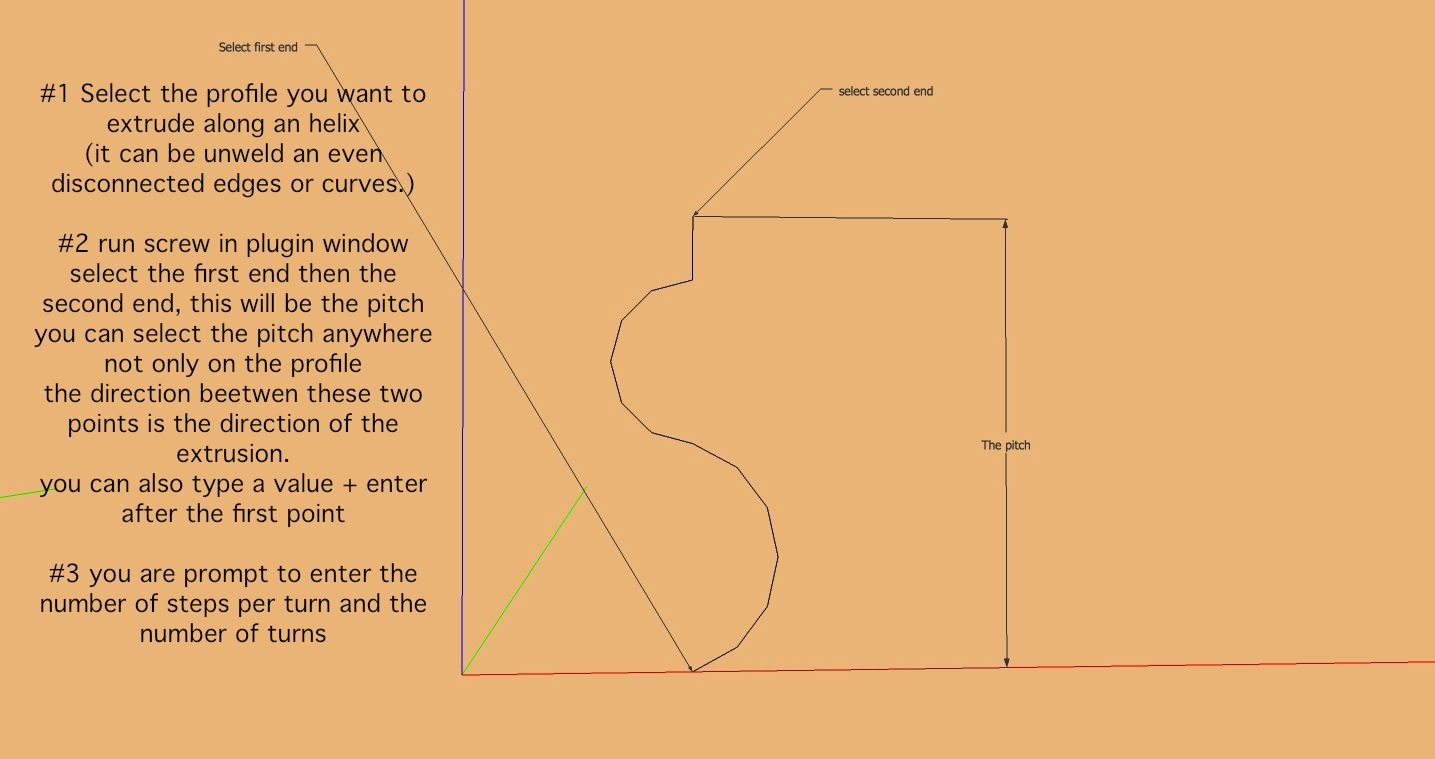
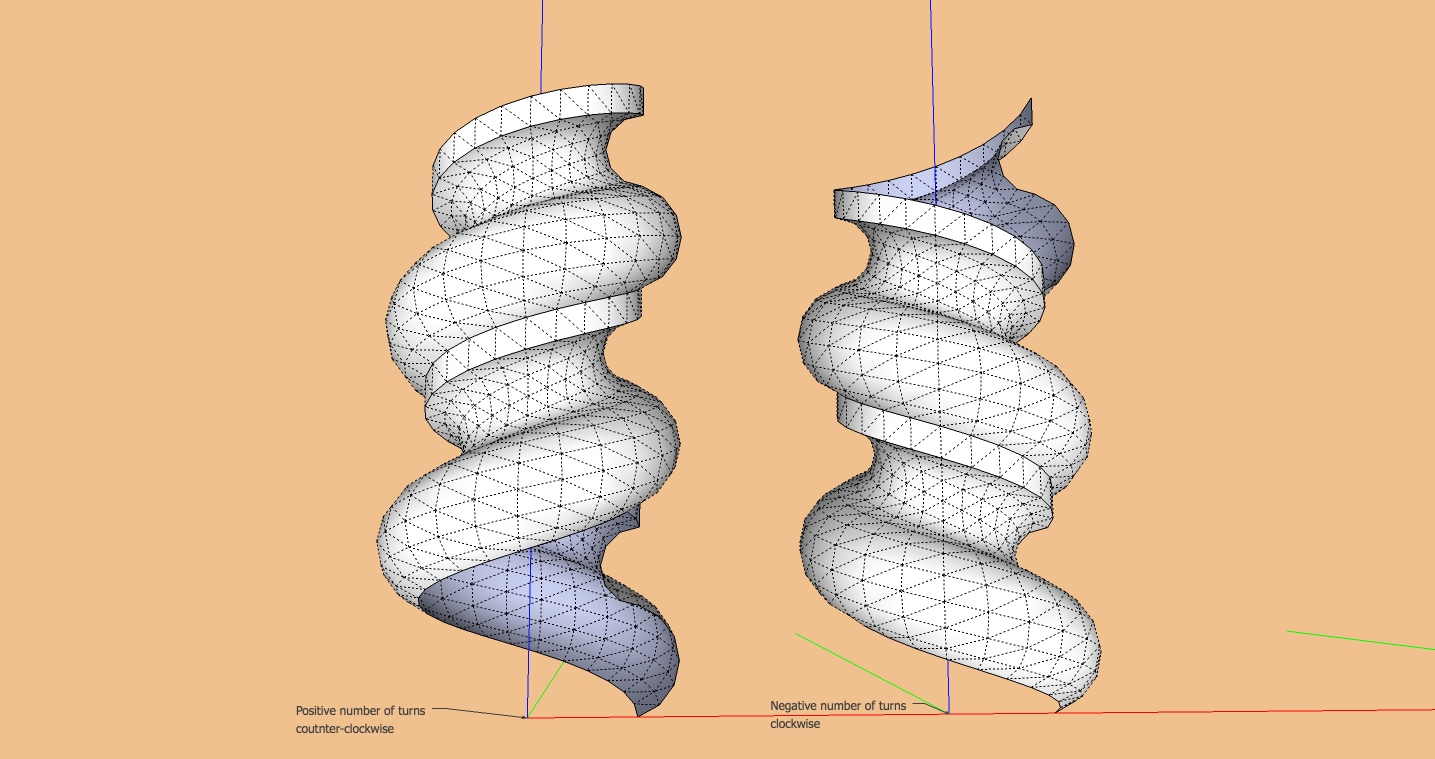
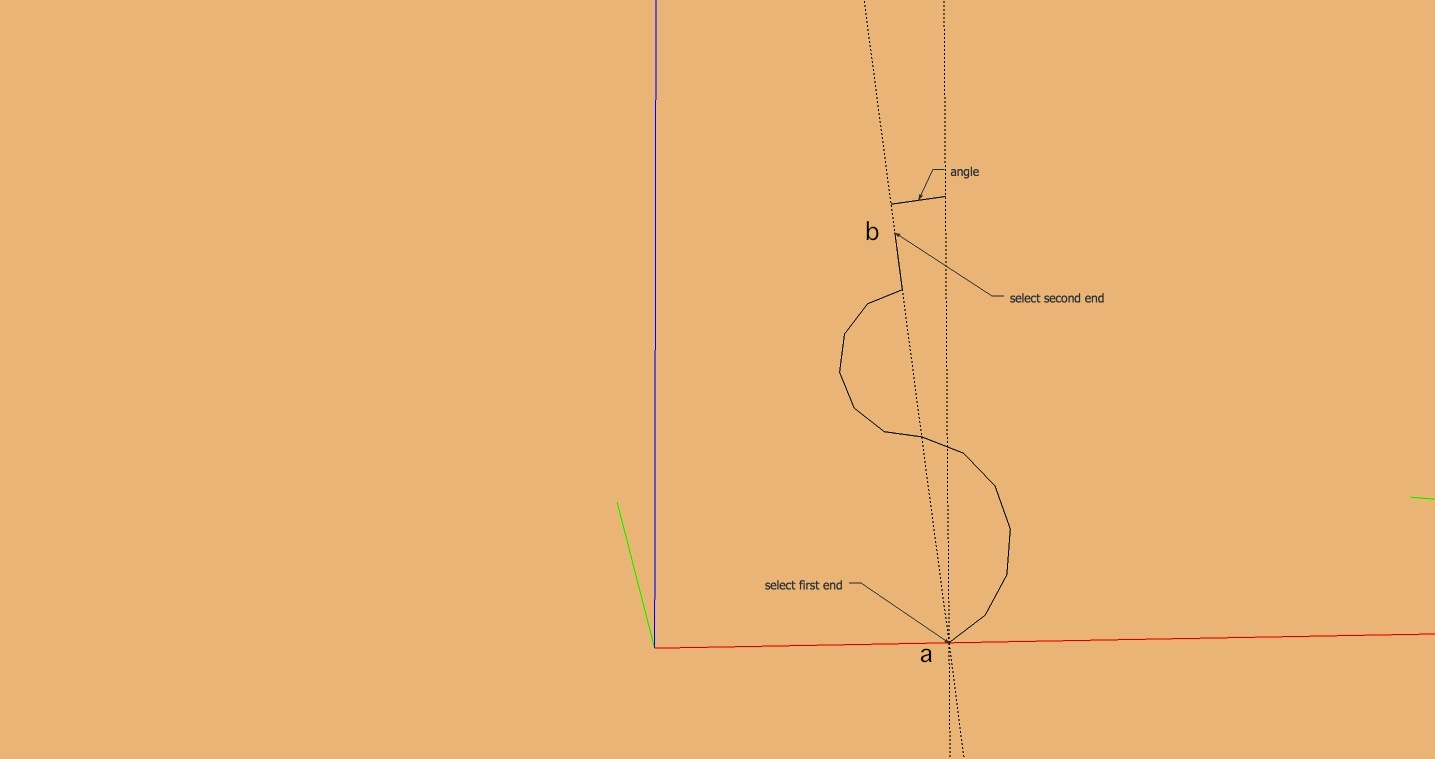
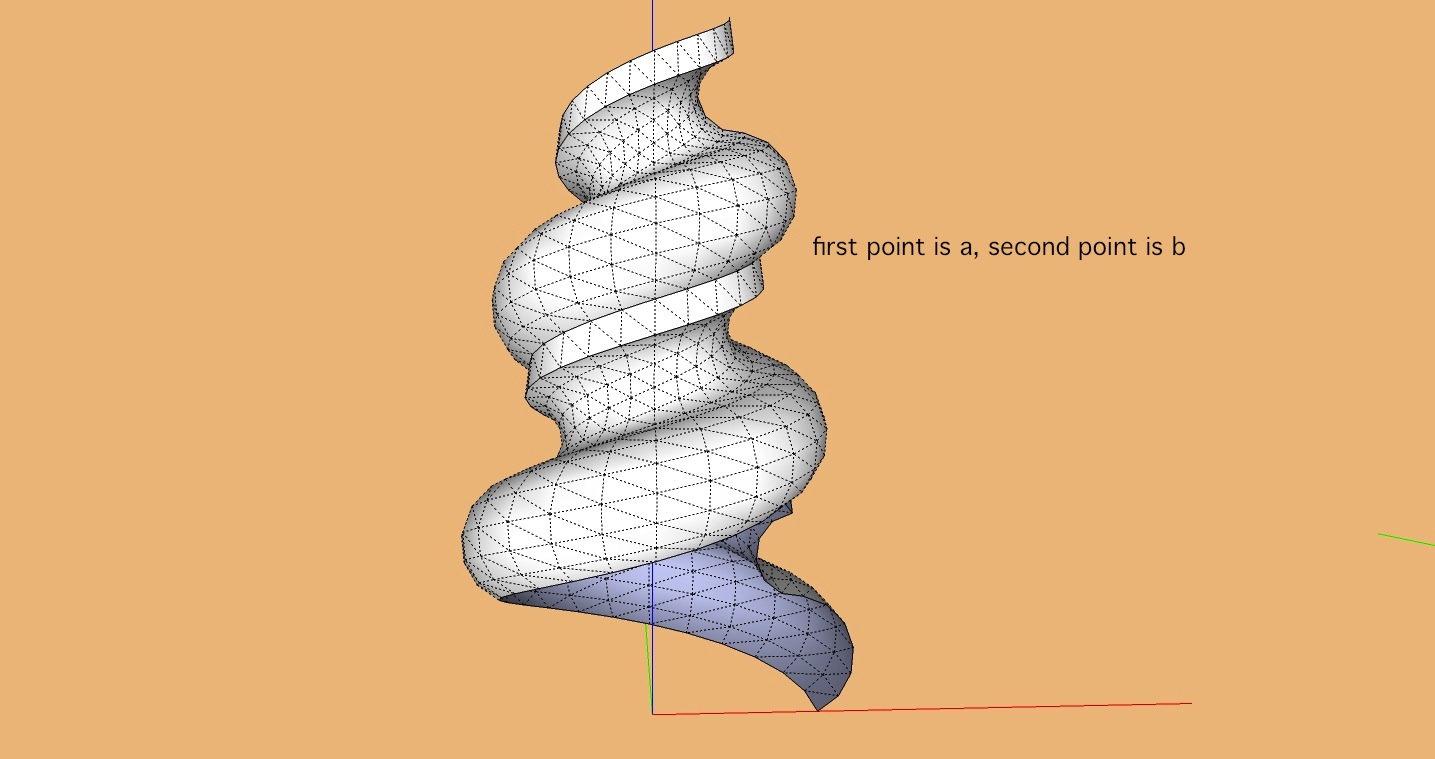
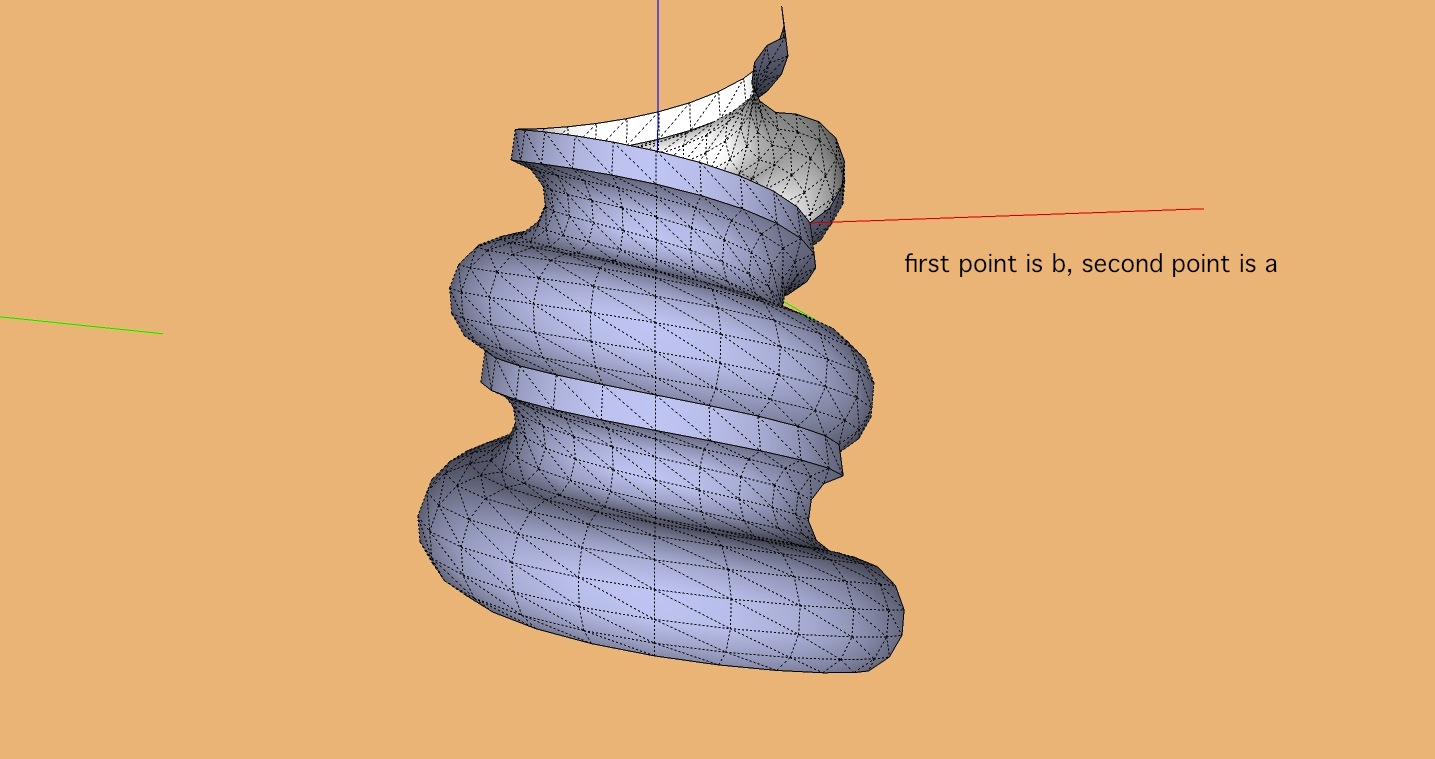
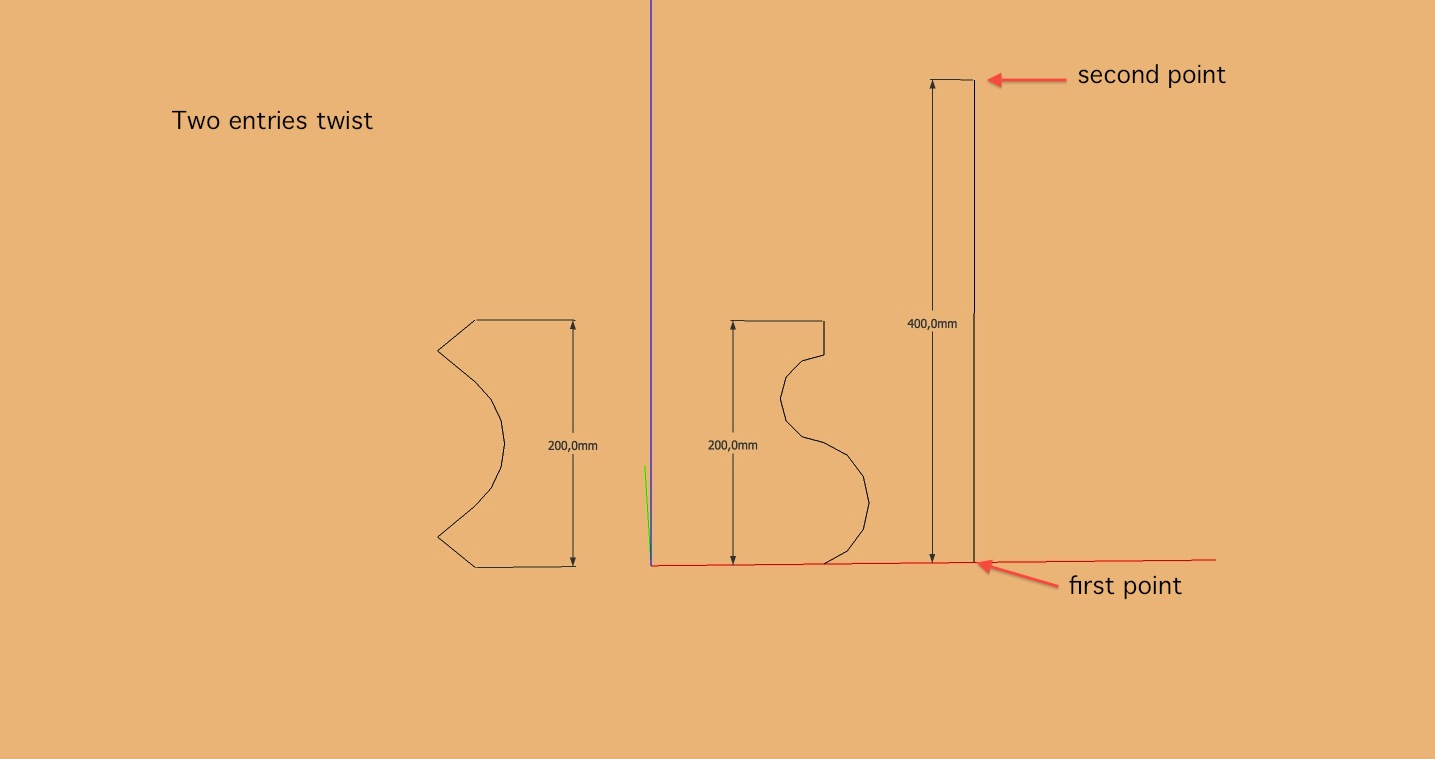
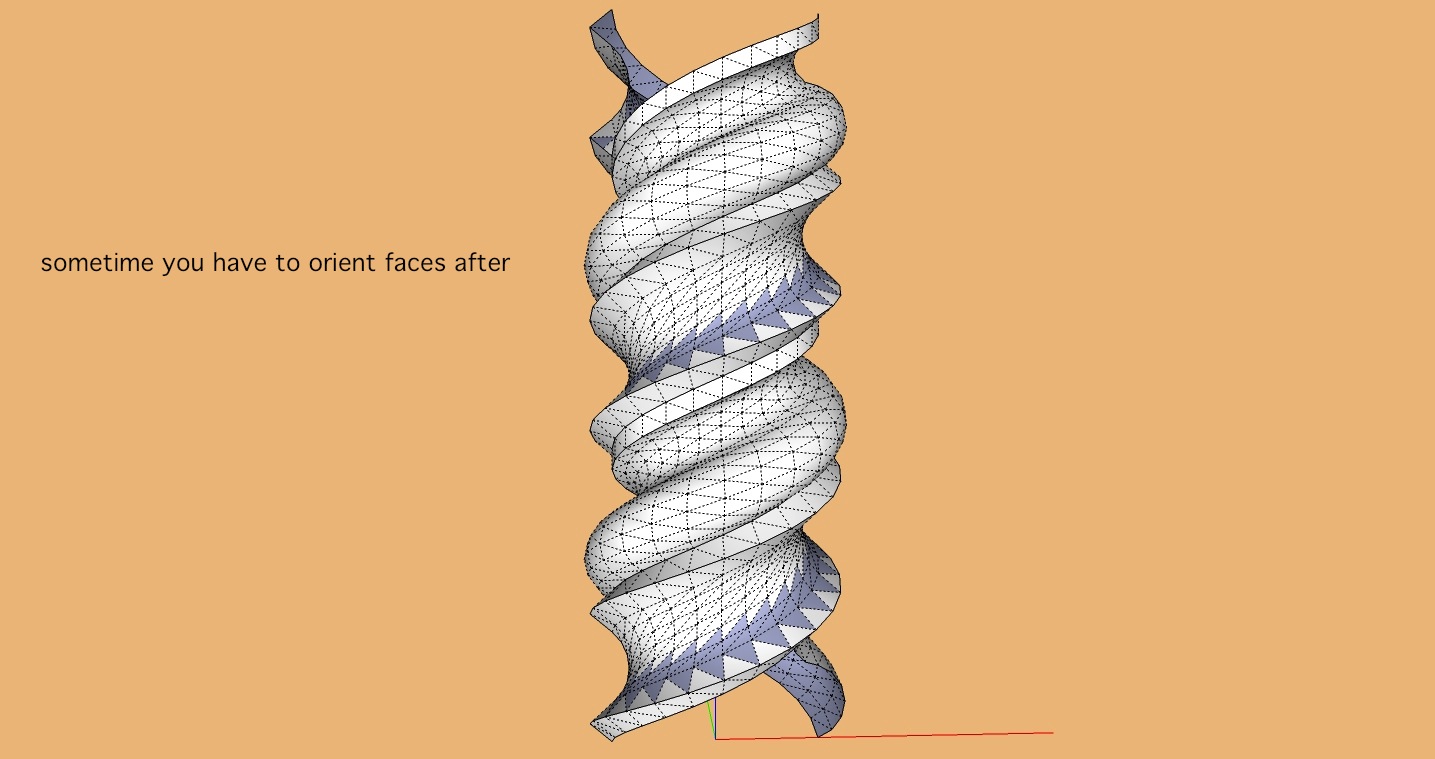
-
Hi ely862me.
Sorry, gave it a rest last night to watch a little television. I am going back to it today though. Call me stubborn, but I feel the need to get it done exactly as in the tutorial, not with any workarounds, not that they don't work, and not that I am not eternally grateful for any and all help.
Uploading the model here that did work for some reason for dissection, and I look forward to hearing the analysis, critiques and comments.
This has actually been wonderful seeing so many people coming together on an enigma for two of us.
Thanks to all for the huge effort and interest.
-
This model is also faulty, if you follow the helixes you will notice that at some point, there are some extra lines that shouldn't be there.
I was looking for the model that didn't worked for you.
-
Opps - sorry - OK here it is. Will look for the extra lines on the previous one. Learning...
-
There is a gap at the top, simply push the face down to join the lines and it works.
-
Well, I gave it a rest last night and FINALLY, I GOT IT

Here is my example.
I have to admit that Jeff's 3 helix example made me see the light!! -
Here is another one using Jeff's 3 helix method. I used the Helix tool (in the 3D Shapes context menu). A little trickier with the scaling but another interesting affect. Once drawn and scaled, I created a box and trimmed the top so that the scaled helix did not stick up above the cylinder.
For any others who may care, here are the steps I used to create this one:
- Created a helix Draw>3D Shapes>Helix
- Rotated 2 copies of the helix by 15[sup:bhfl8sky]0[/sup:bhfl8sky] Selected helix Ctrl-Rotate 15 2x
- Created a circle the same radius as the helix
- Used Push/Pull to extrude the circle to the same height as the helix using inference for the correct height
- Selected all items then right-clicked and selected Explode
- Selected the top row of the helix's on the cylinder face and used the scale too to extrude
- Selected the cylinder faces and used the scale tool to get the cylinder back into shape (this had to be done multiple times to get things back into the proper cylinder shape)
- Used the bucket tool to add color to the faces the way I wanted it
- Since one of the extruded helix faces now extended above the cylinder, I created a box that was larger than the diameter of the cylinder and helix faces and then made it a group
- Selected the helix/cylinder shapes and made them a group
- Placed the box at the top of the helix/cylinder at the height I wanted and then selected both the box and helix/cylinder and clicked on the Subtract Solids tool to trim the top
Hope someone finds these steps useful and/or informative.
Once again - Thanks Jeff, Box and others for opening my eyes. I had watch that original video several times but the real trick was in some of the subtle things that you do not really see clearly in the video. In particular, the Select All - Explode and being able to triple click on the line segments to select them all.
Learning new things can be fun even if you do not have any particular place to go apply them.
-
@ntxdave said:
Here is another one using Jeff's 3 helix method. I used the Helix tool (in the 3D Shapes context menu). A little trickier with the scaling but another interesting affect.
that's happening because you're scaling using the shift key (uniform) while using a middle scale handle or- not using the shift key and planar inference with a top-corner handle
anyway, grab one of the corner-middle scale handles, press&hold option/alt key, scale then use the measurements box for uniformity.. i.e. enter 2.5,2.5 in the box
-
@jeff hammond said:
@ntxdave said:
Here is another one using Jeff's 3 helix method. I used the Helix tool (in the 3D Shapes context menu). A little trickier with the scaling but another interesting affect.
that's happening because you're scaling using the shift key (uniform) while using a middle scale handle or- not using the shift key and planar inference with a top-corner handle
anyway, grab one of the corner-middle scale handles, press&hold option/alt key, scale then use the measurements box for uniformity.. i.e. enter 2.5,2.5 in the box
Thanks Jeff - again a good piece of information to tuck away for future reference.
Seems like there is just no end to things to learn. Particularly if they are features you do not use on a regular basis. Again, all part of the continued learning process.
-
@unknownuser said:
Seems like there is just no end to things to learn. Particularly if they are features you do not use on a regular basis. Again, all part of the continued learning process.
Indeed!
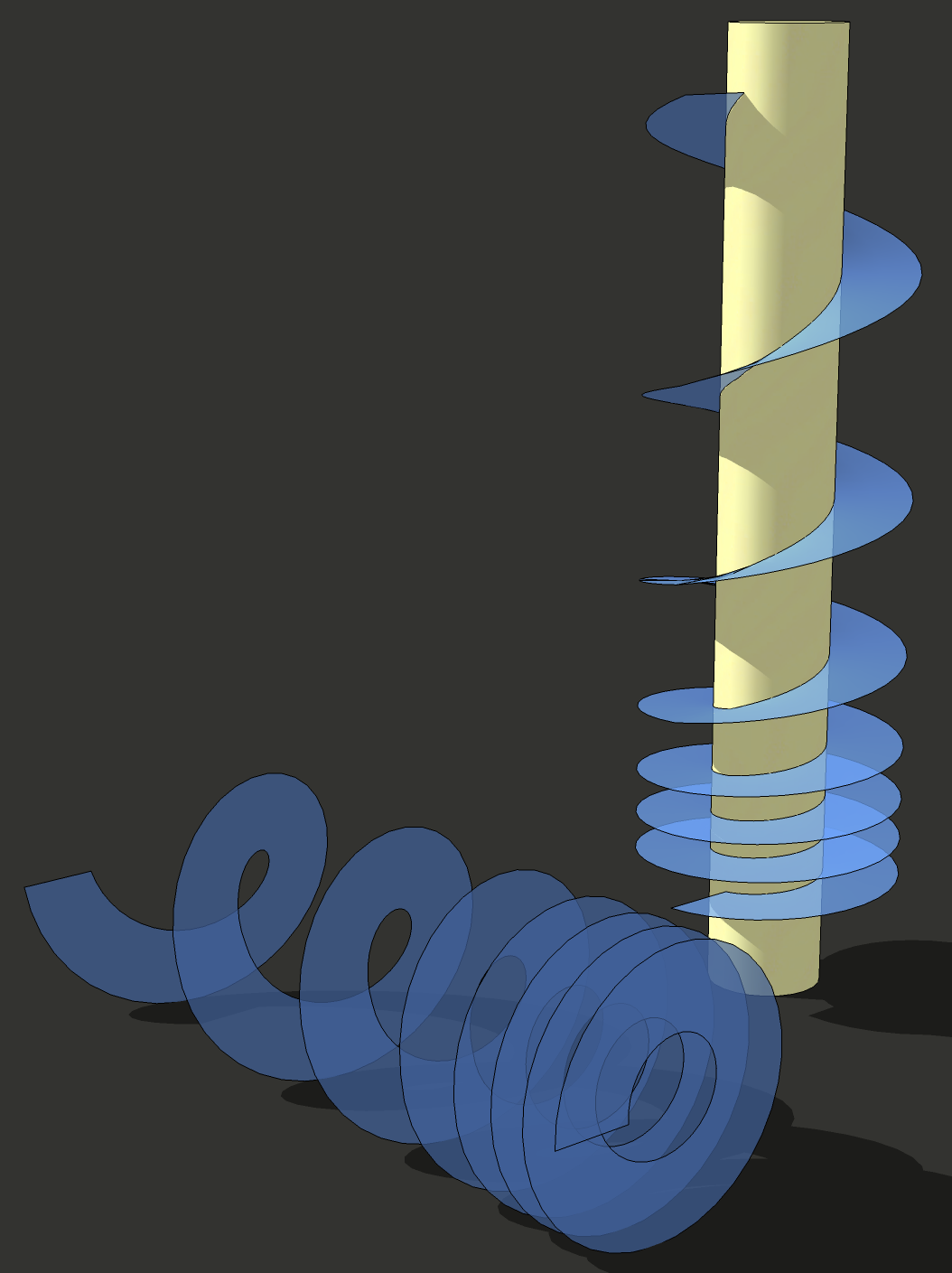
-
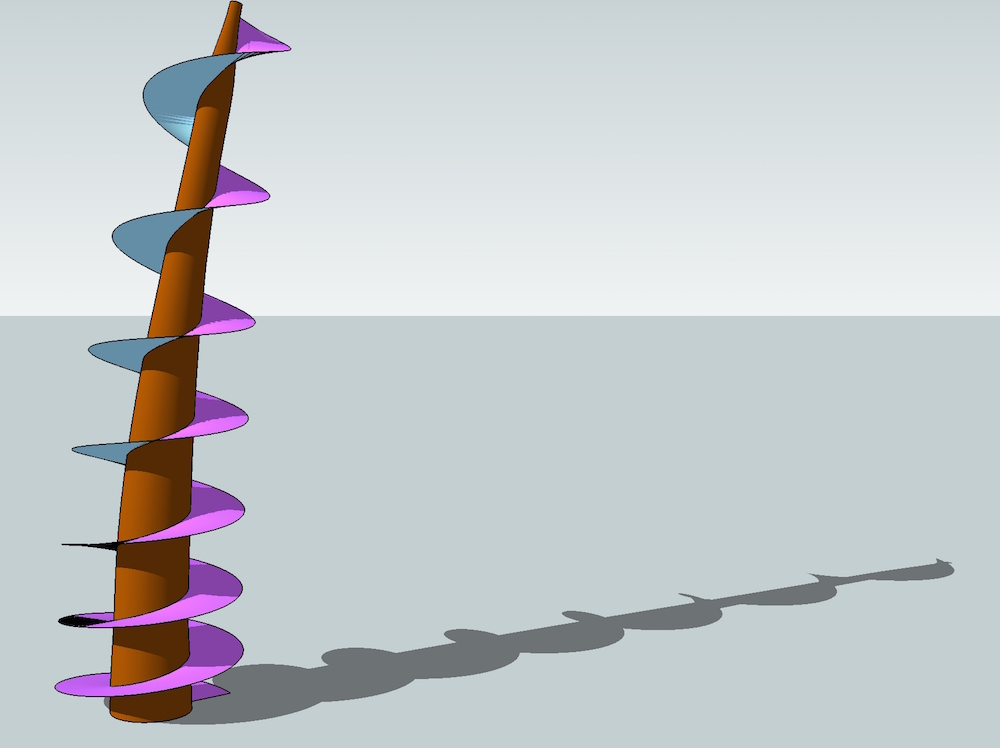
i cheated;) -
I didn't.


I did reduce the quality of the gif to make it easier on the page though.
-
@box
is your gif playing backwards or is it artistic license? -
I used magnets.
-
I didn't cheat, either.
-
heh.. i didn't cheat either.. by cheating, i meant that i showed it in sketchup when it was modeled in a different application.
-
-
@jeff hammond said:
heh.. i didn't cheat either.. by cheating, i meant that i showed it in sketchup when it was modeled in a different application.
Ah. I see. I drew mine entirely in SketchUp.

Advertisement







