[Plugin][$] VisuHole - v1.5a - 01 Apr 24
-
The information on VisuHole is maintained on the Plugin Home Page of VisuHole. This is also where you can download the RBZ file.
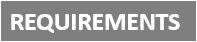
-
LibFredo6: v14.3b or above
-
Sketchucation ExtensionStore: v4.4.0 or above (for licensing)
-
Sketchup version: SU2017 and above
-
Platform: Windows and Mac OSX
-
Usage: Licensed under Sketchucation SCFLicense
-
Free Trial period (full features): 30 days from first usage
-
Perpetual license (3 seats): $15
-
Part of Fredo6Bundle2022 license (8 plugins): $50
To purchase the license of VisuHole or the Bundle of 8 plugins, go to this page and sign in.

VisuHole VisuHole is a suite of interactive tools dedicated to holes and extrusions on planar and curved surfaces. In the current version, VisuHole supports the following tools:
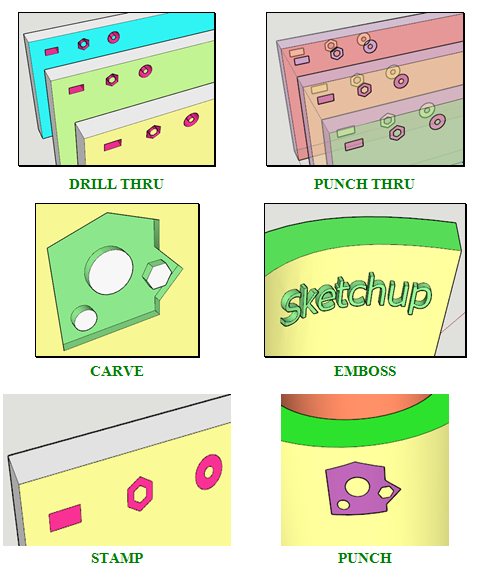
VisuHole can drill through one or several surfaces, including when embedded in groups or components. The scope of the selection can be specified implicitly or by pre-selection. A few additional options are available:
-
Material assignment: you can choose or pick a material in the model for painting the extrusions, tubes and stamped shapes
-
Grouping, with 2 modes:
-
GROUP IN for putting extrusions in groups in the selection context
-
GROUP OUT for putting all extrusions and tubes in a master group, without altering the original selection
-
Follow Surface for Carve and Emboss on curved surfaces, allowing to respect the shapes relative dimensions (versus Projection mode, where they would be distorted)
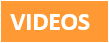

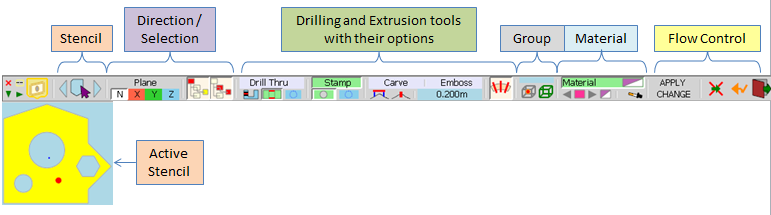
STENCILS
The object used for drilling or extruding is called a STENCIL. This is actually a set of 2D shapes, with or without holes.
In the current version, Stencils must be picked in the model. To enter the Pick Stencil mode, click on the button in the palette or press TAB. The main buttons palette will disappear. When you move the mouse on faces and components, a small axis system is displayed. The blue axis shows the direction for 2D projection (on faces it is simply the face normal).
- Click on a Face or on a group / component to pick the stencil.
- Click and Drag to pick and orientate the X axis
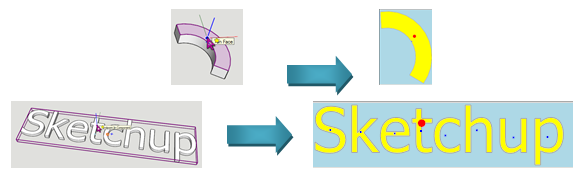
INFLUENCE OF SELECTION
If the picked face is at top-level (i.e. not embedded in a group or component), then the selection is taken as all connected faces. Note that by pressing CTRL, you can restrict the selection to the picked face or picked surface.
If the picked face belongs to a group or component, then the selection depends on the options selected in the button palette:
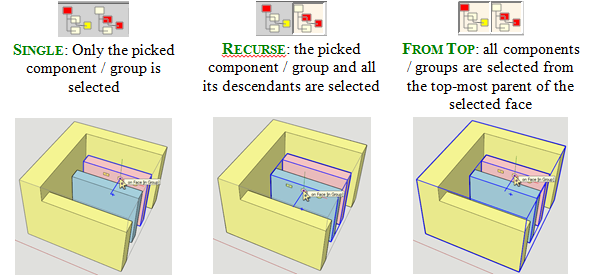
TOOLS and GENERAL PROCEDURE
The VisuHole tool can be selected in the button palette, along with their options:
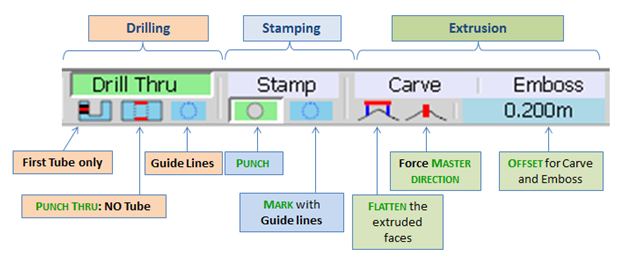
Setting the direction of projection: by default it is the normal to the picked face. You can however impose a direction, either an axis or a custom normal (as in MoveAlong or DrawAlong). For custom direction, mouse over a face and either type ENTER or LONG-CLICK. Once the Z-axis is set, the other axes in X and Y are computed by default.
You may also set the Material options and Group options (see details later in this chapter).
Then, to execute the operation,
- Either double click on a face
- Or Click–Release–Move–Click–Release or Click-Drag-Release to set a different orientation of the X and Y axis.
Once the operation is executed, you can either proceed with another operation or modify the settings for the current operation. If you change any parameter in the buttons palette, the button “APPLY CHANGE” will be enabled. When pressing this button, VisuHole will undo the operation and redo it again with the new settings.

DRILLING
You can drill holes with or without tubes, and with edges or Guide lines

STAMPING
You can Stamp, Punch or Mark. The shapes are printed on the front faces.
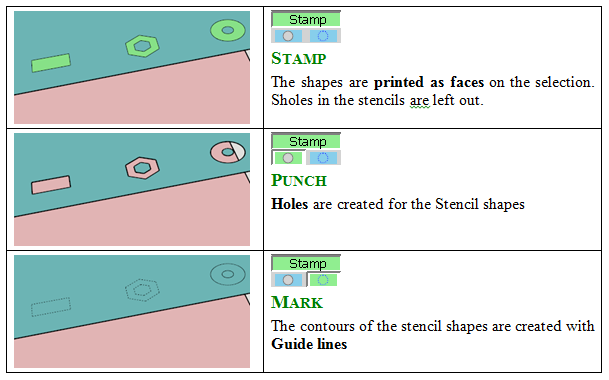
CARVING / EMBOSSING
Carving and Embossing are controlled by an offset and a few options related to the direction of extrusion and flattening it.
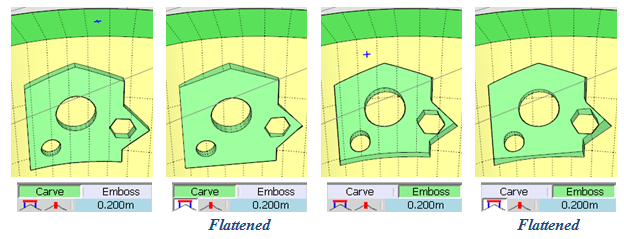
By combining these options, you can create platforms in terrains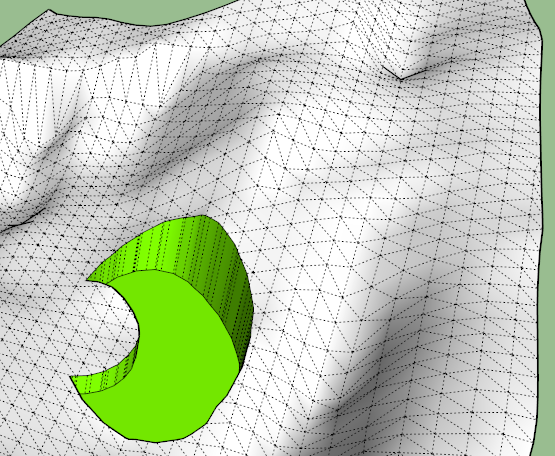
-
-
Fantastic plugin! It deserves a donation and the award "plugin of the year".
Thank you! -
Yup a new cool one!

-
This is huge. Another must have.
-Mechanical engineering. Easy placement of connecting holes for interlocking or hinged elements. Any kind of embedded socket, hex nuts, washers, etc.
-Decorative elements that have repeating patterns. Interior design, ceramics, tiled ceilings, jewelry...
-Quick and easy panel lines. -
mega
-
Yup a new cool one!
-
Incredible plugin!!

I have done the Spanish Translation but there are some strings missing in the language file:
• Current Stencil
• Next Stencil in History
• Previous Stencil in History
• Pick a Stencil Shape in the Model -
Oxer,
Thanks a lot. Actually, part of the strings are in LibFredo6.
Fredo
-
I know it, I have uploaded the new Spanish Language for LibFredo6 v6.1a but these are missing strings to translate in VisuHole:
• "Current Stencil" • "Next Stencil in History" • "Previous Stencil in History" • "Pick a Stencil Shape in the Model" • "PICK A STENCIL SHAPE" • "Pick a Stencil Shape - Click / Release to pick or Click / Drag / Release to pick and orientate - Ctrl down to Force faces - Esc to cancel" -
Oxer,
There seems to be a small problem, maybe for because of the '/'.
Still I was able to translate these strings to French. So I need to clarify.
Fred
-
Thanks for the reply!
-
Awesome, I will try as soon as I can.
Quick question before downloading it: saw the first minutes of the tutorial video... when moving the stencil shape over the surface you want to apply the stencil, it seems the stencil is "grabbed" by it´s middle.
Is it possible however to for example, move a stencil by it´s corner, and then position it precisely somewhere?
-
@unknownuser said:
Is it possible however to for example, move a stencil by it´s corner, and then position it precisely somewhere?
Yes of course!

When you select a new stencil you choose its own origin and even its orientation!
And when you draw it on the volume again position and orientation (on the volume) are possible!
A must indeed!
-
Is it possible to get the result in the back (one step) if you place the drill shape at a border?
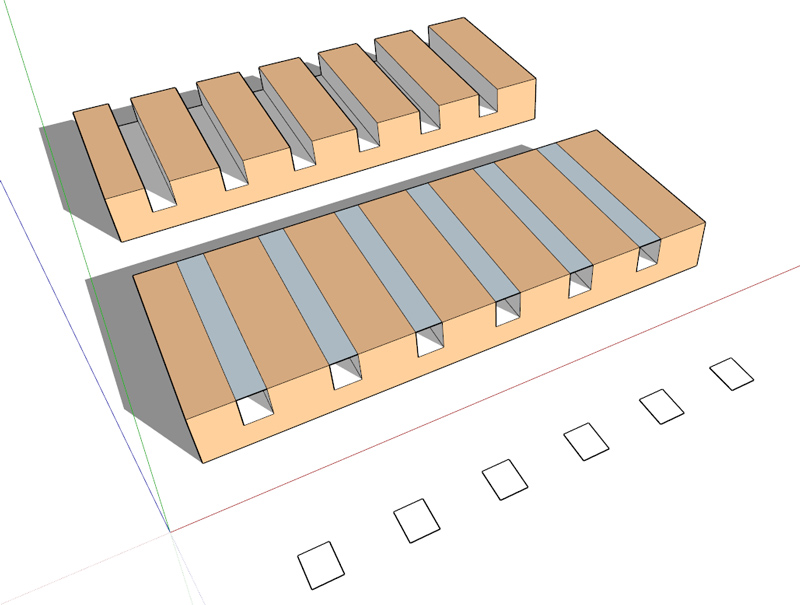
-
@cotty said:
Is it possible to get the result in the back (one step) if you place the drill shape at a border?
[attachment=0:6kxwbix7]<!-- ia0 -->drill_border.jpg<!-- ia0 -->[/attachment:6kxwbix7]
Just make the rectangle a little bit higher. With exact dimensions, VisuHole has difficulty because it does know the original border faces stay.
Fredo
-
-
Is it possible to snap the stencil shape (drill thru) to guide points, guide lines? Or to use the normal inference system for positioning the hole?
-
@unknownuser said:
Is it possible to snap the stencil shape (drill thru) to guide points, guide lines?
You can yet with this little trick and if your face volume is Parallel to one axe!

Draw your guides lines crossing anywhere you want
Then call the Stencil and Press one of the the Keyboard Arrow (so x, y, z axis)
The snap will be fine on the crossing guides lines!
Curiously don't work with a Guide Point on the surface but Yes if the Guide Point is on the empty space!

So put the Guide Point on Guideline(s) who will be itself on the surface volume!

Edit : seems you cant draw your stencil on any position on the space of one Guide Line!
So no need to press the Arrows'keys!
But not on their intersection! Even Drawn a Point Guide at the intersection first!
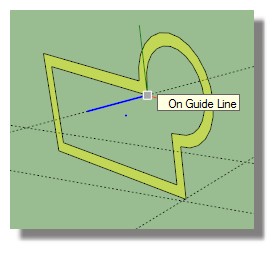
All must be on the surface of the volume!
Guide line(s) + Point Guide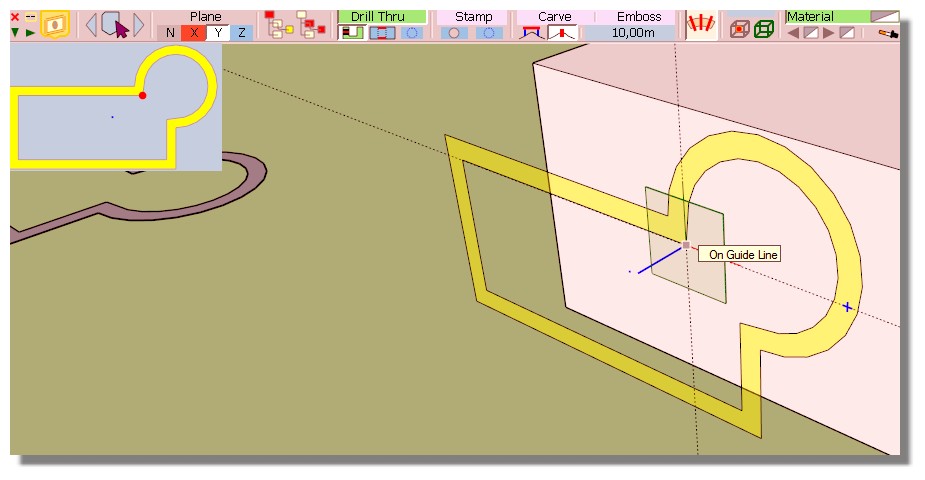

-
WWWWWWWonderful script indeed!

-

Fantastic plugin! (as usual ) Thank you very much!
) Thank you very much! 
Advertisement







