Best way to extrude a DWG plan in Sketchup Pro ?
-
I got the Extrusion Plugin but I bet there must be a more convenient way.
-
More details, please. You have to give us some idea of what it is you're actually trying to do. And what "Extrusion Plugin" are you referring to? There are many.
-
@dave r said:
More details, please. You have to give us some idea of what it is you're actually trying to do. And what "Extrusion Plugin" are you referring to? There are many.
Sorry, I thought it didn't need any further explanation.
I have 2 plans (ground and 1st floors) that I drew in AutoCAD and I want to extrude up all the walls, stairs, deck, etc and extrude down the pool SketchUp.
Basically making a 3D model out of my 2d DWG plans.
There is a "How to build a house like a pro" tutorial, but that starts off with an image JPEG file, not DWG.
Thanks.
Oh and I was referring to this Extrusion plugin : http://sketchucation.com/forums/viewtopic.php?t=25362
-
Sorry. I left my mind readers hat at home today.
 There's a lot of things you could be extruding and when you start including plugins, it sounds as if you're actually doing something hard. As nice as they are, you don't need that set of tools to convert your 2D lines into 3D. Make sure you have faces where the walls are--if you don't, you can easily create them by tracing an edge with the Line tool. Make sure you have no gaps in the edges you've imported, though. That's a common problem with DXF/DWG files. Once you've got the face(s) for the bottom of the walls, a simple Push/Pull operation will pull them up. Delete any floors before extruding and the bottoms of the walls will be closed. This is pretty basic stuff but it doesn't require a single plugin.
There's a lot of things you could be extruding and when you start including plugins, it sounds as if you're actually doing something hard. As nice as they are, you don't need that set of tools to convert your 2D lines into 3D. Make sure you have faces where the walls are--if you don't, you can easily create them by tracing an edge with the Line tool. Make sure you have no gaps in the edges you've imported, though. That's a common problem with DXF/DWG files. Once you've got the face(s) for the bottom of the walls, a simple Push/Pull operation will pull them up. Delete any floors before extruding and the bottoms of the walls will be closed. This is pretty basic stuff but it doesn't require a single plugin.
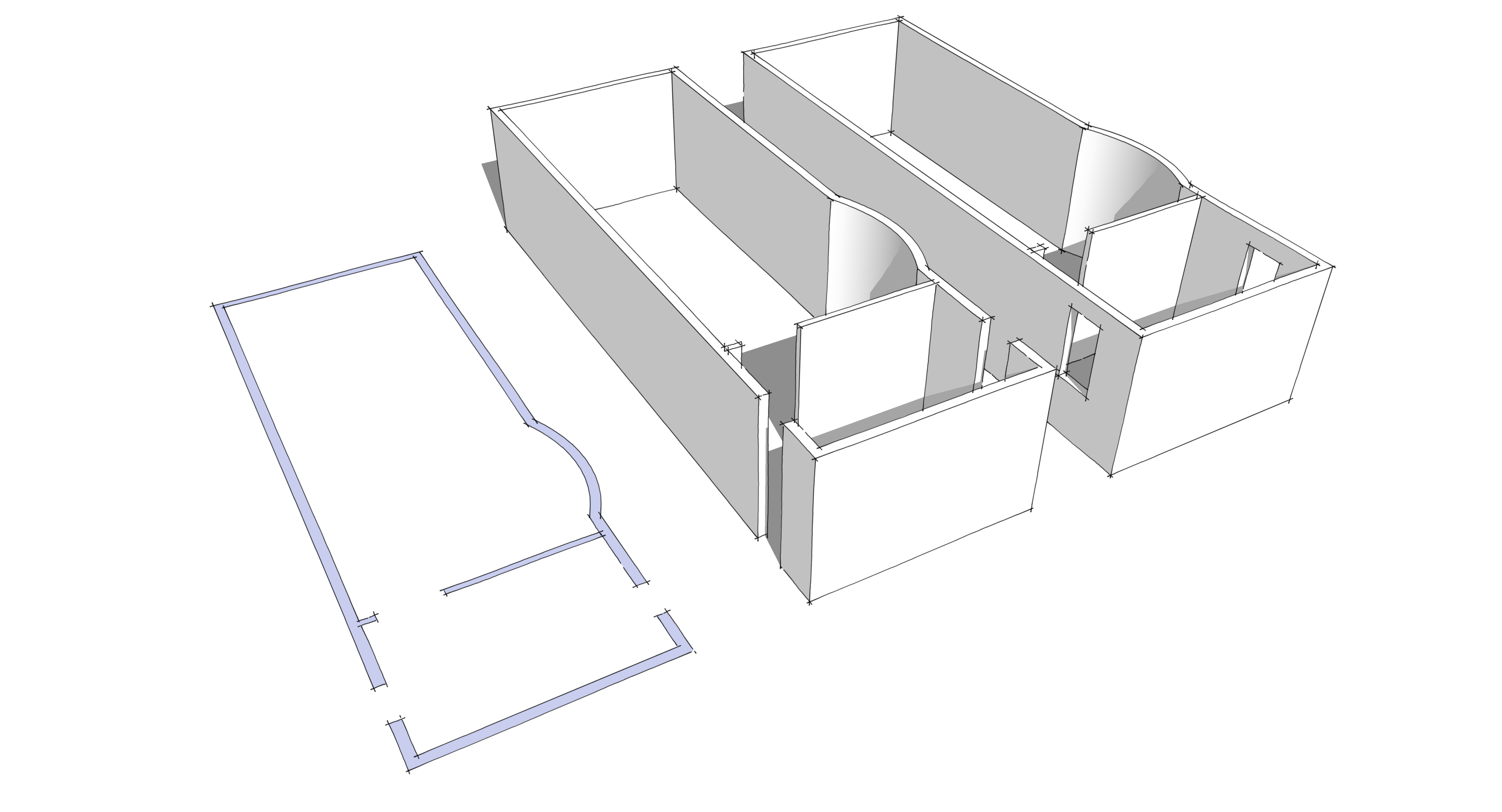
-
Yepp, thanks.
It is quite basic indeed. But I have faced a lot of problems. First of all, it's a pretty big plan, with may details. And it has a surrounding site as well. For some reason, whenever a face is created, I had to extrude it in parts, which would take a lot of time. I wonder if making the whole plan a component, then locking it would change that.
-
Making the whole plan a component and locking it won't help. It'll only make it impossible for you to make changes. You could make separate components for the site plan, the building plan and so on and then modify only one of them at a time by editing that component. It sounds to me as if you'd benefit from learning a bunch of the basics with a much simpler project.
-
When you will have learning the basics take a look to the Architect tools by Thomthom

@unknownuser said:
Selection of snippets I've written while working on DWG imported data. They are specially made for my workflow and is not always the most user friendly. Beware.
-
Thanks, guys. Much appreciated.
I have been working on Sketchup for a year now, but only recently I have tried to model from a DWG plan.
The Extrusion of edge by a vector plugin actually was helpful imo, and saved time. However, you'd have to close the walls from the top and the bottom once you are done.
-
Hi Alexjo, There isn't that much difference in making a 3d model out of an image or imported cad-lines. The benefit of the cad lines is you have something to snap on to with the Sketchup drawing tools.
I wouldn't recommend re-using the cad lines. There will be tiny gaps, tiny lines and other stuff as a result of the export/import into Sketchup. Those might/will haunt you while working on the 3d model.
Best is to <group> all the cad-lines (so they wont stick to anything you draw new in Sketchup), and start drawing new Sketchup entities on top of that.
Maybe have a look at this:
http://www.youtube.com/watch?v=nQsjwDFaBJo -
I echo kass's comments. I have tried this a lot and invariably almost always end up redrawing the lines in SU. Doors and windows take some thought you can either ignore them on plan and add them later or extrude the plan and then add in the wall above/below windows and doors. I tend to use the latter but have run into problems with walls faces disappearing when trying to tidy up the edges in which case the first option may be better.
-
You should ignore walls, windows, doors and closets altogether. Do the following and you'll succeed in no time:
1 - Trace your rooms with rectangle or, even better, with rotated rectangle if you're used to it. This way you will generate closed geometry for sure and with "ortho on".
2 - Adust rooms with diagonal/round sides with other tools like move, arc, whatever you need...
3 - Pushpull every room to it's ceiling height by double clicking on every face created.
4 - Do the same for the façades.
5 - Create a couple of Hole Cutting components for your doors and windows and their respective openings on the opposite walls. Distribute these components on the façades and inner rooms as they are in the plan by sticking them on the walls...
6 - Create closets and kitchen cabinets sanitaryware and every other exceptional stuff.
7 - You have your model.
EDIT The difference between CAD and jpg is that for jpg you should create a guideline structure first if you need accuracy...
-
for CAD plans, the quickest for me is to use the extrude line plugin. Very quick for interior walls.
http://sketchucation.com/forums/viewtopic.php?f=323%26amp;t=20140%26amp;hilit=projection -
@jql said:
You should ignore walls, windows, doors and closets altogether. Do the following and you'll succeed in no time:
1 - Trace your rooms with rectangle or, even better, with rotated rectangle if you're used to it. This way you will generate closed geometry for sure and with "ortho on".
2 - Adust rooms with diagonal/round sides with other tools like move, arc, whatever you need...
3 - Pushpull every room to it's ceiling height by double clicking on every face created.
4 - Do the same for the façades.
5 - Create a couple of Hole Cutting components for your doors and windows and their respective openings on the opposite walls. Distribute these components on the façades and inner rooms as they are in the plan by sticking them on the walls...
6 - Create closets and kitchen cabinets sanitaryware and every other exceptional stuff.
7 - You have your model.
EDIT The difference between CAD and jpg is that for jpg you should create a guideline structure first if you need accuracy...
What happens to interior walls when I get to #3 ?
-
They are the result of the gap between each room. What I'm trying to say is that it is best to draw on the perimeter of rooms than focusing on walls...
If you draw the perimeter of rooms and pushpull them you get geometry for walls, floor and ceiling. All with one click...
It will save you time and will allow for different ceiling heights. It is also the way I model my buildings as special rooms can be saved as external components for further detailing or colaborative working...
Might sound funny though so if you don't really understand the objective try it any other way but just remember this topic further down the road. Then you will hear my voice saying "I told you so!"
Best regards and shoot any questions you still have!
João
-
@jql said:
Might sound funny though so if you don't really understand the objective try it any other way but just remember this topic further down the road. Then you will hear my voice saying "I told you so!"
It DOES sound rather odd, not gonna lie lol
But, if you mean starting with the tracing the rooms from the inside, then I think I sort of understand the workflow you're referring to. I have seen some tutorials where they start drawing rectangles on top of a plan, but they did include walls.
Either way, I'm going to try it and see how it goes.
Thanks a lot.
Advertisement







