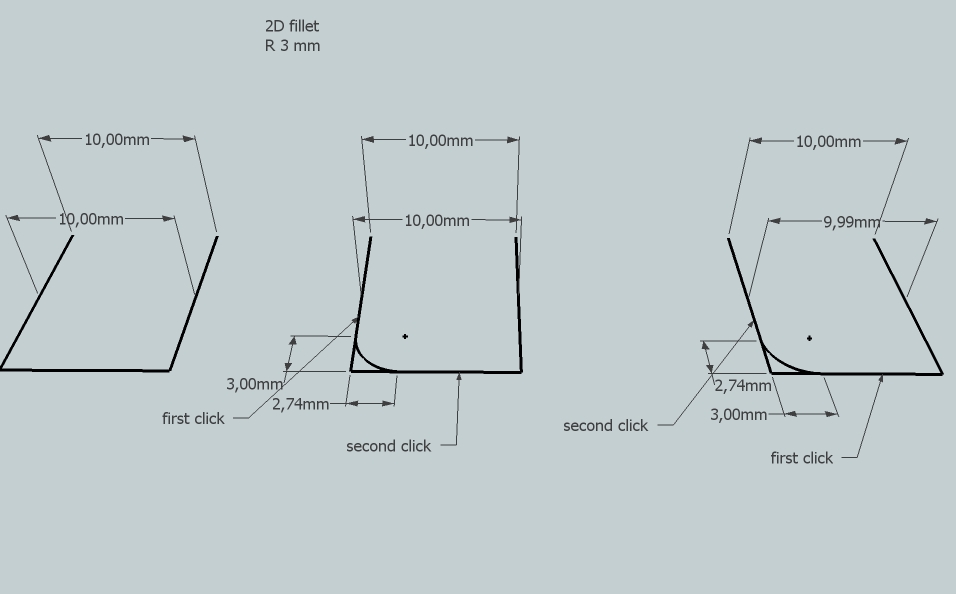[Plugin] 2D Tools
-
2d tools draw on a horizontal plane.
It defaults to z=0.
You can reset it at anytime using the z-height button, and then either pick a point on the new plane, or enter a z value to determine the drawing plane.
It is not designed to draw on any height of plane of each click.
It is designed to draw on the model's current 2d-tool's z-plane - which you must determine, or accept as the default z=0... The z-plane is remembered with each model as you set it... -
It makes sense to me that way, TIG. Thanks for the explanation.
-
exсuse me, where can I find a link to download?
-

SketchUp Plugins | PluginStore | SketchUcation
SketchUp Plugin and Extension Store by SketchUcation provides free downloads of hundreds of SketchUp extensions and plugins
(sketchucation.com)
-
@massimo said:

SketchUp Plugins | PluginStore | SketchUcation
SketchUp Plugin and Extension Store by SketchUcation provides free downloads of hundreds of SketchUp extensions and plugins
(sketchucation.com)
thank you very much!
-
I have tried to install this RBZ file several times and cannot seem to find it anywhere (once it has been installed). Am I doing something wrong here? I download the file and then install it into my plugins folder - then I restart SU and it's not there. I have also tried to install it directly from the Extension Warehouse but, cannot locate or there. I am very excited about the Dashed Lines aspect of the plugin but, cannot get it to install. FYI: I use SU 8
-
Did you try Install Extension from Window>Preferences>Extensions? Click that button and navigate to where you saved the RBZ file. Select it and choose 'Open".
Why don't you install the Sketchucation Plugin Store tool and use it for auto-installing plugins from now on?
-
I tried both of those methods. I just tried to install it using the SketUcation Store Plugin and it seems to work fine until I try to locate it. It's not in my Plugins folder or my Tools pallet.
-
If you are using the Sketchucation Plugin Store, just set the Author field to TIG and find it in the list there. Click on AutoInstall.
It won't show up in the Plugins menu. It shows up in Draw. And there is a toolbar you can display under the View>Toolbars menu. You may need to shut SketchUp down and restart it after installing it.
-
@dave r said:
Did you try Install Extension from Window>Preferences>Extensions? Click that button and navigate to where you saved the RBZ file. Select it and choose 'Open".
Why don't you install the Sketchucation Plugin Store tool and use it for auto-installing plugins from now on?
I just tried it again and it tells me that the file extension has been installed successfully and is now available for use. I cannot find it anywhere one the screen and when I look into the Window>Preferences>Extension Folder it is not listed at all.
-
@dave r said:
If you are using the Sketchucation Plugin Store, just set the Author field to TIG and find it in the list there. Click on AutoInstall.
It won't show up in the Plugins menu. It shows up in Draw. And there is a toolbar you can display under the View>Toolbars menu. You may need to shut SketchUp down and restart it after installing it.
Thanks Dave R!
I just found it and I feel thoroughly like an idiot now.
Thanks so much for you assistance!
-
Okay, the plugin works VERY well. Just one question though - How do I set a custom line style? I have tried the dashed lines and when I set the line width to .05 (which is the same line weight of the SU default line) the dashes get so small they appear to be one "thin" line. I need to make a custom dashed line with dashes that are about 4" long with 4" spaces (@ 1/4" scale). Any help would be appreciated.
-
Try various pattern permutations of dots, dashes and spaces ...
... ... ...
etc...
-
Hello, I can't find the zip version for download, pls help
-
@ghostanywhere said:
Hello, I can't find the zip version for download, pls help
In the first post you will find a link to the plugin store where you can download the rbz-file. If you need a zip-file, you can rename it to zip-ending, but it is recommended to use the extension installation button or even better the sketchucation tools for installation.
-
Hi,
about 2D Fillet ToolI would like to change the default count of segment from 18 to 6.
Can I somehow modify the file 2DfilletTool.rb?I tried it, but without result.
Is there any option???
Thx -
You change the setting when activating the tool - by typing
6s[+<enter>] - as well as then say100[+<enter>] for the radius... then both of those settings are remembered with the model on a save, and reused across sessions.IF you want to change the script's coding...
Use a plain-text editor - say Notepad/Notepad++ or TextWrangler[for MAC] - never a wordprocessor!
Edit the file:../Plugins/2DTools/2DfilletTool.rb
Then find the following two lines: #70
@segs=**18** if not @segs
which becomes:@segs=**6** if not @segs
and then #89
@segs=Sketchup.active_model.get_attribute("2Dtools","fillet_segments",**18**)
which becomes:@segs=Sketchup.active_model.get_attribute("2Dtools","fillet_segments",**6**)
[TIP: If your text-editor has no line-numbering then you can search/find for the two occurrences of "@segs="...]
Now when opening a brand new model the default 2DfilletTool's segmentation is always6s- although of course you can reset it to say18sor whatever you desire on a per model basis. by typing the new value into the VCB, such settings are remembered with each model on save - here as the attribute2Dtools : fillet_segments...

-
-
I think this is down to tiny geometry again.
SketchUp tolerance is ~1/1000"
3mm is approaching that for the tiny facet sizes and their end points being considered equivalent...
When the fillet tool rounds a corner like that there should be no residual lines anyway!
The faceted arc has a first/last section at such a shallow angle to the side that the point is confused.
If you delete the two edges and redraw them, being sure to snap to the ends of the fillet-arc, then they will be 3mm long and dimension correctly.
See the zoomed view attached...
-
Having trouble with the textures....just don't fill. I've picked the texture from the scene and used the bucket tool....worked that way but not from the 2d hatching tool. The 2d line tool....love it. It did jump it's xyz position when it when over a 3D object. Moved in the positive z direction to float above the cube. I'll post some of my experiments if you'd like them.
Advertisement