Locking text to component
-
This has to have been covered ad nauseum but I cannot find the solution so help me. I've searched, watched youtube tutorials, and pulled hair out of my head. A few forum threads have gone into some absurdly complicated workarounds that I cannot follow.
It has to be something simple that i'm missing.
Let's say I have a box. I want to label it "box". I want the label to be a permanent part of the image as if I've literally painted "box" on it.
Try as I might I cannot accomplish this simply. Zoom on the box and the text does not zoom with it. Rotate the box and the text floats all over the place according to sketchup's parameters that I don't wish to utilize. I just want to paint "box" on the object as if it were a literal object in my hands. I've tried to utilize 3d text but get mired in options with seemingly no simple choice to do what I'm asking.
Am I making sense?
How do I do this?
-
http://screencast.com/t/OeC7mqj7
or combine the text component and the box in a group or component - no need to explode the text.
-
What problem are you having with 3D Text? What happens that makes it not work for you?

-
Are you taking my name in vain again!!
-
No. You've been immortalized in pictures.

-
*Honey, do you know the zip code to love?
Uh, no?
That's why you're not getting any male in your box!*
Ya gotta admit, you're asking for it with that name:)
I did see that tutorial on 3d text. I followed it to the letter (can I get a rimshot?)
First problem was that nonsense with the rotate tool. I had to put 28 labels on one object and rotate each damn one as I went. Admittedly, there is probably a simple way around this, but once again why make such a simple need so complicated? Just to type a label on an object?Then I had to go back to FAQs and tutorials just to find out how to fill the letters in. Paint them... of course! Ok, so rotate, and paint, each label that I want to add to my object.
Ok, that took me 10 minutes that should have taken one. One minute should be sufficient to type a label on an object. Ok, I'm coming across curmudgeonly again and inviting rancor. I picked my avatar carefully. Please try to get along. We've all got our faults.Now for the denouement! That would be "Save" of course. I save and get that heartstopping little warning that the project you've been working on for hours requires repairs, "would you like to make them now?". Well eventually I'll just have to, so go ahead I say.
Repairs made, the resulting saved file removed half of the paint fills of the 3d text on my object. Nothing to be done. The letters would not accept paint again. I zoomed in and noticed that some of the letters were missing segments. Aha! Solved!. I attempt to replace segments with line tool so that the paint will fill.... and the 3d text will not accept the lines. No go.
You see what I'm saying now? This NONSENSE of the first order. I JUST WANT TO TYPE A WORD ON AN OBJECT AND HAVE THE ABILITY TO RIGHT CLICK ON THAT WORD AND CHANGE FONT STYLE AND SIZE, ITAL, BOLD, ETC.
It's just inconceivable to me that Sketchup can't do this ultra simple task without a lot of problematic rigamarole.
So there's no good solution.
I'll just wing it somehow. -
Hmmm....
I didn't find it took that many steps. I must have been doing it wrong.

-
I didn't find it took that many steps. I must have been doing it wrong.
By all means, school me. Can you eliminate any of my efforts to get me there quicker?
I went back to square one. I just made a simple rectangular object. I used 3d text to label it. I painted the text black. So far so good. I saved it. Dammit if it didn't save with the fill missing again. Nothing I did would correct it.
So what am I doing wrong?
-
Thomthom made a tool that makes a piece of 3d text - that lets you edit the text later on - font, height, string etc...
There are also my tools - like TextTag, 2dText etc - that are similar... -
I installed the plugins manager and installed TIGs 2d text plugin. Subsequently can't find it and once more (grrrrrrrrrrrrrrrrr) I wish that at a VERY MINIMUM instructions on where to find a plugin after installing it were provided. It's installed there under plugins manager.
I attempted the very basics of 3d text once again. Drew a simple box shape. Placed 3d text on it and oriented it. Immediately had the problem described. Placed same test on side of box. That seemed to go ok. Saved the file, and the top 3d text lost its fill. would not take it afterward either.
I went to my original drawing and tried there again. This is what happened on the first attempt.
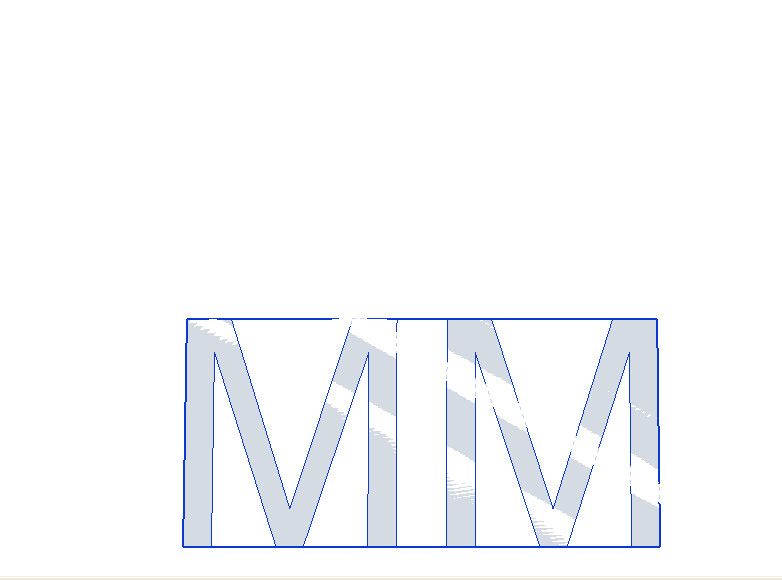
What is wrong with this? Glitch in my installation? This the only one I've seen in two years of the same install. When I try to fill that it will only fill part way. When I try to save it the fill will disappear. It's almost like the 3d text cannot make up its mind what plane it wants to fully inhabit with part of it obscured. Kind of like that confusion sketchup returns when you place two planes in precisely the same place and get that shimmering ray effect. But this has nothing to do with complex drawings with hidden planes and features. This happened on a newly drawn flat plane.
Tell me you know what is happening here please?
-
It is exactly what you describe, two faces fighting for one space. It is called Z-Fighting and happens when you place one face on another and the graphic processor fights with itself over which one it should display. One thing that people miss, and it seems to be what you are doing. When you click "Place" the lettering is stuck to your cursor. Don't click randomly and drop it, Place the cursor where you want it to go on your box and the lettering will follow and align to the face, then click and it will glue to the face without Z-Fighting.
If you drop it and move it into place it will Z-fight.[screenr:3rfm8sqo]H6kH[/screenr:3rfm8sqo]
-
3D Text has gluing properties. It'll go onto whatever face you try to place it.
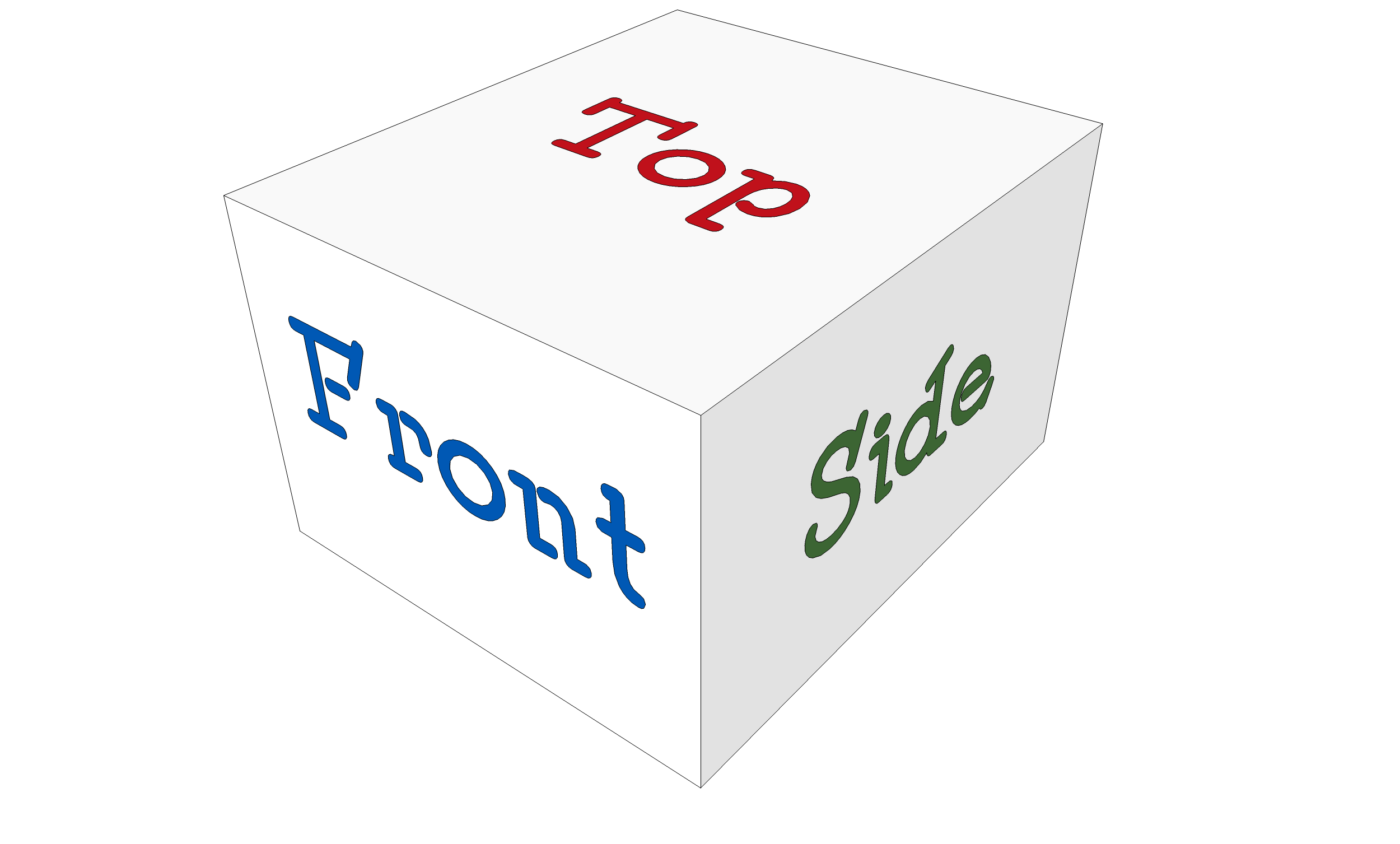
It's good that Box made that for you. I hadn't had time to get back to this.
Another thing you could do to prevent Z-fighting is add hole-cutting to the text components. That works quite nicely.
-
Thank you very, very, much for that. I don't recal the tutorials warning specifically against it.
I had meanwhile thought I'd found a fix, but it was only half a fix (if that). I was working in .5mm letters. I changed the scale of the drawing so that I was working with .5meter letters and -almost- all of the z-fighting disappeared.
I notice your letters are aligned along the red axis. Is that the 3d lettering default? If I align the object along the red axis according to the text I want to place will that always eliminate the need to rotate it (assuming, of course, that I want it to be conventionally left to right and horizontal across the object)?
-
To follow on from Dave and your orientation to the red question, it sort of does do that but there is slightly more to it.
SU has a global orientation set at the origin, meaning it sees things with the origin point at the bottom left of the screen. Therefore text generally follows that overall concept, it will attempt to orientate to the bottom left corner of the face you place it on.
As you can see below, the text follows that orientation even on a sphere, as it is following the actual facets of the sphere.So as an example, if you try to place text on a chair leg, if it is standing up the text will natural orient across it, but if it is lying down it will follow the length.
[screenr:1m5a6ze2]XHcH[/screenr:1m5a6ze2]
Advertisement







