Axis definition - blue first???
-
hi, i need a tip:
when i want to define the axis system by x,y,z and i have only 1 line in space (free angles in all directions)
AND i would like to define the BLUE axis to be the vector of the line, i simply can't get it, since the blue axis is not available for the first click.
am i wrong?
is there a shortcut for changing the first axis to be defined (rotation) ?thanx for ideas
stan
-
You could either draw temporary geometry where you can align the axis,
or
set the axis twice, first red (x) along the line, the second time the red axis will snap to y/z so that you can set the third/blue/z one along the line. -
@aerilius said:
You could either draw temporary geometry where you can align the axis,
or
set the axis twice, first red (x) along the line, the second time the red axis will snap to y/z so that you can set the third/blue/z one along the line.hi, yes,
have to live with these workarounds...but thanx a lot
stan
-
@aerilius said:
You could either draw temporary geometry where you can align the axis,
Perpendicular face tools is a fast way to do this...
-
Why is it important to you to define the Z-axis first?
-
HI
This may help
Right click axes - select move
in rotation box -rotate green axes - 90 deg +-now red axes is now blue
-
method 2
Use circle tool about axes of the line and follow me to end point to make perpendicular surfface plane
Then by using the axes tool on plane, red and green from c-point to plane edge gives a define a "BLUE axes (vector of the line)"
earse planial box
done
-
@dave r said:
Why is it important to you to define the Z-axis first?
hi, when a single lone must be the direction' of the height vector fot the temp. axis system for drawing directly a surface in an exact 90 deg. to this line. ....definied withou any further steps or workarounds
stan -
@dukejazz said:
method 2
Use circle tool about axes of the line and follow me to end point to make perpendicular surfface plane
Then by using the axes tool on plane, red and green from c-point to plane edge gives a define a "BLUE axes (vector of the line)"
earse planial box
done
hi, thanx, a know a lot of workarounds, but was looking for direct one step axis definition.
goal: one line in any 3d angle / define exis , where blue is the vector of the line / drawing a surface in 90 deg. to the line vector
stan
-
Sorry. I don't follow what you wrote and I still don't see why you need the blue axis direction first. In SketchUp the blue axis is the Z direction. That's just the way it is.
-
I understand changing the axes for that sort of thing but what's so important about the blue axis. In fact, if you're just using it for alignment, what difference does the color make? Do what you need to do and reset the axes to the model's origin and move on. You still haven't explained why the blue (z-axis) should come first.
In over 8 years of using SketchUp, I've never found a need to move the model axes although I know it can be done. I've always found other methods to create those perpendiculars.
-
To draw a new-line at right angles to some other line that is drawn at-any-old-orientation...
Line tool, pick a start point.
Hover the cursor over the line so that Sketchup takes the hint that that line is somehow important in this process, move so the alignment of the start-point and the cursor is approximately parallel to the line, the rubber-band should go magenta.
This shows that if you were to click now the new0line would be parallel to the other line.
You can hold Shift down to lock to that magenta direction.
However, you want to be at right-angles not parallel !
So after hovering, instead of approximating to 'parallel' approximate to a 'right-angle'.
You will also get a magenta rubber-band.
Hold Shift to lock it and snap somewhere to make the end-point.
You now have a new-line that is at right angles to the original.Alternatively, use the Protractor tool clicked onto the line and click the first point along the line then swing the new point at 90 degrees, taking either the 90 default step or typing in 90; now you have a guideline that is at 90 degrees to the line.
The Protractor's initial orientation will default to Red or Green or Blue depending on what is most visible 'axis' in the view, or to 'Black' when you hovered over any non-axial face; you can lock it to any of these by holding Shift until you do the first click which then fixes it onto the line at that orientation.There are several other ways to get lines that are parallel and/or perpendicular to edges or faces... it depends on your starting geometry, and desired outcome etc...
-
Here is a "TIG" one liner that will add a couple of guide lines to the selected edge and allow you to redefine the axes in two clicks.
m=Sketchup.active_model;e=m.active_entities;s=m.selection;l=s.first;p,v=l.line;x,y,z=v.axes;e.add_cline(p,x);e.add_cline(p,y);Sketchup.send_action "selectAxisTool;" -
One last try, this may be something near what you want or just be a another work around
The inner working of axes tool
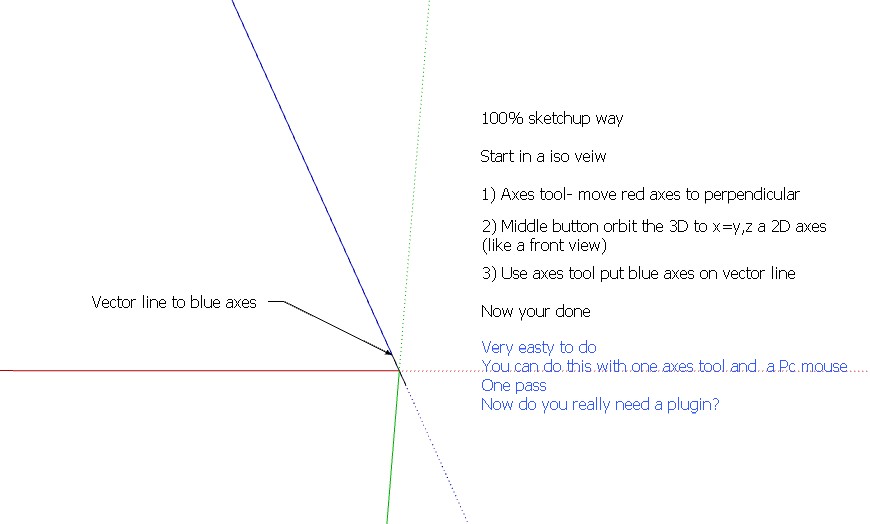
I just leaned this today about axes tool, iso view, gives a perpendicular alinement.(cool). Help you to set red axes in step 1
Correct step 2: I sorry not a front view but a ground view of axis (one axis in front of other) . Rotate axes by orbit tool, the green axis into the red at ground level.
This help you move the green and blue axis in step 3
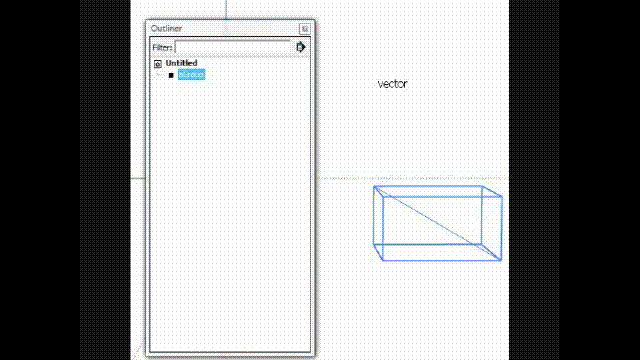
Advertisement







