The "Duh!" thread (aka the Doh! thread)
-
Super cool never thought to bend a 2D image with the Fredo Scale!


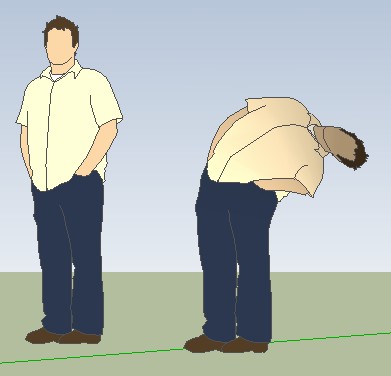
-
@unknownuser said:
Super cool never thought to bend a 2D image with the Fredo Scale!


[attachment=0:39d35j95]<!-- ia0 -->cool.jpg<!-- ia0 -->[/attachment:39d35j95]
You bent over backward to discover that function.
 (Does not translate easily to French)
(Does not translate easily to French) -
@unknownuser said:
(Does not translate easily to French)
I believe that I understand that you want to say

Contortionist Zlata up the steps of the Cannes Film Festival!


-
Boggles the imagination!
-
@pbacot said:
I can make a new layer via the Entities window simply by assigning the selected entity by typing a new layer name.
Not on the PC you can't.

-
I can make a new layer via the Entities window simply by assigning the selected entity and typing a new layer name. Did it by mistake.
 Never knew.
Never knew.I thought this thread was a sticky, until I went looking for it...
-
Just discovered the System settings> Open GL > Use hardware acceleration. Suddenly Sketchup looks sharp and smooth to work with. How can I have missed this before?

-
I have found this thread to be the MOST instructional of them all! So thanks to http://sketchucation.com/forums/memberlist.php?mode=viewprofile&u=15244 for starting it!
I've done a lot of these and found some great tips in here.
I thought I'd add one of mine that may help someone.
Although with the save toolbars position, a lot of toolbar mayham has been solved, but I still get it sometimes when even restore toolbars won't work.
I'd accidentally discovered this trick a while back when somehow all my toolbars had decided to go vertical or something!:
So, if you get toolbar chaos, don't do anything to sketchup to restore position etc...just call up taskmanager-windows (or force quit-mac) and kill the sketchup process, immediately if you can. if the process is killed sketchup will revert back to the earlier 'saved toolbars' position and no more chaos.
Cheers! -
Flyashy, you linked a profile, not a post.
-
A simple one, but helpful...
(Model info -> components -> Show component axes)
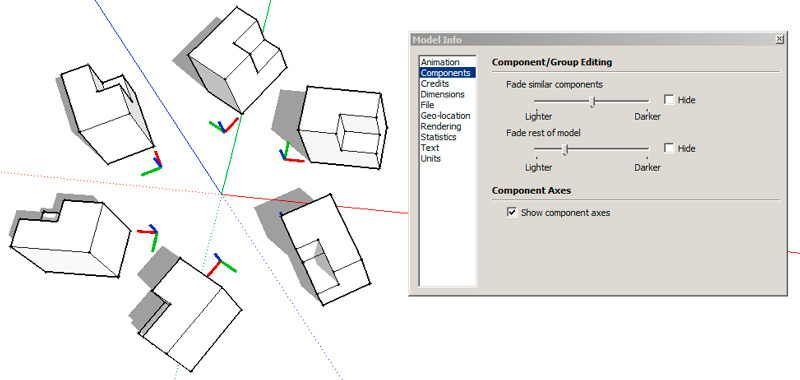
-
The Tips&Tricks thread would be a better place for this, but anyway,
In case you produce a lot of vistas:- Export your scenes with 'anti-aliasing off' and X2 demanded size 6000 pix wide instead of 3000 (well I'm sure you knew it already)
- Create Photoshop droplet (File-Automate-Create Droplet; google some tutorials in your internets) from your typical actions.
For example: resize to 3000> add soft light layer> tweak it's transparency> shadows & highlights> smart sharpen> close file.
Dudes, this is HUGE time saver. Actually there's no need to manually open Photoshop anymore
Just drag & drop the folder with your pictures upon the droplet's exe icon and enjoy
-
@unknownuser said:
Just discovered the System settings> Open GL > Use hardware acceleration. Suddenly Sketchup looks sharp and smooth to work with. How can I have missed this before?

It "creeped -up" on me that my visual quality sucked (sketchy and disappearing lines) and I was told to look at this. It really cleared things up. At some point I had turned it off because of other graphic anomalies. So I think I will be going back and forth...

-
@rv1974 said:
The 'Lock\unlock aspect ratio' at material edit drove me crazy for years.
Clicking it wont change visually its state (stupid bug!). To see it changed one should move
the cursor off the button.This one got me very frustrated, until I discovered it's just a slooow button!
In Windows 7 at least, click the Lock/Unlock button and WAIT for a couple of seconds. Lo and behold the button icon changes!EDIT
Hmm. I'm wrong, you're right! The cursor does need to be moved off the button. As you say, stupid bug. Perhaps I'm a stupid bug..r
-
You can toggle the "active cut" setting of a section plane with a double click...
-
-
just discovered a DOH feature of the selection tool..
if you drag a selection rectangle from left to right it selects only the items completely wrapped in the rectangle, but if you drag the rectangle from right toward left,then also the items wich are only touched (but not fully wrapped) by the rectangle are selected.. never noticed it before..
-
@panixia said:
just discovered a DOH feature of the selection tool..
if you drag a selection rectangle from left to right it selects only the items completely wrapped in the rectangle, but if you drag the rectangle from right toward left,then also the items wich are only touched (but not fully wrapped) by the rectangle are selected.. never noticed it before..
How could you select without this?

(See here for details)For complex selections, the combination with the parallel view can help a lot...
-
And for some Selection / un-selection try some combinaisons of SHIFT and / Or CTRL

-
i know how to use selection and modifier, the only DOH part is about the change of behaviour from left/right direction
-
Say you worked in Untitled.skp and suddenly your PC crashed. To discover the unknown location of autosave file start the blank file and make 'Save': it will show the folder with autosave folder.
Advertisement








